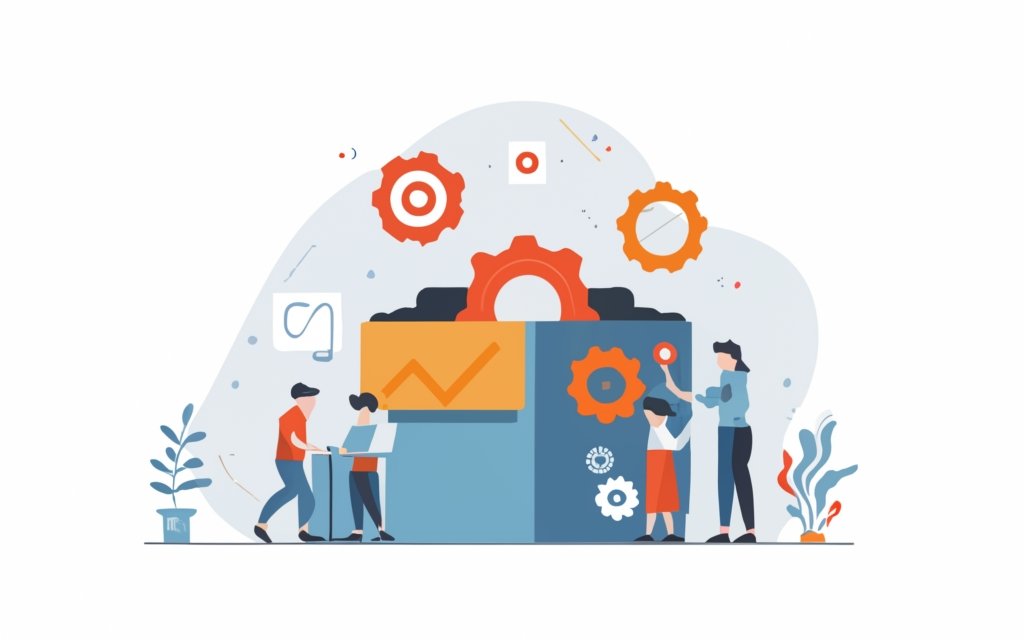WordPress page builders offer a range of customizable elements that can enhance the design and functionality of your website. Two commonly used features in WordPress page builders are widgets and modules.
Widgets are pre-designed components that can be easily added to your website’s sidebar or other widget areas. They provide functionality such as displaying recent posts, search bars, or social media icons.
On the other hand, modules are more advanced building blocks that can be used to create dynamic layouts and design elements on the page. They offer greater flexibility and customization options, allowing you to add sections, columns, buttons, image galleries, and more.
Understanding the key differences between widgets and modules is essential to effectively utilize them in your website. While widgets focus on specific functionalities, modules offer more versatility and customization options in terms of design and layout.
There are various WordPress page builders that make use of widgets and modules. Three popular examples are Elementor, Divi, and Beaver Builder. These page builders provide an easy-to-use interface for adding, customizing, and arranging widgets and modules to create visually appealing and functional web pages.
To add and customize widgets in WordPress page builders, you can simply drag and drop them into the desired widget area and modify their settings as per your requirements. Similarly, modules can be added and customized by dragging and dropping them into the page layout and adjusting their properties such as colors, fonts, and sizes.
When using widgets and modules in WordPress page builders, it is essential to follow best practices to ensure optimal performance and compatibility with different themes and plugins. Common issues and troubleshooting tips related to widgets and modules should be known to address any potential problems that may arise during the design and development process.
By understanding the concept and functionalities of widgets and modules in WordPress page builders, you can unlock the full potential of these tools and create visually appealing and functional websites with ease.
Key takeaway:
- Widgets and modules in WordPress pagebuilders provide flexible customization options: Pagebuilders like Elementor, Divi, and Beaver Builder offer a wide range of widgets and modules that can be easily added and customized to create unique webpage layouts.
- Widgets are elements for specific functions: Widgets are pre-built components that can be added to sidebars or widget areas in a WordPress website. They can be used for displaying content, such as recent posts, search bars, or social media feeds.
- Modules offer more advanced functionality: Modules are building blocks in pagebuilders that allow users to create complex page layouts. They offer advanced features like sliders, grids, galleries, and custom post types.
Key takeaway:
- Understanding Widgets and Modules in WordPress Pagebuilders
- Widgets and modules provide flexible customization options in pagebuilders like Elementor, Divi, and Beaver Builder.
- Widgets are pre-built components used for displaying content in sidebar or widget areas.
- Modules offer advanced functionality and allow users to create complex page layouts with features like sliders, grids, and galleries.
What are Widgets and Modules in WordPress Pagebuilders?
Widgets and modules are the building blocks of WordPress pagebuilders, each bringing their unique functionality to enhance your website. In this section, we’ll unlock the true potential of these elements and explore how they can take your website to the next level. From the versatility of widgets to the power-packed features of modules, we’ll dive into the world of WordPress pagebuilders to uncover the limitless possibilities they offer for customizing your site. Get ready to harness the full potential of widgets and modules in this exciting journey of website creation!
Widgets
Widgets are essential in WordPress page builders, enhancing website functionality and design. Consider the following when using widgets:
- Widgets are self-contained elements added to widget-ready areas like sidebars or footers.
- They display dynamic content, such as recent posts, comments, or social media feeds.
- Widgets offer flexible design layouts, like image sliders, search bars, or contact forms.
- WordPress page builders provide default widget options and plugin-specific features.
- Adding widgets is a simple drag-and-drop process, user-friendly for all.
- Customize widgets by adjusting appearance, display logic, or user roles.
- Widgets can be disabled or hidden on specific pages or sections of your website.
- Note that widgets are different from blocks in WordPress. Blocks are used in the new Gutenberg editor, while widgets are more common in traditional page builders.
By effectively utilizing widgets, you can create a more engaging and dynamic user experience on your WordPress website.
Modules
Modules are a core part of WordPress pagebuilders. They provide design layout elements and functionalities for creating dynamic webpages. Users can add modules such as image sliders, video embeds, contact forms, and social media feeds to their website. Popular pagebuilders like Divi, Elementor, and Beaver Builder offer a wide range of modules to enhance website appearance and functionality. Adding modules is easy, users just drag and drop them onto the desired location. Once added, modules can be customized to modify the design and content. Modules also offer advanced features like display logic, where certain modules can be shown or hidden based on conditions like user roles or date range. By leveraging pre-built design elements and functionalities, even users with no technical experience can create professional websites.
Key Differences Between Widgets and Modules
Widgets and modules have key differences in functionality and usage.
| Widgets | Modules |
| Small, self-contained elements with specific functions. | Larger, complex components with multiple functionalities. |
| Add basic features like sidebars, menus, and social media icons. | Provide advanced functionalities such as sliders, galleries, and contact forms. |
| Placed in specific widget areas within a WordPress theme. | Can be added to various sections on a page. |
| Customizable and easy to rearrange in the widget area. | Require configuration and settings for optimal use. |
| Generally used for simpler design and functionality purposes. | Used to create more intricate and advanced layouts. |
Pro-tip: Consider the level of customization and functionality required for your website when choosing between widgets and modules. Widgets are great for basic features and ease of use, while modules offer more complex options for advanced design and functionality. Consider your specific needs and goals to make the best choice for your WordPress page.
Common WordPress Pagebuilders that Use Widgets and Modules
Looking to customize your WordPress website? Dive into the world of page builders that make it a breeze! In this section, we’ll explore three popular page builders—Elementor, Divi, and Beaver Builder. Discover the unique features and benefits of each, and find out how they leverage the power of widgets and modules to create stunning websites. Say goodbye to complicated coding and hello to user-friendly interfaces that bring your vision to life. Let’s get building!
Elementor
Elementor is a popular WordPress page builder that offers features for creating websites. Here are key aspects of
- Drag-and-drop functionality: Easily customize your website without coding knowledge.
- Wide range of widgets: Enhance the functionality and design of your website with image sliders, social media feeds, contact forms, and more.
- Responsive design: Preview and adjust your website’s layout for different screen sizes.
- Theme compatibility: Use Elementor with any WordPress theme without losing your design.
- Template library: Customize pre-designed templates to match your website’s style.
Divi
Features Description
Follower Box
A widget that displays social media follower counts and promotes social media profiles.
Video Embed
A module that easily embeds videos from platforms like YouTube and Vimeo onto websites.
Multiple Sidebars
Divi creates and manages multiple sidebars for different sections of websites.
Contact Forms
Divi’s built-in contact form module allows easy creation and customization of contact forms.
Dynamic Content Elements
Divi offers dynamic content elements to display recent posts, comments, or social media feeds.
Design Layout Elements
Enhance the visual appeal of websites using design layout elements like image sliders and customizable headers.
Widget Areas
Divi provides widget-ready areas for adding and customizing widgets within websites.
Default Options
Divi has default options for different website elements, saving time in customization.
Divi is a user-friendly WordPress page builder that enables anyone to create stunning websites with ease.
Beaver Builder
Beaver Builder is a popular WordPress page builder. Here are key points about
- Flexible design options: Customize your WordPress site with a wide range of design elements and templates.
- Drag-and-drop functionality: Easily arrange your website’s content by dragging and dropping elements onto the page.
- Responsive design: Ensure your website looks great on all devices with responsive design options and previews.
- Integration with WordPress widgets: Add functionality like contact forms and social media feeds to your site with seamless integration.
- User-friendly interface: The intuitive interface makes it easy to create stunning websites for beginners and experienced users.
- Theme compatibility: Compatible with popular WordPress themes, including Twenty Twenty-One, giving you design flexibility.
- Extensive customization options: Control every aspect of your website’s design, from fonts and colors to layouts and spacing.
- Support and resources: Access extensive documentation, tutorials, and a helpful support team to effectively use the page builder.
How to Add and Customize Widgets in WordPress Pagebuilders?
Looking to enhance your website with dynamic and customizable features? In this section, we’ll walk you through the process of adding and customizing widgets in WordPress page builders. From adding widgets to unleashing your creativity with customizations, we’ve got you covered. Get ready to discover the power of widgets and unlock endless possibilities for your website’s design and functionality. Let’s dive in and make your website truly stand out!
Adding Widgets
Edited
Adding Widgets
To add widgets to your WordPress pagebuilder, follow these key steps:
1. Access the pagebuilder: Open the page or post where you want to add the widgets. Go to the backend of your WordPress website and select the “Edit” option for the desired page.
2. Select the widget option: Look for the “Widgets” option in your pagebuilder‘s toolbar or sidebar.
3. Add a new widget: Click the “Add Widget” button to see the list of available widgets. Choose from options like follower boxes, video embeds, contact forms, and social media feeds.
4. Customize the widget: After adding a widget, customize it as needed. This may involve adding content, adjusting settings, selecting a layout, or configuring display options.
5. Preview and save: Before publishing your changes, preview how the widget will appear on the live website. If satisfied, save the changes to make the widget visible to website visitors.
By following these steps, you can easily enhance the functionality and design of your website by adding widgets to your WordPress pagebuilder. Remember to choose widgets that align with your website’s goals and the content you want to display.
Customizing Widgets
When customizing widgets in WordPress page builders, you have several options available. You can modify widget content by adding text, images, videos, or custom code. You can change widget appearance by adjusting font styles, colors, backgrounds, and borders. You have the ability to adjust widget layout, resize, position, and align the widget within the page or sidebar. Another key aspect is controlling widget functionality by setting specific date ranges for event widgets or enabling fixed-on-scroll for social sharing widgets. In addition, you can select widget placement from different widget areas or sidebars. You can set widget visibility by defining rules based on user roles, post types, or device types.
Customizing widgets in WordPress page builders allows you to create personalized and dynamic content that enhances your website’s design and functionality.
How to Add and Customize Modules in WordPress Pagebuilders?
Are you ready to take your WordPress pagebuilding skills to the next level? In this section, we’ll dive into the art of adding and customizing modules in WordPress pagebuilders. Get ready to discover the secrets behind creating stunning and engaging web pages. From adding modules to customizing them, we’ll unravel the tips and tricks that will make your website stand out from the crowd. Say goodbye to basic designs and hello to a world of endless possibilities!
Adding Modules
To incorporate desired modules into your WordPress page builder, simply follow these steps:
1. Access the WordPress page builder interface.
2. Choose the specific page or post where you want to add a module.
3. Click on the “Add Module” button to open the module library.
4. Explore the available modules and select the one that best suits your requirements.
5. Add the chosen module to your page or post.
6. Customize the module according to your preferences by adjusting settings and content.
7. Save all the changes made.
8. Preview the page or post to see how the module appears on the front end.
9. If you are satisfied with the outcome, publish the page or post to make the module visible to your website visitors.
The addition of modules enhances both the functionality and design of your website. These modules can encompass a range of elements including image sliders, contact forms, social media feeds, and more. By following these simple steps, you can effortlessly incorporate the desired modules into your WordPress page builder, resulting in a dynamic and visually appealing website.
Customizing Modules
Customizing modules in WordPress pagebuilders involves a few steps:
1. Selecting the module you want to customize from the available options.
2. Modifying the module’s settings according to your requirements, such as changing colors, fonts, and spacing.
3. Customizing the content within the module by adding text, images, videos, or other media.
4. Adjusting the module’s layout using drag-and-drop functionality to rearrange and resize it on the page.
5. Previewing the changes to see how the customized module looks in the context of your website.
6. If you are satisfied with the customization, save the changes and publish the page or post.
Suggestions for customizing modules:
– Experiment with different combinations of colors, fonts, and spacing for a visually appealing design.
– Use high-quality images and videos to enhance the module’s visual impact.
– Consider the user experience and ensure easy navigation and interaction with the module.
– Regularly update and refresh your modules to keep your website looking fresh and engaging.
Best Practices for Using Widgets and Modules in WordPress Pagebuilders
Best Practices for Using Widgets and Modules in WordPress Pagebuilders
When using widgets and modules in WordPress page builders, follow these best practices to optimize their usage and enhance your website’s functionality.
1. Plan your layout: Determine the overall structure of your website before adding widgets and modules. This ensures a cohesive and organized design.
2. Choose relevant widgets: Select widgets that align with your website’s purpose and content. Only include necessary widgets to improve user experience and avoid clutter.
3. Position widgets strategically: Place widgets in prominent areas, like the header, sidebar, or footer, to increase visibility and accessibility.
4. Customize widget settings: Configure each widget’s settings to meet your specific needs. This may involve selecting display options, adjusting styling, or adding custom content.
5. Regularly update widgets: Keep your widgets and modules up to date to ensure compatibility with the latest version of WordPress. This also allows you to benefit from bug fixes and new features.
Pro-tip: Review and optimize the performance of your widgets and modules regularly. Remove any unused or outdated elements to enhance website speed and functionality.
By following these best practices, you can effectively use widgets and modules in WordPress page builders to create a visually appealing and user-friendly website.
Common Issues and Troubleshooting Tips for Widgets and Modules
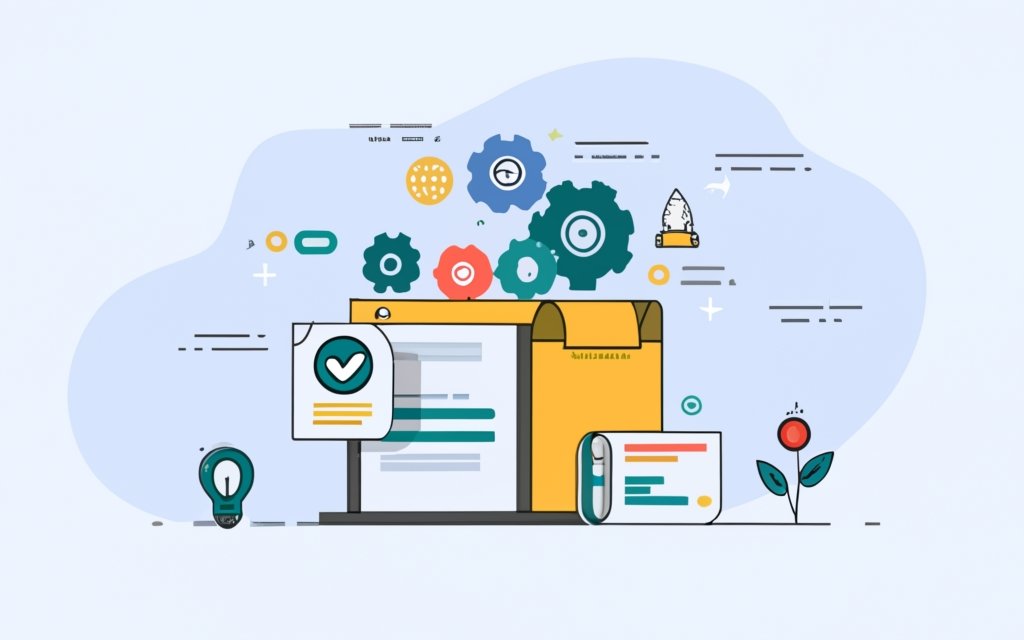
Photo Credits: Www.Uncleb.Tech by Russell Wilson
Edited
Common Issues and Troubleshooting Tips for Widgets and Modules
- Widget or Module not displaying: Check if it has been correctly added to the sidebar or page builder. Ensure that the widget or module is not set to be hidden or restricted on certain pages.
- Content alignment issues: Adjust the margins, paddings, or alignment settings within the page builder or widget settings.
- Incompatibility with themes or plugins: Disable any recently installed themes or plugins to see if that resolves the issue.
- Functionality problems: Double-check the settings and configuration of the widget or module. Fill out all required fields correctly and establish necessary integrations or connections.
- Slow loading times: Reduce the number of widgets or modules or optimize their code. Use a caching plugin or optimize your website’s performance to improve loading times.
According to a study, websites with faster loading times have higher conversion rates and lower bounce rates, highlighting the importance of optimizing widget and module performance.
Frequently Asked Questions
What is the difference between widgets and blocks in WordPress?
Widgets and blocks are both used to add dynamic content elements to posts, pages, sidebars, and templates in WordPress. The main difference is that widgets have been around for 16 years and are used in widget-ready areas like sidebars, while blocks were introduced more recently in 2018 and are used in the content editor. Widgets handle customizable elements in widget-ready areas, while blocks can be used for any element and can also be added to widget-ready areas.
How can I add and manage widgets in WordPress?
To add and manage widgets in WordPress, you can go to the Appearance > Widgets section in the WordPress admin screen. From there, you can drag and drop widgets into designated sections or use the Add Widget button. You can also use the WordPress Theme Customizer to select the area and widget you want to add. To disable widgets, you can manually delete them or mark them as inactive in the Appearance > Widgets section. There are also plugins available, such as Widget Disable and Widget Options, that allow you to disable or customize widgets.
What can I do with the Widget Options plugin for WordPress?
The Widget Options plugin for WordPress, both the free version and the premium version called Extended Widget Options, offers several features for managing Beaver Builder Elements on your website. With the free version, you can show or hide Beaver Builder module elements per page, restrict module visibility on categories, custom post types, and custom taxonomies, and set visibilities per module element on other WordPress pages. The premium version includes additional features such as custom module alignment per device, showing or hiding modules per user role, restricting module visibilities per day and date range, more animation options, additional styling options, assigning links to modules or elements, and making elements fixed or sticky on scroll.
How can I import and export widgets in WordPress?
To import and export widgets in WordPress, you can use the Widget Importer & Exporter plugin. You can export active widgets as a .wie file from one site and import them into another site using the same plugin. The widget areas on the new site must match the titles in the .wie file for the widgets to be placed correctly.
What is the block-based widget editor in WordPress?
The block-based widget editor is a feature introduced in WordPress 5.8 that allows users to use blocks in widget-ready areas. It enables users to create and customize widgets using the block editor interface. With the block-based widget editor, legacy widgets already have blocks that can be used, and users can also use the Legacy Widgets block for widgets without an alternative block. Theme developers can create custom blocks for different areas of websites.
What should I do if a plugin or theme doesn’t support block-based widgets in WordPress?
If a plugin or theme doesn’t support block-based widgets in WordPress, you can consider using alternative plugins or themes that do support this feature. WordPress is moving towards using the block editor as the unified way to edit content, so older widgets may no longer be available in the future. It is recommended to start using the block-based widget editor and reach out to developers to convert widgets into blocks if necessary.