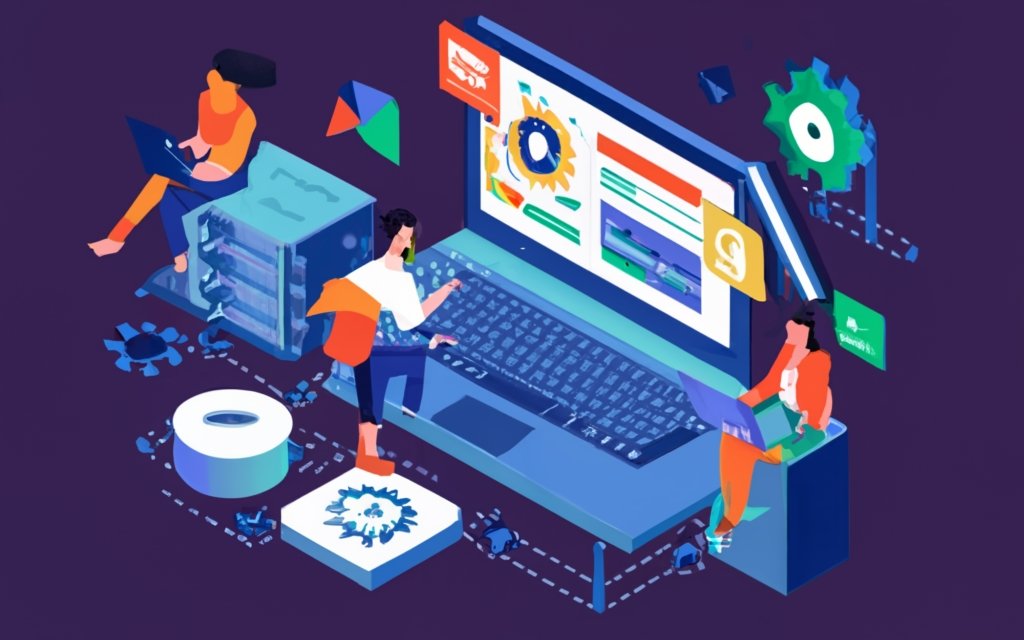Managing your WordPress VPS hosting is crucial to ensure the optimal performance, security, and scalability of your website. By implementing key tasks and best practices, you can effectively manage your WordPress VPS hosting environment. Here are the key tasks involved in managing your WordPress VPS hosting:
1. Security Measures: Implement robust security measures to protect your website from potential threats and vulnerabilities.
2. Regular Backup and Restore Procedures: Set up regular backup and restore procedures to ensure that your website data is protected and can be restored in case of any data loss or system failure.
3. Performance Optimization: Optimize the performance of your WordPress VPS hosting by utilizing caching mechanisms, optimizing database queries, and optimizing server and resource configurations.
4. WordPress Core and Plugin Updates: Regularly update your WordPress core files and plugins to ensure that you have the latest features, bug fixes, and security patches.
5. Managing Server Resources: Monitor and manage your server resources effectively to ensure optimal performance and prevent any resource-related issues.
In addition to these key tasks, there are several best practices to follow for managing your WordPress VPS hosting:
1. Choose a Reliable and Scalable Hosting Provider: Select a hosting provider that offers reliable servers, excellent customer support, and scalability options to accommodate your website’s growth.
2. Implement a Robust Security Strategy: Develop and implement a comprehensive security strategy that includes measures like secure login credentials, SSL certificates, firewalls, and regular security audits.
3. Utilize Monitoring and Logging Tools: Use monitoring and logging tools to keep track of server performance, website uptime, and security events to proactively address any issues that arise.
4. Implement Regular Maintenance Procedures: Perform regular maintenance tasks such as database optimization, cache clearing, and log file management to keep your WordPress VPS hosting environment running smoothly.
5. Optimize WordPress Performance: Implement optimization techniques such as content caching, image optimization, and code minification to improve the speed and performance of your WordPress website.
6. Follow Backup and Disaster Recovery Best Practices: Regularly backup your website and store backups in secure locations. Create a disaster recovery plan to ensure seamless recovery in case of data loss or system failure.
7. Stay Up-to-date with WordPress and Plugin Updates: Keep your WordPress core files and plugins up to date to ensure compatibility, security, and access to the latest features.
By following these key tasks and best practices, you can effectively manage your WordPress VPS hosting environment, resulting in a secure, high-performing, and scalable website.
Key takeaway:
- Managing your WordPress VPS hosting requires implementing security measures to protect your website and server from potential threats.
- Regular backup and restore procedures are essential for safeguarding your data and ensuring business continuity in the event of a server failure or data loss.
- Performance optimization techniques should be applied to your WordPress VPS hosting to improve website speed and user experience.
Key Tasks for Managing Your WordPress VPS Hosting
Discover the essential tasks for managing your WordPress VPS hosting in this action-packed section. From fortifying your website’s security to optimizing its performance, we’ll delve into everything you need to know. Learn about the importance of regular backups, staying up-to-date with WordPress core and plugin updates, and effectively managing server resources. Buckle up, because we’re about to embark on an adventure of safeguarding, optimizing, and supercharging your WordPress VPS hosting journey!
1. Security Measures
Security Measures: Implement strong and unique passwords for WordPress admin accounts, FTP, and SSH logins to enhance security.
Security Measures: Enhance security by enabling two-factor authentication for all logins.
Security Measures: Ensure the security of your WordPress site by keeping the installation, themes, and plugins up to date to address any potential security vulnerabilities.
Security Measures: Regularly scan your WordPress site for malware and suspicious files using security plugins or online scanners to protect against potential threats.
Security Measures: Safeguard your site against brute force attacks by limiting login attempts and utilizing a plugin or security service for added protection.
Security Measures: Protect your site from common security threats by implementing a reliable web application firewall (WAF).
Security Measures: Enhance security by implementing SSL/TLS encryption to secure communications between your server and website visitors.
Security Measures: Maintain the safety of your WordPress site by regularly backing it up and storing the backups in a secure offsite location.
Security Measures: Reduce potential vulnerabilities by deleting any unused themes, plugins, or outdated files from your WordPress installation.
2. Regular Backup and Restore Procedures
Regular backup and restore procedures are vital for effectively managing your WordPress VPS hosting. These essential practices guarantee the protection and recoverability of your website’s data in the event of any unforeseen circumstances.
To begin, it is crucial to set up automated backups, ensuring that your WordPress website stays up to date with regular data backups. To accomplish this, utilize a dependable backup plugin or opt for server-level backup solutions provided by your hosting provider.
It is advisable to store backups off-site, keeping them separate from your server to safeguard your valuable data from server failures. Cloud storage services or external hard drives serve as excellent options for securing your backups.
It is essential to regularly test the restoration process to verify the effectiveness of your backups and ensure a smooth and efficient recovery of your website.
Implementing version control systems will allow you to track changes made to your website’s code and content. This is especially helpful in cases where issues arise during updates or modifications, as it allows you to revert back to previous versions effortlessly.
For added security of your sensitive data, it is advisable to encrypt your backups and restrict access to authorized personnel only.
In a similar vein, a real-life incident serves as a cautionary tale, underscoring the significance of regular backups. A website owner failed to perform regular backups and endured a devastating hacking incident, resulting in the complete loss of all data. The arduous task of rebuilding the entire website from scratch consumed a substantial amount of time, effort, and resources. This unfortunate experience taught them the invaluable lesson of regular backups, prompting them to religiously maintain scheduled backups to safeguard and recover their website in the future.
3. Performance Optimization
To optimize the performance of your WordPress VPS hosting, follow these steps:
1. Optimize image sizes: Compress images to reduce file size without compromising quality. This improves page load times.
2. Use a caching plugin: Install a caching plugin like WP Super Cache or W3 Total Cache to generate static HTML files of your website. This reduces server load and speeds up page rendering.
3. Minify CSS and JavaScript files: Removing unnecessary characters and whitespace from these files reduces file size and improves loading times.
4. Enable GZIP compression: Reduce the size of transmitted data and speed up website delivery by enabling GZIP compression on your server.
5. Optimize database: Regularly clean up and optimize your WordPress database using a plugin like WP-Optimize. This removes unnecessary data and improves database performance.
Keep in mind the following suggestions:
– Regularly monitor website performance using tools like Google PageSpeed Insights or GTmetrix. Identify and address any performance issues.
– Invest in a content delivery network (CDN) to distribute website content across multiple servers, reducing latency and improving loading times for users worldwide.
– Keep WordPress installation, themes, and plugins updated to ensure compatibility and security.
– Consider using a performance monitoring tool to analyze website performance over time and make informed optimization decisions.
– Regularly review and optimize server resources to handle traffic spikes.
By following these performance optimization steps and suggestions, you can enhance the speed and responsiveness of your WordPress VPS hosting.
4. WordPress Core and Plugin Updates
When it comes to managing your WordPress VPS hosting, one of the most important things you need to prioritize is keeping the WordPress core and plugins updated for both security and stability reasons.
In order to achieve this, it is crucial that you carefully follow these steps:
1. Regularly check for updates for both your WordPress core and plugins. These updates not only provide essential security patches but also fix bugs and introduce new features.
2. Make it a point to promptly install any available updates. This is vital since it helps you prevent leaving your website vulnerable to potential security breaches.
3. Before proceeding with any updates, it is highly recommended that you create a backup of your website. This ensures that you are fully protected against any potential issues that may arise during the update process.
4. Once you have completed the update process, take the time to thoroughly test your website to ensure that everything is functioning properly. This includes checking for any compatibility issues with other plugins or themes.
5. It is always a good idea to check for plugin compatibility with the latest version of WordPress before initiating any updates. This will help you avoid any conflicts or problems that may occur as a result.
By diligently following these steps, you can effectively keep your WordPress website secure, stable, and up to date with the added benefit of improved features.
5. Managing Server Resources
– To effectively manage server resources, it is important to optimize server resource allocation. This involves efficiently managing resources to ensure smooth performance. It is crucial to balance the allocation based on the website needs in order to prevent overloading and maximize performance.
– Another important aspect is to monitor resource usage regularly. This includes tracking CPU, memory, and storage usage to identify bottlenecks or excessive consumption. By using monitoring tools, necessary adjustments can be made for optimization purposes.
– Scaling resources as needed is also essential. This means increasing server resources when there is increased traffic or demands. This can be done by upgrading the VPS plan or adding CPU cores or RAM.
– Implementing caching mechanisms is another effective strategy. This can be done by using caching plugins or server-level caching. Caching helps in storing static content, which reduces server requests and speeds up page loading.
– Optimizing database operations is also critical. This includes improving efficiency and reducing resource usage. It can be done by cleaning up unnecessary data, optimizing queries, and using a caching plugin for better database performance.
By considering these factors and implementing appropriate strategies, server resources can be effectively managed. This ensures optimal performance and a smooth user experience for website visitors.
Best Practices for Managing Your WordPress VPS Hosting
For those seeking optimal performance and security for their WordPress VPS hosting, mastering the best practices is essential. In this section, we’ll dive into the key strategies that will help you manage your hosting effectively. From selecting a reliable and scalable provider to staying up-to-date with WordPress and plugin updates, we’ll cover it all. By implementing these practices, you’ll ensure a smooth and secure WordPress experience, free from common pitfalls and challenges.
1. Choose a Reliable and Scalable Hosting Provider
Choose a Reliable and Scalable Hosting Provider for effective management of your WordPress VPS hosting. Follow these steps to make the right choice:
Research and compare different hosting providers with proven reliability and scalability.
Assess the provider’s infrastructure for robust servers and networks that can handle your WordPress VPS demands.
Read customer reviews and testimonials to gauge performance, uptime, and customer support reliability.
Check for scalability options that can accommodate your website’s growth and easily upgrade your resources.
Evaluate customer support, ensuring availability 24/7 through live chat, phone, and email.
By following these steps, you can choose a Reliable and Scalable Hosting Provider for your WordPress VPS hosting. This will ensure smooth operation and growth of your website, providing a solid foundation to build upon.
2. Implement a Robust Security Strategy
Implementing a robust security strategy is essential when managing your WordPress VPS hosting. To protect your website and data, consider the following key steps:
1. Keep software up to date: Regularly update your WordPress core, themes, and plugins to ensure you have the latest security patches and bug fixes.
2. Use strong passwords: It is important to choose complex and unique passwords for your WordPress admin account and other user accounts. Avoid using common or easily guessable passwords.
3. Enable two-factor authentication: Enhance the security of your WordPress login process by implementing two-factor authentication. This requires users to provide an additional verification method, such as a unique code sent to their phone.
4. Install a firewall: Safeguard your website by monitoring and filtering incoming traffic with a web application firewall (WAF). This proactive measure can help prevent malicious attacks and block suspicious activity.
5. Regularly backup your website: Employ a reliable backup solution to regularly backup your WordPress website and database. This ensures you have a secure copy of your data in case of any security breaches or data loss.
6. Use SSL/TLS encryption: Enable HTTPS for your website to encrypt data transmitted between the user’s browser and your server. This layer of protection helps safeguard sensitive information like passwords and personal data.
7. Monitor for security threats: Set up a monitoring system to track and detect any potential security threats or vulnerabilities. This includes monitoring for unauthorized access attempts, malware infections, or any unusual behavior on your website.
By implementing these security measures, you can strengthen the security of your WordPress VPS hosting and effectively safeguard your website from potential threats.
3. Utilize Monitoring and Logging Tools
Utilize monitoring and logging tools to track the performance and health of your WordPress VPS hosting. These tools provide real-time data on server uptime, response time, and resource usage. By utilizing these metrics, you can quickly address any issues.
Implement the use of logging tools to capture and analyze logs generated by your WordPress VPS hosting. These logs contain valuable information about system events, errors, and user activities. Regularly review these logs to gain insights into potential security threats, performance bottlenecks, and user behavior.
Set up alerts and notifications through the utilization of monitoring and logging tools to receive immediate notifications in case of critical events. Take prompt action to resolve issues and prevent any negative impact on your website and server.
Regularly analyze the monitoring and logging data to identify patterns or trends. This data provides valuable insights into the performance and security of your WordPress VPS hosting.
Integrate the utilization of monitoring and logging tools with other management and automation tools to streamline your workflow. This integration enables automated actions based on performance metrics or triggering security measures in response to specific events.
4. Implement Regular Maintenance Procedures
Implementing regular maintenance procedures is crucial for maintaining the performance and security of your WordPress VPS hosting. Here are some important steps to follow:
1. Perform regular backups: Make sure to back up your WordPress website regularly. This will ensure that you always have the latest copy of your website available in case of any issues or data loss.
2. Update WordPress core and plugins: Keep your WordPress core and plugins up to date. Regular updates ensure that you have access to the latest features, bug fixes, and security patches.
3. Clean up unnecessary files and data: Take the time to regularly remove any unnecessary files, plugins, themes, and data from your WordPress VPS hosting. This will help improve both performance and security.
4. Monitor server resources: Keep an eye on CPU usage, memory usage, and disk space. Monitoring these resources will help you identify any potential issues and ensure optimal performance.
5. Optimize your database: Regularly optimizing your WordPress database is important for improving performance and reducing its overall size.
6. Scan for malware and vulnerabilities: Regularly scan your WordPress VPS hosting for malware and vulnerabilities. This is crucial for ensuring the security of your website and data.
7. Test and troubleshoot: Make it a habit to regularly test your website and troubleshoot any issues or errors that you come across. This will help ensure that everything functions correctly.
8. Review logs and error messages: Take the time to review logs and error messages on a regular basis. This will allow you to identify any issues or errors and take appropriate action to resolve them.
By incorporating these regular maintenance procedures, you can keep your WordPress VPS hosting in optimal condition and ensure the smooth operation of your website.
5. Optimize WordPress Performance
To optimize WordPress performance on your VPS hosting, follow these steps:
1. Optimize images: Compress and resize images to reduce file size and improve loading times.
2. Enable caching: Utilize a caching plugin or implement server-level caching to store static content and reduce server load.
3. Minify CSS and JavaScript: Remove unnecessary characters from these files to reduce file size and improve loading speed.
4. Optimize the database: Regularly clean up and optimize the WordPress database to remove unnecessary data and improve overall performance.
5. Use a content delivery network (CDN): Store static website files on servers worldwide to deliver them faster to visitors worldwide.
6. Implement lazy loading: Only load images and media when they are visible to reduce initial page load times.
7. Choose a lightweight theme: Avoid heavy themes with excessive features and code that can slow down your website.
8. Monitor website performance: Regularly check loading speed and performance using tools like Google PageSpeed Insights or GTmetrix to find areas for improvement.
Implementing these steps will optimize WordPress performance on your VPS hosting, ensuring a fast and smooth user experience for visitors.
6. Follow Backup and Disaster Recovery Best Practices
Edited
6. Follow Backup and Disaster Recovery Best Practices
- Regularly backup your WordPress website to have copies of your data in case of disasters or malfunctions.
- Store backups in multiple locations, such as external hard drives or cloud storage, to protect against physical damage or data loss.
- Test backups regularly by restoring them on a separate server or a local development environment to ensure proper functioning.
- Document your disaster recovery plan, including steps to follow in case of website failure or data loss, and ensure all relevant team members are aware of the plan.
- Consider using a backup plugin or service that automates the backup process and allows for easy restoration in emergencies.
- Perform regular backups before making major changes to your website, such as updating plugins or themes, to minimize the risk of data loss.
- Stay up-to-date with the latest security practices and implement measures to protect your website from cyber attacks, such as using strong passwords and implementing two-factor authentication.
- Regularly update your WordPress core, themes, and plugins to have the latest security patches and bug fixes, reducing the risk of vulnerabilities.
- Monitor your website’s performance and health using tools or plugins that provide insights on key metrics like uptime, page load speed, and server response time.
- Consider implementing a website monitoring service that notifies you of any downtime or performance issues, allowing you to take immediate action.
- Educate yourself and your team on common security threats and best practices to prevent accidental breaches or data loss.
7. Stay Up-to-date with WordPress and Plugin Updates
To stay up-to-date with WordPress and plugin updates, simply follow these steps:
- Regularly check for updates: Make it a habit to consistently monitor updates for both the WordPress core and any installed plugins. These updates are crucial as they include bug fixes, security patches, and new features.
- Update WordPress core: Whenever a new version of WordPress is released, ensure that you update your installation. This can be easily done with just a single click from the WordPress dashboard. Remember to always back up your site before proceeding with the updates.
- Keep plugins up-to-date: It’s essential to regularly check for updates and keep your plugins up-to-date. Outdated plugins can pose security risks and may not function properly with newer versions of WordPress.
- Test updates in a staging environment: Before applying updates to WordPress or any plugins on your live site, it’s wise to test them in a staging environment. This helps identify any compatibility issues or conflicts with your site’s theme or other plugins.
- Ensure compatibility: Prior to updating, make sure that all your essential plugins are compatible with the latest version of WordPress. This proactive approach will prevent any unforeseen issues.
- Stay informed about security vulnerabilities: Stay vigilant by staying informed about any security vulnerabilities in WordPress or popular plugins. Regularly check security advisories and act promptly by updating any affected plugins.
- Maintain backups: Despite taking precautions, issues can still arise during updates. Therefore, it is crucial to always have a recent backup of your site. This backup ensures that you have a restore point in case something unexpected happens.
By following these steps, you can effectively stay up-to-date with WordPress and plugin updates, ensuring the security and functionality of your website.
Frequently Asked Questions
What is managed WordPress hosting?
Managed WordPress hosting is a type of hosting that takes care of the day-to-day tasks involved in running a website, such as backups, security, and software updates.
What are the benefits of managed WordPress hosting?
Managed WordPress hosting offers several benefits, including faster loading times, better scalability, and more knowledgeable support. It also comes with additional features like custom hosting dashboards, staging sites, and free SSL certificates.
What is a VPS hosting and why is it a good option?
VPS hosting stands for Virtual Private Server hosting. It provides dedicated resources and more control over your website compared to shared hosting. It offers improved performance, stability, and enhanced security features.
What are the key tasks involved in managing a VPS?
Managing a VPS involves important tasks like disabling root access, setting up a firewall, installing updates, managing resources, configuring a mail server, setting file and folder permissions, analyzing server logs, configuring backups, and using a control panel.
What are some essential tools for managing a VPS?
Some essential tools for VPS management include SSH clients, FTP clients, control panels, web server software, monitoring tools, database management systems, firewall software, and backup solutions.
What are some recommended VPS hosting providers?
Top VPS hosting providers include Liquid Web, DigitalOcean, Vultr, Linode, and Amazon Web Services (AWS).