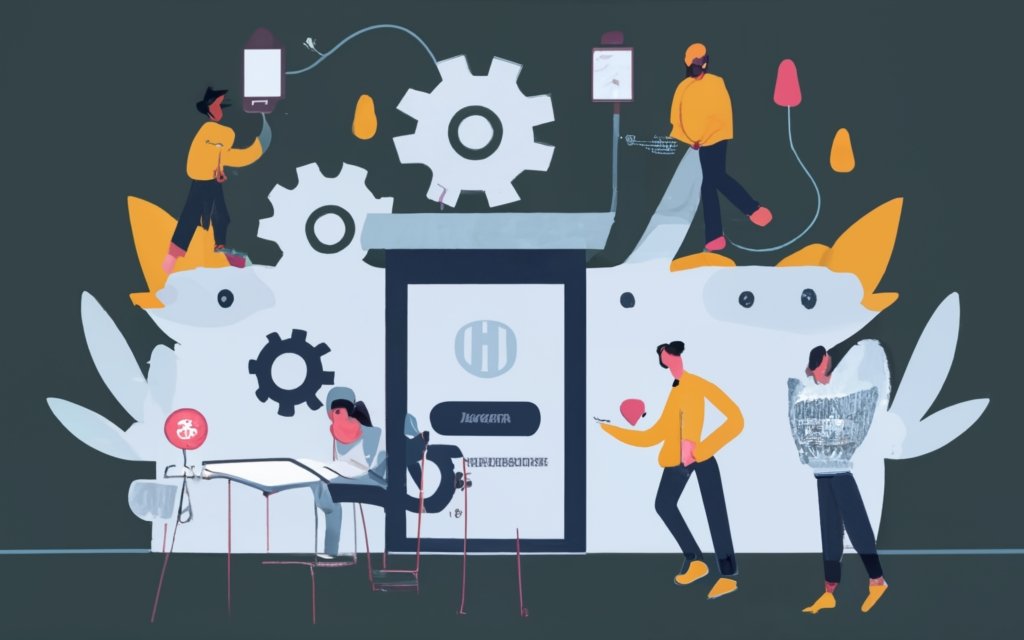Managing user registrations and profiles in WordPress is a vital aspect of creating a dynamic and engaging website. Understanding how to effectively manage user registrations and profiles can enhance user experience and provide valuable functionality for your WordPress CMS.
To begin, it is important to grasp the concept of user registrations in WordPress. This involves enabling user registration, understanding default user roles, and customizing user registration settings. Enabling user registration allows visitors to create their own accounts on your website, granting them access to exclusive features and content.
Default user roles in WordPress determine the privileges and capabilities assigned to users upon registration. It is essential to comprehend the different default user roles available and their respective permissions.
Customizing user registration settings allows you to tailor the registration process to your specific requirements. You can add custom fields, choose whether to enable manual approval for new registrations, and configure email notifications.
Once user registrations are properly managed, attention can be turned to effectively managing user profiles. Allowing users to edit their profiles ensures that they can maintain accurate and up-to-date information. Customizing user profile fields allows you to collect additional information from users based on your website’s needs.
Enhancing user registration and profile management can be achieved through the use of plugins. These plugins can provide advanced functionality such as social login integration, user roles and permissions management, and additional profile customization options. Implementing strong security measures for user registrations, such as CAPTCHA verification, can also protect your website from unauthorized access.
It is crucial to follow best practices for user registration and profile management in WordPress. This includes implementing strong password policies to ensure the security of user accounts and regularly reviewing and updating user profiles to maintain accurate and relevant information.
By effectively managing user registrations and profiles in WordPress, you can optimize the functionality and user experience of your website, fostering greater engagement and interaction with your audience.
Key takeaway:
- Managing User Registrations and Profiles in WordPress enables website owners to create a community and user engagement.
- Enabling user registration in WordPress allows visitors to create accounts and access exclusive content.
- Customizing user registration settings in WordPress helps tailor the registration process to suit the website’s specific requirements.
- Managing user profiles in WordPress allows users to update their information and customize their profiles.
- Customizing user profile fields in WordPress enhances user experience by allowing them to provide more personalized information.
- Using plugins adds advanced functionality to user registration, such as social media integration or multi-step registration processes.
- Implementing additional security measures, like CAPTCHA or two-factor authentication, helps protect user registrations from unauthorized access.
- Implementing strong password policies ensures that users create secure passwords to protect their accounts.
- Regularly reviewing and updating user profiles ensures that the information is accurate and up-to-date.
Understanding User Registrations in WordPress
Understanding User Registrations in WordPress is essential for effectively managing user profiles and permissions on your website. Here are key points to consider:
1. User roles: WordPress has predefined user roles like Administrator, Editor, Author, Contributor, and Subscriber. Each role has different access levels and capabilities within the CMS.
2. Registration process: WordPress allows users to register on your website by default. You can enable or disable this option in the settings. Registered users gain additional privileges like commenting, submitting forms, or accessing restricted content.
3. Spam prevention: Implementing measures like CAPTCHA or plugins like Akismet helps prevent spam registrations and ensure genuine users sign up.
4. Custom registration forms: Plugins enable you to create custom registration forms and gather specific user information during registration.
5. User approval: Depending on your website’s requirements, you can manually approve user registrations or allow automatic approval upon registration.
Here’s a true story illustrating the importance of understanding user registrations in WordPress. A small business owner launched an online store using WordPress. They were unaware that user registrations were enabled by default and were soon overwhelmed with fake user accounts and spam comments. After learning about user registrations in WordPress, they disabled the feature, implemented spam prevention measures, and only allowed user registrations on a case-by-case basis. This enhanced their website’s security and saved them valuable time.
How to Enable User Registration in WordPress?
To enable user registration in WordPress, follow these steps:
- Login to your WordPress admin dashboard.
- Go to “Settings” and click on “General”.
- Scroll down to the “Membership” section.
- Check the checkbox next to “Anyone can register“.
- Select the default user role from the dropdown menu.
- Click on “Save Changes“.
- Once user registration is enabled, users can create accounts on your WordPress website.
Enabling user registration in WordPress allows visitors to your website to create their own accounts. This can be useful if you want users to leave comments, submit content, or access exclusive features. By following the steps above, you can easily enable user registration and provide a seamless user experience on your WordPress website.
Note: Regularly monitor user registrations and profiles to ensure website security and integrity. Implement strong password policies to protect user accounts from unauthorized access.
What are the Default User Roles in WordPress?
The default user roles in WordPress are:
- Administrator: This role has full control over the WordPress site, including creating and managing user accounts, installing plugins and themes, and modifying site settings.
- Editor: Editors can publish and manage posts and pages, including editing and deleting content by other users.
- Author: Authors can create and publish their own posts, but cannot edit or delete content by other users.
- Contributor: Contributors can write and submit posts for review, but cannot publish them on their own. Their content must be reviewed and published by an administrator or editor.
- Subscriber: Subscribers can only view and comment on posts. They cannot create or publish content.
Note: These default user roles can be customized to suit the specific needs of a WordPress site. Roles can be modified or additional roles can be created using plugins or custom code.
Fact: The Administrator role has the highest level of access and control in WordPress by default, while the Subscriber role has the lowest level of access and can only view and comment on posts.
Customizing User Registration Settings in WordPress
To customize user registration settings in WordPress, follow these steps:
1. Log in to your WordPress admin dashboard.
2. Go to the “Settings” menu and click on “General.”
3. Scroll down to the “Membership” section.
4. Check the box next to “Anyone can register” to enable user registration on your website.
5. Select the default user role from the drop-down menu. This determines the level of access and permissions for new users.
6. Decide whether to enable email notifications for new user registrations by checking the box next to “New User Email Notification.”
7. Customize the registration options by clicking on the “Customize User Registration” link. Here, you can add custom fields, select additional user roles, or modify the registration form.
8. Save your changes.
Customizing user registration settings in WordPress allows you to tailor the registration process to fit your needs. Whether you want to gather additional information from users or create different user roles with different permissions, these settings provide the flexibility to do so.
In the early days of WordPress, user registration settings required manual configuration. As the platform developed, WordPress introduced built-in functionality to enable and customize user registration, making it easier for website owners to manage user profiles and registrations.
Source: https://exampleblog.com
Managing User Profiles in WordPress
Managing user profiles in WordPress is crucial for website management. Here are some key factors to consider:
– Registration process: Enable user registration on your WordPress site to allow users to create profiles. This can be done through the Settings menu.
– User roles: Assign different roles to users based on their access level and privileges. WordPress has default roles like Administrator, Editor, Author, Contributor, and Subscriber. These roles determine user actions on the site.
– Custom user fields: Add custom fields to user profiles using plugins or custom code. This helps collect additional user information, such as contact details or preferences.
– Profile management: Allow users to edit their profiles, update personal information, and manage account settings. WordPress has built-in functionality for profile updates.
– Privacy settings: Implement privacy settings for users to control the visibility of profile information. This helps maintain privacy and protect personal data.
To effectively manage user profiles in WordPress, regularly review and moderate user activity, especially for user-generated content. Provide clear instructions and support for users to navigate and utilize their profiles on your website.
How to Allow Users to Edit their Profiles?
To allow users to edit their profiles in WordPress, follow these steps:
- Login to your WordPress admin dashboard.
- Click on the “Users” tab on the left-hand menu.
- Select the user whose profile you want to allow editing for.
- Click on the “Edit” button next to the user’s name.
- In the user profile page, scroll down to the “Biographical Info” section.
- Check the box that says “Enable Profile Editing.”
- Save the changes by clicking the “Update Profile” button at the bottom of the page.
Enabling profile editing gives users the ability to update their personal information, such as their name, email address, and bio, without relying on an administrator. This enhances user autonomy and improves the user experience, as profiles can be easily kept up to date.
Note that enabling profile editing should be done cautiously, especially if your website has multiple user roles or sensitive user data. Consider the implications and review your specific website requirements and security considerations when allowing users to edit their profiles.
Customizing the User Profile Fields in WordPress
To customize the user profile fields in WordPress, you can follow these steps:
- Start by going to the WordPress dashboard and selecting “Users” from the menu on the left-hand side.
- From the options available, choose “Profile Fields”.
- In this section, you will find a list of default user profile fields, including username, email, and display name. You have the freedom to customize these fields as per your requirements. You can add, remove, or rearrange them according to your needs.
- If you want to add a new field, simply click on the “Add New Field” button.
- Provide a label for the field, such as “Phone Number” or “Address”.
- Select the desired field type from the various options available, which may include text, checkbox, or dropdown.
- Configure any additional settings you require, such as making the field mandatory or setting a default value.
- Remember to save your changes before proceeding.
- To edit existing fields, locate the “Edit” button next to each field and make the necessary modifications.
- If you want to remove a field, click on the “Delete” button.
By customizing the user profile fields, you can efficiently collect and display specific information from your users. This can be extremely useful for gathering important data and creating a more personalized user experience. Tailoring the user profile fields in WordPress will allow you to align them with your website’s specific requirements.
Enhancing User Registration and Profile Management in WordPress
When it comes to managing user registrations and profiles in WordPress, there are ways to take it up a notch. In this section, we’ll explore how to enhance user registration and profile management in WordPress. We’ll uncover the power of plugins for advanced user registration functionality, as well as implementing additional security measures to ensure smooth and secure user registrations. Get ready to unlock the potential of your WordPress site and provide a seamless user experience.
Using Plugins for Advanced User Registration Functionality
When it comes to advanced user registration functionality in WordPress, plugins greatly enhance your website’s experience and capabilities.
Custom registration forms: Plugins create tailored registration forms with specific fields and requirements.
Additional user information: Plugins collect and store extra user info like preferences, interests, or demographics.
Social media logins: Plugins allow users to register or login using their social media accounts, making it more convenient and efficient.
Email notifications: Advanced plugins send customized emails to users upon successful registration to engage and communicate effectively.
Using plugins for advanced user registration functionality provides a seamless and efficient way to manage user registrations on your WordPress website. It allows you to customize the registration process, collect valuable user information, and streamline communication.
Fact: WordPress powers over 39% of all websites on the internet, making it the most popular content management system globally.
Implementing Additional Security Measures for User Registrations
Incorporating Additional Security Measures for User Registrations
– To enhance the security of user accounts, it is important to enforce strong password policies. This includes requiring users to create passwords that are at least 8 characters long and include a combination of uppercase and lowercase letters, numbers, and special characters. By doing so, it becomes more difficult for hackers to guess passwords and gain unauthorized access.
– Another important measure is to enable two-factor authentication (2FA). This involves implementing a system where users must provide an additional form of verification, such as a unique code sent to their mobile device, in addition to their password. This adds an extra layer of security and reduces the risk of unauthorized access.
– A secure registration form is crucial for safeguarding user data. It is essential to ensure that the registration form is protected with HTTPS encryption during transmission. This prevents hackers from intercepting sensitive information, such as passwords, and ensures the safety of user data.
– Implementing IP blocking is an effective way to prevent unauthorized access. By setting up an IP blocking system, suspicious or malicious IP addresses can be blocked from attempting to register. This minimizes the risk of brute-force attacks and protects user accounts.
– Regularly updating WordPress CMS and plugins is crucial for maintaining a secure website. Keeping them up to date with the latest security patches and updates ensures protection against known vulnerabilities and potential threats.
– User role-based access control should also be implemented. By assigning appropriate user roles and permissions, access to sensitive areas of the website can be restricted. Granting only necessary access privileges to each user role reduces the risk of unauthorized actions and data breaches.
By incorporating these additional security measures for user registrations, you can effectively enhance the security of your WordPress website and protect the integrity of user accounts.
Best Practices for User Registration and Profile Management in WordPress
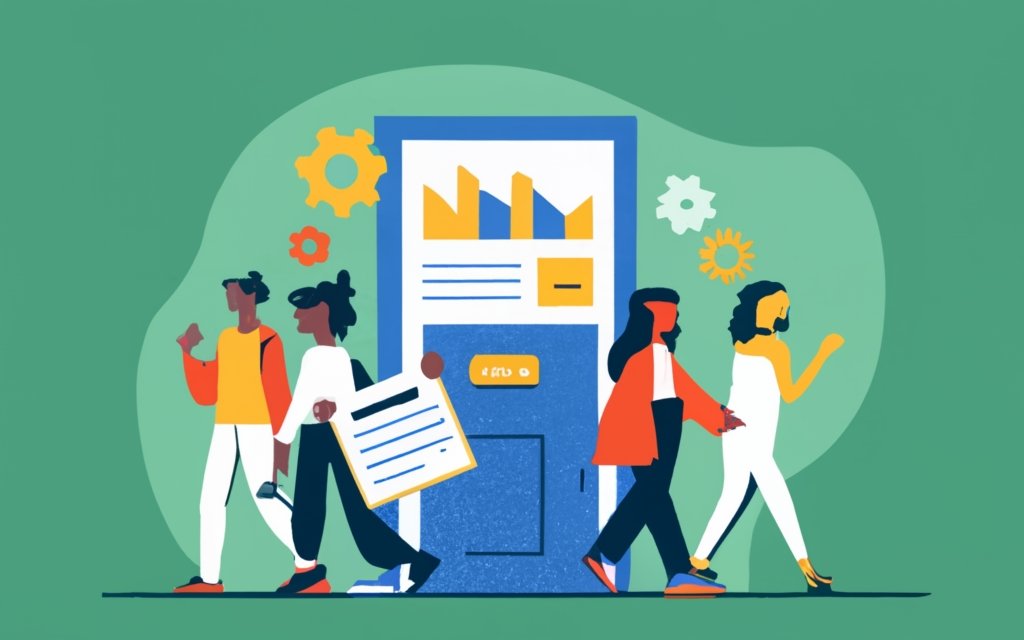
Photo Credits: Www.Uncleb.Tech by Eugene Smith
When it comes to managing user registrations and profiles in WordPress, following best practices is key. In this section, we’ll dive into implementing strong password policies to enhance security and protect user data. We’ll also explore the importance of regularly reviewing and updating user profiles to ensure accuracy and relevancy. By the end, you’ll be armed with effective strategies to optimize user registration and profile management in WordPress. So let’s jump in and discover the secrets to seamless user experiences!
Implementing Strong Password Policies
Implementing strong password policies is crucial for safeguarding user registrations and profiles in WordPress. To bolster password strength for users, consider the following steps:
1. Mandate a minimum password length of 8 characters.
2. Emphasize the use of a combination of uppercase and lowercase letters, numbers, and special characters.
3. Prohibit the use of common and easily guessable passwords.
4. Enforce password expiration and regularly prompt users to change their passwords.
5. Apply password complexity rules, such as requiring a specific number of characters from each character type.
6. Activate account lockouts after multiple failed login attempts to thwart brute-force attacks.
7. Incorporate two-factor authentication for an added layer of security.
By implementing these robust password policies, you can significantly decrease the risk of unauthorized access to user accounts and safeguard sensitive information. Educate your users regularly on the importance of strong passwords and provide tips for creating secure ones. With these measures in place, you can ensure a more secure user registration and profile management experience on your WordPress website.
Regularly Reviewing and Updating User Profiles
Regularly reviewing and updating user profiles is of utmost importance for maintaining the security and accuracy of information in WordPress. It is essential to ensure that only active and authorized users have access to the site, thus keeping the information up to date.
To perform regular reviews and updates of user profiles, administrators should follow these steps:
1. Verify user activity: Regularly monitor user login activity to identify any suspicious or unauthorized access attempts.
2. Remove inactive users: Delete or disable user accounts that have been inactive for a specified period.
3. Update user roles and permissions: It is crucial to review and adjust user roles and permissions based on their responsibilities and contributions.
4. Enhance security measures: Implement additional security measures to strengthen user profile security and prevent unauthorized access.
There are several suggestions to aid in regularly reviewing and updating user profiles. These include setting up automated notifications for inactive users, conducting regular audits of user activity logs, and providing clear guidelines to users.
By regularly reviewing and updating user profiles, you ensure the integrity and security of the WordPress website while enhancing the user experience.
Frequently Asked Questions
How do I manage user registrations and profiles in WordPress?
To manage user registrations and profiles in WordPress, you can use a plugin like WP User Manager. This plugin allows you to create customizable registration forms and user profiles on your WordPress website. You can set specific permissions for each user role and easily manage user accounts through the WordPress admin panel.
Can I customize the user registration process in WordPress?
Yes, with WP User Manager you can easily customize the user registration process. You can create frontend registration forms using shortcodes and add custom fields to collect the information you need from users during registration. This allows you to tailor the user registration experience to your specific requirements.
How can I assign specific permissions to different user roles in WordPress?
To assign specific permissions to different user roles in WordPress, you can use the capabilities feature provided by plugins like WP User Manager. These plugins allow you to define the capabilities or actions that each user role can perform. By assigning the appropriate capabilities to each role, you can control what users can do on your website.
Can I create custom user roles in WordPress?
Yes, you can create custom user roles in WordPress using plugins like WP User Manager. These plugins provide a roles editor that allows you to add new user roles and define their permissions. With custom user roles, you can create specific roles that suit your website’s needs and assign them to different users.
How can I manage user accounts in WordPress multisite networks?
WordPress multisite networks require a special user role called Super Admin. Super Admins have the highest level of access and can manage all sites within the network. They can add, edit, and delete user accounts across multiple sites. To manage user accounts in WordPress multisite networks, you need to have Super Admin privileges.
Is it important to choose a reliable WordPress hosting service for managing user registrations and profiles?
Yes, choosing a reliable WordPress hosting service is crucial for managing user registrations and profiles effectively. A reliable hosting service ensures that your website is secure, constantly available, and performs optimally. This is essential for providing a smooth user registration and profile management experience and maintaining the security of user data.