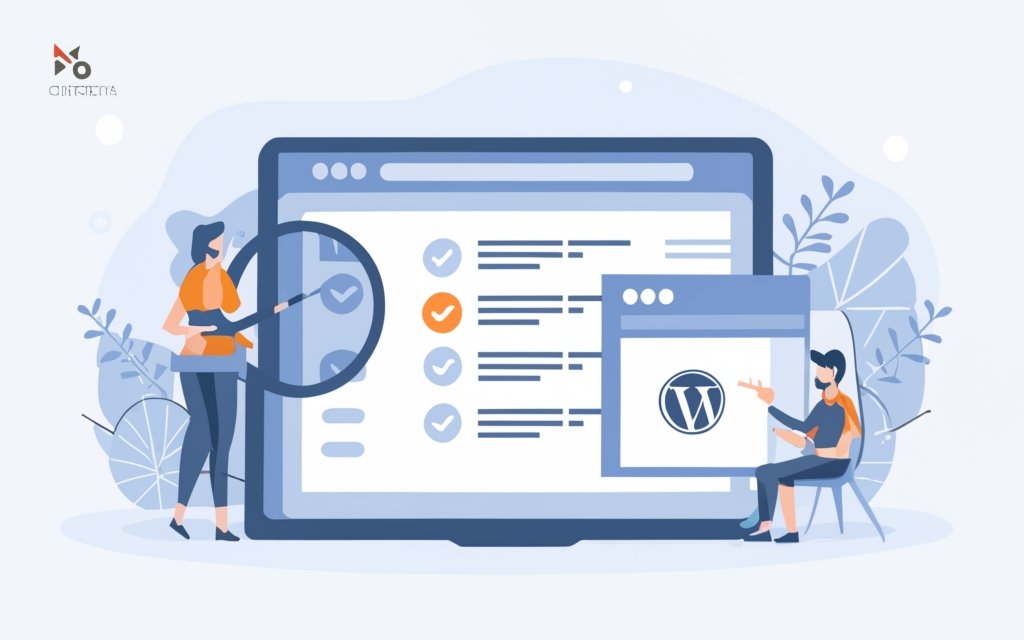WordPress themes and plugins play a crucial role in the functionality and appearance of a WordPress website. Managing these elements effectively is essential for a smooth and successful website experience. In this guide, we will delve into the intricacies of managing WordPress themes and plugins to help you make the most out of your WordPress site.
Understanding WordPress Themes
1. What is a WordPress Theme?
2. How to Choose the Right WordPress Theme?
3. Customizing WordPress Themes
4. Updating WordPress Themes
Managing WordPress Plugins
1. What are WordPress Plugins?
2. Choosing and Installing WordPress Plugins
3. Updating WordPress Plugins
4. Deactivating and Deleting WordPress Plugins
Best Practices for Managing WordPress Themes and Plugins
1. Keeping Themes and Plugins Updated
2. Regularly Backing Up Your Website
3. Testing Themes and Plugins Before Activation
4. Monitoring Website Performance and Security
By understanding the purpose of themes and plugins, choosing the right options, and following best practices, you can effectively manage your WordPress website and ensure its optimal performance, security, and customization. Let’s dive into the details of managing WordPress themes and plugins to enhance your website management experience.
Key takeaway:
- Understanding WordPress Themes is crucial: A WordPress theme defines the overall look and functionality of your website. Choosing the right theme, customizing it, and keeping it updated helps create a visually appealing and user-friendly website.
- Managing WordPress Plugins is essential: Plugins add extra features and functionality to your website. Carefully selecting and installing plugins, keeping them updated, and regularly monitoring their performance ensures a smooth and secure user experience.
- Best practices for managing Themes and Plugins: Keeping themes and plugins updated, regularly backing up your website, testing before activation, and monitoring performance and security are important practices to ensure a well-maintained and optimized WordPress website.
Understanding WordPress Themes
To gain a thorough understanding of WordPress themes, it is important to consider the following key points:
- WordPress themes are comprised of a collection of files that determine the overall look and functionality of a website.
- These themes have control over the layout, design, and appearance of your website, including elements such as the header, footer, sidebar, and typography.
- There is a vast array of free and premium themes available for WordPress, catering to diverse industries and design preferences.
- Each theme offers a variety of customization options, allowing you to modify visual aspects such as colors, fonts, and more.
- Themes also play a crucial role in ensuring that your website responds and adapts well to different devices, providing an optimal user experience.
- When selecting a theme, it is advisable to consider factors such as design compatibility with your brand, responsiveness, loading speed, and user reviews.
In addition to gaining an understanding of WordPress themes, it is also beneficial to follow these recommendations to make the most out of them:
- Begin by identifying the purpose of your website and determining your target audience.
- Conduct comprehensive research and compare various themes that align with your design preferences and desired functionality.
- Prioritize themes that offer good documentation, active support, and regular updates to ensure reliability.
- Before making a final decision, test the chosen theme on a staging website or local installation.
- Customize the selected theme to accurately reflect your brand, optimize it for SEO purposes, and ensure accessibility for all users.
What is a WordPress Theme?
A WordPress theme determines the look and layout of a WordPress website. It is the design or “skin” of the website, controlling content display.
WordPress themes let users change the appearance of their website without changing the underlying code. They customize visual elements like colors, fonts, and layouts, allowing website owners to create a unique and professional-looking site.
Themes are available in the official WordPress theme directory or can be purchased from third-party developers. When choosing a theme, consider factors like design compatibility with your content, mobile-friendliness, loading speed, and user reviews.
To select a WordPress theme, consider your website’s purpose and target audience. A theme suitable for a photography portfolio may not work for an e-commerce store. Also, choose a regularly updated and supported theme to ensure compatibility and website security.
Remember, the right WordPress theme is essential for creating a visually appealing and functional online presence that aligns with your website goals.
How to Choose the Right WordPress Theme?
Choosing the right WordPress theme is crucial for website success. Follow these steps to learn how to choose the right WordPress theme:
1. Identify your website’s purpose and goals. Determine the necessary functionalities and features you need for your website’s success.
2. Consider your target audience’s preferences, expectations, and the type of content you will provide on your website.
3. Research and browse through different WordPress theme directories and marketplaces. Look for themes that align with your website’s purpose and target audience.
4. Check the theme compatibility with the latest WordPress version. Ensure regular updates and developer support are available.
5. Read user reviews and ratings to gain insights into the theme’s quality, performance, and customer support.
6. Preview the theme to assess its design, layout, and aesthetics. Make sure it aligns with your website’s overall look and feel.
7. Assess the customization options provided by the theme for easy modification of colors, fonts, layouts, and design elements.
8. Check for responsiveness and mobile-friendliness across different screen sizes and devices. A responsive theme ensures a seamless user experience.
9. Consider the loading speed of the theme for a better user experience and search engine optimization.
10. Review the documentation and support provided by the theme developer. Access reliable resources for help and assistance.
By following these steps, you can confidently choose the right WordPress theme that suits your website’s needs and goals.
Customizing WordPress Themes
When it comes to customizing WordPress themes, you have the ability to personalize your website to your liking. To achieve this, follow the key steps outlined below:
1. Begin by selecting a theme that aligns with both the purpose and aesthetics of your website.
2. Personalize the header and footer sections of your website by incorporating your company’s logo, adjusting navigation menus, and selecting the desired layout.
3. Customize the homepage by rearranging content sections or adding widgets that allow you to showcase your posts, products, or services.
4. Tailor the sidebar(s) to your liking by including useful widgets such as search bars, social media icons, or testimonials.
5. Enhance the overall readability and express your brand’s personality by editing the font styles and sizes.
6. Create a cohesive and visually appealing design by customizing the colors and background of your website.
7. Add custom CSS code to fine-tune the appearance of the theme and make it unique and specific to your brand.
8. Ensure that the theme is compatible with mobile devices by testing its responsiveness on different screens.
It is important to regularly update both the theme and any associated plugins for compatibility and security purposes while customizing your WordPress theme. Additionally, thoroughly test your customizations across various browsers to ensure a consistent experience for all visitors. By following these steps, you will be able to create a visually stunning and tailored website that accurately reflects your brand’s identity and captivates your audience.
Updating WordPress Themes
Updating WordPress Themes is necessary to maintain website functionality and compatibility with latest features and security measures. Follow these steps to update your WordPress themes:
1. Backup your website: Prioritize creating a backup of your website before any updates. This protects your data in case of errors during the update process.
2. Check for theme updates: Go to Appearance, then Themes in your WordPress dashboard. Look for available updates for your installed themes.
3. Select the theme for update: Choose the theme you want to update and click Update. WordPress will automatically download and install the latest version of the theme.
4. Test the updated theme: After the update, verify that your website is functioning properly with the updated theme. Test different pages, features, and functionalities to ensure everything works as intended.
5. Monitor for conflicts: Keep an eye on your website’s performance post-update. Sometimes, theme updates can cause conflicts with other plugins or functionalities. Promptly investigate and resolve any issues you notice.
Remember, it is crucial to regularly update your WordPress themes for security, performance, and compatibility. Regularly check for updates and follow these steps for a smooth update process.
In addition to updating your WordPress themes, regularly update your WordPress plugins and backup your website to maintain security and functionality. By following these best practices, you can ensure your WordPress website is always up-to-date and running smoothly.
Managing WordPress Plugins
Managing WordPress Plugins is an essential task for website owners. It is crucial to follow certain guidelines to ensure the safety, reliability, and performance of your website.
When installing plugins, it is important to only use plugins from trusted sources. This will help prevent any potential security risks.
Regular updates for plugins are essential to maintain website security and performance. Always check for updates and apply them promptly.
It is recommended to disable or uninstall any unused plugins. Doing so will prevent your website from slowing down and minimize security risks.
Before installing a new plugin, it is highly recommended to test it on a staging or test environment. This will help assess compatibility and potential impacts on your website.
In case you encounter conflicts between plugins, it is crucial to manage them properly. Either deactivate or replace conflicting plugins to resolve any issues.
Last but not least, before making any major changes to plugins, it is highly advisable to backup your website. This will allow you to restore it in case any issues occur during the process.
By following these guidelines, you can effectively manage your WordPress plugins and ensure the smooth operation of your website.
What are WordPress Plugins?
WordPress plugins are add-ons to a WordPress website that enhance its functionality. These plugins can be used to incorporate features like contact forms, social media sharing buttons, search engine optimization tools, and more. They are developed by third-party developers, and you can easily install and activate them on your WordPress website. You can download these plugins from trusted sources such as the official WordPress plugin repository. These plugins are written in the PHP programming language and are compatible with the WordPress platform. You have the flexibility to activate or deactivate plugins as per your requirements, allowing you to customize your website’s functionality. Some of the popular WordPress plugins include Yoast SEO, Contact Form 7, WooCommerce, and Jetpack. It is essential to choose reputable and regularly updated plugins to ensure compatibility with the latest version of WordPress and to fix any bugs or security issues.
It is crucial to be mindful of using too many or poorly coded plugins as they can slow down your website and impact its performance. It is recommended to regularly review and manage your plugins to maintain a smooth and secure functioning of your website.
Choosing and Installing WordPress Plugins
When it comes to choosing and installing WordPress plugins, consider the following:
1. Identify your needs: Determine the specific functionality or features you require for your website.
2. Research and compare: Explore available plugins in the WordPress Plugin Directory or reputable sources. Read reviews, check ratings, and compare features to find the best options.
3. Consider compatibility: Ensure the plugin you choose is compatible with your version of WordPress and other plugins or themes you are using.
4. Check for updates and support: Look for regularly updated plugins with an active support community to address any issues.
5. Review plugin documentation: Read through the documentation to understand how the plugin works and if it aligns with your requirements.
6. Install and test: After making your selection, install the plugin and test its functionality on your website. Verify that it functions as expected and does not conflict with other elements.
7. Maintain and update: Regularly update your plugins for the latest features, bug fixes, and security patches. Monitor plugin performance and deactivate or remove any unnecessary or problematic plugins.
By following these steps, confidently choose and install WordPress plugins that enhance the functionality and performance of your website.
Updating WordPress Plugins
When updating WordPress plugins, follow these steps for a smooth process:
- Backup your website: Prior to updates, back up your website in case of any issues. This allows you to restore your site if needed.
- Check for plugin updates: Regularly check for updates in the WordPress dashboard. Look in the “Updates” section and click on “Plugins” to see available updates for your installed plugins.
- Review plugin changelogs: Before updating a plugin, review the changelog from the developer. This provides an overview of changes and improvements in the update.
- Update one plugin at a time: To minimize compatibility issues, update one plugin at a time. This makes it easier to identify any problematic plugins.
- Test your website: After updating a plugin, thoroughly test your website to ensure everything functions correctly. Check all plugin features and verify there are no conflicts with other plugins or themes.
- Monitor plugin performance: Keep an eye on the updated plugin’s performance. If you encounter issues or errors, you may need to revert to a previous version or seek support from the developer.
- Keep track of plugin updates: Make it a habit to regularly update your plugins for the latest features, bug fixes, and security patches. Staying up-to-date ensures a secure and well-functioning website.
By following these steps, you can keep your WordPress plugins up to date, maintaining optimal website performance and security.
Deactivating and Deleting WordPress Plugins
Deactivating and deleting WordPress plugins is a crucial aspect of website management. To successfully do so, follow these steps:
1. Begin by logging in to your WordPress admin dashboard.
2. Navigate to the “Plugins” section.
3. Locate the specific plugin you wish to deactivate or delete.
4. For deactivation, simply click the “Deactivate” link positioned below the plugin’s name.
5. To delete the plugin entirely, select the “Delete” link below its name.
6. A confirmation popup will appear, requesting your action. Proceed by clicking “Yes, delete these files.”
7. Once the plugin is deleted, it will be completely removed from your WordPress site.
8. After deactivating or deleting a plugin, it is crucial to check if your website is still functioning properly, without any errors.
Keep in mind that it is important to ensure that the functionalities provided by the plugin are no longer necessary for your website prior to deactivation or deletion. Regular website backups are highly recommended to prevent any potential data loss.
By following these steps diligently, you will be able to effectively manage your WordPress plugins and ensure the smooth operation of your website. Don’t forget to regularly review and update your plugins for optimal performance and enhanced security.
Best Practices for Managing WordPress Themes and Plugins
In the world of WordPress, managing themes and plugins is crucial for a smooth and successful website. To ensure you’re on the right track, let’s explore the best practices for this task. We’ll dive into the importance of keeping themes and plugins updated, the need for regular website backups, the significance of testing before activation, and the critical aspect of monitoring performance and security. Buckle up and get ready to optimize your WordPress experience!
Keeping Themes and Plugins Updated
Keeping themes and plugins updated is crucial for the security and functionality of your WordPress website. It is vital to regularly update your themes and plugins as developers release updates to fix bugs, improve performance, and enhance features. These updates also include security patches that safeguard your website.
It is essential to ensure compatibility between your themes and plugins and the latest version of WordPress. Using outdated or incompatible themes and plugins can lead to conflicts and issues on your website.
To prevent any data loss or complications during the update process, always backup your website before updating themes and plugins. This precautionary step will protect your valuable data.
Before implementing updates on your live website, it is recommended to test them on a staging site or local environment. This practice will help identify any compatibility issues or conflicts that may arise.
To stay updated with the latest developments, regularly monitor for updates. Developers usually provide notifications within the WordPress dashboard or via email. Pay close attention to these notifications to avoid missing essential updates.
By keeping themes and plugins updated, you are effectively safeguarding your website from security vulnerabilities. Outdated themes and plugins can make your website an easy target for hackers, compromising its security.
By adopting these best practices, you can ensure that your WordPress themes and plugins remain up to date, thereby guaranteeing the security and optimal performance of your website.
Regularly Backing Up Your Website
Regularly backing up your website is crucial to ensure the safety of your data and to facilitate easy restoration in case of any issues or disasters. To assist you with this task, follow the steps outlined below:
1. Choose a reliable backup solution: It is essential to select a plugin or service that offers automated backups for your WordPress website. Some viable options include UpdraftPlus, BackupBuddy, and VaultPress.
2. Establish a backup schedule: Determine the frequency at which you will back up your website. It is recommended to schedule regular backups at least once a week or more frequently if you frequently update your website.
3. Configure backup settings: Decide what components you would like to include in your backups, such as website files, database, media files, themes, and plugins.
4. Store backups in a secure location: It is crucial to store your backups separately from your website server. Consider utilizing cloud storage services like Dropbox, Google Drive, or dedicated backup solutions.
5. Test your backups: Periodically restore your backups to ensure they function correctly. This will verify the integrity of your backups and ensure that they can be relied upon when needed.
6. Monitor the success of your backups: Keep a close eye on the backup process to ensure that it completes successfully. Set up notifications or review backup logs for any potential issues or errors.
By regularly backing up your website, you will gain peace of mind knowing that your data is protected. By following these steps, you can safeguard your website and easily recover it in unforeseen circumstances. Remember, it is better to prevent the loss of valuable data than to regret it later on.
Testing Themes and Plugins Before Activation
When testing themes and plugins before activation in WordPress, ensure compatibility and functionality. Follow these steps:
1. Check compatibility: Verify theme or plugin compatibility with your WordPress version to prevent issues or conflicts.
2. Review user feedback: Read reviews and ratings from other users to gain insights into performance and reliability.
3. Test in a staging environment: Set up a staging site to test without affecting your live website. Identify bugs or conflicts before implementing.
4. Check for updates and support: Look for regularly updated themes and plugins with reliable support to address issues or vulnerabilities.
5. Perform functionality testing: Activate and thoroughly test features and functionalities. Ensure expected performance without errors or conflicts.
By following these steps, you can ensure a smooth and error-free experience when activating themes and plugins in WordPress.
Remember, thorough testing is crucial to avoid potential issues or conflicts that could impact website functionality and performance. Take the time to test before making changes or additions to your WordPress site.
Monitoring Website Performance and Security
Monitoring website performance and security is crucial for maintaining a successful WordPress site. It is essential to regularly assess and protect your site to ensure optimal functionality and safeguard against potential threats.
To achieve this, one must regularly monitor website performance by checking loading speed, uptime, and overall performance to identify any issues affecting user experience. Utilizing tools such as Google PageSpeed Insights or GTmetrix can help analyze and optimize performance effectively.
Implementing security measures is also vital. Installing a reliable security plugin can help protect against malware, hacking attempts, and unauthorized access. It is crucial to update and configure the plugin to detect and block security breaches effectively. Enabling strong passwords and two-factor authentication, along with keeping WordPress and plugins up to date, contributes to enhancing security.
Performing regular backups is crucial to protect against data loss or security breaches. Leveraging a backup plugin to automate the process and selecting a secure offsite storage location can help ensure the safety of your WordPress site.
Monitoring website analytics is another important aspect. Tracking performance metrics such as website traffic, page views, bounce rate, and conversions provides valuable insights to identify performance issues or areas for improvement.
Regularly updating WordPress themes and plugins is essential for compatibility, security, and optimal performance. It is important to check for updates frequently and apply them promptly.
To strengthen website security, scanning for malware is crucial. Regularly using a malware scanning plugin can help detect security threats or vulnerabilities. Taking immediate action to remove any detected malware is vital to maintaining a secure website.
By actively monitoring website performance and security, you can ensure the smooth running of your WordPress site and effectively protect it from potential threats. For more information, check out A Guide to Managing WordPress Themes and Plugins.
Frequently Asked Questions
What is the importance of the site title in WordPress?
The site title in WordPress is an essential element that helps identify and differentiate your website. It appears at the top of your site and is usually displayed in the browser’s title bar. A clear and descriptive site title can improve your website’s visibility in search engine results and make it easier for users to remember and recognize your brand.
Are WordPress themes and plugins suitable for business owners?
Yes, WordPress themes and plugins are highly suitable for business owners. Themes allow you to customize the appearance of your website and create a professional-looking design that aligns with your brand. Plugins provide additional functionality, such as contact forms, eCommerce capabilities, search engine optimization, and more. With the flexibility and versatility of WordPress themes and plugins, business owners can easily build and manage their websites without coding or technical skills.
How do I set up and customize my WordPress website?
To set up and customize your WordPress website, follow these steps:
1. Select a WordPress plan that suits your needs.
2. Set up your domain name and choose a web hosting provider like Bluehost.
3. Install WordPress on your hosting account.
4. Choose a theme from the WordPress Theme Directory or purchase a custom theme.
5. Add and organize your website’s content by creating pages and posts.
6. Customize your website’s appearance, including the site title, colors, fonts, and layout.
7. Install plugins to enhance your website’s functionality, such as contact forms, SEO optimization, and social media integration.
8. Regularly update and maintain your WordPress website for optimal performance.
What are the pros and cons of using self-hosted WordPress.org?
Self-hosted WordPress.org offers full control and customization options for your website. Here are the pros and cons:
Pros:
– Complete control over your website’s design, functionality, and database.
– Ability to install custom themes and plugins to meet specific needs.
– Access to the vast WordPress community and support resources.
– Compatibility with third-party tools and services.
Cons:
– Requires web hosting and domain name purchase.
– More technical knowledge and maintenance responsibilities.
– Potentially higher costs for premium themes and plugins.
– Need for regular backups and security measures.
Can I use free themes and plugins in WordPress?
Yes, you can use free themes and plugins in WordPress. The WordPress Theme Directory offers a wide range of free themes that have undergone an official review process for security. Free themes can still provide a professional look and basic customization options.
Similarly, there are thousands of free plugins available in the WordPress Plugin Directory. These plugins can add various functionalities to your website, such as forms, SEO optimization, social media sharing, and more. If you require advanced features and dedicated support, you may consider upgrading to paid versions of themes and plugins.
How often should I update my WordPress themes and plugins?
It is important to update your WordPress themes and plugins regularly. Updates typically include bug fixes, security patches, and enhancements to ensure your website’s performance and protection. To stay up to date, check for updates at least once a week and apply them as soon as they are available. It is recommended to create backups before updating, just in case any compatibility issues arise.