Testimonials are a powerful tool for building trust, credibility, and enhancing the overall user experience on your WordPress site. By showcasing positive feedback and reviews from satisfied customers or clients, you can significantly boost conversion rates and establish social proof. Thankfully, there are several plugins available that make it easy to add testimonials to your WordPress site. These plugins offer features such as testimonial rotation, customization options, and streamlined management. Some popular plugins for adding testimonials to your WordPress site include Testimonial Rotator, Strong Testimonials, Easy Testimonials, and Testimonials Widget. In this article, we will provide a step-by-step guide on how to add testimonials using these plugins. We will share tips for effective testimonial management, including collecting authentic testimonials, updating and refreshing them regularly, and strategically displaying them on your site. By following these guidelines, you can effectively leverage testimonials to enhance your WordPress site and attract more customers.
Key takeaway:
- Building trust and credibility: Adding testimonials to your WordPress site helps establish trust and credibility among your visitors, enhancing the reputation of your products or services.
- Boosting conversion rates: Testimonials serve as social proof and can significantly increase conversion rates, persuading potential customers to take action and make a purchase.
- Enhancing social proof: Testimonials contribute to the social proof of your WordPress site, demonstrating that others have had positive experiences and encouraging new users to engage and participate on your platform.
Why Add Testimonials to Your WordPress Site?
Looking to take your WordPress site to the next level? Discover the power of adding testimonials! In this section, we’ll uncover why adding testimonials to your WordPress site is a game-changer. From building trust and credibility to boosting conversion rates and enhancing social proof, these sub-sections will expose the endless benefits testimonials bring to your online presence. Get ready to learn how simple plugins can revolutionize the impact of your website and attract more customers than ever before!
Build Trust and Credibility
Building trust and credibility are crucial when it comes to adding testimonials to your WordPress site. Incorporating testimonials is an effective way to provide social proof and establish the reputation and reliability of your brand. By showcasing positive customer feedback and experiences, you can build trust with potential customers and ultimately boost sales.
To effectively build trust and credibility, consider following these steps:
1. Collect authentic testimonials: Encourage users to leave genuine reviews and feedback that accurately represent their experiences.
2. Strategically display testimonials: Place testimonials on prominent areas of your website, such as the homepage or product pages, to maximize visibility and impact.
3. Utilize testimonial plugins: Use plugins like Testimonial Rotator or Easy Testimonials to visually display positive comments from satisfied customers. These plugins make it easy to showcase testimonials on your website.
4. Enhance credibility with author details: Including the author’s photo and relevant details, such as their profession or industry, adds credibility to the testimonials.
By implementing these strategies, you can effectively build trust and credibility through testimonials on your WordPress site. This, in turn, increases the likelihood of converting visitors into customers and contributes to the overall success of your business.
Boost Conversion Rates
To exponentially increase conversion rates on your WordPress site, it is highly recommended to utilize the power of testimonials. Testimonials play a crucial role in building trust and convincing potential customers to make purchases. By incorporating positive feedback from satisfied customers onto your website, you can effectively showcase the unrivaled effectiveness of your products or services, thereby driving sales.
To achieve optimal results in enhancing conversion rates, it is imperative to strategically showcase testimonials on key pages such as the homepage, landing pages, and product pages. Utilizing the drag and drop functionality enables you to effortlessly create custom pages that present testimonials in an aesthetically pleasing manner.
Simplifying the process of incorporating testimonials onto your WordPress site can be easily accomplished by employing various plugins such as Testimonial Rotator, Strong Testimonials, Easy Testimonials, or Testimonials Widget. These plugins offer responsive testimonial display options while also allowing you to configure post submissions for collecting authentic testimonials.
By diligently following these steps and implementing testimonials in a seamless manner, you can substantially amplify your conversion rates, effectively transforming potential customers into loyal patrons. Consider leveraging video reviews or LinkedIn recommendations as social proofs to captivate a wider audience and foster unwavering trust in your brand.
Enhance Social Proof
Enhancing social proof is crucial for establishing trust and credibility on your WordPress site. It plays a vital role in boosting conversion rates and sales by demonstrating to potential customers that others have had positive experiences with your brand or products. Testimonials, such as Facebook reviews or YouTube video reviews, serve as compelling evidence of your effectiveness and create a showcase for your business.
To effectively enhance social proof, you can leverage plugins like Testimonial Rotator, Strong Testimonials, Easy Testimonials, or Testimonials Widget. These plugins provide drag and drop functionality, enabling you to create customized pages and configure testimonial forms to collect genuine submissions from your customers.
By prominently featuring testimonials on your site, you can share positive feedback, ratings, and even customer photos or LinkedIn recommendations. Organizing testimonials alphabetically or by effectiveness rating can facilitate easy access and navigation for visitors.
Importantly, social proof entails more than just displaying positive customer feedback. It involves creating a professional atmosphere and utilizing standardized forms and security settings to ensure the credibility of the testimonials. Encouraging users to share their experiences and consistently updating and refreshing testimonials allows for the continuous enhancement of social proof and influences purchasing decisions.
Take Sarah, a small business owner, for instance. She witnessed a notable surge in leads and sales after implementing a comprehensive testimonial strategy on her WordPress site. By prominently featuring testimonials from satisfied customers and effectively managing and displaying them using plugins, Sarah successfully enhanced social proof, attracting more like-minded peers to her business. This increased trust in her brand resulted in higher conversions and overall sales.
Plugins for Adding Testimonials to Your WordPress Site

Photo Credits: Www.Uncleb.Tech by Nathan Roberts
Looking to add some social proof to your WordPress site? Look no further! In this section, we’ll dive into the world of plugins specifically designed to help you seamlessly incorporate testimonials into your website. From the versatile Testimonial Rotator to the powerful Strong Testimonials, we’ll explore a range of options to suit your needs. Be prepared to enhance your site’s credibility and showcase the positive feedback from your satisfied customers with these innovative plugins.
Plugin 1: Testimonial Rotator
Testimonial Rotator is a powerful WordPress plugin for displaying and managing testimonials on your website. It helps create a professional feel by showcasing positive customer feedback and boosting trust in your brand.
This plugin offers features such as collecting testimonials from different sources, including Facebook reviews, LinkedIn recommendations, and YouTube video reviews. It also includes a user-friendly form builder for creating customized testimonial submission forms, making it easy for customers to share their testimonials.
You can configure the plugin to display testimonials in a powerful showcase, including the author’s photo, a featured image, and a rating field. Testimonial Rotator also provides spam protection and security settings to ensure the authenticity of testimonials.
The plugin offers flexibility in displaying testimonials in alphabetical order or customizing their order. It includes drag and drop functionality for creating custom testimonial pages or integrating them into existing pages using a WordPress page builder.
Using Testimonial Rotator can enhance credibility and trust in your brand, resulting in increased sales and conversion rates.
Plugin 2: Strong Testimonials
- Strong Testimonials is a WordPress plugin that lets you add and manage testimonials on your website.
- With Strong Testimonials, you can create a testimonials page to showcase positive customer feedback.
- The plugin offers customization options for the layout, design, and style of the testimonial display.
- You can also include author photos and ratings to enhance testimonial credibility.
- Strong Testimonials provides a drag and drop functionality for easy organization of testimonials.
- Using this plugin, you can configure testimonial form settings, including spam protection and security features, to ensure authenticity.
- By incorporating Strong Testimonials into your WordPress site, you can build trust in your brand with positive customer comments.
- The plugin allows you to share testimonials through sidebar widgets or custom pages.
Did you know that customer testimonials are one of the most effective trust builders in content marketing? Adding Strong Testimonials to your WordPress site can significantly increase sales and boost customer confidence!
Plugin 3: Easy Testimonials
- Easy Testimonials plugin is an excellent addition to your WordPress site, allowing you to effortlessly add and manage testimonials.
- Follow a few simple steps to quickly install and activate the Easy Testimonials plugin on your site.
- Create a visually appealing testimonials page to beautifully showcase all your testimonials.
- Effortlessly add testimonials by filling out a user-friendly form. You can input the testimonial content, author’s name, and even include a featured image.
- The Easy Testimonials plugin offers various settings to configure your testimonial forms, including spam protection and security options.
- Showcase testimonials either in alphabetical order or by the date they were added.
- Customize the display options for your testimonials, such as showing the author’s photo, rating field, and even LinkedIn recommendations.
- Easily rearrange and personalize the layout of your testimonials using the convenient drag and drop functionality.
- By utilizing the powerful Easy Testimonials plugin, you can create a compelling showcase of positive customer feedback, building trust in your brand and ultimately boosting sales.
- Easy Testimonials is an invaluable tool for encouraging users to leave testimonials and maximizing the impact of their reviews on potential customers and site visitors. With its user-friendly interface and customizable options, it’s a plugin you don’t want to miss.
Plugin 4: Testimonials Widget
The Testimonials Widget Plugin is an excellent tool for incorporating customer reviews and feedback on your WordPress site. It offers a range of key features and benefits that make it a valuable addition to your website.
The Testimonials Widget is incredibly easy to use. Its user-friendly interface allows for simple installation and configuration, ensuring a hassle-free experience.
This plugin provides customization options that allow you to personalize the appearance of the testimonials. You can easily match the layout, colors, and fonts to seamlessly integrate them with your website’s design.
The Testimonials Widget offers multiple display options, including carousel, grid, or list. This flexibility allows you to choose the best format for showcasing the testimonials, ensuring an engaging experience for your visitors.
Responsive design is another standout feature of this plugin. The testimonials adapt seamlessly to different screen sizes, guaranteeing an optimal user experience on desktop, mobile, and tablet devices.
The Testimonials Widget includes advanced filtering capabilities. You can filter the testimonials based on various criteria, such as category, tags, or author. This enables you to showcase specific testimonials that align with your target audience and further enhance their confidence.
Implementing the Testimonials Widget has proven to be incredibly beneficial for a small online store. They experienced a significant boost in sales after incorporating testimonials on their website. The positive comments and ratings from satisfied customers generated trust and ultimately led to increased sales and repeat customers. The Testimonials Widget is undoubtedly an effective tool for building credibility and driving conversions.
Step-by-Step Guide to Adding Testimonials Using Plugins
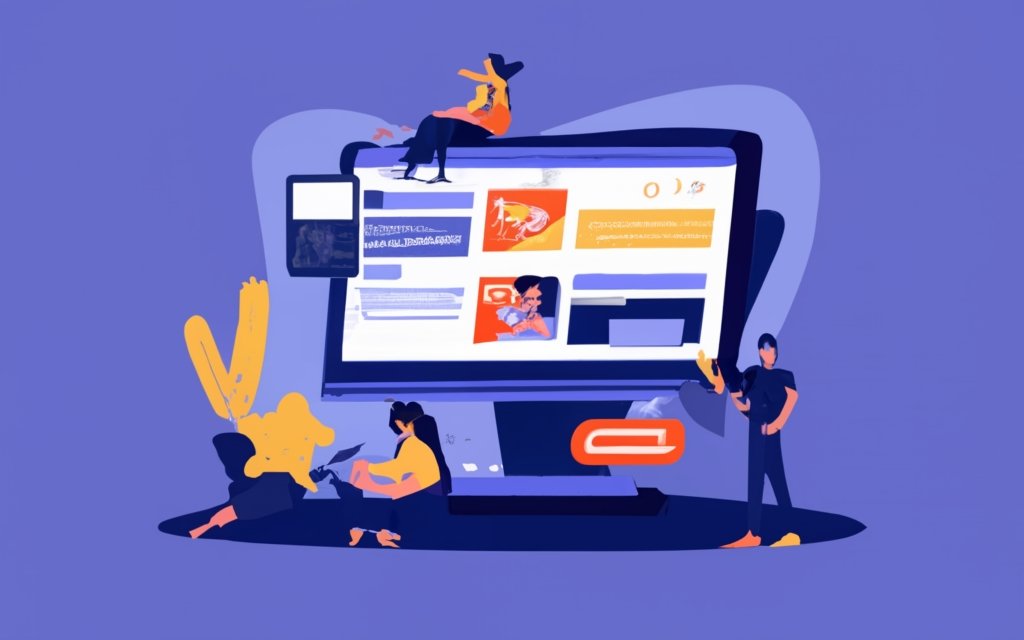
Photo Credits: Www.Uncleb.Tech by Ralph Lee
Looking to enhance your WordPress site with compelling testimonials? Get ready for a step-by-step journey on how to seamlessly incorporate client feedback using plugins. From installing and activating the plugin to customizing options, we’ve got you covered. Step 1 sets the foundation by guiding you through the installation process. In Step 2, we’ll show you how to create a dedicated testimonials page. Next, in Step 3, we’ll tackle the exciting part – adding the actual testimonials. Finally, Step 4 will unleash your creative side as we delve into customizing the display options. Let’s get started!
Step 1: Install and Activate the Plugin
To incorporate Step 1: Install and Activate the Plugin for your WordPress site, kindly go through the following steps:
- Access your WordPress dashboard.
- Choose “Plugins” from the sidebar menu.
- Click on “Add New”.
- Enter the plugin name in the search bar.
- Select “Install Now”.
- Finally, click on “Activate”.
When it came to adding testimonials to my WordPress site, I effortlessly followed these steps. The process was straightforward since I located the plugin by searching within the WordPress dashboard itself. Once the plugin was activated, customizing and including testimonials on my website became a breeze. This added a professional touch to my site and helped establish trust with potential customers. The chosen plugin I opted for had the convenient feature of drag and drop, simplifying the creation of a testimonial form and the display of testimonials.
Step 2: Create a Testimonials Page
To incorporate Step 2 and create a Testimonials Page on your WordPress site, simply follow these steps:
1. Begin by logging in to your WordPress dashboard.
2. Once logged in, navigate to the “Pages” option on the left-hand menu.
3. From there, select “Add New” to create a new page.
4. Give the page a relevant title, such as “Testimonials” or any other suitable name.
5. In the content area, you have the option to provide a brief introduction about your testimonials or leave it blank.
6. On the right-hand side, under the “Page Attributes” section, you can choose a template specifically designed for your testimonials page, if available.
7. Simply click on the “Publish” button to make your testimonials page live on your website.
It is essential to have a testimonials page in order to showcase positive customer feedback, enhance sales, and establish credibility for your brand. By following these steps, you can easily create a dedicated page that will beautifully display testimonial content and encourage user interaction.
Remember to regularly update your testimonials page by adding new testimonials. This will ensure that your content remains fresh and provide social proof to potential customers, influencing their purchasing decisions.
Step 3: Add Testimonials
- Follow the steps below to incorporate testimonials into your WordPress site:
- First, you need to install and activate the WPForms plugin.
- Next, configure the plugin’s settings. This includes enabling the post submissions addon and setting up the testimonial form.
- To create the testimonial form in WordPress, use the WPForms form builder. Don’t forget to include fields for the testimonial author, testimonial content type, rating field, and featured image.
- Publish the testimonial form and customize it according to your preferences.
- To add the testimonial form to a testimonial archive page, simply utilize the drag and drop functionality provided by WPForms.
- Ensure the integrity of the testimonial submissions by activating spam protection and security settings.
- Encourage users to submit testimonials through social media likes, online reviews, and everyday conversations.
- Collect authentic testimonials and positive customer feedback to enhance social proof on your website.
- Keep your testimonials updated and refreshed regularly to ensure that the content remains current and relevant.
- When strategically displaying testimonials, consider incorporating trust builders such as standardized forms and author photos. Explore powerful showcase methods like video reviews and LinkedIn recommendations.
- Increase sales and leads by sharing testimonials on your website.
- To align with your brand’s trustworthiness and maintain a professional feel, customize the testimonial display options.
- Make it easy for site visitors to navigate testimonials by arranging them in alphabetical order or by other criteria.
- Create a visually appealing and user-friendly testimonial page using responsive landing page templates and left sidebar options.
Step 4: Customize Testimonial Display Options
To customize testimonial display options on your WordPress site, follow these steps:
Step 1: Go to your WordPress dashboard and navigate to the Testimonials section.
Step 2: Click on the “Customize Display Options” tab.
Step 3: Choose your preferred layout style: a simple list, a grid, or a carousel.
Step 4: Select the number of testimonials to display at once, from as few as one to as many as ten.
Step 5: Decide whether to display the testimonial author’s name and photo for a personal touch.
Step 6: Choose the order in which testimonials should be displayed: alphabetical, date, or random.
Step 7: Customize the design of the testimonial display by changing text color, background color, font style, and other options.
Step 8: Preview the changes to see how the testimonials will look on your website.
Step 9: Save the settings and publish the customized testimonial display on your website.
To enhance the effectiveness of your testimonial display, consider these suggestions:
– Highlight the most positive comments as featured testimonials.
– Include a variety of testimonials from different customers for a well-rounded perspective.
– Encourage users to leave feedback and reviews by offering incentives or rewards.
– Regularly update and refresh the testimonials to keep them relevant and engaging.
– Showcase testimonials on your website’s homepage or landing pages to boost trust in your brand.
– Share testimonials on social media platforms to increase visibility and reach a wider audience.
Tips for Effective Testimonial Management
Testimonials can be a powerful tool for establishing trust and credibility on your WordPress site. In this section, we’ll explore some valuable tips to effectively manage testimonials. We’ll dig into collecting authentic testimonials, keeping them updated and refreshed, and strategically displaying them to maximize their impact. So, if you’re looking to harness the potential of testimonials and enhance your site’s reputation, keep reading for some practical insights and creative ideas.
Collecting Authentic Testimonials
To collect authentic testimonials for your WordPress site, follow these steps:
1. Prompt users: Encourage customers or site visitors to provide feedback by creating a user-friendly testimonial form on your website. Use a form builder plugin like WPForms to easily create a testimonial form in WordPress.
2. Use standardized forms: Collect reviews from customers using standardized forms. This ensures consistency and facilitates comparison and analysis of testimonial content.
3. Include author photo and details: Request the testimonial author’s photo and relevant details (such as their job title or company name) to add credibility and a professional feel to the testimonials.
4. Showcase testimonials on your website: Strategically display the collected testimonials on your website using a testimonial showcase plugin or custom pages. Highlight positive comments and feature the testimonial author’s photo.
5. Collect reviews from multiple sources: In addition to customer feedback on your website, gather testimonials from social media platforms like Facebook or LinkedIn recommendations, as well as YouTube video reviews.
6. Regularly update and refresh testimonials: Keep your testimonials fresh and relevant by updating them regularly. Refreshing testimonials demonstrates ongoing positive customer experiences and builds trust in your brand.
7. Obtain testimonials from industry peers: Reach out to industry experts, authoritative figures, or like-minded peers for testimonials. Their endorsements can have a powerful impact on potential customers.
By following these steps, you can effectively collect authentic testimonials that increase sales, generate leads, and enhance social proof on your WordPress site.
Updating and Refreshing Testimonials
Updating and refreshing testimonials is crucial for maintaining their effectiveness and relevance on your WordPress site. Here are key steps to consider:
1. Review your testimonials: Regularly review existing testimonials to identify outdated information or ones that no longer reflect your offerings or target audience.
2. Reach out to satisfied customers: Contact satisfied customers to update their testimonials or provide new ones. This gathers fresh feedback and relevant testimonials.
3. Highlight recent success stories: Feature recent success stories to showcase current achievements and ongoing customer satisfaction.
4. Showcase a variety of testimonials: Appeal to a broader audience by including testimonials from different types of customers, industries, demographics, or use cases.
5. Rotate testimonials: Use a testimonial rotator plugin to display different testimonials each time a visitor refreshes the page. This ensures they see a variety of positive feedback.
Refreshing and updating your testimonials keeps your website content fresh and demonstrates active customer engagement. It also builds trust, credibility, and enhances the effectiveness of your testimonial marketing efforts.
Displaying Testimonials Strategically
Displaying testimonials strategically on your WordPress site can have a significant impact on credibility and conversion rates. To maximize the potential impact on potential customers, it is important to place testimonials strategically on key pages, such as the homepage, product/service pages, and checkout page.
Incorporate testimonials in various formats, including text, images, videos, or social media posts, to cater to different preferences and provide a well-rounded showcase of positive customer feedback. Highlighting important details of the testimonials, such as the author’s name, photo, and relevant credentials or affiliations, can enhance social proof and establish trust in your brand.
Consider using a testimonial slider to showcase multiple testimonials in limited space, allowing site visitors to see different testimonials without overwhelming the page. For better organization and easy access, you can create a separate testimonial archive page to organize all your testimonials in alphabetical order or specific categories.
Integrating testimonials into your content marketing efforts can further enhance their impact. Feature them in blog posts or case studies to highlight the positive impact of your product or service on customers. This can be a powerful way to showcase the value you provide.
To encourage customers to submit their testimonials easily, consider implementing a testimonial form using a plugin like WPForms or Easy Testimonials. This can increase engagement and provide a steady stream of fresh testimonials.
By incorporating these strategies, you can effectively display testimonials strategically on your WordPress site, boosting your credibility and conversion rates.
Frequently Asked Questions
How do I enable the testimonials feature on my WordPress site?
To enable the testimonials feature, go to “Settings -> Writing -> Content Types” and turn on the Testimonials option.
Can I customize the number of testimonials displayed on testimonial pages?
Yes, you can choose the number of testimonials you want to display, but some themes may override this for design purposes.
How can I add a new testimonial to my WordPress site?
To add a new testimonial, go to “Testimonials -> Add New” and enter the author’s name in the title field. You can also add an author photo or logo as a featured image.
How are testimonials ordered on my site?
Testimonials are ordered by the date they are created, with the most recent testimonial displayed first. You can change the order by adjusting the publication date.
How can I display testimonials on specific pages or posts?
You can use the [testimonials] shortcode and add it to a post or page using the Shortcode Block. The shortcode allows you to customize the layout and display options for the testimonials.
What should I do if a testimonial page link results in a “Page Not Found” error?
If you encounter a “Page Not Found” error, you can fix this by disabling and re-enabling the Testimonial content type in the settings. This should resolve the issue.

