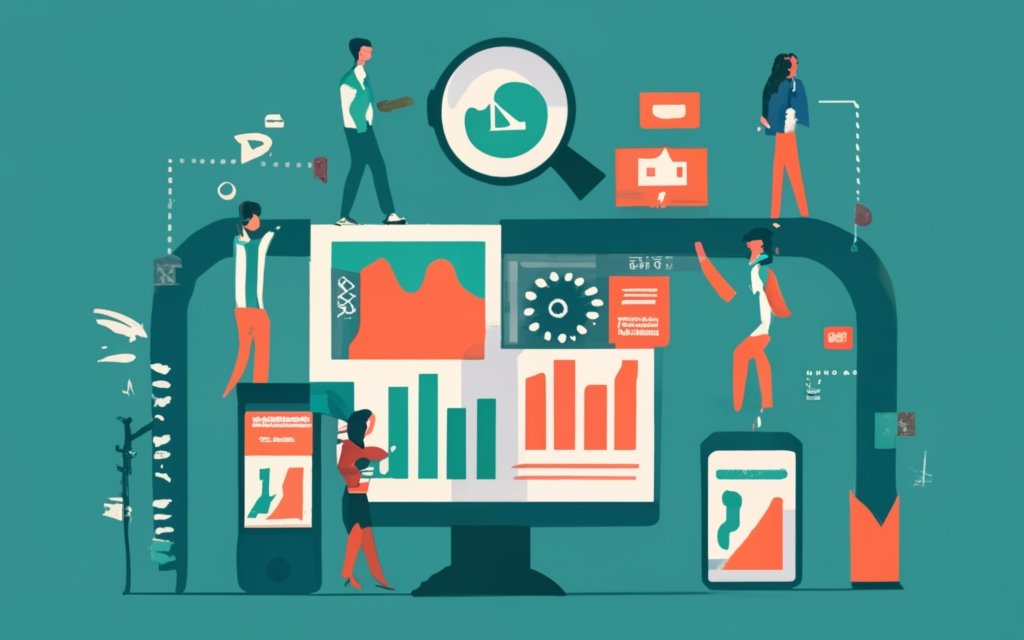Custom taxonomies in WordPress are a powerful and flexible tool that allows you to organize and categorize your content in a personalized way. They provide a way to classify your posts or custom post types beyond the default categories and tags provided by WordPress. Understanding custom taxonomies is essential for managing and organizing your WordPress content effectively.
Before diving into custom taxonomies, it’s important to grasp the concept of taxonomies in WordPress in general. Taxonomies are ways to group and classify content based on specific criteria. In WordPress, there are built-in taxonomies such as categories and tags. Categories provide a hierarchical classification system, while tags offer a non-hierarchical way to label and organize content.
So, why use custom taxonomies? Custom taxonomies provide several benefits, including organizing content more effectively, improving site navigation, and enhancing user experience. By creating custom taxonomies, you can tailor your content organization to suit your specific needs and create a more user-friendly website.
Creating custom taxonomies in WordPress involves registering the taxonomy, defining taxonomy labels and settings, and assigning the taxonomy to specific post types. This customization allows you to create taxonomies that are specific to your website’s content and structure.
Once you have set up your custom taxonomies, you can display and use them in various ways. This includes displaying taxonomy terms, filtering content based on taxonomy terms, and using taxonomies in custom queries.
When using custom taxonomies, it is important to follow best practices. This includes choosing appropriate taxonomy names that accurately describe the content being classified, structuring and organizing the taxonomies in a logical manner, and considering the potential performance impact of using custom taxonomies.
By understanding and utilizing custom taxonomies effectively, you can take control of your WordPress content management, improve organization and user experience, and create a more structured and navigable website.
Key takeaway:
- Understanding Custom Taxonomies: Custom taxonomies in WordPress allow for better organization and categorization of content, improving the user experience and website navigation.
- Enhanced Content Filtering: Custom taxonomies enable the filtering of content based on specific criteria, making it easier for users to find relevant information on a website.
- Custom Taxonomies for Unique Website Functionality: By creating custom taxonomies, WordPress users can tailor their websites to meet specific needs and functionalities, expanding the possibilities of content management.
What Are Taxonomies in WordPress?
What Are Taxonomies in WordPress?
Taxonomies in WordPress are a fundamental way to organize and categorize content on a website. They play a vital role in classifying and grouping posts based on specific criteria. To have a better understanding of taxonomies in WordPress, let’s take a look at the following explanation:
1. Categories: Categories are used to organize content hierarchically. They serve as containers for multiple posts, allowing for a more organized structure.
2. Tags, on the other hand, identify specific topics or themes within a post. They provide more granular information and help in narrowing down content.
3. Custom Taxonomies: WordPress enables users to create custom taxonomies, giving them the freedom to define their own organization systems. This customization allows for additional content organization beyond the standard categories and tags.
4. Taxonomy Terms: Taxonomy terms are the labels or names assigned to each taxonomy. For example, within the “Category” taxonomy, terms like “Technology,” “Travel,” or “Food” can be used to classify and group related content.
5. Taxonomy Templates: Each taxonomy in WordPress can have its own dedicated template for customized display options. This flexibility allows for the creation of different layouts for category pages, tag archives, and custom taxonomy archives.
Having a solid understanding of taxonomies in WordPress is essential for effectively managing and organizing website content. By utilizing categories, tags, and custom taxonomies, website owners can create a well-structured and easily navigable website for their visitors.
Understanding Built-in Taxonomies in WordPress
Understanding Built-in Taxonomies in WordPress
Categories: Categories organize WordPress content into topics. You can assign each post to one or more categories, making it easier for users to find related content.
Tags describe post content with specific keywords. They further classify and group content based on topics or themes. You can assign multiple tags to a post.
Post Formats: Post formats differentiate presentation styles of content. WordPress has built-in formats like standard, gallery, video, audio, etc. These formats affect content display on your site.
By understanding these taxonomies in WordPress, you can organize content, improve user experience, and facilitate visitor search. Choose appropriate categories and tags that accurately represent post content. Utilize post formats to enhance site visuals and engagement.
Categories
Categories are essential in organizing and classifying content in WordPress. They help users navigate and find specific topics or related posts. Consider the following factors when creating categories:
1. Naming: Choose descriptive names for categories that accurately represent their content.
2. Structure: Organize categories logically and hierarchically with parent and child categories.
3. Assignment: Properly classify posts by assigning relevant categories. Each post can have one or multiple categories based on its content.
4. Filtering: Categories allow users to filter and display posts that match a specific category. This feature helps users find relevant content quickly.
5. Navigation: Display categories as a menu on your website for easy exploration of different topics. Ensure categories are easily accessible and prominently displayed.
Following these practices will effectively organize and classify your content in WordPress, enhancing the user experience and facilitating visitors in finding the desired information.
Tags
Tags in WordPress categorize and organize content on a website. They help classify posts, making it easier for users to find relevant information. Tags are similar to categories but provide a more specific description. The table below illustrates the use of tags in WordPress:
| Post | Tags |
|---|---|
| 10 Tips for Healthy Living | Health, Wellness, Nutrition |
| How to Start a Blog | Blogging, WordPress, Tips |
| Best Places to Travel in 2023 | Travel, Destinations, Vacation |
Tags allow users to navigate through related content by clicking on a specific tag. For instance, clicking on the “Health” tag displays all posts tagged with “Health”, such as “10 Tips for Healthy Living”. Effective tag usage enhances the user experience and ensures visitors can easily find desired content.
Why Use Custom Taxonomies?
Custom taxonomies are an essential tool in WordPress for organizing and categorizing content. They provide a way to create your own unique methods of classifying and grouping your content.
One compelling reason to use custom taxonomies is to improve the organization and structure of your website. By establishing specific taxonomies that are tailored to your content, you can create a more intuitive navigation system for your users. For instance, a recipe website could implement custom taxonomies for ingredients, cooking methods, or dietary restrictions. This approach simplifies the process for users to find the recipes they desire.
Another advantage of using custom taxonomies is the enhancement of searchability and discoverability of your content. By incorporating precise terms and categories in your custom taxonomies, you can assist search engines in comprehending and indexing your content more effectively. Consequently, this can lead to improved search engine rankings and increased visibility for your website.
Custom taxonomies also empower you to create more targeted and personalized content. By categorizing your content in a precise and meaningful manner, you can offer users more relevant recommendations and suggestions. This level of personalization can greatly enhance user engagement and increase the likelihood of repeat visits to your website.
Creating Custom Taxonomies in WordPress
Looking to enhance your website’s functionality with custom taxonomies in WordPress? In this section, we’ll uncover the magic of creating custom taxonomies that will take your content management to the next level. From registering custom taxonomies to defining labels and settings, we’ll explore the ins and outs of this powerful feature. Plus, we’ll dive into the process of assigning taxonomies to specific post types, opening up a world of possibilities for organizing and categorizing your content. Get ready to revolutionize your WordPress experience!
Registering Custom Taxonomy
To register a custom taxonomy in WordPress, you can follow these steps:
- First, access the WordPress dashboard.
- Next, go to the “Functions.php” file of your theme or child theme.
- Locate the section where you can add custom code.
- Now, use the WordPress function “register_taxonomy()” in order to successfully register the custom taxonomy.
- Make sure to provide a unique name for the taxonomy using lowercase letters and underscores.
- Add an array of arguments to define the taxonomy’s settings, such as labels, capabilities, and hierarchical or non-hierarchical structure.
- Once you have made the necessary changes, don’t forget to save the updated “Functions.php” file.
- Refresh your WordPress site or dashboard to see the newly registered custom taxonomy in action.
When it comes to registering a custom taxonomy, it is important to choose a suitable and descriptive name that effectively conveys its purpose and relation to the content on your website.
Carefully consider how you structure and organize your taxonomies. Grouping related terms within a taxonomy and ensuring alignment with your content organization will greatly enhance usability.
Keep in mind the performance impact. Using too many taxonomies or configuring them incorrectly can potentially slow down your website. Therefore, it is crucial to test and review the performance after registering custom taxonomies to maintain optimal speed and efficiency.
By following these steps and taking these suggestions into account, you can successfully register custom taxonomies in WordPress. This will greatly contribute to improving the organization and functionality of your website.
Defining Taxonomy Labels and Settings
By following these steps, you can define the labels and settings for a custom taxonomy in WordPress, allowing you to organize and categorize your content more effectively. To do this, register the custom taxonomy with the register_taxonomy() function in WordPress.
Set the labels for the custom taxonomy using an array of labels, including the name key for the general name, singular_name key for the singular name, and menu_name key for the name displayed in the admin menu.
Specify the capabilities for the custom taxonomy with the capabilities parameter to control user permissions. You can choose between a hierarchical or non-hierarchical structure for the custom taxonomy. If there are parent-child relationships, set the hierarchical parameter to true.
You need to decide whether to enable the taxonomy’s archive pages. Set the public parameter to true to enable archive pages or false to disable them.
To specify the rewrite rules for the custom taxonomy, use the rewrite parameter to define the slug, hierarchical structure in the URL, and any additional query variables.
To specify the taxonomy’s admin interface, set the show_ui parameter to true to display the taxonomy in the admin menu or false to hide it.
Assign the custom taxonomy to specific post types by using the taxonomy parameter when registering the post type.
Assigning Taxonomy to Post Types
When assigning taxonomy to post types in WordPress, follow these steps:
Step 1: Go to the WordPress dashboard and select “Custom Taxonomies” from the left-hand menu.
Step 2: Click on “Add New” to create a new custom taxonomy.
Step 3: Provide a name for your taxonomy in the “Name” field that clearly defines its purpose.
Step 4: Choose the appropriate post type or types to assign the taxonomy to. You can select multiple post types if needed.
Step 5: Set the desired options for the taxonomy, such as hierarchical or non-hierarchical structure, slug, and labels.
Step 6: Save the taxonomy, and it will be automatically assigned to the selected post types.
By assigning taxonomy to post types, you can organize your content in a structured manner, making navigation and filtering easier for users. It allows for categorizing and tagging posts based on specific criteria, improving the user experience. Select meaningful names for your taxonomies and consider the performance impact of assigning too many taxonomies to a single post type.
Displaying and Using Custom Taxonomies
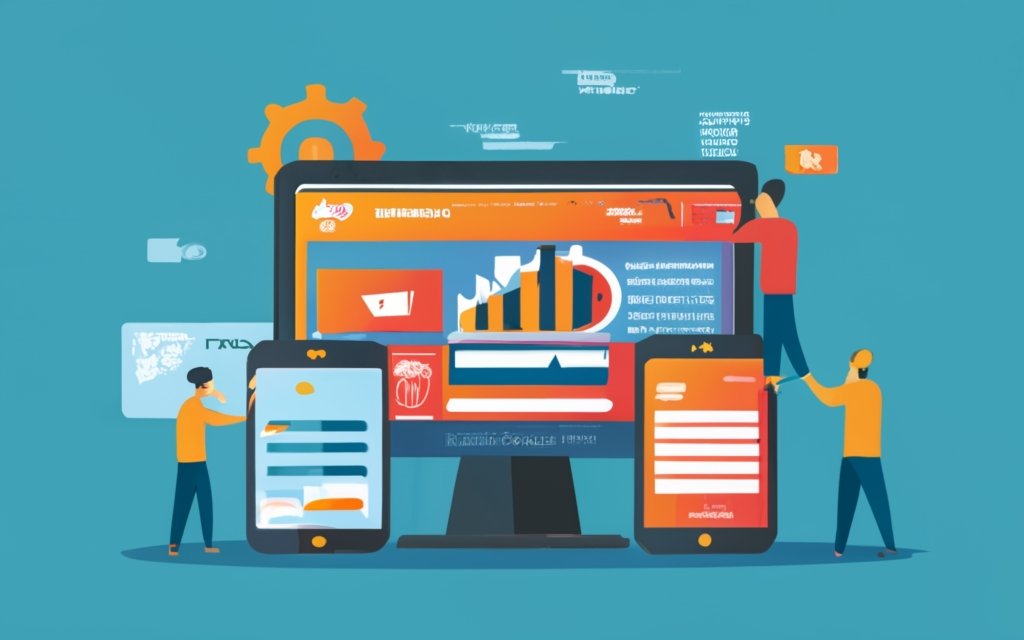
Photo Credits: Www.Uncleb.Tech by Joshua Martinez
Displaying and using custom taxonomies in WordPress content management can greatly enhance the organization and functionality of your website. In this section, we’ll dive into the different aspects of utilizing custom taxonomies. We’ll explore how to display taxonomy terms, filter content based on these terms, and harness the power of taxonomies in custom queries. With these techniques, you can streamline your website’s structure and provide a more optimized user experience. So, let’s get started on mastering the art of displaying and using custom taxonomies in WordPress.
Displaying Taxonomy Terms
To exhibit the taxonomy terms in WordPress, you can utilize the get_the_terms() function. This handy function retrieves the terms connected to a post or custom post type and allows you to present them in a way that can be customized. To demonstrate how to display taxonomy terms, take a look at this example table:
| Post | Categories |
| Example Post 1 | Travel, Food |
| Example Post 2 | Technology, Lifestyle |
| Example Post 3 | Education |
In the above table, the first column represents the title of each post, while the second column represents the related categories. This table effectively showcases the taxonomy terms associated with each post in an organized manner.
By utilizing the get_the_terms() function, you can modify how the taxonomy terms are displayed. You have the flexibility to present them as a list, separated by commas, or in any other format that aligns with your website design.
When you effectively display taxonomy terms, you provide your website visitors with a clear understanding of the categorization and organization of your content. This, in turn, facilitates their navigation and allows them to easily find the information that is relevant to them.
Filtering Content with Taxonomy Terms
To efficiently categorize and organize content on your WordPress website, you can filter it using taxonomy terms.
Start by identifying the custom taxonomy you want to use. Then, access the WordPress admin dashboard and navigate to the “Posts” or “Custom Post Types” section.
Select the specific post or custom post type where you want to apply the taxonomy filtering. Edit the post and locate the taxonomy meta box on the right-hand side of the editor.
Within the taxonomy meta box, choose the terms you want to utilize for filtering the content. Save or update the post to implement the changes.
To view the filtered content, go to the frontend of your website and locate the page or section that displays the posts.
Look for filtering options, such as a dropdown menu or checkboxes, which present the available taxonomy terms.
Select the desired term(s) to filter the content and click the “Apply” or “Filter” button.
The page will refresh, presenting only the posts or custom post types associated with the chosen term(s).
You can repeat these steps to filter the content using various taxonomy terms or combinations of terms.
Filtering content with taxonomy terms enables effective content categorization and organization on your WordPress website.
It enhances the browsing experience and delivers targeted content to your audience.
Using Taxonomy in Custom Queries
Understand the purpose of using taxonomy in custom queries. Taxonomies in WordPress categorize and organize content, making it easier for users to find what they’re looking for.
Register and define the custom taxonomy for your queries. Specify the name, labels, and settings of the taxonomy. Assign the taxonomy to the appropriate post types to associate content with the taxonomy for future query purposes.
Display taxonomy terms in queries using the get_terms function to retrieve a list of terms. Filter content based on taxonomy terms using the tax_query parameter in your query to include or exclude specific terms.
Create custom loops using the WP_Query class for more control over content retrieval and display in custom queries.
A client wanted to showcase their collection of vintage cars on their WordPress website. Each car had different features and belonged to a specific era. To make browsing the collection easier, we used a custom taxonomy called “Era” to categorize the cars.
Following the mentioned steps, we incorporated the use of taxonomy in custom queries by registering the “Era” taxonomy and assigning it to the “Cars” post type. This allowed us to query and display cars based on their era. Visitors could filter the cars by selecting a specific era from a dropdown menu.
By using taxonomy in custom queries, it made it effortless for the client to manage and organize their collection. It also enhanced the user experience by providing a seamless browsing experience for vintage car enthusiasts.
Best Practices for Using Custom Taxonomies
When it comes to leveraging custom taxonomies in WordPress, there are certain best practices that can make all the difference. In this section, we dive into the nitty-gritty of maximizing the potential of custom taxonomies. We explore the art of choosing appropriate taxonomy names, crafting a well-structured taxonomy system, and even considering the performance impact. Get ready to enhance your WordPress content management game with these invaluable insights.
Choosing Appropriate Taxonomy Names
Choosing Appropriate Taxonomy Names is important for organizing and categorizing content in WordPress. It helps users navigate and search for specific information on a website. Here are some guidelines for selecting suitable taxonomy names:
1. Use Clear and Descriptive Names: Choose names that accurately describe the content being categorized. Be specific and concise instead of using vague or generic terms.
2. Be Consistent: Maintain consistency by using similar names for similar types of content. This helps users understand the taxonomy structure more easily.
3. Consider User Understanding: Use terms that are familiar and easily understood by your target audience. Avoid jargon or technical terms unless your website caters to a specialized audience.
4. Avoid Ambiguity: Ensure that taxonomy names are unambiguous and have only one interpretation. This prevents confusion and ensures accurate categorization.
5. Think Long-term: Consider future growth and scalability. Choose taxonomy names that can accommodate new content and categories without major changes.
6. Consult Stakeholders: Involve content creators, editors, and users in selecting taxonomy names. Their input provides valuable insights and ensures consensus.
Implementing these guidelines will create an organized and user-friendly website that enhances the browsing experience.
Structuring and Organizing Taxonomies
Structuring and organizing taxonomies is crucial for effective content management in WordPress. It categorizes and organizes information for easier navigation. A well-structured taxonomy enhances the usability of a website.
To effectively structure and organize taxonomies in WordPress, consider the following factors:
- Define a clear hierarchy: Arrange taxonomies hierarchically, with broader categories at the top and more specific subcategories beneath them. This facilitates navigation and logical grouping of content.
- Use descriptive and concise names: Choose meaningful names for taxonomies that clearly represent the content. Avoid ambiguous or generic terms that confuse users.
- Maintain consistency: Follow the same naming conventions for taxonomies throughout the website. This ensures uniformity and helps users understand the content organization.
- Limit the number of taxonomies: Avoid creating too many taxonomies to prevent confusion and information overload. Too many taxonomies make it difficult for users to find what they are looking for.
- Consider content structure: Analyze the structure and relationships between different content types. This helps determine the most effective way to structure and organize taxonomies based on your website’s specific needs.
- Prioritize user-friendliness: Design taxonomies with the user experience in mind. Consider how users search and filter content, and make the taxonomy intuitive and user-friendly.
Fact: Studies show that websites with well-structured and organized taxonomies have higher user engagement and satisfaction rates.
Considering Performance Impact
When creating custom taxonomies in WordPress, it is important to consider the performance impact. Optimizing your website’s performance can result in faster loading times and a better user experience. Here are some factors to consider for performance impact:
1. Total taxonomy terms: The more terms you have, the more data needs to be processed and stored, which can slow down your website. Carefully consider the number and relevance of the taxonomy terms you create.
2. Storage space: Each term takes up storage space in your database. A large number of terms can significantly impact storage capacity and website performance.
3. Database queries: The server needs to query the database to retrieve information when users access your website. Complex taxonomy structures require more queries, leading to slower performance.
4. Caching: Implement caching mechanisms to improve performance by temporarily storing frequently accessed data. Consider using caching plugins or techniques to reduce the workload on your server and improve response times.
5. Regular maintenance: Regularly update and optimize your website to ensure optimal performance. This includes removing unused terms, optimizing database queries, and minimizing unnecessary code.
By considering the performance impact of custom taxonomies in WordPress, you can ensure that your website runs smoothly and efficiently, providing an optimal user experience.
Frequently Asked Questions
What are custom taxonomies in WordPress?
Custom taxonomies in WordPress are a way to organize and categorize content on a website. They allow developers to create distinct naming systems and make them accessible in a predictable way.
How do custom taxonomies differ from default taxonomies?
Custom taxonomies in WordPress provide an advantage over default taxonomies (such as categories and tags) by allowing independent referencing and separate menus in the administration area. They offer more flexibility and customization options.
How can I create a custom taxonomy in WordPress?
In WordPress, you can create a custom taxonomy either by using a plugin like Custom Post Type UI or by manually adding code to your website. The plugin method is more user-friendly, while the manual method provides more control and customization options.
What are some benefits of using custom taxonomies?
Using custom taxonomies in WordPress allows for flexible organization and sorting of content. They enhance the user experience by making it easier for visitors to find what they need. Custom taxonomies also provide more organization options for different types of content.
Can I use custom taxonomies with custom post types?
Yes, custom taxonomies can be used with custom post types in WordPress. This allows for a more specific and comprehensive organization of content. For example, you can create a custom taxonomy called “Topics” for a custom post type called “Books”.
Are there any pre-built plugins available for creating custom taxonomies?
Yes, there are free taxonomy plugins available for WordPress that make it easier to create custom taxonomies. These plugins provide a user-friendly interface for creating and managing taxonomies without the need for coding.