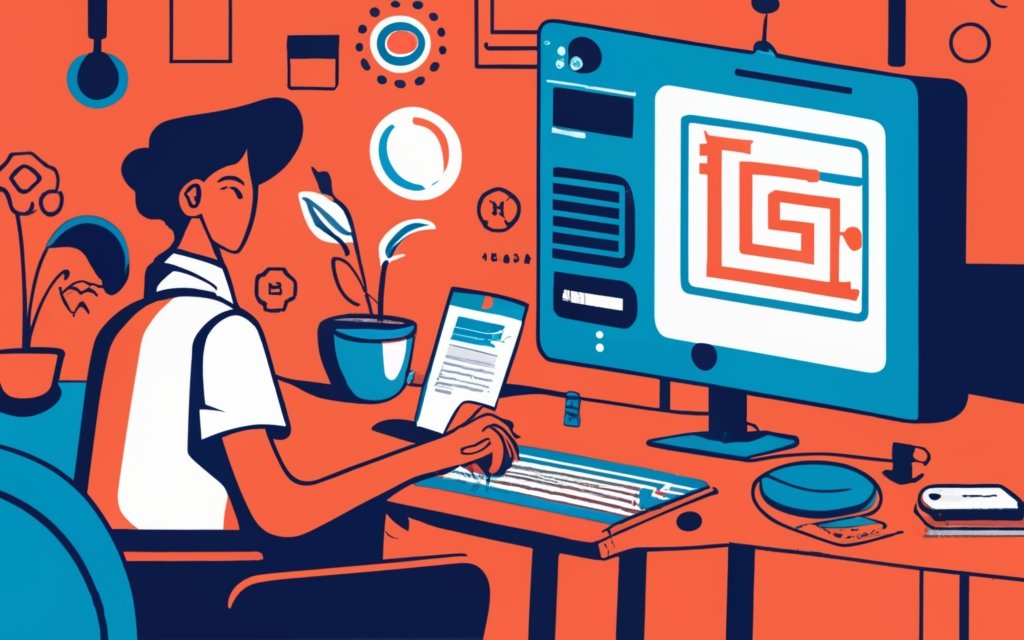Shortcodes play a crucial role in WordPress page builders, offering flexibility and customization options for website owners and developers. Understanding the significance of shortcodes is essential for harnessing the full potential of WordPress and creating dynamic and engaging web pages.
Shortcodes are small snippets of code enclosed in square brackets that allow users to add powerful functionalities and customizations to their WordPress websites easily. They act as placeholders, representing complex code or functions, and enable users to insert predefined elements or dynamic content into their pages.
Implementing shortcodes in WordPress is a straightforward process. Users can either use built-in shortcodes provided by WordPress plugins or create custom shortcodes using PHP code. By simply adding the appropriate shortcode within the content editor, users can display various elements, such as sliders, forms, contact information, or dynamic content, without manually writing complex code.
Shortcodes are particularly important in WordPress page builders, as they empower users to create stunning layouts, incorporate dynamic content, and embed media or widgets seamlessly. Page builders like Elementor, Divi Builder, and Beaver Builder fully support shortcodes, allowing users to extend the functionality of their websites and design visually appealing pages with ease.
Utilizing shortcodes in WordPress page builders offers several advantages. It enables users to save time and effort by easily adding complex functionalities without extensive coding knowledge. Shortcodes also improve website performance, as they provide a modular approach to website building, resulting in lightweight and optimized websites. properly documenting, testing, and maintaining shortcodes ensures their compatibility and longevity.
Key takeaway:
- Shortcodes in WordPress: Shortcodes are a feature in WordPress that allow you to easily add complex functionality and dynamic content to your website without writing code.
- Implementing Shortcodes in WordPress: Shortcodes can be implemented by using a simple syntax in your WordPress posts or pages, making it convenient for non-technical users to enhance their websites.
- Importance of Shortcodes in WordPress Page Builders: Shortcodes play a crucial role in WordPress page builders as they allow users to create custom layouts, add dynamic content, and embed media or widgets effortlessly.
What are Shortcodes in WordPress?
Shortcodes in WordPress are special tags that allow users to easily add functionality to their website without any coding knowledge. These shortcodes act as shortcuts that can be inserted into the content editor and will then be replaced with specific code that generates a particular feature or functionality on the website.
One popular application of shortcodes is embedding media files, such as videos or audio players, into posts or pages. Instead of manually writing the required HTML or JavaScript code for embedding the media, a shortcode provided by a plugin or theme can be used.
Shortcodes also have the ability to create dynamic content, such as contact forms or product listings. By using a shortcode, a contact form can be added or a list of products can be displayed with just a single line of code.
To utilize a shortcode in WordPress, simply insert the shortcode into the content editor within square brackets ([]). For instance,
will result in the display of a gallery of images.
It is recommended to explore the wide range of available plugins and themes that offer useful shortcodes to enhance your WordPress website. Experiment with different shortcodes to discover the features and functionalities that best suit your needs. Happy WordPressing!
How Do Shortcodes Work in WordPress?
How Do Shortcodes Work in WordPress?
Shortcodes in WordPress are a great way to add dynamic content to websites. Here’s a step-by-step guide on how they work:
1. Identify the shortcode: Shortcodes are enclosed in square brackets, like [shortcode]. Each shortcode has a unique name for a specific feature.
2. Insert the shortcode: To use a shortcode, simply insert it into the content area of a post or page in the WordPress editor. For example, you can use the
shortcode to display a gallery of images.
3. Customize the shortcode attributes: Some shortcodes offer customizable behavior through attributes. These attributes are added within the shortcode opening tag as key-value pairs. For instance,
will display a gallery with ID 123 and medium-sized images.
4. Preview the shortcode: After inserting and customizing the shortcode, it’s important to preview the changes in the WordPress editor. This allows you to ensure that the shortcode is working correctly before publishing.
5. Save and publish: Once you have previewed and made any necessary adjustments, you can save or publish the post or page. WordPress will then process the shortcode and display the desired content on your website.
By following these steps, you can easily utilize shortcodes to enhance the functionality and aesthetics of your WordPress website. Start exploring shortcodes in WordPress today to create dynamic and interactive content.
How to Implement Shortcodes in WordPress?
To learn how to implement shortcodes in WordPress, follow these steps:
1. Begin by creating a new function in either your theme’s functions.php file or in a custom plugin. Within this function, use the add_shortcode function to register a unique shortcode name and define the callback function that will generate the desired output.
2. In the callback function, write the necessary code that will generate the content or functionality you want when the shortcode is used.
3. Within the callback function, you can include any PHP code, HTML markup, or complex logic required to generate the output for the shortcode.
4. To ensure that the shortcode is accessible in the WordPress editor and properly processed, add the add_filter function in your function or plugin file. Use the the_content filter hook. This will ensure that the shortcode is replaced with the desired output when the post content is displayed.
5. To actually use the shortcode in your WordPress content, simply enclose the shortcode name inside square brackets in the editor. You can also include any attributes you want to pass to the shortcode. For instance, if your shortcode name is “my_shortcode”, you can use [my_shortcode] or [my_shortcode attribute1=”value1″ attribute2=”value2″].
By following these steps, you will be able to easily implement shortcodes in WordPress. This will allow you to add custom functionality or generate dynamic content on your website.
Why are Shortcodes Important in WordPress Page Builders?

Photo Credits: Www.Uncleb.Tech by Larry Clark
Why are Shortcodes Important in WordPress Page Builders?
Shortcodes play a vital role in WordPress page builders as they provide a user-friendly method for incorporating complex features and functionalities into a website. These short snippets of code, enclosed in square brackets, generate dynamic content when inserted into a page or post.
There are several reasons why shortcodes hold great significance:
1. Customization: Shortcodes empower users to personalize their websites without any coding knowledge. They offer readily available functionalities such as contact forms, image galleries, and video embedding, making it effortless to customize the site according to individual preferences.
2. Flexibility: Website owners can enhance specific sections of their site by adding customized content or features using shortcodes. They have the freedom to place a shortcode in multiple locations, granting them greater control over the overall layout and design.
3. Time-saving: Shortcodes simplify the process of adding intricate elements to a website. Instead of manually coding each feature, users can simply insert the shortcode, saving valuable time and effort.
4. Consistency: Shortcodes ensure consistency throughout a website by consistently applying the same design and functionality. Users can implement consistent elements across the site by utilizing just a single shortcode.
5. Compatibility: Shortcodes seamlessly integrate with various themes and plugins, enabling users to effortlessly incorporate additional functionalities into their WordPress site without worrying about conflicts or incompatibilities.
To fully harness the benefits of shortcodes, users should conduct thorough research and choose reputable page builders offering a wide array of plugins and support for different themes. Regularly keeping both the page builder and WordPress plugins updated ensures maximum compatibility and optimal performance.
What are the Benefits of Using Shortcodes in WordPress Page Builders?
Shortcodes are a crucial and powerful feature in WordPress page builders. They offer numerous benefits for website development and customization, making them highly advantageous for users.
One of the key benefits of using shortcodes is efficiency. They allow developers and users to add complex functionality to their website seamlessly and effortlessly. By providing a shorthand way to insert pre-defined elements like buttons, sliders, or forms, shortcodes save a significant amount of time and effort in the development process.
Another advantage is consistency. Shortcodes ensure that website design and functionality remain consistent throughout the site. By using the same shortcode for a specific element across different pages, a cohesive look and feel can be maintained, creating a pleasant user experience.
Flexibility is also a significant benefit of shortcodes. They offer users the freedom to easily customize and rearrange elements on their website. With shortcodes, adjusting settings and parameters directly within the shortcode allows for modifications in the appearance or behavior of a particular element, all without touching the underlying code.
Furthermore, shortcodes are compatible with most WordPress page builders and themes, making them incredibly versatile. Regardless of the page builder being used, shortcodes can be leveraged to enhance website functionality and design. This compatibility adds to their value as a valuable tool for developers.
These benefits make shortcodes an essential feature in WordPress page builders. They enable users to efficiently create professional-looking websites, maintain consistency, and customize their site according to their needs and preferences.
Common Uses of Shortcodes in WordPress Page Builders
Shortcodes in WordPress page builders have become a powerful tool for enhancing website functionality and design. In this section, we’ll uncover the common uses of shortcodes that make them indispensable for WordPress users. From effortlessly creating custom layouts to adding dynamic content and embedding media or widgets, these sub-sections will unveil the endless possibilities that shortcodes offer. So, buckle up and get ready to discover the key ways you can leverage shortcodes to take your website to the next level!
1. Creating Custom Layouts
- Create custom layouts using shortcodes in WordPress page builders:
- Identify the elements you want to include in your layout, such as images, text, buttons, or columns.
- Use the page builder’s shortcode to insert these elements into your page or post.
- Arrange and customize the elements using the drag-and-drop interface.
- Adjust the dimensions, colors, and styles of each element according to your design preferences.
- Preview the layout to ensure it looks as intended on different devices and screen sizes.
- Tweak or modify the layout as necessary.
- Save and publish your page or post to make the layout live on your website.
By following these steps, you can easily create unique and visually appealing layouts for your WordPress website using shortcodes provided by page builders like Elementor, Divi Builder, or Beaver Builder. Remember to regularly update and maintain your shortcodes for optimal performance and compatibility with the latest WordPress updates.
2. Adding Dynamic Content
- Create a new post or page on your WordPress website.
- Switch to the visual editor mode to easily add content.
- Locate the area where you want to add dynamic content.
- Insert the shortcode within the corresponding brackets [ ].
- Customize the shortcode parameters, if necessary, to specify the dynamic content you want to display.
- Preview or publish your post to see the dynamic content in action.
To add dynamic content to your WordPress website using shortcodes, follow these steps. Shortcodes allow you to display automatically updated or customized information based on various factors. You can display the latest posts, show user-specific information, or integrate external content. No advanced coding knowledge or extensive customization is required.
Remember to document your shortcodes properly and provide clear instructions to users. Regularly test your shortcodes for compatibility with different themes and plugins to ensure smooth functionality. Keep your shortcodes simple and lightweight to avoid performance issues. Regularly update and maintain your shortcodes to ensure compatibility with the latest WordPress updates and take advantage of new features and improvements.
Incorporating dynamic content using shortcodes can greatly enhance the functionality and user experience of your WordPress website, making it more engaging and interactive for your visitors.
3. Embedding Media or Widgets
Embedding media or widgets is a common use of shortcodes in WordPress page builders. Shortcodes allow you to easily add media files like images, videos, or audio files to your WordPress pages or posts. For example, you can insert a YouTube video using a shortcode without writing complex code.
Shortcodes also let you include interactive elements or widgets on your website. You can add a contact form, social media feed, or slideshow using a shortcode.
Customizing the appearance and functionality of embedded media or widgets is easy with shortcodes. You can specify options such as size, alignment, autoplay, or other settings.
Managing and updating embedded media or widgets across your WordPress site is convenient with shortcodes. Simply update the shortcode in one place and the changes will automatically apply wherever the shortcode is used.
Ensure the compatibility of shortcodes with your WordPress theme and plugins when using them for embedding media or widgets. Thoroughly test the shortcodes to avoid conflicts or issues on your website.
To maintain website performance, keep shortcodes simple and lightweight. Avoid unnecessary or complex code within the shortcode.
Best Practices When Using Shortcodes in WordPress Page Builders
Looking to level up your skills with shortcodes in WordPress page builders? Look no further! In this section, we’ll explore some best practices that can make your shortcode experience a breeze. We’ll uncover the importance of proper documentation, the necessity of compatibility testing, the power of simplicity and lightweight design, and the significance of regular updates and maintenance. Get ready to enhance your WordPress page building prowess with these insider tips!
1. Properly Document Your Shortcodes
To ensure proper documentation of your shortcodes, it’s important to follow these steps:
- Select a clear and concise name that accurately reflects the function or purpose of the shortcode.
- Include a brief description or summary of what the shortcode does to provide users with an understanding of how to use it and what results to expect.
- Provide clear and detailed instructions on how to use the shortcode. Explain the correct syntax and any parameters or attributes that can be used. It’s also helpful to provide examples that demonstrate how the shortcode should be used in different scenarios.
- Document any default values or optional parameters. Specify if the shortcode has default settings or allows customization of certain aspects.
- Explain the expected output or result of the shortcode. Describe what users should see or experience when the shortcode is used correctly.
- Clarify any limitations or considerations. Make sure to mention any known restrictions or dependencies, such as compatibility issues with specific themes or plugins.
- Keep the documentation up to date. Regularly update it as your shortcode evolves or when new versions are released to ensure that users have accurate and relevant information.
Properly documenting your shortcodes is crucial in helping users effectively understand and utilize them. It reduces confusion and ensures a seamless user experience.
2. Test Shortcodes for Compatibility
When using shortcodes in WordPress, it is important to test them for compatibility. Follow these steps to ensure they work as intended:
1. Test in different themes: Shortcodes may behave differently in various WordPress themes. Test them in multiple themes to ensure compatibility across designs.
2. Test in different page builders: If you use a page builder plugin, test shortcodes in different page builders. Each builder may interpret shortcodes differently, so ensure they work correctly.
3. Test with different plugins: Shortcodes can interact with other plugins on your WordPress site. Test them with different plugins to avoid conflicts or issues.
4. Test in different browsers: Browsers may display content differently. Test shortcodes in Chrome, Firefox, and Safari to ensure compatibility and consistent display.
5. Test with different WordPress versions: Updates can affect shortcode functionality. Test them with different WordPress versions for compatibility and stability.
By following these steps, you can ensure that your shortcodes are compatible with themes, page builders, plugins, browsers, and versions of WordPress. This provides a smooth user experience for your visitors.
3. Keep Shortcodes Simple and Lightweight
To keep shortcodes simple and lightweight in WordPress, follow these guidelines:
1. Use concise and descriptive shortcode names: Choose names that clearly represent their purpose. Avoid long, complex names that are hard to remember or understand.
2. Minimize code within shortcodes: Avoid unnecessary complexity by including only the necessary functionality or content.
3. Avoid excessive nesting: Limit shortcode nesting to maintain simplicity and readability.
4. Optimize shortcode performance: Write efficient code to avoid negative impact on website performance. Minimize unnecessary calculations or database queries.
5. Regularly review and update shortcodes: Stay up-to-date with WordPress updates and ensure compatibility with the latest versions of WordPress, plugins, and themes.
By keeping shortcodes simple and lightweight, you can enhance the performance and usability of your WordPress website.
4. Regularly Update and Maintain Shortcodes
Regularly updating and maintaining shortcodes in WordPress page builders is crucial for their functionality and compatibility. Here are the steps to follow:
1. Stay informed: Keep track of updates or changes in WordPress core or page builder plugins that may affect your shortcodes’ functionality.
2. Regularly update shortcodes: Check for updates provided by your page builder plugin developers on a regular basis. If updates are available for the shortcodes you use, make sure to update them to the latest version.
3. Test for compatibility: After updating your shortcodes, test them in different scenarios and environments to ensure they work properly and are compatible with the latest WordPress version and other plugins.
4. Maintain shortcode code: Periodically review your shortcode code and ensure it follows WordPress development best practices. Remove any deprecated or unnecessary code to optimize your shortcodes.
By regularly updating and maintaining your shortcodes, you ensure their continued functionality and compatibility with future WordPress versions and page builder plugins. This helps you avoid issues or conflicts and ensures a smooth user experience on your website. Remember to document any updates or changes made to your shortcodes for future reference.
Popular WordPress Page Builders That Support Shortcodes
Looking to add some oomph to your WordPress website? Dive into the world of popular page builders that support shortcodes! From the versatile Elementor to the sleek Divi Builder and the user-friendly Beaver Builder, we’ve got all the details you need. Get ready to unlock endless possibilities as we explore these powerhouse tools and how they can enhance your website’s functionality and design. No more dull and static pages – let’s inject some creativity into your online presence!
1. Elementor
Elementor is a WordPress page builder that is widely recognized for its user-friendly interface and support for shortcodes. With Elementor, you can easily incorporate dynamic content, create customized layouts, and seamlessly embed media or widgets on your website.
One of the key features of Elementor is its drag-and-drop interface, which makes designing and customizing websites a breeze. The intuitive interface allows you to easily manipulate elements and create visually appealing web pages.
With Elementor, you can enhance the functionality of your website by adding dynamic content using shortcodes. This enables you to display live and updated information such as post content, author details, or custom fields. By utilizing shortcodes, you can ensure that your website always showcases the most relevant and engaging content.
Elementor also offers a wide range of pre-designed templates and blocks. These pre-designed elements make it easier to create unique and personalized layouts for your website. You have the option to save your own designs as templates, allowing for quicker and easier future use.
Incorporating media files into your website is seamless with Elementor. You can effortlessly embed images, videos, and other media files, enhancing the visual appeal and user experience of your site. Elementor also enables you to add custom widgets, providing additional functionality and features to your website.
2. Divi Builder
The Divi Builder, a popular WordPress page builder that supports shortcodes, offers a drag-and-drop interface for creating custom layouts and adding dynamic content to websites. With over 40 content modules, including sliders, testimonials, and forms, users can enhance website functionality. Not only does the builder ensure that layouts are fully responsive and compatible with different devices, but it also provides global styling options for consistent design throughout the website. In addition, advanced customization options like custom CSS and animation effects allow users to create visually appealing and unique websites. The best part is that users can achieve professional-looking websites without any coding skills. Whether you’re a beginner or an experienced developer, the Divi Builder is a versatile tool that can bring your website visions to life.
3. Beaver Builder
The Beaver Builder plugin is a highly popular tool for creating WordPress websites. One of its standout features is its ability to support shortcodes. Shortcodes are incredibly useful in Beaver Builder as they allow users to accomplish a variety of tasks.
Users can create custom layouts using the Beaver Builder shortcodes. This means that they can design completely unique and personalized layouts for their WordPress sites.
Beaver Builder shortcodes enable users to add dynamic content to their web pages. This could be anything from recent posts to testimonials or product listings. By using shortcodes, users can easily incorporate this dynamic content into their website, enhancing its functionality.
Beaver Builder shortcodes also make it simple to embed media elements or interactive widgets. Users can easily integrate videos, image galleries, or other multimedia elements into their websites, adding a visually appealing and engaging aspect to their site.
With its flexibility and support for shortcodes, Beaver Builder is an excellent choice for users looking to have complete control over the design and functionality of their WordPress websites. It’s worth mentioning that even non-technical users can benefit from Beaver Builder’s user-friendly, drag-and-drop interface, making it accessible to a wide range of users.
Frequently Asked Questions
What are shortcodes in WordPress?
Shortcodes in WordPress are bracketed tags that allow users to easily add predefined functionality, design elements, or complex page layouts to their websites without the need for advanced coding skills. They serve as shortcuts for larger pieces of code or functionality.
How do shortcodes work in WordPress?
Shortcodes work by inserting a single line of code within square brackets in a page, post, widget, or theme file. When the page is rendered, the shortcode is replaced with the desired output or functionality defined by the shortcode’s handler function. Shortcodes can be self-closing or enclosing, depending on whether they require a closing tag.
What are the benefits of using shortcodes in WordPress?
Using shortcodes in WordPress offers several benefits, including flexibility, user-friendliness, reusability, and modifiability. They allow for the input of complex layout elements and code snippets, making it easier to customize the website’s design without the need for complicated scripts or advanced coding skills. Shortcodes also provide a way to automate content and add predefined functionality to enhance the user experience.
Are there any drawbacks to using shortcodes in WordPress?
While shortcodes offer numerous benefits, there are some drawbacks to consider. Shortcodes can be unclear in terms of their functionality, which may require some trial and error or documentation reading. They may lack intuitiveness for users who are not familiar with shortcode syntax. If shortcodes are overused or poorly optimized, they can potentially slow down the website’s performance.
Can I create custom shortcodes in WordPress?
Yes, you can create custom shortcodes in WordPress by understanding the Shortcode API and registering the shortcode with a handler function. Custom shortcodes allow you to define your own functionality or design elements and add them to your website. You can create custom shortcodes using the functions.php file of your theme, as part of a separate plugin, or within a theme file.
What are some popular shortcode bundle plugins for WordPress?
There are several popular shortcode bundle plugins available for WordPress, including “Shortcodes by Elegant Themes,” “Shortcodes Ultimate,” “Styles with Shortcodes for WordPress,” “Vision – WordPress Shortcodes Plugin,” “GT Shortcodes,” and “Intense – Shortcodes and Site Builder for WordPress.” These plugins offer a wide range of pre-built shortcodes that can be used with any theme, expanding the functionality and design creation options for your website.