Building an online store can seem like a daunting task, but with the WordPress CMS (Content Management System), it becomes a manageable and efficient process. WordPress provides a user-friendly platform with a wide range of customizable themes and plugins, making it an ideal choice for creating an online store.
Setting up WordPress CMS requires a few essential steps, such as choosing a hosting provider and domain name, and installing and configuring WordPress. Once WordPress is set up, selecting and installing an e-commerce theme is crucial to create an attractive and functional store design.
Adding and managing products is made easy with WordPress CMS. You can create product categories, add individual products, and efficiently manage the product inventory.
Customizing the store design is another significant aspect of building an online store using WordPress. From customizing the store homepage to the product pages, and choosing the right colors and fonts, you can create a unique and visually appealing store design.
Setting up payment gateways is essential for seamless payment processing. With WordPress, you can easily integrate popular payment gateways to provide secure payment options to your customers.
Configuring shipping options is equally important, and with WordPress, you can set up shipping zones and rates, configure shipping methods, and integrate tracking services for reliable order fulfillment.
Managing orders and customers becomes a breeze with WordPress CMS. You can view and manage orders, handle customer accounts, and send order notifications effortlessly.
To optimize the online store, you can focus on store performance optimization, implement SEO best practices, and integrate analytics to track store performance and customer behavior.
Key takeaway:
- WordPress CMS maximizes flexibility: WordPress CMS provides a versatile platform for building an online store, offering numerous customization options and a wide range of themes and plugins.
- WordPress CMS simplifies management: With WordPress CMS, adding and managing products, customizing the store design, configuring payment gateways and shipping options, and managing orders and customers become easy tasks.
- WordPress CMS enhances visibility: By implementing SEO best practices, integrating analytics for tracking store performance, and optimizing store performance, WordPress CMS helps boost the online store’s visibility and success.
What is WordPress CMS?
WordPress CMS, also known as a content management system, is a powerful and user-friendly tool that enables users to create and manage websites without the need for extensive coding knowledge. It is particularly beneficial for building online stores as it provides an extensive plugin ecosystem and a user-friendly interface. With WordPress CMS, users have the ability to customize the design and layout of their online stores, manage and add products, set up payment gateways, configure shipping options, and optimize store performance.
The widespread use and trust in WordPress CMS by millions of websites globally is due to its flexibility and scalability. It offers a platform suitable for businesses of all sizes to create and manage their online stores. Some of its key features include product categorization, inventory management, customer account management, order notifications, and performance optimization.
What sets WordPress CMS apart is its ease of use and versatility. It offers a diverse range of customizable themes and plugins that cater to different industries and business needs. Whether you are selling physical products, digital downloads, or services, WordPress CMS provides the necessary tools and resources to create a professional and user-friendly online store.
Why choose WordPress CMS for building an online store?
WordPress CMS is an excellent choice for building an online store. It has a user-friendly interface, extensive customization options, and robust e-commerce capabilities.
Firstly, WordPress CMS allows businesses to easily manage and update online stores without technical expertise. Store owners can take control of content and make real-time updates.
Secondly, WordPress CMS offers free and premium e-commerce themes designed for online stores. These themes provide visually appealing designs and customizable layouts for a unique and professional online presence.
Furthermore, WordPress CMS offers plugins that enhance store functionality. These plugins enable businesses to integrate payment gateways, set up shipping options, manage inventory, and optimize store performance for better customer experience.
Lastly, WordPress CMS is highly scalable, allowing businesses to grow their online presence and expand store capabilities. Whether it’s adding new products, integrating additional features, or accommodating increased website traffic, WordPress CMS can handle it all.
Installing WordPress CMS
Installing WordPress CMS involves the following steps:
- Choose a hosting provider and domain name.
- Download the latest version of WordPress CMS from the official website.
- Extract the downloaded file to a folder on your computer.
- Create a database for your WordPress CMS installation.
- Upload the extracted WordPress files to your hosting server using an FTP client.
- Access your hosting control panel and go to the “MySQL Databases” section.
- Create a new database and assign a user with all privileges.
- Open a web browser and enter your domain name.
- Follow the on-screen instructions to set up WordPress CMS.
- Enter your database details (database name, username, and password).
- Choose a username and password for your WordPress CMS admin account.
- Click on the “Install WordPress” button to complete the installation.
- Once the installation is complete, you can log in to your WordPress CMS dashboard.
Configuring essential settings
Edited
Configuring essential settings in WordPress CMS is vital when building an online store. Here is a step-by-step guide:
- Log in to your WordPress dashboard.
- Go to the “Settings” tab.
- Access the general settings page by clicking on “General”.
- Update the site title and tagline with relevant information about your store.
- Set the time zone and date format for your store.
- Choose the preferred format for displaying numbers, currency, and measurements.
- Configure membership settings if user registration and membership features are planned.
- Customize the admin account’s email address for receiving notifications.
- Save changes by clicking “Save Changes” button at the bottom of the page.
By configuring these settings, your WordPress CMS will be properly set up for efficiently running your online store.
Selecting and Installing an E-commerce Theme

Photo Credits: Www.Uncleb.Tech by Mason Ramirez
Looking to build an online store with WordPress? Let’s dive into the vital step of selecting and installing an e-commerce theme. We’ll explore different e-commerce themes and how to install and activate the perfect one for your store. Get ready to unleash the power of stunning designs and seamless functionality, turning your WordPress website into an attractive and user-friendly online shop.
Exploring e-commerce themes
Exploring e-commerce themes is essential when building an online store with WordPress CMS. It helps you choose the design and layout that best fits your brand and target audience. There are many e-commerce themes available, each offering unique features and customization options.
Consider the following factors when exploring e-commerce themes:
1. Design: Look for a theme that aligns with your brand aesthetics and creates a visually appealing online store. Consider the layout, color scheme, and font options to ensure it matches your envisioned style.
2. Responsiveness: Ensure the theme is mobile-friendly and responsive, allowing your online store to adapt to different screen sizes. This is crucial for providing a seamless user experience, given the increasing use of mobile devices for online shopping.
3. Functionality: Evaluate the theme’s features. Look for essential e-commerce functionalities like product catalogs, shopping carts, payment gateway integration, and product filtering options. Choose a theme that offers the necessary functionalities based on your specific business needs.
4. Customization Options: Check if the theme allows easy customization of various aspects of your online store. Look for options to modify the header, footer, sidebar layouts, as well as change colors, fonts, and background images.
5. Reviews and Ratings: Read reviews and ratings from other users who have used the theme. This can provide insights into the theme’s performance, updates, and customer support.
By exploring various e-commerce themes, you can find the perfect combination of design and functionality that suits your online store’s requirements and enhances the overall user experience.
Installing and activating the chosen theme
To incorporate the keywords “Installing and activating the chosen theme” in the provided text, follow these steps:
- Log in to your WordPress admin dashboard.
- Click on “Appearance” in the sidebar menu and select “Themes“.
- Click on the “Add New” button at the top of the page.
- Search for your theme or upload your own theme file.
- Hover over your chosen theme and click “Install“.
- Activate the theme by clicking the “Activate” button.
- Your chosen theme is now active, and you can customize it as needed.
Setting up my online store with WordPress CMS involved browsing various e-commerce themes. After considering design, I found the perfect theme that matched my vision. Installing and activating the theme transformed my website into a professional and visually appealing online store. The theme not only enhanced aesthetics but also improved the user experience for customers. Installing and activating a theme can significantly impact the success of an online store.
Adding and Managing Products

Photo Credits: Www.Uncleb.Tech by Bruce Allen
Looking to build an online store with WordPress CMS? In this section, we’ll dive into the essential steps for adding and managing products. From creating product categories to adding individual products and efficiently managing your inventory, we’ve got you covered. Get ready to unleash the power of WordPress to showcase your products and drive successful sales! No more hassles, just effective strategies to optimize your online store. Let’s delve into the details and start elevating your e-commerce game.
Creating product categories
To create product categories in WordPress CMS for your online store, follow these steps:
- Login to your WordPress admin dashboard.
- Go to the “Products” menu and click on “Categories”.
- Click on the “Add New Category” button.
- Enter the name for your product category in the “Name” field.
- You can optionally provide a slug, which is the URL-friendly version of the category name.
- Select a parent category from the “Parent” drop-down menu for a hierarchical structure.
- Add a description for the category in the “Description” box if desired.
- Choose a thumbnail image for the category, if applicable.
- Click the “Add New Category” button to save the category.
By creating product categories, you can organize your products and make it easier for customers to navigate your online store. It helps them find specific products more easily and improves the overall browsing experience. Setting up categories allows you to create customized menus and display relevant product recommendations.
Remember to use descriptive and relevant names for your categories to ensure clarity. Consider your target audience and their preferences when organizing your products. Regularly review and update your categories as your product catalog expands or changes to ensure a smooth and user-friendly shopping experience.
Adding individual products
When adding individual products to your online store using WordPress CMS, follow these steps:
- Login to your WordPress dashboard.
- Navigate to the “Products” tab in the sidebar menu.
- Click on “Add New” to create a product.
- Enter the product’s name, description, and relevant details.
- Add product images by clicking on the “Set Product Image” button and uploading images.
- Set the product’s price, SKU, and other relevant pricing information.
- Specify the product’s inventory status and quantity available.
- Assign the product to appropriate categories or create new ones as needed.
- Configure any additional product attributes or variations.
- Click on the “Publish” button to make the product live on your online store.
Studies have shown that businesses with detailed product descriptions and high-quality images have a higher conversion rate, increasing the likelihood of customers making a purchase.
Managing product inventory
Managing product inventory is crucial for running an online store using WordPress CMS. Here are key steps to effectively manage your product inventory:
- Track inventory levels: Keep a close eye on stock levels to ensure you never run out. Set up a system to track the quantity of each product sold and adjust the inventory accordingly.
- Regularly update product information: Make sure product descriptions, prices, and images are accurate and up to date. This avoids confusion and prevents customers from ordering out-of-stock items.
- Replenish stock in a timely manner: Monitor inventory levels and restock products promptly to ensure a smooth flow of sales. Set up alerts or notifications for low stock levels.
- Implement organized storage: Arrange inventory logically and efficiently for easy access and management. Use categories or labels to differentiate different types or variations of products.
- Create an easy order fulfillment process: Streamline picking, packing, and shipping to ensure accurate and timely order fulfillment. This maintains a positive customer experience.
Fact: Efficient inventory management minimizes costs and prevents overselling or stockouts, leading to improved customer satisfaction and higher sales.
Customizing the Store Design
Looking to make your online store stand out? In the section “Customizing the Store Design,” we’ll explore ways to give your WordPress CMS-powered store a unique touch. From customizing the store homepage to tweaking product pages, we’ll show you how to create a visually captivating and user-friendly online shopping experience. Plus, we’ll delve into choosing the perfect color scheme and fonts to match your brand’s identity. Get ready to transform your store into an eye-catching destination for customers!
Customizing the store homepage
To customize the store homepage in WordPress CMS, follow these steps:
1. Choose a layout: Select a suitable layout for your store homepage from the available options. This determines the arrangement and placement of different elements on the page.
2. Add a header image: Personalize your store homepage by incorporating a visually appealing header image that accurately reflects your brand and creates a positive first impression for visitors.
3. Include a catchy headline: Craft an attention-grabbing headline that effectively communicates the purpose and uniqueness of your online store, captivating visitors from the moment they arrive.
4. Display featured products: Showcase your top-selling or most popular products on the store homepage to instantly captivate potential customers and drive sales.
5. Incorporate customer testimonials: Boost credibility and trust by prominently displaying testimonials from satisfied customers on the store homepage. This provides valuable social proof and encourages visitors to confidently make a purchase.
6. Include a call-to-action: Utilize clear and visible buttons or links that compellingly prompt visitors to take specific actions, such as “Shop Now” or “Learn More”. This guides them towards making a purchase or exploring more about your products.
Suggestions for personalizing the store homepage:
– Keep the design clean and uncluttered for easy navigation.
– Utilize high-quality images that accurately represent your products.
– Ensure the homepage is mobile-friendly to cater to the ever-growing number of mobile shoppers.
– Regularly update the homepage with fresh content and promotions to continuously engage visitors.
– Test different elements and layouts to optimize the performance and conversion rate of your store homepage.
By following these steps and implementing these suggestions, you can create a visually appealing and highly effective store homepage that not only captivates visitors but also drives engagement and conversions.
Customizing the product pages
When customizing the product pages on your WordPress CMS online store, there are key steps you should follow.
First, choose a product page template that suits your product type. Consider the layout, image options, and placement of product information.
Next, make sure to add high-quality images that showcase your products from different angles.
Write detailed descriptions that highlight the features and benefits of the products.
If your products have different options, such as size or color, offer choices by creating product variations using WordPress CMS options.
It is also important to specify prices for each product and provide clear shipping options, costs, and delivery times.
Including customer reviews and ratings is a great way to build trust and credibility.
Enable a review system where customers can leave feedback and ratings for the products.
To improve the visibility of your store in search engine results, optimize the product pages by using relevant keywords in the product titles, descriptions, and meta tags.
By following these steps, you can create attractive and informative product pages that engage customers and drive sales for your online store.
Did you know that displaying customer reviews on product pages can increase conversion rates by up to 270%, according to a study?
Choosing and customizing store colors and fonts
Choosing and customizing store colors and fonts for your online store built with WordPress CMS is important. Consider these factors:
– Brand Identity: Select colors and fonts that align with your brand’s image and message. Consistency in branding creates a professional and memorable online shopping experience.
– User Experience: Consider the readability and legibility of chosen fonts. Opt for fonts that are easy to read on desktop and mobile devices. Colors should complement each other and provide good contrast for clear visibility.
– Aesthetics: Choose colors and fonts that evoke the desired emotion or atmosphere. Warm colors like red and orange create a sense of urgency, while cool colors like blue and green promote a calm and trustworthy environment.
– Accessibility: Ensure chosen colors and fonts meet accessibility guidelines, making your store accessible to a wider range of users. Consider factors such as color blindness and font sizes for readability.
– Customization Options: Take advantage of the customization options offered by your chosen e-commerce theme or WordPress CMS. Experiment with different color schemes and font combinations to find the best fit for your store.
Keep <p> tags intact, if found.
Setting Up Payment Gateways
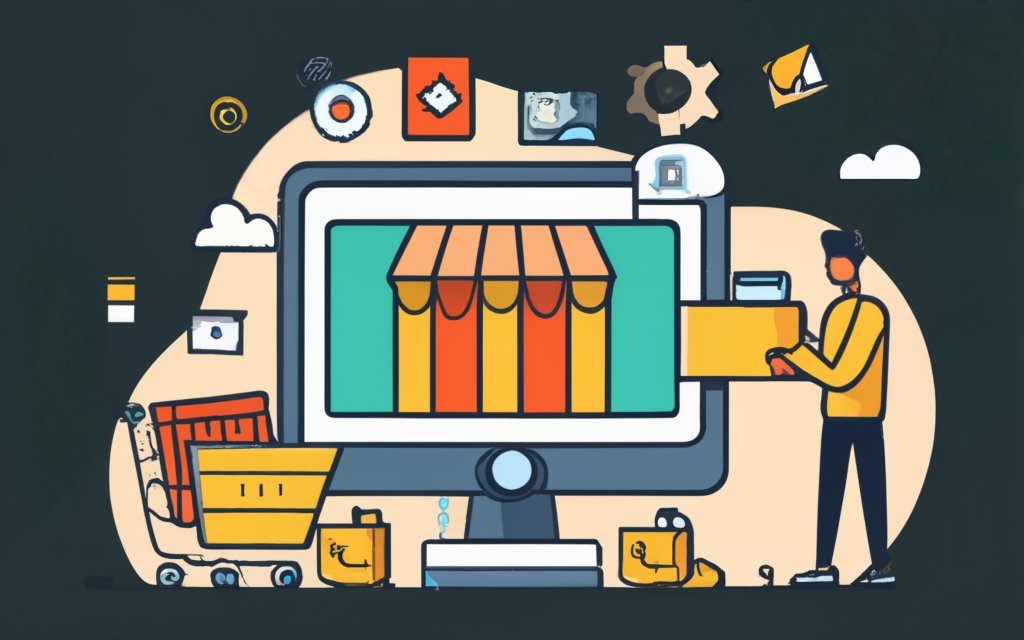
Photo Credits: Www.Uncleb.Tech by Steven Lee
Setting up payment gateways is a crucial step in building an online store using WordPress CMS. In this section, we’ll dive into the world of payment gateways, from understanding their role in facilitating transactions to integrating popular options. Get ready to explore the seamless payment solutions that allow you to accept online payments securely and efficiently, making your online store a trusted destination for customers worldwide.
Understanding payment gateways
Understanding payment gateways is crucial for building an online store using WordPress CMS. Consider the following key points:
- Payment gateway functionality: Payment gateways are online platforms that authorize and facilitate fund transfers between customers and the store. They securely process payment information like credit card details or online banking credentials.
- Security measures: Payment gateways ensure transaction security by using encryption technology and adhering to industry standards such as PCI DSS compliance.
- Supported payment methods: Different gateways support various payment methods, including credit/debit cards, digital wallets (like PayPal or Apple Pay), and bank transfers. Choose a gateway that aligns with your target audience’s preferences.
- Transaction fees: Payment gateways typically charge transaction fees for each successful payment. Fees can vary, so understand the cost implications and choose a gateway that fits your budget.
- Integration process: Consider the ease of integrating with WordPress CMS before choosing a payment gateway. Some gateways offer plugins specifically designed for WordPress, simplifying the setup and configuration process.
True story: Sarah, a small business owner, wanted to set up an online store using WordPress CMS. She researched different payment gateways and chose one with a user-friendly interface, robust security features, and low transaction fees. By understanding payment gateways, Sarah integrated a seamless and secure payment process for her customers, boosting their confidence and contributing to the success of her online store.
Integrating popular payment gateways
To seamlessly incorporate popular payment gateways into your WordPress CMS online store, follow the steps outlined below:
1. Begin by researching the various options available for payment gateways. Take a closer look at popular choices such as PayPal, Stripe, and Authorize.net. Consider their widespread usage and reputation for reliability.
2. Once you have narrowed down your options, carefully select a payment gateway that aligns with the specific needs of your business. Look for a gateway that offers secure transactions and competitive rates.
3. After deciding on a payment gateway, it’s time to create an account. Sign up for an account with the chosen payment gateway and provide all the necessary information. Be prepared to complete any required verification processes.
4. With your account set up, proceed to install the designated payment gateway plugin. This can be easily done through the plugin repository on your WordPress CMS.
5. Once the plugin is installed, take the time to customize the settings according to your requirements. Enter your account details, set up currency options, and enable specific payment methods as needed.
6. To ensure that the payment gateway is functioning correctly, conduct test transactions. This step is essential in verifying that payments are both processed and received successfully.
7. Once you have confirmed that the payment gateway is working flawlessly, switch to live mode. This change will allow you to begin accepting real customer payments.
By integrating these popular payment gateways into your WordPress CMS online store, you will be providing your customers with a seamless and secure payment experience. This, in turn, will instill trust and satisfaction in your clientele.
Configuring Shipping Options
When it comes to building an online store with WordPress CMS, one crucial aspect is configuring shipping options. In this section, we’ll dive into the nitty-gritty of setting up shipping zones and rates, configuring various shipping methods, and even integrating tracking services. Get ready to discover how you can streamline your shipping process and offer the best customer experience possible. No more guesswork or stumbling through complex shipping logistics – we’ve got you covered!
Setting up shipping zones and rates
Setting up shipping zones and rates is crucial for online stores created using WordPress CMS. Follow these steps to ensure a streamlined fulfillment process:
– Determine your shipping zones: Identify regions or areas for product shipment, such as countries, states, or specific zip codes.
– Research shipping rates: Find standard shipping rates for each targeted zone, considering factors like distance, weight, and package dimensions.
– Define your shipping methods: Choose preferred shipping options for customers, such as standard, express, or free shipping. Rates and delivery times may vary.
– Set up shipping zones: In your WordPress CMS, access shipping settings and create zones based on identified regions.
– Assign shipping rates: Specify rates for each zone, either flat or calculated based on weight or price. Ensure rates accurately reflect associated shipping costs.
– Test your setup: Before launching your online store, place test orders to ensure correct functionality of shipping zones and rates. Make necessary adjustments as needed.
By following these steps, you can establish accurate shipping options, providing a smooth fulfillment process for your customers.
Configuring shipping methods
To configure shipping methods in WordPress CMS for an online store, you can follow these simple steps:
1. Start by navigating to the WordPress CMS dashboard.
2. From there, go to the “Settings” tab and click on “WooCommerce“.
3. On the new page, click on the “Shipping” tab located in the top menu.
4. You will then have the option to choose the desired shipping zone or create a new one. Simply click on “Add Shipping Zone” to proceed.
5. After selecting your preferred shipping zone, specify the countries or regions where you want to offer shipping within that zone.
6. Next, you can select the specific shipping methods you wish to configure by checking the respective checkboxes.
7. Take the time to configure the settings for each shipping method, including rate calculation, cost, and estimated delivery time.
8. Save all the changes you have made.
9. If you have more shipping zones or methods to configure, you can repeat this process as necessary.
By following these steps, you will be able to easily configure the shipping methods in your WordPress CMS-powered online store. This will enhance your customers’ shopping experience by providing accurate shipping options and rates.
Integrating tracking services
Integrating tracking services is crucial when building an online store with WordPress CMS. Here is a step-by-step guide:
- Choose a reliable tracking service provider that fits your business needs.
- Sign up for an account with the chosen provider.
- Install the tracking service plugin or code provided by the provider on your WordPress website.
- Access the tracking service settings and enter the required tracking ID or code.
- Configure the tracking settings as per your preferences, such as tracking conversions, user behavior, and website performance.
- Test the tracking implementation to ensure its accurate functionality.
- Once successfully integrated, monitor and analyze key metrics and data related to your online store.
Fact: Integrating tracking services offers valuable insights into your online store’s performance, visitor behavior, and conversion rates. This data will help you make data-driven decisions to optimize and grow your business.
Managing Orders and Customers
When it comes to managing orders and customers on your WordPress CMS online store, there are a few key aspects to keep in mind. In this section, we’ll cover the essentials of viewing and managing orders, navigating customer accounts, and making use of order notifications. Stay ahead of the game by learning how to efficiently handle the transactions and interactions that drive your online business, ensuring a seamless experience for both you and your customers.
Viewing and managing orders
Viewing and managing orders is essential for running an online store using WordPress CMS. This feature helps track and process customer orders efficiently.
1. Accessing orders: In the WordPress dashboard, go to the WooCommerce tab and select “Orders” to view a list of all placed orders.
2. Viewing order details: Click on a specific order to access information such as customer details, order items, payment status, and shipping information. This allows you to keep track of each order and ensure smooth fulfillment.
3. Managing order status: Easily change the order status to indicate progress. For example, mark an order as “Processing” when you start fulfilling it and then change it to “Completed” once shipped.
4. Updating order information: If changes or modifications are needed, edit order details like shipping address, item quantities, or customer information directly from the order page.
5. Generating order reports: WordPress CMS enables you to generate reports summarizing order data. This helps analyze sales trends, identify popular products, and make informed business decisions.
By effectively using the viewing and managing orders feature in WordPress CMS, streamline online store operations, offer excellent customer service, and ensure a successful e-commerce business.
Managing customer accounts
Managing customer accounts is crucial for running an online store with WordPress CMS. Here are some key considerations:
- Create customer accounts: WordPress CMS allows customers to create accounts on your store for secure order management.
- Manage customer information: Store owners can view and manage customer details, order history, and communication preferences for improved customer service.
- Offer account customization: Provide customization options for customer accounts such as profile pictures, billing and shipping addresses, and saved payment methods.
- Implement account security measures: Ensure customer account safety by implementing strong passwords and enabling two-factor authentication.
- Send personalized notifications: Easily send order notifications, shipment updates, and promotional offers to keep customers engaged and informed.
Sending order notifications
Edited
Sending order notifications is vital when running an online store with WordPress CMS. Here is a guide on how to send order notifications to your customers:
- Configure email settings: Go to the WordPress dashboard and navigate to WooCommerce settings. Under the “Emails” tab, customize the email templates and specify the sender’s name and email address.
- Set up order confirmation emails: WooCommerce automatically sends an order confirmation email to the customer after a successful purchase. Customize this email template to match your branding.
- Include key information: Make sure to include important details in the order confirmation email, such as the customer’s name, order number, purchased products, billing and shipping addresses, and payment method.
- Enable additional notifications: WooCommerce allows you to enable extra email notifications, including order status updates, shipping confirmation, and delivery updates. This keeps customers informed about their orders’ progress.
- Test the email functionality: Before launching your online store, test the email functionality by placing a test order. Check if the order notification emails are sent correctly and contain all necessary information.
To improve the customer experience and communication, consider the following suggestions:
- Personalize email templates with your brand’s logo and colors.
- Use a compelling subject line to grab customers’ attention and encourage email opening.
- Include a call-to-action, such as a link for tracking shipments or customer support contact information.
- Regularly review and update email templates to align with your store’s branding and meet customers’ needs.
By following these steps and suggestions, you can effectively send order notifications and enhance the customer experience on your WordPress CMS-powered online store.
Optimizing the Online Store
Photo Credits: Www.Uncleb.Tech by Thomas Miller
Looking to boost your online store’s performance and make it stand out? In this section, we’ll dive into optimizing your online store using WordPress CMS. From enhancing store performance to implementing SEO best practices, integrating analytics for tracking performance, and wrapping up with a summary of building an online store using WordPress, we’ll provide tips, recommendations, and concrete strategies to help you achieve success. Get ready to take your online store to the next level!
Optimizing store performance
Optimizing store performance is crucial for online stores built using WordPress CMS. Here are key steps to optimize store performance:
- Optimize images: Compress and resize images to reduce file size and improve loading times.
- Enable caching: Use a caching plugin to store web page copies, reducing server load and improving website speed.
- Minify CSS and JavaScript files: Remove unnecessary characters and spaces from CSS and JavaScript files, improving load times.
- Use a content delivery network (CDN): A CDN stores static files on servers worldwide, improving loading speeds for users in different locations.
- Optimize website hosting: Choose a reliable hosting provider with high performance and ensure the server meets the demands of the online store.
- Regularly update plugins and themes: Keep WordPress installation, plugins, and themes up to date for the latest security patches and performance improvements.
- Optimize database: Clean up the WordPress database by removing unused data, optimizing tables, and reducing size.
Pro-tip: Monitor store performance using tools like Google Analytics or a performance monitoring plugin to identify bottlenecks and make further optimizations.
Implementing SEO best practices
Implementing SEO best practices is crucial for optimizing the visibility and ranking of your online store. Follow these steps:
- Conduct keyword research: Identify relevant keywords that your target audience is likely to search for. Use tools like Google Keyword Planner or SEMrush to find popular and low-competition keywords.
- Optimize on-page elements: Ensure that your website’s title tags, meta descriptions, and URLs include your targeted keywords. Use concise language to entice users to click on your website in search results.
- Create high-quality content: Develop unique and engaging content that aligns with your target keywords. Focus on providing value to your audience and answering their questions. Use keywords naturally throughout the text.
- Build backlinks: Acquire high-quality backlinks from reputable websites to boost your store’s credibility. Reach out to influencers or industry websites for guest posting opportunities or collaboration.
- Optimize site speed: Improve your website’s loading time to enhance the user experience. Optimize images, minify CSS and JavaScript, and leverage browser caching to reduce load times.
- Mobile optimization: Ensure that your online store is mobile-friendly and responsive. Most users access websites using smartphones, so mobile optimization is essential.
- Monitor and analyze: Use Google Analytics to track your website’s performance. Monitor keyword rankings, website traffic, and user behavior to refine your SEO strategy.
By implementing these SEO best practices, you can increase your online store’s visibility, attract more targeted traffic, and improve your chances of converting visitors into customers.
Integrating analytics for tracking store performance
Integrating analytics for tracking store performance is essential. To get started, follow these steps:
- Choose an analytics tool: Opt for Google Analytics to gain comprehensive insights into your store’s performance.
- Create an account: Sign up and carefully follow the provided instructions to set up tracking for your store.
- Add tracking code: Insert the provided code into either the header.php or footer.php file in your WordPress CMS to collect valuable data.
- Set up goals and funnels: Define clear and specific goals, along with creating funnels, to monitor customer progress effectively.
- Monitor traffic sources: Thoroughly analyze the sources of your website traffic in order to understand which marketing channels are the most effective.
- Analyze user behavior: Keep a close track of metrics such as bounce rate, time on site, and conversion rate to optimize your store.
- Monitor sales performance: Continuously track revenue, average order value, and conversion rate to identify emerging trends and amplify sales.
By integrating analytics, you enable data-driven decision-making to optimize your store, enhance customer experience, and ultimately boost your sales. Make it a habit to regularly review and analyze the data to stay well-informed and consistently make improvements.
Summary of building an online store using WordPress CMS
A summary of building an online store using WordPress CMS
To create an online store using WordPress CMS, you need to follow certain steps. Here is a summary of the process:
Step 1: Set up WordPress CMS
Choose a hosting provider and domain name, install WordPress CMS, and configure essential settings.
Step 2: Select and Install an E-commerce Theme
Explore e-commerce themes to find the perfect fit for your store. Install and activate the chosen theme.
Step 3: Add and Manage Products
Create product categories to organize your inventory. Add individual products and manage product inventory effectively.
Step 4: Customize the Store Design
Customize the store homepage and product pages according to your branding. Choose store colors and fonts that align with your overall design.
Step 5: Set Up Payment Gateways
Understand various payment gateways and integrate popular ones to provide convenient payment options for your customers.
Step 6: Configure Shipping Options
Set up shipping zones and rates based on your target audience. Configure shipping methods and integrate tracking services for smooth order fulfillment.
Step 7: Manage Orders and Customers
View and manage orders efficiently. Create and manage customer accounts, and send order notifications for a seamless shopping experience.
Step 8: Optimize the Online Store
Improve store performance by following SEO best practices. Integrate analytics tools to track your store’s performance and make informed decisions.
By following these steps, you can build a fully functional and customized online store using WordPress CMS. Remember to consider your target audience and tailor your store design and settings to meet their specific needs. Regularly update and maintain your store to ensure optimal performance and customer satisfaction.
Tips and recommendations for success
‘- In order to achieve success with your online store, it is important to carefully plan every aspect. Take into consideration your target audience, the products you will be offering, and your budget.
– It is crucial to select an e-commerce theme that is user-friendly, aligns with your brand, and provides all the necessary features to ensure smooth operation.
– To ensure the best performance and security of your store, make sure to regularly update WordPress, plugins, and themes.
– Implementing SEO best practices is essential for improving visibility in search engine results and attracting more potential customers.
– Integrating analytics tools will allow you to track and analyze the performance of your store, helping you make data-driven decisions.
– Offering multiple payment gateways will provide convenience for your customers and increase the chances of successful transactions.
– Configure shipping options based on location and consider integrating tracking services to enhance the customer experience.
– It is important to monitor and manage orders and customer accounts promptly, providing excellent customer service at all times.
– Regularly evaluating and updating the design of your store will contribute to a visually appealing and cohesive branding experience for your customers.
– By following these tips and recommendations for success, you are more likely to achieve your goals with your online store.’-
Frequently Asked Questions
1. How do I customize the theme of my online store in WordPress?
To customize the theme of your online store in WordPress, you can use the built-in theme customization options. Navigate to the Appearance section in the WordPress dashboard and click on Customize. From there, you can modify various aspects of your theme, such as colors, fonts, header, footer, and more.
2. How do I obtain an SSL certificate for my WordPress online store?
To obtain an SSL certificate for your WordPress online store, you can purchase one from a trusted SSL certificate provider. Alternatively, if you’re using a web hosting provider like Bluehost, they often offer free SSL certificates. You can typically find SSL certificate options in your web hosting account’s control panel or settings.
3. How can I customize the products I sell in my WordPress online store?
To customize the products you sell in your WordPress online store, you can use the WooCommerce plugin. Within the WooCommerce settings, you can define product attributes, variations, and pricing options. You can also add custom fields to capture additional product information or customer preferences.
4. How do I upload products to my WordPress online store?
To upload products to your WordPress online store, you can navigate to the Products section in the WordPress dashboard. From there, you can manually add product details, including images, descriptions, pricing, and stock levels. You may have the option to import products through CSV files or integration with other services.
5. How can I accept donations on my WordPress ecommerce site?
To accept donations on your WordPress ecommerce site, you can use various plugins or functionalities available in WordPress. One option is to integrate a payment gateway like PayPal, which allows you to create a “Donate” button for visitors to contribute funds. You can also explore plugins specifically designed for accepting repeat contributions or setting up subscriptions for ongoing support.
6. What are the startup costs associated with building an online store with WordPress?
The startup costs for building an online store with WordPress can vary depending on your specific needs and choices. Some considerations include web hosting fees, domain name registration, premium themes (if desired), and potential costs for plugins/extensions that add functionality to your store. It’s important to plan and budget accordingly to ensure a smooth setup process.

