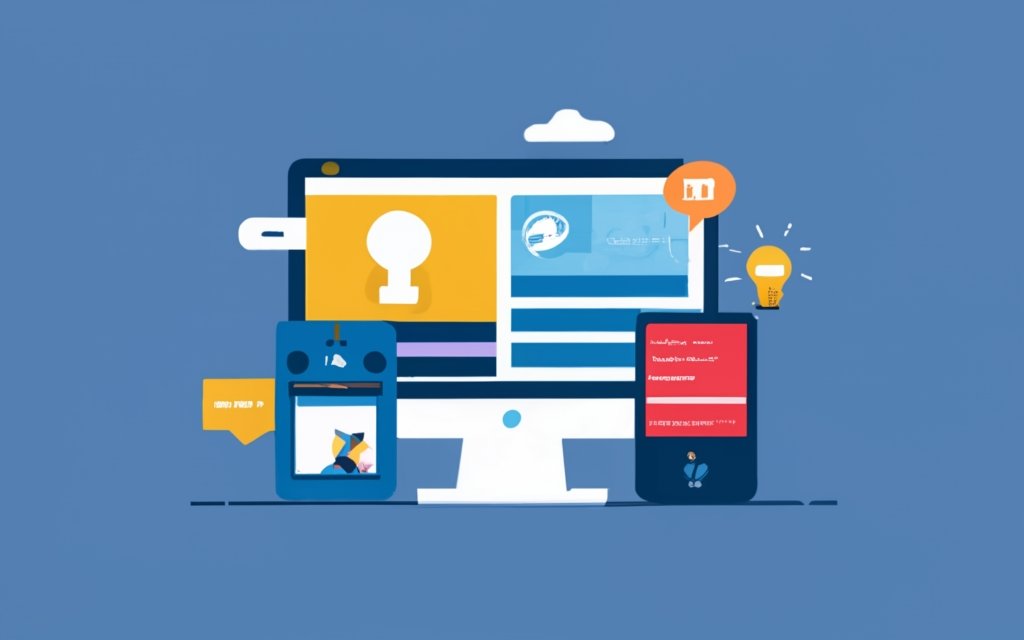WordPress, a popular Content Management System (CMS), offers a robust and flexible platform for managing a knowledge base effectively. This guide will provide an overview of knowledge base management using WordPress, highlighting its advantages and outlining the necessary steps to set up and optimize your knowledge base for optimal user experience. But first, let’s understand the concept of a CMS and why WordPress is a preferred choice for managing knowledge base content.
A Content Management System (CMS) is a software application that allows users to create, manage, and publish digital content. WordPress stands out as an excellent CMS option due to its user-friendly interface, extensive plugin library, and a vibrant community of developers and users.
Moving on to knowledge base management, a knowledge base is a centralized repository of information that provides self-help support to users. It contains articles, tutorials, FAQs, and other resources to assist users in finding answers and solutions independently. WordPress as a CMS offers several advantages for knowledge base management, such as easy customization, seamless content creation and organization, search engine optimization (SEO) capabilities, and a wide range of user experience enhancement options.
In this guide, we will explore how to set up WordPress for knowledge base management, covering aspects like choosing a hosting provider, installing WordPress, and customizing the theme for a knowledge base. We will discuss creating and organizing knowledge base content, optimizing it for search engines, and enhancing user experience through navigation, search functionality, and interactive features.
To measure the performance of your knowledge base, we will explore integrating analytics tools to track user behavior and measuring user satisfaction through feedback and surveys.
By the end of this guide, you will have a comprehensive understanding of how to effectively manage a knowledge base using WordPress, ensuring an exceptional user experience and providing valuable support to your audience.
Key takeaway:
- WordPress CMS maximizes knowledge base management efficiency: By utilizing WordPress as a Content Management System, businesses can effectively organize and maintain their knowledge base in a user-friendly manner.
- WordPress CMS offers SEO optimization for better visibility: With WordPress, businesses can implement SEO best practices and make their knowledge base content more discoverable by search engines, enhancing its reach and effectiveness.
- WordPress CMS enhances user experience: By implementing user-friendly navigation, search functionality, and interactive features like FAQs and live chat support, businesses can provide a seamless and satisfying user experience within their knowledge base.
What is a Content Management System ?
A Content Management System (CMS) is a software that enables users to create, manage, and publish digital content.
It offers a user-friendly interface for website management. With a CMS, users can effortlessly create and edit web pages, organize and add content, and have control over various aspects of their website.
WordPress, a popular CMS platform, provides numerous features and benefits for content management. The WordPress CMS boasts a flexible and intuitive interface, empowering users to easily customize their websites. It offers a wide array of themes and plugins to enhance functionality.
Utilizing WordPress as a CMS brings several advantages. It is beginner-friendly and also caters to experienced users. It has a vibrant and active community that offers support and resources. With WordPress, users can extensively customize their websites to align with their brand.
Why Choose WordPress as a CMS?
WordPress is a popular CMS for several reasons. Why Choose WordPress as a CMS?
It has a user-friendly interface that allows non-coders to easily build and manage websites. It offers customizable themes and plugins that enhance website functionality and design to meet specific needs.
WordPress is highly versatile and scalable, making it suitable for personal blogs and e-commerce sites alike. What sets WordPress apart is its vast community support, which helps users find solutions to technical issues they may encounter.
WordPress also excels in terms of SEO. It provides built-in features and plugins that can improve website visibility in search results. This, in turn, leads to increased organic traffic to the site.
WordPress prioritizes website safety and stability through regular updates and security measures. This is of utmost importance for protecting sensitive user data and maintaining visitor trust.
The reasons to choose WordPress as a CMS are clear. Its user-friendly interface, customizable options, versatility, SEO features, and commitment to website security combine to make it an outstanding choice.
Overview of Knowledge Base Management
Knowledge base management plays a crucial role in effectively organizing information and offering valuable resources to users. To achieve this, it is important to consider several key aspects.
First, it is essential to categorize and structure the content in a manner that allows for easy navigation. This helps users find the information they need quickly and efficiently.
Implementing a robust search feature is vital. This enables users to easily access relevant content with just a few clicks. A well-designed search feature saves users time and effort.
Regularly updating and expanding the knowledge base is another important consideration. It is imperative to provide accurate and up-to-date information to users. This ensures that they have access to the most relevant and reliable resources.
Encouraging user participation and feedback is also crucial for improving the knowledge base. Users can provide valuable insights and suggestions on how to enhance solutions. This iterative process helps in continuously improving the knowledge base.
Integrating the knowledge base seamlessly with customer support systems or chatbots is also beneficial. This enables users to access relevant information directly within their support systems, leading to enhanced customer satisfaction.
It is recommended to analyze usage data and take into account user feedback. These metrics provide valuable insights into the effectiveness of the knowledge base management strategy. By continuously assessing and incorporating this feedback, the knowledge base can be further enhanced.
In summary, effective knowledge base management involves categorizing and structuring content, implementing a robust search feature, regularly updating the knowledge base, encouraging user participation and feedback, seamlessly integrating with support systems, and analyzing usage data and user feedback for continuous improvement.
What is a Knowledge Base?
A knowledge base is a centralized repository of information that provides users with access to valuable resources and solutions to common problems or questions. It is a collection of organized content created to support users in finding answers to their queries.
A knowledge base serves as a self-service tool where users can search for information and find solutions without contacting customer support or relying on external sources. It contains articles, guides, tutorials, FAQs, and other resources relevant to an organization’s products, services, or topics.
The main purpose of a knowledge base is to empower users to quickly and easily find the information they need, enhancing their overall experience and reducing the need for assistance. It enables users to troubleshoot issues on their own, increasing efficiency and productivity.
Pro-tip: When creating a knowledge base, structure your content logically and user-friendly. Use clear headings, concise explanations, and include relevant keywords for easy navigation and searchability. Regularly update and maintain your knowledge base with new information to ensure its usefulness and accuracy for users.
Why Use WordPress CMS for Knowledge Base Management?
WordPress CMS has a user-friendly interface that makes it easy to create, organize, and manage knowledge base content. Its intuitive dashboard and simple navigation allow even non-technical users to update and maintain the knowledge base.
WordPress offers a wide range of themes and plugins that allow you to customize the appearance and functionality of your knowledge base. You can choose a theme that aligns with your brand and easily add features like search functionality, interactive FAQs, and live chat support to enhance the user experience.
WordPress CMS is highly SEO-friendly. It allows you to optimize your knowledge base content for search engines, increasing visibility and driving more organic traffic to your website. Implement SEO best practices, use keywords and metadata, and integrate analytics tools to track user behavior and measure the knowledge base’s performance.
WordPress is a highly scalable CMS, allowing you to easily add new content, categories, and subcategories to your knowledge base as your business grows. It can handle large amounts of information without compromising performance.
WordPress has a vast community of developers and users who actively contribute to its development. You can find extensive documentation, tutorials, and support forums to help you with any challenges you might face while managing your knowledge base.
Setting Up WordPress for Knowledge Base Management
Setting up your WordPress CMS for knowledge base management is a crucial step towards effective organization and accessibility of information. In this section, we’ll dive into the essentials of getting started. From selecting a reliable hosting provider and installing WordPress to customizing the theme specifically for your knowledge base needs, we’ll also explore the installation and configuration of essential plugins. Get ready to optimize your WordPress site to create an efficient and user-friendly knowledge base experience.
Choosing a Hosting Provider and Installing WordPress
When it comes to setting up a WordPress website for knowledge base management, it is crucial to choose a reliable hosting provider and ensure the correct installation of WordPress. Here are the essential steps you should follow:
1. Conduct thorough research and compare various hosting providers. Look for providers that offer reliable servers, have a good uptime record, and provide excellent customer support.
2. Choose a hosting plan that suits your website’s specific needs in terms of storage, bandwidth, and scalability.
3. Sign up and register a domain as per the instructions provided by the hosting provider. This will ensure that your website has a unique and recognizable web address.
4. Install WordPress, which is easily done through the one-click installation feature offered by most hosting providers. Simply follow the provided instructions to install WordPress on your chosen domain.
5. Configure the basic settings of your WordPress website. This includes setting up the title, tagline, time zone, and other important settings that can be found within the WordPress dashboard.
6. Select a theme that is suitable for a knowledge base website. Consider factors such as customization options, responsiveness, and compatibility with plugins.
7. Enhance the functionality of your knowledge base website by installing necessary plugins. Look for plugins that optimize your website for search engines (SEO), ensure security, and provide contact forms.
By carefully selecting a reliable hosting provider and correctly installing WordPress, you can establish a stable and secure foundation for your knowledge base website.
Customizing the WordPress Theme for a Knowledge Base
Customizing the WordPress theme for a knowledge base is a process that involves several steps to align the design and layout of the website with the specific needs of the knowledge base.
To customize the theme, you need to follow these steps:
- First, choose a clean, responsive, and easy-to-navigate WordPress theme that supports knowledge base functionality.
- Once you have chosen the theme, you have to install and activate it by uploading the theme files to your WordPress dashboard.
- After that, you can access the theme customization options in the Appearance menu of the WordPress dashboard. From there, you can customize various elements such as the logo, colors, fonts, and layout to match your brand and meet the requirements of your knowledge base.
- Next, you should design an informative and user-friendly homepage using the theme’s page builder or the WordPress block editor. Make sure to include sections for popular articles, categories, search functionality, and a clear navigation menu.
- As you organize your knowledge base content, make use of the WordPress categories feature to sort the content into relevant categories. It is important to ensure that the category structure is logical and easy to navigate.
- To enhance the functionality of your knowledge base, consider adding custom widgets and plugins. These can provide additional features such as live chat support, interactive FAQs, and related articles.
- Finally, it is crucial to regularly review and test the customized theme to ensure that it is user-friendly, visually appealing, and aligned with the goals of your knowledge base.
By following these steps, you will be able to create a custom WordPress theme for your knowledge base that enhances the user experience and supports efficient information sharing.
Installing and Configuring Necessary Plugins
When setting up your WordPress CMS for knowledge base management, install and configure necessary plugins to enhance functionality and improve the user experience. Follow these steps:
- Identify the necessary plugins: Determine the specific features and functionalities you need for your knowledge base. Research and find plugins that meet your requirements.
- Install the plugins: Go to the WordPress admin dashboard and navigate to the “Plugins” section. Click on “Add New” and search for the plugins by name. Install them by clicking on “Install Now”.
- Activate the plugins: After installing the plugins, activate them by clicking on “Activate”. This enables the plugins and makes them ready for configuration.
- Configure the plugins: Each plugin has its own settings and configuration options. Access the plugin settings through the plugin settings menu or by navigating to “Settings” in the WordPress admin dashboard. Configure the plugins according to your preferences and needs.
- Test the plugins: Once you have configured the plugins, test them to ensure they function correctly and provide the desired features. Check that they integrate seamlessly with your knowledge base and enhance its usability.
- Regularly update the plugins: Keep the installed plugins up to date by regularly checking for updates. Updated plugins often offer bug fixes, security improvements, and new features.
By following these steps and installing and configuring the necessary plugins, you can optimize your knowledge base management in WordPress and provide a seamless user experience for your audience.
Creating and Organizing Knowledge Base Content
Looking to create a structured and effective knowledge base? This section is all about creating and organizing your knowledge base content to streamline information for your users. We’ll explore how to create categories and subcategories for easy navigation, craft well-formatted knowledge base articles, and enhance them with media and interactive elements. Get ready to optimize your WordPress CMS for a seamless knowledge base management experience that ensures your users can easily find the information they need. Let’s dive in!
Creating Categories and Subcategories
When creating categories and subcategories in WordPress for your knowledge base, follow these steps:
1. Log in to your WordPress dashboard.
2. Navigate to “Posts” and then to “Categories” from the sidebar.
3. Click on “Add New Category” to create a new category.
4. Enter a name for the category and add a slug if desired. You can also specify a parent category if you want to create subcategories.
5. Save the category by clicking “Add New Category”.
6. To create a subcategory, repeat steps 3 to 5, but select a parent category in step 4.
7. To assign a category to a knowledge base article, open the article in the WordPress editor.
8. In the right-hand column, find the “Categories” box and select the appropriate category or subcategory.
9. Save the changes to the article by clicking “Update”.
By creating categories and subcategories, you can efficiently organize your knowledge base content and make it easier for users to navigate and find relevant information.
Creating and Formatting Knowledge Base Articles
When creating and formatting knowledge base articles in WordPress, follow these steps:
1. Create a new article in your WordPress dashboard with a clear and informative title.
2. Start with an introduction or overview that summarizes the topic.
3. Break down the content into sections or subheadings for easy navigation.
4. Use bullet points or numbered lists for clear instructions.
5. Include relevant images or screenshots to illustrate key points.
6. Format the text using headings, bold or italicized font, and bullet points to highlight important information.
7. Add links to external resources or related articles within your knowledge base.
8. Proofread the article thoroughly for spelling and grammatical errors.
9. Optimize the article for search engines by incorporating relevant keywords.
By following these steps, you can create well-formatted and informative knowledge base articles in WordPress. Tailor the content to your target audience and provide clear and concise information to help users find the answers they need.
Adding Media and Interactive Elements to Knowledge Base
To enhance the knowledge base and create a more captivating experience, it is important to incorporate media and interactive elements. These include images, videos, infographics, and interactive tools that aid users in comprehending the information effectively.
One effective way to include media and interactive elements is by utilizing a table to present relevant data. Let’s take a look at an illustration:
| Media Element | Description |
|---|---|
| Adding relevant images visually represents concepts and enhances content appeal. | |
| Including videos provides step-by-step tutorials or demonstrations, simplifying comprehension of complex topics. | |
| Infographics visually represent data and statistics in an easily understandable manner. | |
| Interactive tools like quizzes or calculators engage users and provide hands-on learning experiences. |
Through the incorporation of these media and interactive elements, the knowledge base becomes more dynamic and user-friendly, enabling effective information comprehension and improving the overall user experience.
Optimizing the Knowledge Base for Search Engines
If you want to make your knowledge base stand out in the vast online landscape, optimizing it for search engines is crucial. In this section, we’ll uncover the secrets of boosting your knowledge base’s visibility to attract more readers. From implementing SEO best practices to leveraging keywords and metadata, we’ll explore effective strategies that will make your knowledge base more searchable and discoverable. Get ready to take your knowledge base to new heights and make it a go-to resource for users seeking valuable information.
Implementing SEO Best Practices for Knowledge Base
– When creating content for your knowledge base, it is important to conduct keyword research. This will allow you to prioritize relevant keywords that can help improve your search engine visibility. Utilize tools such as Google Keyword Planner to identify high-ranking and relevant keywords.
– Another crucial step in optimizing your knowledge base is to focus on meta tags. Ensure that each knowledge base article has compelling and keyword-rich meta titles and descriptions. This can significantly improve click-through rates and increase visibility on search engines.
– It is also important to create descriptive and concise URLs. By incorporating relevant keywords into your URLs, you can make them search engine friendly and user-friendly.
– Use header tags (H1, H2, H3) to structure your content. Including relevant keywords in these tags can help improve your search rankings.
– Don’t forget to optimize your images as well. Compress your images, add descriptive alt tags, and include relevant keywords in image file names and captions. This will enhance your search engine visibility.
– To provide value to your users, create high-quality content. Make sure your content is informative, well-written, and engaging. Address user queries and provide valuable solutions.
– Internal linking is another important aspect of knowledge base management. By linking related articles, you can create a logical and useful content structure. This helps search engines better understand your content.
– Make it easy for users to share your knowledge base articles on social media platforms. This will increase visibility and drive more traffic to your content.
– Monitor and improve user experience by analyzing user behavior metrics such as bounce rate and time on page. Identify areas for improvement and refine your content strategy accordingly.
Remember that implementing SEO best practices for knowledge base management requires continuous monitoring, analysis, and optimization. This will ensure maximum visibility and relevance in search engine results. Note: This is a simulated response and the information provided may not be accurate or up to date. Please refer to reputable sources or consult an SEO professional for the latest best practices.
Utilizing Keywords and Metadata for Searchability
To enhance the searchability of your WordPress knowledge base, it is important to utilize keywords and metadata effectively. Here are the steps you can follow:
1. Research and identify relevant keywords: Take the time to conduct thorough research and determine keywords that accurately represent the topics and themes discussed in your articles.
2. Incorporate keywords into article titles: Including the identified keywords in the titles of your knowledge base articles helps search engines understand the content better, ultimately improving searchability.
3. Optimize metadata: Make use of appropriate metadata, such as meta titles and meta descriptions, for each article. It is essential to incorporate relevant keywords naturally into these metadata fields, as it assists search engines in comprehending the content.
4. Structure articles with headers and subheaders: By using clear headers and subheaders that include keywords, you can effectively structure your articles. This not only assists search engines in understanding the content hierarchy but also improves searchability.
5. Image optimization: Enhance search engine indexing and visibility by optimizing the images within your knowledge base. Add relevant alt text and file names that include keywords to maximize searchability.
Pro-tip: Continuously monitor your website’s performance using analytics tools to identify popular keywords and search terms. This valuable information will aid in refining your keyword strategy and further enhancing the searchability of your knowledge base.
Enhancing User Experience in Knowledge Base
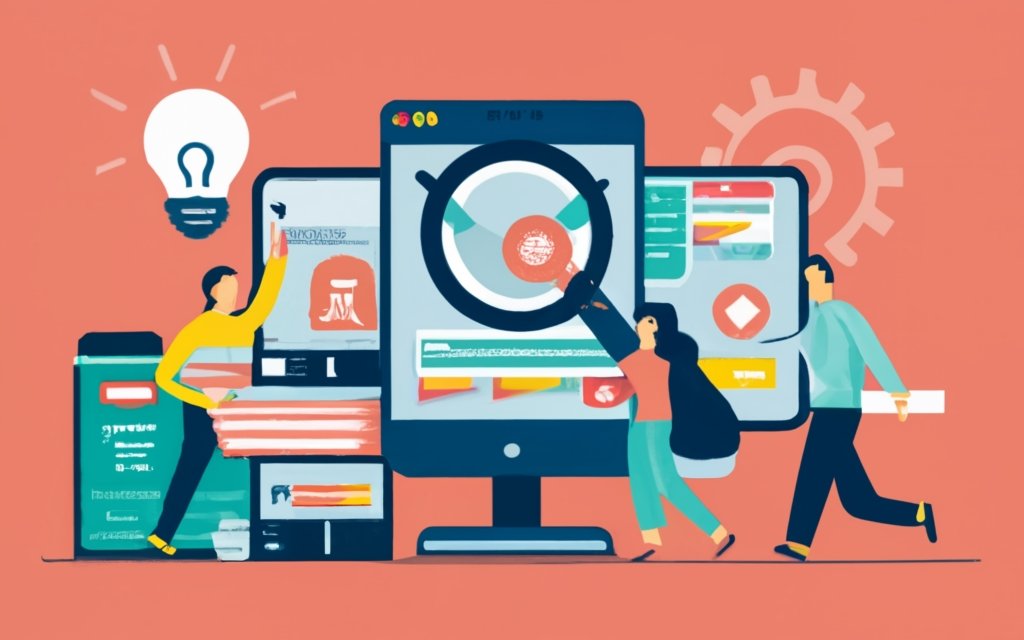
Photo Credits: Www.Uncleb.Tech by Jason Lee
Enhance your users’ experience in your knowledge base with user-friendly navigation, interactive FAQs, and live chat support! Discover how implementing these key elements will revolutionize how users access and engage with your WordPress CMS-powered knowledge base. Say goodbye to frustrating searches and hello to seamless navigation. With interactive FAQs and live chat support, you can provide your users with quick and personalized assistance, making their experience even more exceptional. Get ready to take your knowledge base to the next level!
Implementing User-Friendly Navigation and Search Functionality
Implementing user-friendly navigation and search functionality in a knowledge base is crucial for improving the user experience and ensuring easy access to information. Here are key strategies to consider:
– Clear and intuitive menu structure: Organize your knowledge base into logical categories and subcategories that reflect the topics and subtopics of your content. This will help users navigate through the different sections easily.
– Responsive design: Optimize your knowledge base for different devices and screen sizes. Use a design that adapts to mobile, tablet, and desktop screens, providing a seamless user experience.
– Search bar: Include a prominent search bar at the top of your knowledge base pages. This allows users to quickly search for specific keywords or phrases. Implement an intelligent search function that provides accurate and relevant results.
– Filter and sorting options: Provide users with options to filter and sort their search results. Allow them to refine their content by category, date, popularity, or other relevant criteria. This helps them find information more efficiently.
– Related articles and suggestions: Display related articles or recommended content based on the user’s current location or search query. This helps users discover additional relevant information and navigate deeper into the knowledge base.
By implementing these user-friendly navigation and search functionalities, you can enhance the usability of your knowledge base and make it easier for users to find the information they need.
Integrating Interactive FAQs and Live Chat Support
Integrating Interactive FAQs and Live Chat Support enhances the user experience on knowledge base websites. Here are some key benefits to consider:
1. Improved customer support: Interactive FAQs allow users to quickly find answers, reducing the need for direct communication with support agents. Live chat offers real-time assistance for specific issues.
2. Increased user engagement: Interactive FAQs provide an engaging way for users to find information. They can browse categories, click on relevant questions, and instantly see answers.
3. Personalized assistance: Live chat allows one-on-one conversations with support agents, helping with specific concerns, technical issues, and tailored recommendations.
4. Enhanced problem-solving: Integrating Interactive FAQs and live chat provides comprehensive support options. Users can find quick answers and easily reach out to the support team for further assistance.
5. Improved customer satisfaction: Offering Interactive FAQs and live chat shows commitment to customer satisfaction. Users appreciate the convenience of finding answers themselves or receiving prompt assistance.
Integrating Interactive FAQs and live chat enhances the user experience on knowledge base websites, providing efficient and personalized support.
Measuring and Analyzing Knowledge Base Performance
Discover how to measure and analyze the performance of your knowledge base in this section. From integrating analytics tools to track user behavior, to measuring user satisfaction and feedback, we’ll explore various techniques to ensure your WordPress-powered knowledge base is optimized. Uncover key takeaways for effective knowledge base management with WordPress as we dive into the world of data-driven insights and actionable metrics.
Integrating Analytics Tools to Track User Behavior
Incorporating analytics tools to track user behavior is essential for optimizing and improving the performance of a knowledge base. By integrating analytics tools, you can gain valuable insights into user interaction, allowing you to make data-driven decisions that enhance the user experience and make the knowledge base more effective.
1. By utilizing analytics tools, you can identify user behavior patterns, including frequently visited pages, time spent on each page, and search queries. This data helps you understand user needs and find valuable content.
2. Analytics tools also allow you to track user engagement metrics such as bounce rate, click-through rate, and time on page. These metrics provide insights into the effectiveness of your content and help identify areas for improvement.
3. Analyzing user search queries with the help of analytics tools enables you to optimize the search functionality by identifying and addressing irrelevant results. This refinement enhances the speed and ease of information retrieval.
4. By analyzing popular search terms and topics, analytics tools help identify knowledge gaps. This insight allows you to create new content that meets user needs and enhances the overall relevance of the knowledge base.
5. Incorporating user feedback mechanisms like ratings and surveys, facilitated by analytics tools, helps measure user satisfaction. By understanding the strengths and weaknesses of your knowledge base, you can make necessary improvements.
By integrating analytics tools to track user behavior, you can continually assess and refine your knowledge base, ensuring its relevance, user-friendliness, and effectiveness in meeting user needs.
Measuring User Satisfaction and Feedback
Measuring user satisfaction and feedback is crucial in understanding the effectiveness of your knowledge base management strategy. It allows you to identify areas for improvement and make informed decisions to enhance the user experience. Here are some key considerations when measuring user satisfaction and feedback in knowledge base management with WordPress CMS:
1. Implement surveys and feedback forms: Use online surveys or feedback forms to gather direct feedback from users. This enables you to assess their satisfaction levels, identify pain points, and gauge the usefulness of your knowledge base content.
2. Monitor user behavior: Integrate analytics tools, like Google Analytics, to track user behavior within your knowledge base. Analyze metrics such as page views, bounce rates, and time spent on each page to gain insight into user engagement and identify popular or problematic areas.
3. Monitor search queries: Analyze search queries within your knowledge base to understand what users are searching for and whether they are finding relevant results. Use this data to optimize search functionality and improve content discoverability.
4. Gather customer support feedback: Collaborate with your customer support team to collect feedback from users who have interacted with your knowledge base. Customer support interactions can provide valuable insights into user satisfaction and highlight areas for further improvement.
5. Use sentiment analysis: Utilize sentiment analysis tools to automatically analyze user feedback and measure overall satisfaction levels. This helps identify trends and sentiments expressed by users, allowing you to address any issues or concerns promptly.
By consistently measuring user satisfaction and feedback, you can continuously improve your knowledge base, enhance user experience, and meet the evolving needs of your audience.
Suggestions:
Regularly analyze the gathered feedback to identify trends and make data-driven decisions. Seek user feedback at various touchpoints within the knowledge base journey to get a comprehensive understanding of user satisfaction. Use the feedback to update and optimize your knowledge base content and structure, ensuring that it remains relevant and useful to users.
Key Takeaways for Knowledge Base Management with WordPress
The Key Takeaways for Knowledge Base Management with WordPress are crucial for effectively managing a knowledge base. WordPress CMS provides a user-friendly and customizable platform, making it easy to customize the theme specifically for a knowledge base. By installing and configuring necessary plugins, the functionality and features of the knowledge base can be further improved.
Creating well-organized categories and subcategories is essential to help users find the information they need quickly. It is also important to format knowledge base articles in a clear and structured manner to enhance readability and comprehension. Incorporating media and interactive elements like images, videos, and infographics enhances engagement and understanding of the content.
To ensure easy discoverability and higher rankings in search engine results, implementing SEO best practices is crucial. This includes utilizing relevant keywords and metadata in the knowledge base content. Implementing user-friendly navigation and search functionality enables users to access information quickly.
By integrating interactive FAQs and live chat support, users have additional avenues for assistance. Analytics tools can be used to track user behavior and identify areas for improvement in the knowledge base. It is also important to measure user satisfaction and collect feedback to gain valuable insights into the effectiveness and usefulness of the knowledge base.
Frequently Asked Questions
What is a knowledge base?
A knowledge base is a central repository of informative content, including FAQs, user forums, articles, tutorials, and how-to pages.
How can a knowledge base benefit businesses?
A knowledge base can save businesses money by allowing customers to find answers on their own. It also provides immediate answers, reduces the workload of support teams, and improves customer retention and happiness.
What are some essential characteristics of a knowledge base?
A well-designed knowledge base should have a user-friendly interface, easy navigation, search functionality, well-written content, and the ability to tag and archive articles.
Can WordPress be used to create a knowledge base?
Yes, WordPress is a popular content management system that can be used to create a knowledge base. There are plugins and themes available specifically designed for knowledge base management.
What are some recommended plugins and themes for creating a WordPress knowledge base?
Some recommended plugins include Heroic Knowledge Base Plugin, Knowledge Base CPT, and WP Knowledgebase. For themes, KnowAll Knowledge Base Theme and Flatbase are highly recommended for their sophistication and modern design.
Is it important to regularly update and maintain a knowledge base?
Yes, it is crucial to regularly update and maintain a knowledge base to reflect changes in products, services, branding, or company. This ensures that the content remains accurate and helpful to users.