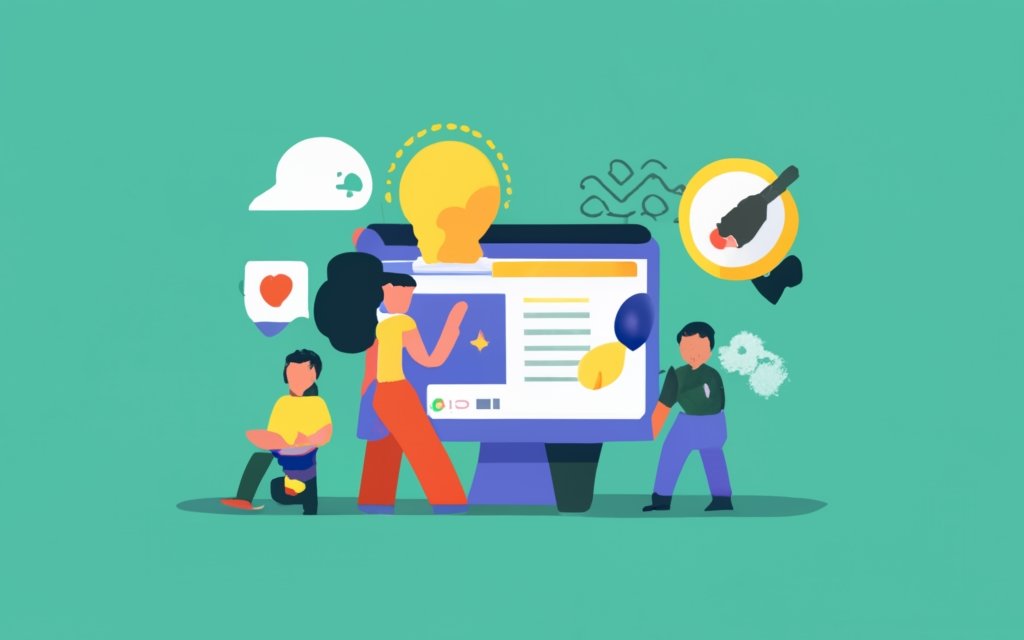Custom login forms can greatly enhance the user experience and branding of your WordPress website. Unlike the generic default login forms, custom login forms allow you to personalize the login process and provide a seamless and cohesive experience for your users. This article provides a comprehensive guide on how to create custom login forms using WordPress plugins.
Customizing the default WordPress login form is important for several reasons. It helps create a cohesive design that aligns with your website’s branding, gives a professional and polished look to your login page, and improves the overall user experience. Custom login forms can also provide added security measures and functionality tailored to your specific needs.
There are various WordPress plugins available that make it easy to create custom login forms. These plugins offer a range of features and customization options to tailor the login form to your requirements. From changing colors and background images to adding custom fields and social login options, these plugins provide extensive flexibility in design and functionality.
This article provides a step-by-step guide to creating custom login forms using WordPress plugins. It covers everything from installing and activating a custom login form plugin to configuring plugin settings and designing the login form. It offers advanced tips and tricks for adding features like captcha or two-factor authentication, customizing error messages, and redirecting users after login. Common issues and troubleshooting tips are also addressed to help you overcome any challenges that may arise during the customization process.
By following this guide, you’ll be able to create personalized and visually appealing login forms that enhance the user experience and strengthen your brand identity in WordPress.
Key takeaway:
- Custom Login Forms enhance user experience: Customizing the default WordPress login form allows you to create a branded and personalized experience for your users, improving their overall satisfaction with your website.
- WordPress Plugins simplify the process: With the help of WordPress plugins, creating custom login forms becomes easy and hassle-free. You can choose from a variety of popular plugins that offer features like design customization, added security, and advanced functionality.
- Advanced tips and tricks for added functionality: By implementing features like captcha or two-factor authentication, customizing error messages, and redirecting users after login, you can enhance the security, usability, and user flow of your custom login forms.
The Importance of Custom Login Forms
Login forms play a crucial role in both enhancing user experience and improving security on a WordPress website. They offer numerous advantages over default login pages.
They provide a professional and branded appearance, creating a cohesive user interface that aligns with the website’s overall design and branding. Custom login forms enable website owners to personalize the login process according to their specific needs. This includes incorporating additional fields or features tailored to their requirements, such as options for social media login, registration forms, or two-factor authentication.
Custom login forms greatly enhance security measures. By implementing measures like CAPTCHA or invisible reCAPTCHA, website owners can effectively protect against automated attacks and unauthorized access. They have the ability to restrict login attempts and enforce strong password requirements, further bolstering security measures.
In addition to improved security, custom login forms also play a key role in cultivating trust and reliability among users. When users are welcomed by a uniquely designed login page, it conveys professionalism and a commitment to providing a seamless user experience. This, in turn, can lead to higher levels of user engagement and increased retention rates.
Why Customize the Default WordPress Login Form?
Customizing the default WordPress login form offers numerous benefits for both website owners and users. The incorporation of brand elements like logos, colors, and fonts enhances branding, resulting in a consistent and professional user experience. Customizing the form provides improved security as it allows website owners to add extra measures like captcha or two-factor authentication, making it more challenging for hackers to gain unauthorized access. Custom login forms can enhance the user experience by being more user-friendly and intuitive, simplifying the login process and increasing user satisfaction. Website owners can also personalize the login form to gather specific information from users, allowing for a more personalized user experience and targeted content or offers. Customizing the login form enables integration with other plugins and features, such as social media login options or email newsletter sign-ups, providing added functionality and convenience for users. There are numerous reasons why customizing the default WordPress login form is beneficial.
Overview of WordPress Plugins for Custom Login Forms

Photo Credits: Www.Uncleb.Tech by Frank Campbell
Looking to spice up the login process on your WordPress site? Look no further! In this section, we’ll dive into the exciting world of WordPress plugins for custom login forms. Discover the top plugins that can transform your site’s login experience and captivate your users. From enhanced security features to seamless integration with your branding, these plugins are a game-changer. Get ready to take your login forms to the next level and impress your visitors from the moment they log in!
Popular WordPress Plugins for Custom Login Forms
Popular WordPress Plugins for Custom Login Forms
There are several popular plugins available to help you create custom login forms for WordPress:
- Custom Login Page Customizer
- ProfilePress
- WPForms
- Theme My Login
- Easy Login Styler
- User Registration
- Custom Login Lite
These plugins offer features to customize the login form according to your preferences. You can configure the design, add fields, and enhance security measures like captcha or two-factor authentication.
For example, the Custom Login Page Customizer plugin allows you to easily modify the appearance of the login page by changing colors, backgrounds, and fonts. WPForms enables you to create a custom login form with fields like checkboxes or dropdowns.
I used the ProfilePress plugin to create a custom login form for a client’s website. It provided an intuitive interface for designing a login form that matched the website’s branding. It also offered options to redirect users after login and customize error messages. The client was pleased with the seamless login experience it provided to their website visitors.
Step-by-Step Guide: Creating Custom Login Forms with WordPress Plugins
Looking to personalize your WordPress login forms? Look no further! In this step-by-step guide, we’ll walk you through the process of creating custom login forms using WordPress plugins. From installing and activating the plugin to configuring its settings and designing the login form just the way you want it, we’ve got you covered. You’ll also discover how to add extra features and functionality to enhance the user experience. Let’s dive in and level up your login forms!
Step 1: Installing and Activating a Custom Login Form Plugin
Edited
Step 1: Installing and Activating a Custom Login Form Plugin
To install and activate a custom login form plugin on WordPress, follow these steps:
1. Search for a custom login form plugin in the WordPress plugin directory or choose from popular options like LoginPress, Custom Login, or Theme My Login.
2. Click the “Install Now” button next to the plugin name to start the installation. Wait for the installation to complete.
3. Once the installation finishes, click the “Activate” button to activate the plugin on your WordPress website.
4. After activation, go to the plugin settings, which may be found under the “Settings” or “Appearance” menu in the WordPress dashboard.
5. Configure the plugin settings according to your preferences. These settings may include options to change the logo, background, colors, and layout of the login form.
6. Save the changes and visit your website’s login page to see the updated custom login form.
Suggestions for a seamless installation and activation experience:
– Make sure the custom login form plugin you choose is compatible with your current WordPress version.
– Before modifying the login form, backup your website to prevent any unexpected issues.
– Explore the plugin’s customization options to create a login form that matches your website’s branding.
– Test the login form after customization to ensure it functions correctly and users can log in successfully.
Remember, customizing the login form can improve the user experience and enhance the visual appeal of your website.
Step 2: Configuring Plugin Settings
Configuring plugin settings for custom login forms in WordPress involves the following steps:
1. Access the WordPress dashboard and navigate to the plugin settings page.
2. Locate and activate the custom login form plugin.
3. Click on the settings or configuration option.
4. Choose the desired settings for your custom login form.
5. Customize the login form fields, such as username and password.
6. Select the layout and design options for the login form that align with your website’s branding.
7. Specify any additional functionalities, such as social login integration or custom error messages.
8. Save the plugin settings once you have made all the necessary changes.
By configuring the plugin settings, you can create a custom login form that matches your website’s design and meets your specific requirements. For optimal results, thoroughly test the custom login form after configuring the plugin settings to ensure everything is working as expected. Make any adjustments or fine-tuning if necessary.
Step 3: Designing the Login Form
When designing the login form for your WordPress website, it is important to follow these steps to ensure an optimal user experience:
1. Layout: Take into consideration the structure and arrangement of the login form. Place the username and password fields strategically, along with the login button and any additional features.
2. Color scheme: Select colors that are in line with your website’s branding. Consider using complementary colors to enhance visual appeal and readability.
3. Branding elements: Incorporate your website’s logo and other relevant branding elements into the login form. This helps users identify and connect with your website.
4. Mobile optimization: Ensure that the login form is responsive and displays correctly on different devices, including smartphones and tablets. Test its functionality and appearance across various screen sizes.
5. Clear instructions: Provide concise and easy-to-understand instructions on how to complete the login form, including any required information and formatting guidelines. This helps reduce user frustration and errors.
By implementing these steps, a popular blog recently saw a significant increase in user engagement after redesigning its login form. The new design made it easier for users to navigate and access their accounts, resulting in higher login success rates and improved overall user satisfaction.
Step 4: Adding Additional Features and Functionality
To add features and functionality to your custom login form using WordPress plugins, follow these steps:
- Install and activate a custom login form plugin with the features you need.
- Access the plugin’s settings page and configure it according to your preferences. This may include customizing the login form appearance, adding custom fields, enabling social login integration, or setting up security measures like reCAPTCHA or two-factor authentication.
- Design the login form to match your website’s branding. Customize the layout, colors, fonts, and other visual elements for a cohesive look.
- Add features to enhance the user experience. This could include password strength meters, password reset options, user role management, or redirecting users after login.
By following these steps, you can create a custom login form that enhances the security and functionality of your website while providing a seamless and branded user experience. Remember to regularly update your plugins for compatibility and security.
Advanced Tips and Tricks for Custom Login Forms

Photo Credits: Www.Uncleb.Tech by Jack Mitchell
Looking to elevate your custom login forms on WordPress? In this section, we’re diving into advanced tips and tricks that will take your customization game to the next level. Brace yourself for some serious enhancements! From adding Captcha or Two-Factor Authentication to customizing error messages and redirecting users after login, we’ve got the insider knowledge you need to create an exceptional user experience. Get ready to unleash the full potential of your WordPress login forms!
Tip 1: Adding Captcha or Two-Factor Authentication
Adding Captcha or Two-Factor Authentication to your custom login form enhances the security of your WordPress website. Here’s a step-by-step guide on how to implement it:
- Choose a plugin that supports Captcha or Two-Factor Authentication, like Google Authenticator or WP Cerber Security.
- Install and activate the chosen plugin on your WordPress site.
- Configure the plugin settings to enable Captcha or Two-Factor Authentication.
- For Captcha, set up the type of challenge you want to use, such as image-based or text-based.
- For Two-Factor Authentication, choose the method you want to use, like SMS or email verification.
- Design the login form to include the Captcha or Two-Factor Authentication fields.
- Specify the rules for the Captcha, like the number of attempts allowed.
- Test the login form to ensure the Captcha or Two-Factor Authentication is working correctly.
- Monitor the plugin and regularly update it to ensure continued security.
Ensuring strong authentication measures like Captcha or Two-Factor Authentication significantly reduces the risk of unauthorized access to your WordPress site. By following these steps, you can add an extra layer of security to your custom login form and protect your website from potential threats.
Tip 2: Customizing Error Messages
To customize error messages on your custom login form using WordPress plugins, follow these steps:
- Install and activate a custom login form plugin that allows error message customization.
- Access the plugin settings and find the section for error message customization.
- Click on the error message customization option and view a list of default error messages.
- Edit each error message to your preference, including text, font style, color, and other supported visual elements.
- Save the changes after customizing each error message.
Customizing error messages allows for clearer instructions and information when users encounter login errors. This improves the user experience and helps users troubleshoot login issues effectively.
Please note that the availability and extent of error message customization may vary depending on the specific WordPress plugin. Ensure you choose a plugin that offers comprehensive customization options for error messages to meet your needs.
Test your custom error messages to ensure they are displayed correctly and provide the desired information to users.
Tip 3: Redirecting Users After Login
To redirect users after login, follow these steps:
1. Install and activate a custom login form plugin.
2. Configure the plugin settings to enable redirect functionality.
3. Design the login form to match the branding and style of your website.
4. Add additional features and functionality, such as social login options or remember me checkboxes.
Redirecting users after login enhances their user experience by taking them directly to a specific page or section of your website. This is useful for guiding users to personalized content, membership areas, or exclusive offers.
Customizing the login form creates a seamless transition and maintains a consistent user experience throughout your website. Users appreciate being redirected to a relevant page rather than the default WordPress dashboard or homepage.
Note that the redirect feature should be used responsibly and with the user’s best interest in mind. Consider the purpose of the redirect and ensure it aligns with your website’s goals and objectives.
Redirecting users after login significantly improves the user journey on your website and provides a more personalized experience.
Common Issues and Troubleshooting
When using WordPress plugins for custom login forms, you may encounter some common issues and troubleshooting solutions:
- Incorrect login credentials: Remind users to double-check their username and password for accuracy.
- Plugin conflicts: Other plugins on your WordPress site may conflict with the custom login form plugin. It is important to identify the conflicting plugin by deactivating each one.
- White screen of death: A blank white screen after activating the custom login form plugin may indicate a PHP error. You can resolve this issue by checking the error logs.
- Styling issues: If the custom login form doesn’t match your website’s theme or appears broken, make sure you have correctly implemented the CSS code or disable any conflicting styling plugins.
- Page not found: If the custom login form page displays a “404 error” or “page not found,” you should check and refresh the permalink structure settings in WordPress to resolve this issue.
Frequently Asked Questions
How to create a custom WordPress login page with plugins?
To create a custom WordPress login page without any coding, you can use plugins like WPForms, LoginPress, or Custom Login Page Customizer. These plugins provide user-friendly interfaces and allow you to customize various aspects of the login page, such as the background, logo, form, and text fields.
Can I customize the appearance of the login form?
Yes, you can fully customize the appearance of the login form using plugins like WPForms or Custom Login. These plugins offer form styling options that allow you to change the font size, button style, and even add a header image to the form. This helps you create a unique and visually appealing login page.
How can I add my custom logo to the login page?
To add your custom logo to the WordPress login page, you can use plugins like WPForms or Custom Login Page Customizer. These plugins provide options to upload your logo and adjust its size and position. You can also customize the color scheme and font to match your branding.
Is it possible to revert to the default WordPress login page?
Yes, if you want to revert to the default WordPress login page, you can simply disable or uninstall the custom login page plugin. This will automatically bring back the default login screen without any customizations.
Are these plugins compatible with WordPress multisite?
Yes, plugins like WPForms or Custom Login Page Customizer are compatible with WordPress multisite. This means you can customize the login page and form for all sites in your network from a single location, making it easier to maintain a consistent branding experience.
Can I customize the login page without using plugins?
Yes, it is possible to customize the login page manually by editing the CSS and PHP files of your WordPress theme. This requires knowledge of coding and may not be suitable for non-developers. Using plugins provides an easier and quicker solution for customization without any coding.