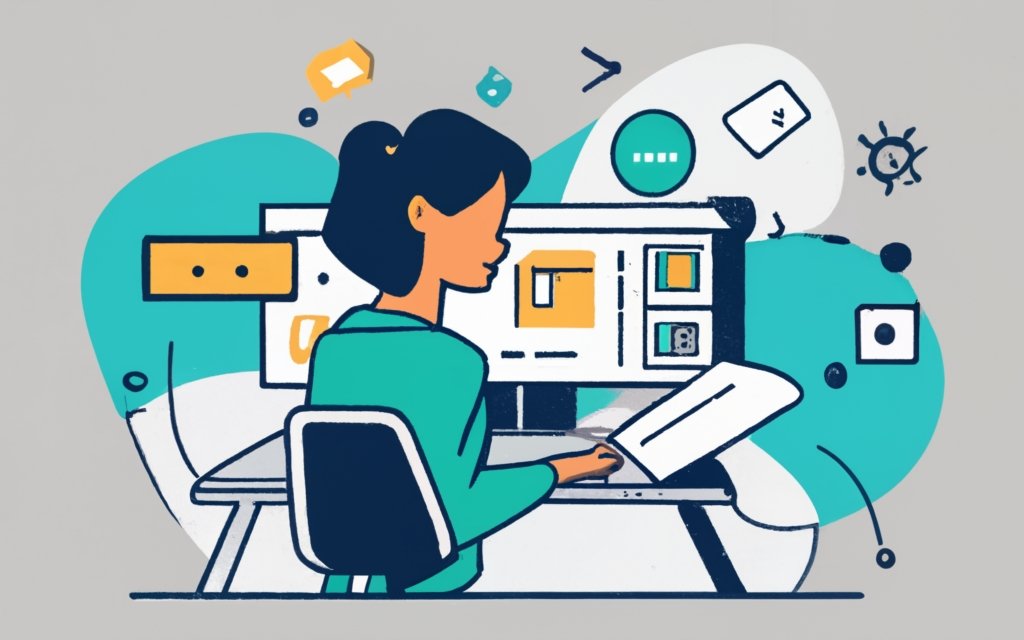Creating a booking system with a WordPress page builder can be a highly efficient and user-friendly solution for businesses in various industries. Whether you’re running a hotel, a salon, or offering any kind of appointment-based service, using a WordPress page builder for your booking system can streamline the process and enhance the user experience.
Utilizing a WordPress page builder offers several advantages. It allows you to design and customize your booking system without the need for coding knowledge. With drag-and-drop functionalities and pre-designed templates, you can easily create a visually appealing and fully functional booking system that matches your brand’s aesthetics.
There are several popular WordPress page builders available that offer specific features for building booking systems. These include Elementor, Divi Builder, and Beaver Builder, among others. Each offers unique features and compatibility options, allowing you to choose the one that best suits your needs.
When creating a booking system with a WordPress page builder, the first step is to select a suitable booking system plugin. Criteria for choosing the right plugin includes features like appointment scheduling, calendar integration, payment gateway integration, and customizable booking forms. Comparing the top booking system plugins will help you make an informed decision.
To set up a WordPress website for your booking system, you’ll need to install WordPress, choose and customize a theme that aligns with your brand, and configure essential plugins. This ensures that your website provides a seamless user experience while incorporating the necessary functionalities for your booking system.
Once your website is ready, you can start creating the booking system using a WordPress page builder. This involves installing and activating the page builder plugin, designing the booking form with relevant fields, adding booking calendars and availability options, integrating a payment gateway for seamless transactions, and customizing confirmation and notification emails to keep your customers informed.
Before launching the booking system, it’s essential to thoroughly test all its functionalities to ensure a smooth user experience. You can confidently launch the booking system on your website, providing a convenient and hassle-free booking process for your customers.
Key takeaway:
- Creating a booking system with a WordPress page builder maximizes efficiency: By utilizing a WordPress page builder, you can easily design and customize a booking system that suits your specific needs, saving time and effort in the process.
- Utilizing a WordPress page builder for a booking system offers advantages: With a WordPress page builder, you have access to a range of features and functionalities, such as drag-and-drop interfaces and pre-built templates, making the process of creating a booking system more intuitive and user-friendly.
- Popular WordPress page builders for creating booking systems: There are several reputable WordPress page builders available for creating booking systems, including Elementor, Divi, and Beaver Builder. These page builders offer flexibility and compatibility with various plugins to enhance your booking system’s functionality.
Why Use a WordPress Page Builder for Creating a Booking System?
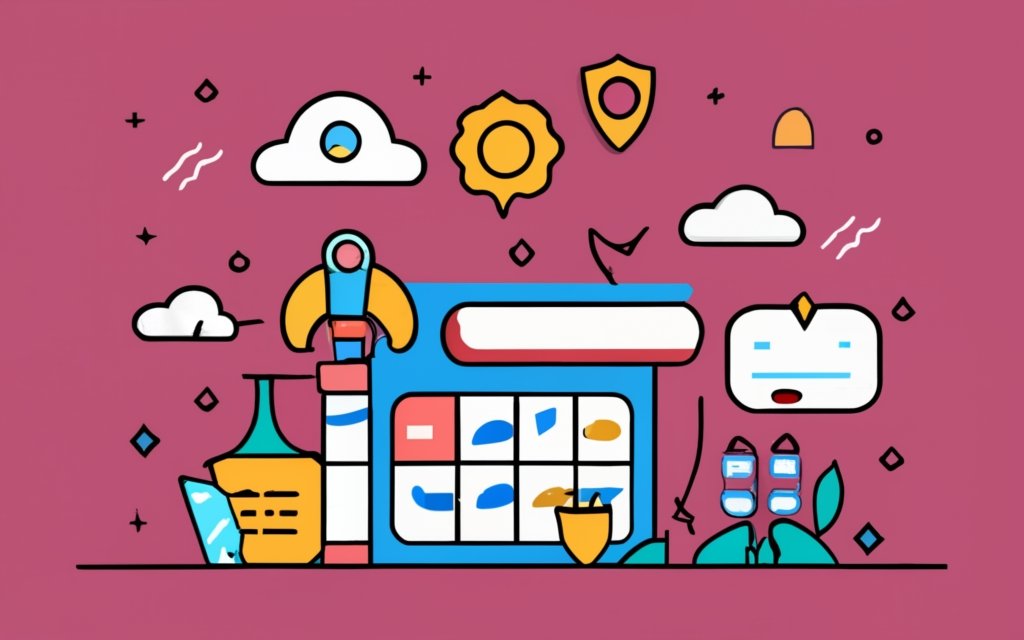
Photo Credits: Www.Uncleb.Tech by Alan Hall
Looking to create a booking system with WordPress? Wondering why you should use a WordPress page builder for this task? Well, hold on tight as we dive into the benefits of utilizing a WordPress page builder for your booking system. From increased customization options to seamless integration with other plugins, we’ll explore why this approach is gaining popularity. Plus, we’ll uncover some of the most popular WordPress page builders specifically designed for creating booking systems. Strap in, and let’s embark on this exciting journey!
Advantages of Using a WordPress Page Builder
– Easy and intuitive design process: Using a WordPress page builder allows you to create a booking system easily. The drag and drop interface makes it simple to design and customize your booking form without coding skills.
– Flexible customization options: With a WordPress page builder, you can customize every aspect of your booking system. You can change colors, fonts, layouts, and add custom fields to tailor the system to your needs.
– Time-saving efficiency: Building a booking system with a WordPress page builder saves you time and effort. You can quickly create and modify your booking form, calendar, and payment gateway settings without complex coding or hiring a developer.
– Seamless integration and compatibility: WordPress page builders work seamlessly with WordPress plugins and themes. This ensures that your booking system integrates smoothly with other tools and functionalities on your website.
– Responsive and mobile-friendly design: A WordPress page builder allows you to create a booking system optimized for different devices and screen sizes. This ensures that customers can easily book appointments or services from their smartphones or tablets.
– Access to advanced features: Many WordPress page builders offer additional features and extensions that enhance the functionality of your booking system. These include email notifications, calendar syncing, and customer management tools.
Popular WordPress Page Builders for Creating Booking Systems
When creating booking systems, popular WordPress page builders can be used:
- Elementor: Elementor is a popular page builder for WordPress. It has a user-friendly drag and drop interface and offers pre-designed templates and customization options.
- Beaver Builder: Beaver Builder is another widely used page builder. It allows you to easily create custom booking forms with various modules and templates.
- Divi Builder: Divi Builder is a powerful page builder that comes with the Divi theme. It has a visual drag and drop interface and offers a wide range of modules and customization options.
- Oxygen Builder: Oxygen Builder is a flexible and lightweight page builder. It allows you to create dynamic and interactive booking systems with advanced features and custom code options.
- WPBakery Page Builder: WPBakery Page Builder, formerly known as Visual Composer, is a popular page builder. It offers a wide range of elements and customization options and is compatible with many booking system plugins.
These WordPress page builders provide the necessary tools and features to create efficient and visually appealing booking systems for various businesses and industries.
In recent years, the demand for online booking systems has grown, leading to the development of various tools and platforms. WordPress page builders have become popular choices for creating booking systems due to their ease of use, flexibility, and abundant features. The availability of drag and drop interfaces, pre-designed templates, and customization options has made it easier for businesses to create professional and user-friendly booking systems without extensive coding knowledge. As technology advances, we can expect further improvements in WordPress page builders and the creation of more efficient and advanced booking systems.
Choosing a Booking System Plugin
When it comes to creating a seamless booking system for your WordPress website, choosing the right plugin is crucial. In this section, we’ll dive into the factors to consider when selecting a booking system plugin and provide a comparison of the top contenders. Get ready to uncover the criteria that will help you make an informed decision, as well as discover the pros and cons of each plugin. Don’t miss out on finding the perfect booking system solution for your business!
Criteria for Selecting a Booking System Plugin
Edited
Criteria for Selecting a Booking System Plugin
When selecting a booking system plugin for your WordPress website, consider the following criteria:
1. Compatibility: Ensure the plugin works with your WordPress version and other installed plugins.
2. Features: Determine the specific features you need for your booking system, like appointment scheduling, calendar integration, or payment gateway integration.
3. User Interface: Look for a plugin with a user-friendly admin interface that lets you easily manage bookings and customize settings.
4. Customization Options: Consider the level of customization available, like adding custom fields to booking forms or customizing confirmation and notification emails.
5. Support and Updates: Check for regular updates and reliable customer support from the plugin developer to promptly resolve any issues or bugs.
6. Reviews and Ratings: Read user reviews and ratings to gauge the plugin’s performance, reliability, and user satisfaction.
By considering these criteria, you can choose a booking system plugin that best suits your needs and provides a seamless experience for your customers.
Comparison of Top Booking System Plugins
To compare the top booking system plugins, it is recommended to create a table with three columns: plugin name, features, and price.
| Plugin Name | Features | Price |
|---|---|---|
| Plugin A | Drag and drop interface, customizable form templates | $49/year |
| Plugin B | Advanced features, custom code flexibility | $99/year |
| Plugin C | Reservation form, admin interface | $29/year |
Among the provided plugins, Plugin B offers the most advanced features and allows for custom code flexibility, making it suitable for businesses with specific requirements. On the other hand, Plugin A features a user-friendly drag and drop interface and customizable form templates, making it ideal for easy setup. For businesses that require a simple booking system, Plugin C focuses on providing a reservation form and a straightforward admin interface.
Considering the comparison of the top booking system plugins, the price varies. Plugin B is the most expensive at $99 per year, followed by Plugin A at $49 per year and Plugin C at $29 per year.
When selecting a booking system plugin, it is important to consider the features that align with your business needs and the budget allocated for this purpose.
Setting Up a WordPress Website for a Booking System
Setting up a WordPress website for a booking system is a crucial step in optimizing your business. We’ll dive into the nitty-gritty of this process, starting with the installation of WordPress. Then, we’ll explore the exciting realm of choosing and customizing a theme to match your brand’s identity. We’ll uncover the essential plugins that will enhance the functionality of your booking system. Get ready to take your business to the next level with a smooth and efficient WordPress website.
Installing WordPress
Installing WordPress is a simple process that can be divided into several steps:
1. Choose a web hosting provider that supports WordPress installation.
2. Create a domain name for your website.
3. Set up a web hosting account and link your domain name.
4. Access your hosting provider’s control panel and find the “WordPress” icon or link.
5. Click on the WordPress icon or link to begin the installation.
6. Provide the necessary information, such as your username and password, and select the installation location (usually the root directory of your website).
7. Click “Install” to start the installation.
8. Wait for the installation to complete and receive confirmation.
9. Access your WordPress dashboard using your domain name followed by “/wp-admin” in your web browser.
10. Log in to your WordPress dashboard using your username and password.
By following these steps, you can easily install WordPress and start building your booking system website.
Choosing and Customizing a Theme
When building a WordPress page with a booking system, it is crucial to carefully select and customize a theme. Here are some important points to keep in mind:
- Choose a theme that is compatible with your booking system plugin and offers the necessary features. Look for themes that provide customization options and flexibility.
- Consider the design and layout of the theme. Opt for a theme that aligns with your branding and offers a professional and user-friendly interface. It is essential to select a theme with a responsive design to ensure a seamless user experience.
- Check if the theme is compatible with popular plugins and extensions required for your booking system. This includes plugins for payment gateways, integration with email service providers, and advanced features such as custom fields and reservation forms.
- Look for a theme that offers easy customization options. Drag-and-drop builders or built-in customization features can assist in tailoring the theme according to your requirements, without the need for coding knowledge.
- Consider the performance and speed of the theme. Opt for a lightweight theme that does not slow down your website and guarantees a smooth booking process.
- Ensure that the theme is well-supported and regularly updated by the developer. This ensures prompt resolution of any issues and compatibility with the latest version of WordPress.
By taking these factors into consideration, you can choose and customize a theme that offers the best visual appeal, functionality, and user experience for your booking system.
Configuring Essential Plugins
To properly configure essential plugins for your booking system on WordPress, you should follow these step-by-step instructions:
1. Begin by installing and activating the necessary plugins. Look for plugins that offer the desired features, such as appointment booking, reservation forms, and payment integration.
2. Next, customize the plugin settings to align with your business requirements. You can set various parameters like time slots, availability, and booking rules to suit your specific needs.
3. For collecting customer information, create custom fields. This can include details like contact information, personal particulars, and any specific requirements they may have.
4. Enhance the customer experience by configuring reminder emails. By setting up automated emails, you can send timely reminders to customers about their upcoming appointments or reservations.
5. To ensure efficient email delivery, integrate your booking system with an email service provider. This integration will help you effectively manage communication with your customers.
6. Optimize the plugin specifically for your tax consultancy business. This involves customizing features according to your industry requirements, such as adding fields for tax-related information or incorporating custom code.
7. Take advantage of pre-designed form templates offered by many plugins. These templates often come with drag and drop functionality, allowing you to create professional-looking forms without the need for coding knowledge.
8. Benefit from the video tutorials provided by the plugin developers. These tutorials can guide you through the configuration process and help you understand and utilize advanced features.
9. Consider the compatibility of the plugins with your web hosting provider. It is important to ensure that the plugins work seamlessly within your hosting environment.
10. Customize the admin interface to align with your workflow. By personalizing the dashboard, you can easily manage appointments, view customer details, and handle any changes or cancellations that may arise.
By carefully following these steps, you will be able to successfully configure essential plugins for your booking system on WordPress. With proper customization, your booking system will provide a seamless and efficient experience for your customers.
Creating the Booking System with a WordPress Page Builder
Looking to create a booking system with a WordPress page builder? You’re in the right place! In this section, we’ll guide you through the process step by step. From installing and activating the page builder plugin to designing the booking form, adding a booking calendar and availability, integrating a payment gateway, and customizing confirmation and notification emails, we’ve got you covered. Let’s dive in and transform your WordPress website into a seamless booking platform!
Step 1: Install and Activate the Page Builder Plugin
To successfully install and activate the page builder plugin for creating a booking system with WordPress, kindly follow the steps mentioned below:
Step 1: Access the WordPress dashboard and navigate to the “Plugins” section.
Step 2: Click on “Add New” to incorporate a new plugin into your website.
Step 3: In the search bar, type the name of the desired page builder plugin that you wish to utilize for your booking system.
Step 4: Once you locate the plugin you desire, click on “Install Now.”
Step 5: After the installation process is complete, click on “Activate” to enable the plugin on your website.
By diligently adhering to these steps, you will effortlessly install and activate the page builder plugin, which will allow you to commence building your booking system. Don’t forget to explore the features and settings of the plugin to customize it according to your specific requirements.
We highly recommend referring to instructional videos or documentation provided by the plugin developer to gain a comprehensive understanding of the plugin’s functionality and effectively utilize its advanced features. In case you require further assistance, feel free to reach out to service providers or forums.
Please ensure that the plugin you choose is compatible with your WordPress theme and that your web hosting plan can accommodate the additional resources required by the plugin.
By implementing a booking system with a WordPress page builder, you can significantly enhance the customer experience and streamline the appointment booking process. This will enable you to create custom fields, gather contact information and personal details, and automatically send confirmation and reminder emails.
We strongly advise thoroughly testing the booking system before launching it on your website to ensure its flawless operation.
Step 2: Designing the Booking Form
When using a WordPress Page Builder to design the booking form, it is important to follow these steps:
1. First, install and activate the Page Builder plugin on your WordPress website.
2. Next, access the Page Builder interface and either create a new page or open an existing one.
3. Use the drag and drop feature to add form elements to the page, allowing you to customize the layout of the booking form. These elements should include fields for customer information such as name, email, phone number, and address, as well as any necessary custom fields.
4. Adjust the size, style, and layout of the form elements to meet your preferences. Consider adding labels and placeholders to provide guidance for users completing the form.
5. Configure the settings of the form, including specifying any required fields, setting validation rules, and establishing error messages when necessary.
6. To provide booking calendar and availability features, integrate the form with a compatible booking system plugin. Alternatively, you can add custom code to connect the form with the desired functionality.
7. Before publishing the form, thoroughly test it to ensure that it functions correctly. Submit test bookings and verify that the form accurately captures and stores the associated information.
8. Finally, publish the page containing the booking form on your website. If necessary, adjust the permissions to restrict access as desired.
By following these steps, you will be able to create a booking form that is both user-friendly and effective, using a WordPress Page Builder.
Step 3: Adding Booking Calendar and Availability
To incorporate a booking calendar and availability into your WordPress website using a page builder, simply follow these steps:
1. Install and activate a booking system plugin that supports calendar and availability features, such as the Step 3: Adding Booking Calendar and Availability.
2. Configure the plugin settings and set up your booking calendar by selecting the appropriate options for date and time formats, blocking off unavailable dates, and defining availability slots.
3. Utilize the drag-and-drop interface of the page builder to effortlessly add the booking calendar to your desired webpage or create a new page specifically for booking purposes. You can also customize the design and layout of the calendar to seamlessly match your website’s overall aesthetic.
4. Enhance the functionality by integrating a payment gateway, like PayPal, Stripe, or WooCommerce, to enable secure online payments for bookings. Connect the booking system plugin with a compatible payment processor to process transactions safely.
5. To provide a seamless customer experience, ensure you set up confirmation and notification emails. Customize the content and design of these emails, making sure they include all the relevant booking details, such as the date, time, and location of the appointment.
By following these steps, you can effortlessly incorporate a booking calendar and availability into your WordPress website, thereby enhancing the functionality and convenience of your appointment booking system.
The addition of booking calendars and availability functionality to website builders has revolutionized the way businesses manage appointments. In the past, businesses often relied on manual scheduling processes or complex custom code to handle bookings. With the emergence of user-friendly page builders and dedicated booking system plugins, creating and managing booking calendars has become much simpler and more accessible to businesses of all sizes. This advancement has greatly improved customer experiences by allowing them to easily view availability and book appointments directly through a website.
Step 4: Integrating Payment Gateway
To successfully integrate a payment gateway into your booking system using a WordPress page builder, you need to follow the following steps:
Step 1: Begin by selecting a trustworthy payment gateway provider that aligns perfectly with your business requirements and preferences.
Step 2: Create an account with the chosen payment gateway provider and acquire the necessary API credentials from them.
Step 3: Proceed by installing and activating a suitable payment gateway plugin in your WordPress dashboard that seamlessly integrates with the payment gateway provider you selected earlier.
Step 4: Once the plugin is installed, access its settings and insert the API credentials provided by your chosen payment gateway provider.
Step 5: Customize the payment settings according to your preferences, including specifying the currency, payment methods, and any additional fees you want to incorporate.
Step 6: To make the payment option available to users, effectively add it to your booking form or checkout page by utilizing the user-friendly drag-and-drop functionality provided by your chosen WordPress page builder.
By successfully integrating a payment gateway into your booking system, you enable secure online payment processing for your customers, enhancing convenience and streamlining your business operations. It is crucial to perform thorough testing of the payment gateway integration to ensure its correctness and security before officially launching your booking system.
Step 5: Customizing Confirmation and Notification Emails
To customize confirmation and notification emails for your booking system, follow these steps:
- Access the admin interface of your WordPress website.
- Navigate to the settings or options section of your booking system plugin.
- Look for the “Email Notifications” or similar option.
- Click on the option to customize confirmation and notification emails.
- Edit the email content to include booking confirmation, appointment date and time, contact information, and other relevant details.
- Personalize the emails to reflect your tax consultancy business‘s branding and tone of voice.
- Add custom fields or variables to populate the email content with customer-specific information.
- Preview the emails to ensure professional formatting.
- Test the email notifications by making a test booking and checking delivery.
- Make necessary adjustments based on the test results.
Customizing confirmation and notification emails is important for a positive customer experience. Clear and informative emails can increase satisfaction and reduce confusion. Personalizing the emails with contact information and branding can enhance the professional image of your tax consultancy business. Follow the steps above to create seamless and efficient booking processes for your clients.
Testing and Launching the Booking System
Now that you’ve built your booking system using a WordPress Page Builder, it’s time to put it to the test and launch it on your website. In this section, we’ll dive into the crucial steps of testing the booking system thoroughly to ensure its functionality and reliability. Once we’ve covered the testing phase, we’ll explore the exciting process of launching the booking system on your website, bringing your business one step closer to efficient and seamless bookings. So, let’s buckle up and get ready to take your online booking game to the next level!
Thorough Testing of the Booking System
Thoroughly test the booking system to ensure functionality and usability. Follow these steps for thorough testing of the booking system:
- Validate the booking process: Perform a thorough test on each step of the booking process. This includes selecting dates and times, entering customer details, and submitting the form. Make sure all required fields are validated and error messages are displayed correctly.
- Test availability and calendar integration: Thoroughly verify that the booking calendar accurately displays appointment availability and smoothly integrates with the chosen plugin. Conduct tests on various scenarios, such as bookings at different times and overlapping appointments.
- Test payment gateway integration: If the booking system incorporates a payment gateway, conduct thorough testing on its integration to ensure correct processing of payments. Make sure customers can successfully make payments and receive appropriate confirmation.
- Check confirmation and notification emails: Thoroughly test the automated emails sent to customers and admins after a booking. Verify the content of the emails and ensure prompt delivery.
- Test admin interface and reporting: Access the admin interface and thoroughly review its features, such as managing bookings, generating reports, and accessing customer details. Verify that all functions work correctly and that data is accurately recorded.
To ensure a successful testing process, create a separate test environment that will not affect the live website. Consult the documentation, forums, and tutorials provided by the booking system plugin and page builder to troubleshoot any issues. Conduct tests on the system using different devices and browsers to ensure cross-compatibility. By conducting thorough testing, you can identify and address any issues before launching the booking system on your website.
Launching the Booking System on Your Website
To successfully launch the booking system on your website, carefully follow these steps:
1. Thoroughly test the booking system to guarantee the proper functioning of all features and functionalities. Test the booking form, payment integration, confirmation emails, and any other relevant components.
2. Once you are satisfied with the testing phase, officially launch the booking system on your website. Ensure that you have a reliable web hosting provider and a registered domain name.
3. Make sure to set up and prominently display all necessary contact information, including your business email address.
4. Prioritize the customer experience by enabling users to easily navigate the booking system and provide their personal details. Consider incorporating drag and drop features and customizable form templates to enhance usability.
5. If applicable to your industry, include custom fields in the booking form to gather relevant information from customers, such as date and time preferences or specific requirements.
6. Implement a user-friendly admin interface that allows effortless management of bookings, viewing of reservations, and access to customer details.
7. Consider utilizing advanced features, such as reminder emails, to enhance customer satisfaction and reduce no-shows. Integrating with an email service provider can facilitate this process.
8. Provide comprehensive resources, such as video tutorials or user guides, to assist customers in effectively utilizing the booking system.
9. Regularly monitor and update the booking system to ensure it remains functional, secure, and up to date.
Launching the booking system on your website marks an exciting milestone in streamlining your business operations and enhancing customer satisfaction. By following these steps, you can ensure a seamless booking experience for your clients and boost your business’s efficiency.
Frequently Asked Questions
How do I create a booking form in WordPress?
To create a booking form in WordPress, you can use plugins like WPForms or Formidable Forms. WPForms offers ready-made templates and integration with email marketing providers. Simply install and activate the WPForms plugin, enter the license key, and create a new form using the drag and drop editor. Customize the form fields, set up email notifications, and publish the form on a webpage using the WPForms block. Formidable Forms is another option with advanced features for creating a booking form.
What are the benefits of using a booking form on my WordPress website?
Using a booking form on your WordPress website can save time on administrative work and improve the customer experience. It allows customers to schedule appointments, buy tickets, or make reservations online, reducing the need for phone calls or back-and-forth emails. You can also collect payments and send reminder emails through the booking form, ultimately boosting profits and automating the booking process.
How can I create a client booking form in WordPress?
To create a client booking form in WordPress, you can use the WPForms plugin. Install and activate WPForms, then create a form using one of the available templates, such as the Beauty Salon Booking Form template. Customize the form fields based on your business needs, configure general and advanced settings, and set up form notifications and confirmations. Add the booking form to your WordPress website using the embed or shortcode option.
Which appointment booking plugins are compatible with WordPress?
There are several appointment booking plugins compatible with WordPress, including BirchPress and WPForms. BirchPress is recommended for a comprehensive booking system, while WPForms is a good choice for integration with a standalone booking platform. Both plugins offer features such as calendar integration, customizable forms, and notifications, making it easy to set up an online appointment booking system.
Can I sync my appointment bookings with Google Calendar?
Yes, you can sync your appointment bookings with Google Calendar using plugins like WPForms or BirchPress. These plugins offer integration with Google Calendar, allowing you to manage your client appointments more efficiently. When someone books an appointment through the form, it will automatically be added to your Google Calendar, helping you stay organized and avoid scheduling conflicts.
How do I accept payments for appointments booked online using WordPress?
If you want to accept payments for appointments booked online using WordPress, you can use payment integrations like Stripe, Paypal, Square, or Authorize.Net. Both WPForms and BirchPress offer options to integrate with these payment platforms, allowing you to securely collect payments from your clients. Simply configure the payment settings within the respective plugin and connect your account to start accepting online payments.