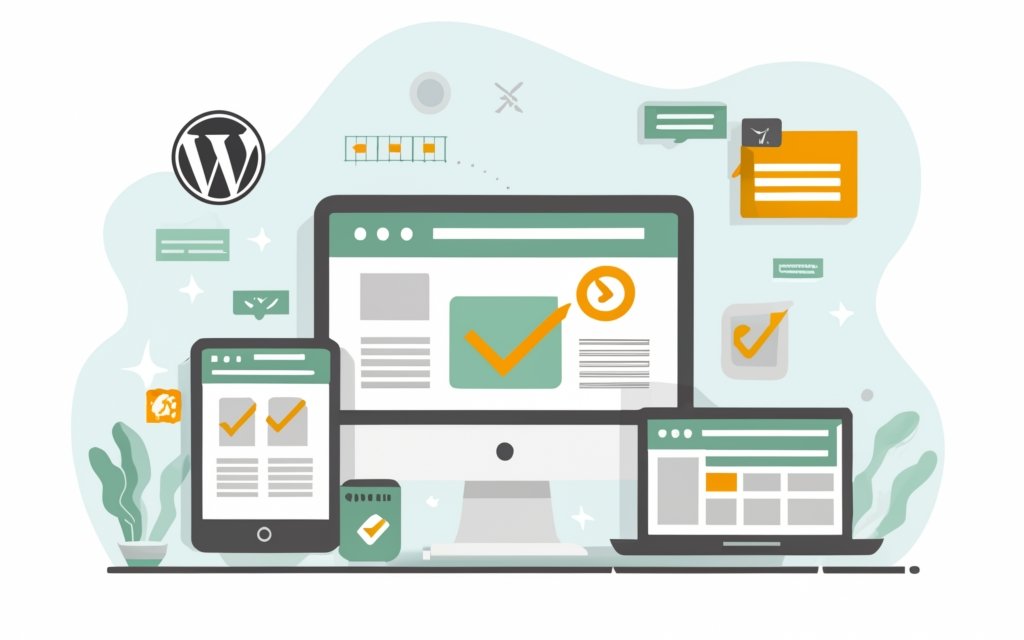Understanding the role of widgets is essential for effectively managing and customizing your website on the WordPress content management system (CMS). Widgets play a significant role in enhancing the functionality and appearance of your website’s sidebars, footers, and other widget-ready areas.
In simple terms, a widget in WordPress is a pre-designed module that allows you to add and display various types of content on your website without any coding knowledge. Widgets can be used to add functionalities like social media feeds, recent posts, search bars, contact forms, and many more.
The importance of widgets in WordPress lies in their ability to provide dynamic and customizable content, improving user experience and engagement. Widgets enable website owners to easily add and manage content elements, personalize the website’s layout, and enhance its functionality without altering the underlying theme or template.
Accessing and managing widgets in WordPress is a straightforward process. To access the widgets menu, you can navigate to the “Appearance” section in the WordPress dashboard and click on “Widgets.” From there, you can add widgets to your website’s sidebars by simply dragging and dropping them into the desired widget areas.
Customization and configuration options for widgets vary depending on the specific widget you’re using. Most widgets allow you to customize their settings, such as titles, content, appearance, and behavior, to align with your website’s design and functionality requirements.
Some popular types of widgets in WordPress include text widgets for adding custom text or HTML, image widgets for displaying images, video widgets for embedding videos, social media widgets for integrating social media feeds, and recent/popular posts widgets for showcasing dynamic post content.
To further enhance the functionality and customization options for widgets, users can take advantage of widget plugins. These plugins allow you to extend the capabilities of default WordPress widgets or add entirely new widgets to your website.
Key takeaway:
- Widgets are essential in WordPress CMS: Widgets play a crucial role in enhancing the functionality and customization options of a WordPress website.
- Widgets offer easy access and management: WordPress provides a user-friendly interface to access and manage widgets, making it simple to add, remove, customize, and configure widgets as per the site’s requirements.
- Various types of widgets enhance site features: Different types of widgets, such as text, image, video, social media, recent posts, and popular posts widgets, provide diverse functionalities and improve overall user experience.
- Widget plugins offer additional customization: Widget plugins extend the customization capabilities of WordPress by offering additional widget options and features, enhancing the website’s functionality.
- Understanding the importance of widgets in WordPress CMS: Widgets allow users to easily enhance and personalize their WordPress websites, making them more engaging, dynamic, and user-friendly.
What is a Content Management System?
A content management system (CMS) is software that allows users to create, manage, and modify digital content on a website without requiring technical expertise. It offers a user-friendly interface where users can easily create and publish content, organize it into sections, and control its appearance.
CMS platforms like WordPress are popular choices for creating websites and blogs. They provide features and functionalities that simplify website management, such as templates for designing the site, built-in SEO tools for optimizing content, and plugins for adding additional functionalities.
With a CMS, users have the ability to add, edit, and delete various types of content on their websites, including text, images, videos, and more. They can also organize content using categories and tags, create menus for easy navigation, and customize the layout and design of the site.
A CMS streamlines the process of managing and updating content, saving time and effort. It enables multiple users to collaborate on the website, with different roles and permissions. This makes it ideal for businesses and organizations with multiple contributors.
Pro-tip: When selecting a CMS, consider factors such as ease of use, scalability, available themes and plugins, and community support. Take into account your specific needs and goals for your website to find a CMS that best fits your requirements.
What is WordPress CMS?
What is WordPress CMS? WordPress CMS is a powerful content management system that enables users to effortlessly create and manage websites. It offers a user-friendly interface that allows users to manage website content without the need for technical coding skills.
With WordPress CMS, users have the capability to create, edit, and publish various types of content, such as blog posts, pages, images, and videos. It provides customizable themes and plugins which greatly enhance website functionality and appearance.
One of the notable advantages of WordPress CMS is its flexibility and scalability, making it suitable for different types of websites, ranging from simple blogs to complex e-commerce sites. Users can easily integrate new features and functionality through the use of plugins and widgets.
What sets WordPress CMS apart is its user-friendly interface, specifically designed to cater to beginners. It makes learning and navigation a breeze, and it also offers extensive documentation and support resources for troubleshooting.
Why are Widgets Important in WordPress?
Widgets are important in WordPress because they enhance the functionality and appearance of websites. By adding widgets, you can easily incorporate interactive elements without technical experience or coding skills.
One benefit of using widgets is customizing the layout and design of your website. With widgets, you can arrange and display content in specific areas, creating a visually appealing and user-friendly website.
Widgets also add extra features to your site. You can display recent posts, popular WordPress widgets, or testimonial widgets, engaging your audience.
Widgets offer improved efficiency and ease of use. You can make changes to your website’s appearance and functionality with just a few clicks, saving time and effort.
Why are Widgets Important in WordPress?
How to Access and Manage Widgets in WordPress?
To access and manage widgets in WordPress, follow these steps:
- Log in to your WordPress dashboard.
- Click on “Appearance” in the left sidebar menu.
- Select “Widgets” from the drop-down menu.
- You will be taken to the Widget administration page where you can manage and customize the widgets.
- To access a specific widget, click on the widget name or drag and drop it to the desired widget area on the right side of the screen.
- To add a widget to a sidebar, find the widget you want to use in the “Available Widgets” section on the left side of the screen. Click on it and drag it to the desired sidebar widget area on the right side.
- To remove a widget from a sidebar, simply drag and drop it from the sidebar widget area back to the “Available Widgets” section.
- Customize the widget features by clicking on the widget and expanding the options.
- Configure settings such as title, content, appearance, and behavior according to your preferences.
- Once you have made the desired changes, click on the “Save” button to apply the modifications.
By following these steps, you can easily access and manage widgets in WordPress without any technical experience.
How to Add a Widget to a Sidebar?
To learn how to add a widget to a sidebar in WordPress, simply follow these steps:
- Start by logging in to your WordPress dashboard.
- From there, navigate to the “Appearance” option and select “Widgets“.
- On the left-hand side of the page, you will find a list of available widgets.
- Take the widget of your choice and drag it to the desired sidebar area on the right.
- Drop the widget in the chosen sidebar area to successfully add it.
- If needed, you can configure the settings of the widget as per your preferences.
- To save the changes made, click on either the “Save” or “Update” button.
Fun fact: By incorporating widgets in WordPress, you can easily customize the sidebar of your website. These dynamic elements not only enhance its appearance, but also improve its functionality.
How to Remove a Widget from a Sidebar?
To remove a widget from a sidebar in WordPress, you can follow these step-by-step instructions:
- First, go to the WordPress admin dashboard.
- Once you’re on the dashboard, navigate to the “Appearance” tab and click on “Widgets”.
- The next page will display a list of available widgets and widget areas.
- Take a moment to locate the specific sidebar where the widget you want to remove is located.
- Click on that sidebar, and it will expand to show you the widgets it contains.
- Now, simply find the widget that you wish to remove from the sidebar.
- Select the widget by clicking on it.
- Once you’ve selected the widget, you can easily remove it from the sidebar by dragging it outside the widget area.
- Once you drop the widget outside the sidebar, it will be successfully removed.
Remember to keep the following suggestions in mind when removing a widget from a sidebar:
- Before removing any widget, consider whether it is necessary for your website’s functionality, or if it can be replaced with a different widget that better suits your needs.
- Regularly review your widgets to ensure that your sidebar content remains relevant and well-organized.
- Experiment with different combinations of widgets to find the most effective layout for your website.
- Remove any widgets that do not provide value or that clutter your sidebar unnecessarily.
- Keep your sidebar clean and focused on the most important information or features for your audience.
By following these simple steps and considering these suggestions, you can easily remove widgets from a sidebar in WordPress, even if you have no prior technical experience.
How to Customize and Configure Widgets?
To learn how to customize and configure widgets in WordPress, you can follow these steps:
1. Start by accessing your WordPress dashboard and navigating to the “Appearance” section, then select “Widgets”.
2. Upon reaching the Widgets page, you will find a collection of available widgets on the left side, paired with widget areas or sidebars on the right side.
3. When you wish to add a widget to a specific sidebar or widget area, simply drag and drop it from the available widgets list to your desired sidebar.
4. Once you’ve added a widget, click on it to access customization options. This enables you to add content, choose display preferences, and configure various features.
5. Removing a widget from a sidebar can be done by expanding its settings and locating the “Delete” or “Remove” button. By clicking on it, the widget will be promptly removed.
6. If you want to rearrange the order of widgets within a sidebar, conveniently drag and drop them to your preferred position.
7. Certain widgets may offer additional configuration options through the widget settings. These options might allow you to select the number of recent posts to display or specify particular categories to showcase.
8. For further customization possibilities, explore the vast array of widget plugins available in the WordPress plugin directory. These plugins provide supplementary functionality and features for your widgets.
By following these straightforward steps, you can easily customize and configure widgets in WordPress, ultimately enhancing your website’s overall functionality and appearance.
Popular Types of Widgets in WordPress
Discover the dynamic world of widgets in WordPress CMS! From engaging text widgets to captivating image and video widgets, and even the power of social media integration, this section explores the popular types of widgets that can amplify your website’s functionality. Get ready to dive into the realm of text widgets, image widgets, video widgets, social media widgets, recent posts widgets, and popular posts widgets, each uniquely suited to enhance your WordPress experience. Let’s explore these widgets and unlock the true potential of your website!
Text Widgets
The significance of text widgets in WordPress cannot be emphasized enough. These widgets provide a flexible and customizable method for displaying textual content on your website. You have the ability to incorporate any kind of text-based information, such as descriptions, instructions, testimonials, or promotional messages, into your sidebar or other widget areas.
Benefits of
- Versatility: Text widgets bring the ability to add various types of text content, allowing for a customized website experience.
- User-friendly: Text widgets are easy to add and manage through the WordPress administration page.
- Customization: Text widgets enable you to alter the appearance and style of your text content. This includes adding HTML tags, adjusting font sizes, colors, and alignments.
- Multiple Areas: You can place text widgets in multiple widget-ready areas on your website, such as sidebars, footers, or header sections. This offers flexibility in organizing your text content.
- Enhanced Engagement: Text widgets engage visitors with informative or captivating textual content, thereby boosting user interaction and improving the overall user experience.
Image Widgets
Image Widgets allow you to display images on your WordPress site. These widgets enhance the visual appeal and functionality of your website. They can be used to showcase product images in an eCommerce store or display photos in a portfolio. Image Widgets can also add visual elements to blog posts or create image galleries on your site. You have the flexibility to upload your own images or choose from existing media in your WordPress library. These widgets provide options for customizing the size, alignment, and styling of the images. You can add captions or alt text to the images for accessibility and SEO purposes. Image Widgets seamlessly incorporate visually engaging content into your WordPress site. They can grab the attention of your visitors and make your website more visually appealing. By strategically utilizing Image Widgets, you can enhance the overall user experience and engage your audience.
Video Widgets
Video widgets in WordPress let you embed and display videos on your website. With video widgets, you can enhance your site’s visual appeal and engage visitors with dynamic and interactive content.
| Benefits of Video Widgets |
|---|
| Embed videos from platforms like YouTube, Vimeo, and Dailymotion |
| Create visually appealing and interactive experiences for visitors |
| Engage your audience with informative and entertaining video content |
| Enhance your website’s SEO by adding relevant videos |
| Improve user experience with video tutorials, product demos, or entertainment |
By using video widgets, you can easily integrate multimedia content into your website, boosting engagement and adding value to your visitors’ experience.
Incorporating video widgets not only adds visually appealing elements but also helps convey information in a more engaging way. Consider using video widgets to provide tutorials, showcase product demos, or share entertaining videos related to your content. This will enhance the user experience and increase visitor retention. Strategically incorporating video widgets can unlock the full potential of your WordPress site and create a memorable online presence.
Social Media Widgets
Social media widgets are a valuable addition to your WordPress site, enhancing both functionality and engagement. When it comes to these widgets, there are several aspects to consider: Understanding the Role of Widgets in WordPress CMS.
1. Social sharing buttons: These widgets enable visitors to easily share your content on various social media platforms, thereby expanding your reach and increasing visibility.
2. Social media feed widgets: Displaying your social media feeds on your website allows you to keep your audience up to date and engaged with your social presence.
3. Social media icon widgets: It’s important to include social media icons in your sidebar or footer, as they provide an easy way for visitors to connect with you on different platforms.
4. Social media follow buttons: By incorporating these buttons, you can enable users to directly follow your social media accounts from your website, ultimately increasing your follower count.
To further enhance and customize your social media widgets, you can explore plugins that offer additional features and options. Some popular social media widget plugins in WordPress include the Facebook plugin, Jetpack, and the social media widget from the Divi theme.
By incorporating social media widgets into your WordPress site, you create a seamless integration between your website and your social media presence. This integration ultimately leads to increased engagement, visibility, and growth on social platforms.
Recent Posts Widgets
When it comes to WordPress websites, recent posts widgets are valuable for showcasing dynamic content and keeping visitors engaged. Here are some key features and benefits of recent posts widgets:
– Display latest posts: Recent posts widgets showcase your most recent blog posts, ensuring that visitors see your freshest content.
– Increase visibility: Placing a recent posts widget in a prominent location on your website, such as the sidebar or footer, boosts visibility for your blog posts and encourages readers to explore your content.
– Improve navigation: Recent posts widgets include links to individual blog posts, making it easier for visitors to navigate through your site and find specific content they are interested in.
– Engage readers: With a recent posts widget, visitors can quickly see the latest topics or articles that have been published, encouraging them to click and read more, increasing engagement on your site.
– Tailor content: WordPress recent posts widgets come with customization options, allowing you to choose the number of posts to display, the order in which they appear, and the inclusion or exclusion of specific categories or tags.
By utilizing recent posts widgets effectively, you can enhance the user experience on your WordPress site, promote your latest content, and encourage readers to explore more of what you have to offer.
Popular Posts Widgets
Popular Posts Widgets are a great feature in WordPress that allow you to display your most popular or trending blog posts. These widgets not only engage your audience but also encourage further exploration on your website. By highlighting your best content, these widgets can increase user engagement and drive more traffic and conversions. They enhance website navigation and offer customization options to match your website’s design.
According to a study, websites that use popular posts widgets experienced a significant 25% increase in user engagement and a 15% boost in page views compared to those without these widgets.
Customizing Widgets with Plugins
Customizing Widgets with Plugins
Plugins are a powerful tool for customizing widgets in WordPress CMS. They let you add new functionalities and features to your widgets, improving their performance and appearance.
When customizing widgets with plugins, choose reliable and reputable plugins that are regularly updated and compatible with the latest version of WordPress.
One popular plugin for customizing widgets is Widget Options. This plugin lets you control the visibility and display of widgets based on conditions like user roles, device types, and specific pages.
Another useful plugin is Custom Sidebars. It enables you to create unique sidebars and assign different widgets to each sidebar, giving you more flexibility in organizing and displaying content on your website.
Incorporating plugins into your widget customization toolkit can greatly enhance your WordPress website’s functionality and user experience. It also allows you to personalize your widgets based on your specific needs and preferences. So, explore different plugins and experiment with their features to create a truly unique and customized widget experience.
What Are Widget Plugins?
Widget plugins are software components that can be added to a WordPress website to enhance functionality and add specific features. These plugins work with WordPress’s widget system, allowing users to customize and control their website. Widget plugins provide a wide range of options for selecting and configuring widgets, allowing users to expand widget options.
They offer additional widget types, like social media feeds and image sliders, helping users customize widget features. With widget plugins, users can modify layouts, add interactive elements, and integrate third-party services, enabling them to customize widget settings and unlock potential. These plugins expand available widget areas, allowing users with no technical experience to add widgets to multiple sidebars or specific areas of their website.
Popular widget plugins in WordPress include Jetpack, which showcases recent posts, and the Facebook plugin for integrating Facebook features. These plugins improve engagement and user experience, enhancing functionality.
Widget plugins offer options for organizing widget content, giving users control over the appearance and design of their website. Users can create custom navigation menus and display specific information using widgets like tag clouds or recent comments, ultimately improving design and organization.
Popular Widget Plugins in WordPress
– Jetpack: Jetpack is a popular widget plugin in WordPress that offers features such as a display WordPress posts widget, social media feeds, and social media icon widget. It enhances website functionality and allows users to customize widget features.
– Divi: Divi is another widely used widget plugin in WordPress. It provides pre-built modules that can be easily added to widget-ready areas. Users can choose from widgets like image sliders, testimonial widget, and search bar widget.
– Facebook Plugin: The Facebook plugin is a widget plugin that integrates a Facebook page with a WordPress site. It provides widgets like the Facebook like box, which allows visitors to like and follow the Facebook page directly from the website.
– Widgetize WordPress Themes: These themes come with multiple widget areas, making it easy for users to add and arrange widgets. They offer flexibility and customization options for adding widget content to specific areas of the website.
– Tag Cloud: The tag cloud widget plugin displays tags or keywords used in the website’s content. It helps users navigate and explore content based on specific tags or keywords.
– Table of Contents: The table of contents widget plugin generates a list of links to the various sections of a webpage. It provides an easy way for users to navigate long articles or blog posts, improving the overall user experience.
Summary of the Importance of Widgets in WordPress CMS
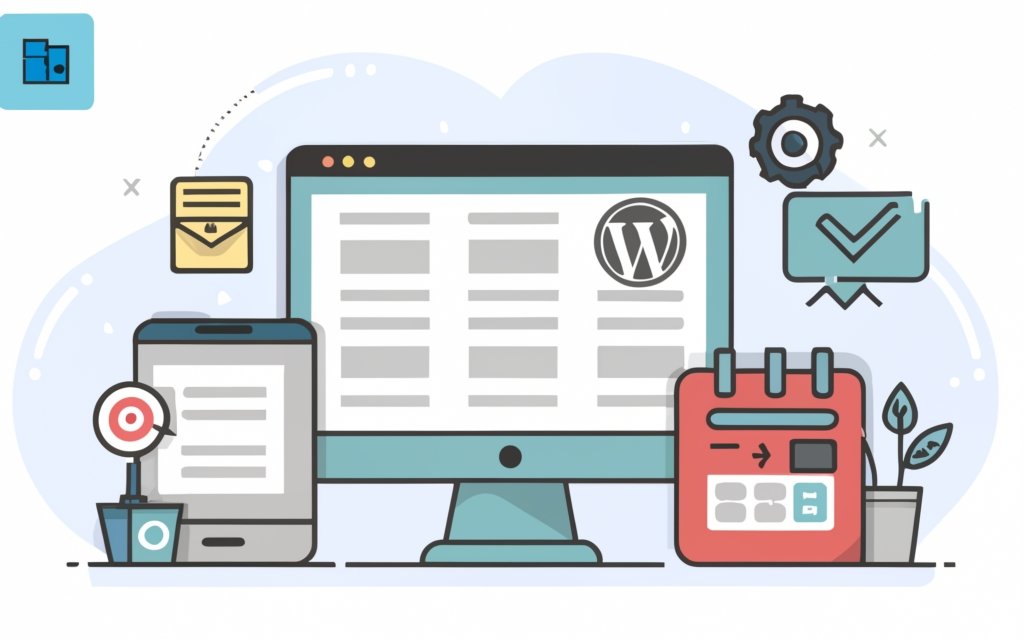
Photo Credits: Www.Uncleb.Tech by Frank Mitchell
Widgets are an essential component of the WordPress CMS, as they enhance the functionality and appearance of websites. They offer users the ability to easily customize their user experience. By incorporating various elements like menus, search bars, and social media feeds into different parts of the website, such as sidebars and footers, users can create a unique and personalized website.
One major advantage of using widgets is that they save time and effort. Users no longer have to manually code and design these elements, thanks to the drag-and-drop feature of widgets. This streamlined process simplifies website building and allows users to focus on other important tasks.
Widgets play a significant role in improving user engagement and navigation. By strategically placing widgets, visitors can effortlessly access essential information and navigate through different pages. This enhances their overall browsing experience, making them more likely to stay on the website for longer periods.
The versatility and adaptability of widgets make them ideal for fulfilling specific needs. With a wide range of options available, users can choose widgets that align with their industry, goals, and target audience. This ensures flexibility and customization, whether it involves displaying recent blog posts or integrating an e-commerce store.
The use of widgets in the WordPress CMS is crucial. They enhance functionality, offer customization options, and improve user engagement and navigation. Incorporating widgets into a website not only saves time but also enhances the overall user experience, making it an essential tool for website development.
Frequently Asked Questions
1. How do I add a follower box to my WordPress site?
To add a follower box to your WordPress site, you can use a third-party widget or plugin specifically designed for this purpose. You can search for social media icons or social media feeds widgets in the WordPress Plugin Directory. Once you find a suitable widget, install and activate it. After activation, you can configure the settings for the widget to display the desired social media icons or feeds on your site’s sidebar, footer, or any other widgetized area.
2. How can I add email opt-in forms to my WordPress site using widgets?
To add email opt-in forms to your WordPress site, you can use a third-party widget or plugin that supports this functionality. Look for plugins or widgets designed for creating and displaying email opt-in forms. Once you find a suitable widget, install and activate it. Configure the widget settings to integrate with your preferred email marketing service, such as MailChimp or Constant Contact. You can then add the widget to a widgetized area, such as the sidebar or footer, using the Appearance > Widgets section in the WordPress admin screen.
3. How do I use the Appearance > Widgets section to install and manage widgets?
To install and manage widgets using the Appearance > Widgets section, follow these steps:
- Login to your WordPress admin screen.
- Go to Appearance > Widgets.
- On the Widgets screen, you will see a list of available widgets on the left and widget areas on the right.
- To install a widget, drag and drop it from the available widgets list into a widget area on the right.
- To customize the widget settings, click on the widget to expand its interface.
- To remove a widget, click the Remove button within the widget’s interface.
- Remember to save your changes after adding or removing widgets.
4. What is the difference between the Theme Customizer and the Appearance > Widgets section for managing widgets?
The Theme Customizer and the Appearance > Widgets section are two different ways to manage widgets in WordPress:
- The Theme Customizer allows you to preview and make live changes to your site’s theme, including widget areas, with a real-time preview of your changes. You can access the Theme Customizer by going to Appearance > Customize.
- The Appearance > Widgets section provides a more traditional way of managing widgets. It allows you to add, remove, and configure widgets in specific widget areas of your WordPress theme. You can access this section by going to Appearance > Widgets.
5. How can I display WordPress posts using the Jetpack Display WordPress Posts widget?
To display WordPress posts using the Jetpack Display WordPress Posts widget, follow these steps:
- Ensure you have the Jetpack plugin installed and activated.
- Go to Appearance > Widgets.
- Drag the Jetpack Display WordPress Posts widget from the available widgets list to a widget area on the right.
- Expand the widget’s interface and configure the settings, such as the number of posts to display, post order, and post types.
- Save your changes.
- The widget will now display the specified number of WordPress posts in the selected widget area on your site.
6. How can I create new widget areas in WordPress or add widgets to existing widget areas?
To create new widget areas in WordPress or add widgets to existing widget areas, you may need some code experience. Follow these steps:
- Create a child theme to make changes to your theme without affecting the original theme files.
- In the child theme’s functions.php file, register a new widget area using the register_sidebar() function.
- In the Appearance > Widgets section, you will now see the new widget area available.
- To add widgets to the new widget area, simply drag and drop them from the available widgets list.
- If you want to add widgets to existing widget areas, go to the Appearance > Widgets section and add the desired widgets to the appropriate widget areas.