Multisite content management in WordPress offers a powerful and efficient way to manage multiple websites or blogs from a single installation. It allows you to create a network of interconnected sites that can be managed collectively or individually, providing a range of benefits.
The advantages of using multisite content management in WordPress are numerous. First, it streamlines site management by allowing centralized control over updates, themes, and plugins, saving you time and effort. Second, it is a cost-effective solution as it eliminates the need for separate hosting and maintenance for each site. It offers scalability and flexibility, making it ideal for organizations or individuals with multiple brands, branches, or business ventures.
Setting up multisite content management in WordPress involves enabling the multisite feature, configuring network settings, and managing sites within the network. Careful planning of your multisite structure, using a centralized approach for managing themes and plugins, and implementing user roles and permissions are some best practices to follow. Regularly updating and maintaining your multisite network is also crucial for optimal performance.
There are a few common challenges and troubleshooting considerations when using multisite content management in WordPress. These include plugin and theme compatibility, ensuring site speed and performance, and addressing security considerations to protect your network and the individual sites within it.
By understanding what multisite content management in WordPress is, its benefits, how to set it up, best practices, and common challenges, you can effectively leverage this powerful feature to manage multiple websites seamlessly.
Key takeaway:
- Multisite Content Management maximizes efficiency: By using Multisite Content Management in WordPress, you can streamline site management, reduce costs, and scale your websites easily.
- Multisite Content Management offers cost-effective benefits: Utilizing Multisite Content Management in WordPress saves costs by centralizing resources and simplifying maintenance.
- Multisite Content Management provides scalability and flexibility: With WordPress Multisite, you can easily expand your network by adding new sites and adapt quickly to changing requirements.
What is Multisite Content Management in WordPress?

Photo Credits: Www.Uncleb.Tech by Bradley Rodriguez
Multisite Content Management in WordPress refers to the ability to create and manage multiple websites using a single installation of WordPress. This feature offers flexibility and convenience for handling multiple websites or blogs. With multisite, you can easily share themes, plugins, and users across all the sites, which makes it efficient to manage and update content. This feature is particularly useful for organizations or businesses that have multiple websites, as it streamlines the management process and ensures consistency in design and functionality. By utilizing multisite content management in WordPress, you can simplify the creation and maintenance of multiple websites, ultimately saving time and effort. It enables centralized control and monitoring, making it easier to implement changes or updates across all the sites. Implementing multisite content management in WordPress can greatly enhance productivity and scalability, allowing for effective management and growth of your online presence.
Fun Fact: As of 2021, WordPress powers over 38% of all websites globally, making it the most popular content management system in the world.
Why Use Multisite Content Management in WordPress?
Looking to level up your WordPress game? Discover the power of multisite content management! In this section, we’ll uncover the compelling reasons behind using multisite content management in WordPress. From streamlined site management to a cost-effective solution and the ability to scale with flexibility, we’ll explore how this approach can revolutionize your online presence. Get ready to unlock a world of possibilities and take your WordPress experience to new heights!
Streamlined Site Management
Streamlined site management is the ultimate benefit of using multisite content management in WordPress. It provides the opportunity to efficiently manage multiple websites from one dashboard, thus saving both time and effort.
The major advantage of multisite content management is centralized control, which allows you to have full control over all your websites in one place. By doing so, you can easily update themes, plugins, and content across multiple sites simultaneously, eliminating the need to log into each site individually.
Another key benefit of multisite content management is consistent branding. It ensures that all your websites maintain a cohesive online presence by enabling you to make global changes to design, layout, and branding elements effortlessly.
Efficient updates are also a significant advantage provided by multisite content management. With just a few clicks, you can update themes and plugins for all your websites, eliminating the need for individual updates and ensuring that all sites are up to date.
By streamlining site management, you can save valuable time and effort. Instead of performing repetitive tasks on each site, you can implement changes, publish content, and monitor site performance from one centralized location, simplifying the entire process.
Additionally, multisite content management enhances the security of your websites. You can easily implement security updates, monitor vulnerabilities, and manage user access and permissions, all from one convenient dashboard.
Cost-Effective Solution
Cost-effective solutions are one of the benefits of using multisite content management in WordPress. Here are some reasons why:
A Guide to Multisite Content Management in WordPress
- Reduced infrastructure costs: Multisite allows you to manage multiple websites under one installation, eliminating the need for separate hosting plans or servers for each site. This significantly saves on infrastructure costs.
- Lower maintenance expenses: Managing multiple websites individually can be time-consuming and costly. With multisite, you can centralize maintenance tasks such as updates, backups, and security measures, reducing overall time and effort.
- Shared resources: Multisite enables sharing of themes, plugins, and other resources across all sites in your network. This eliminates the need to purchase separate licenses or subscriptions for each site, resulting in cost savings.
- Economies of scale: The cost per site decreases as you add more sites to your multisite network. This is because the initial setup and configuration costs are spread across multiple sites, making it a cost-effective solution for managing a larger number of websites.
- Streamlined workflows: Multisite provides a centralized dashboard for managing all your sites, improving efficiency and reducing time spent on site management tasks, ultimately saving costs.
By leveraging the cost-effective solution of multisite content management in WordPress, businesses and organizations can effectively manage their websites while controlling expenses.
Scalability and Flexibility
Scalability and flexibility are key advantages of utilizing multisite content management in WordPress. The multisite feature enables effortless expansion of your website network as it continues to grow. The central dashboard simplifies the management of ten, or even a hundred, sites, saving valuable time and ensuring uniformity.
In terms of cost-effectiveness, multisite content management in WordPress is unparalleled. Instead of maintaining separate installations for each site, multisite allows for the sharing of resources such as server space, hosting fees, and maintenance costs. This not only minimizes expenses but also streamlines the management process compared to overseeing multiple standalone websites.
This system offers remarkable flexibility. With multisite, you can effortlessly create and manage new sites within a single network. This unparalleled flexibility allows for quick adaptation to changing needs and enables easy addition or removal of sites. Whether you’re a business with different departments or a content creator handling multiple websites, multisite empowers you to grow and adapt with ease.
How to Set Up Multisite Content Management in WordPress?

Photo Credits: Www.Uncleb.Tech by Bruce Green
Looking to set up multisite content management in WordPress? Look no further! In this section, we’ll guide you through the steps needed to get your WordPress installation running smoothly with multisite capabilities. From enabling multisite on your installation to configuring network settings, and managing multiple sites within your multisite network, we’ve got you covered. Get ready to unlock the power of managing multiple sites seamlessly in WordPress. Let’s dive in!
Enable Multisite on Your WordPress Installation
To enable multisite on your WordPress installation and enable multisite on Your WordPress Installation, follow these steps:
- Login to your WordPress admin dashboard.
- Go to the “Tools” section on the left side menu and select “Network Setup”.
- Choose between sub-domains or sub-directories as the structure for your multisite network.
- Customize your network’s name and administrator email address by editing the “Network
- Click the “Install” button to proceed with the setup.
- Update your wp-config.php and .htaccess files by following the provided instructions and copying and pasting the designated code into the respective files.
- Login to your WordPress admin dashboard again and you will now see a new “My Sites” section in the top toolbar. From here, you can manage and create new sites within your multisite network.
To ensure a smooth setup and enable multisite on your WordPress installation, it is recommended to have a backup of your WordPress installation and database. Also, deactivate any caching plugins before enabling multisite.
By enabling multisite on your WordPress installation and enable multisite on Your WordPress Installation, you can efficiently manage multiple websites from a single dashboard. This feature is especially useful for agencies, large organizations, or individuals who need to manage multiple websites under one umbrella. It provides convenience, scalability, and flexibility in managing diverse sites within one network.
Configure Network Settings
To configure network settings in WordPress for multisite content management, follow these steps:
1. Log in to your WordPress dashboard as a network administrator.
2. Go to the “Tools” section and select “Network Setup”.
3. Choose either subdomains or subdirectories for your multisite setup.
4. Enter the network title and network admin email address.
5. Click “Install” to create the network.
6. Follow the provided instructions to update the “wp-config.php” and “htaccess” files.
7. Log in again to access the network admin dashboard.
8. Navigate to the “Settings” section and select “Network Settings” to configure additional options.
9. Customize the network’s email settings, registration settings, and upload space limit.
10. Determine if users can register their own sites or be added manually by the network admin.
11. Choose whether to enable or disable the administration menu for site administrators.
12. Save the changes and exit the network admin dashboard.
By following these steps, you can successfully configure network settings for your WordPress multisite installation. Remember to regularly update and maintain your multisite network for optimal performance and security.
Managing Sites in a Multisite Network
Managing sites in a multisite network can be complex, but with the right approach, it can be efficient and organized. Here are some key points to consider:
1. Create a hierarchy: Organize sites in a logical structure using parent and child sites to categorize and group content. This makes it easier to manage and navigate the network.
2. Assign site administrators: Each site should have its own administrator who can manage content, themes, and plugins specific to that site. This ensures each site has its own level of control and customization.
3. Share resources: A multisite network allows for sharing themes, plugins, and user accounts across multiple sites. This saves time and effort in managing and maintaining individual sites.
4. Centralize updates: Keep your network up to date by regularly monitoring and applying updates to themes, plugins, and WordPress. A centralized management approach streamlines the update process and ensures consistency across all sites.
5. Monitor site performance: It’s important to monitor each site’s performance in a multisite network. Use tools like site speed tests and analytics to optimize site performance and user experience.
By following these best practices, you can effectively manage your sites in a multisite network and ensure a smooth workflow. Remember to regularly review and update your network structure to meet the changing needs of your organization or project.
Best Practices for Multisite Content Management in WordPress
Managing multiple sites in WordPress can be a complex task, but with the right strategies, you can ensure smooth multisite content management. In this section, we’ll explore best practices to streamline your workflow and maximize the efficiency of your multisite network. From carefully planning your multisite structure to implementing user roles and permissions, we’ll cover everything you need to know. We’ll discuss the importance of a centralized theme and plugin management approach, as well as the significance of regular updates and maintenance for a healthy multisite network.
Plan Your Multisite Structure Carefully
When planning your WordPress multisite structure, it is important to carefully consider each step. Follow these guidelines to ensure a well-organized and user-friendly network:
- Determine your network’s purpose: Before setting up the multisite, define the purpose and goals. Decide if separate sites are needed for different departments, projects, or regions.
- Identify your target audience: Understand the different user groups that will access your network. Determine their specific needs and preferences to provide a seamless user experience.
- Define your site hierarchy: Establish a clear hierarchy for the network. Determine the main site (the network’s root site) and the sub-sites beneath it. This will help with organizing content and managing permissions effectively.
- Choose your domain structure: Decide if you want to use subdomains or subdirectories for your multisite. Subdomains (e.g., site1.example.com) offer distinct identities for each site, while subdirectories (e.g., example.com/site1) provide a centralized URL structure.
- Plan your content strategy: Outline the shared and unique content for each sub-site. This will ensure a cohesive user experience while allowing tailored content on individual sites.
- Consider design and branding: Decide whether to use a centralized theme or different themes for each sub-site. Consistent branding and design elements can create a professional look across the network.
- Implement user roles and permissions: Define user roles and assign appropriate permissions for each site. This will help maintain security and control user access to specific content and functionalities.
By carefully planning your multisite structure, you can create an efficient and user-friendly network. Take the time to strategize and design a robust structure that serves your goals effectively.
Use a Centralized Theme and Plugin Management Approach
When managing a multisite network in WordPress, it is crucial to incorporate a centralized theme and plugin management approach for consistency and efficiency. Here are the steps to follow:
1. Select a main theme: Choose a versatile and customizable theme that serves as the foundation for all sites within your network.
2. Install and activate the theme: Install the chosen theme on the WordPress network by navigating to the “Themes” section in the network admin dashboard. Activate the theme network-wide to apply it to all sites in the network.
3. Customize theme settings: Configure the theme settings to establish a uniform look and feel across all sites, including color schemes, font styles, and layout settings.
4. Centrally manage plugins: Install and activate essential plugins at the network level rather than individual sites. This enables easy updates, activation, or deactivation of plugins for all sites at a central location.
5. Utilize plugin management tools: Streamline plugin management tasks by leveraging tools such as Multisite Plugin Manager or Network Activate Plugins. These tools provide control over plugin activation and configuration for each site within the network.
6. Regularly update themes and plugins: Stay updated with theme and plugin updates to ensure compatibility and security. Regularly check for updates and apply them to all sites in the network to optimize performance and functionality.
By adopting a centralized theme and plugin management approach, you can save time, maintain consistency, and simplify the management of your multisite network in WordPress.
Implement User Roles and Permissions
To successfully implement user roles and permissions in WordPress multisite, you can follow these simple steps:
1. Start by accessing the network admin dashboard as a super admin.
2. From there, navigate to the “Users” section and click on “Add New” to create a new user.
3. Provide the necessary information for the user, such as their username, email, and password.
4. In order to define the user’s access and capabilities within the multisite network, select a role from the “Role” dropdown menu.
5. Save the user and their assigned role by clicking on the “Add New User” button.
6. To manage user roles and permissions, go back to the “Users” section and select “All Users”.
7. Locate the specific user you wish to modify and click on the “Edit” link.
8. Scroll down to the “Role” section and choose a different role from the dropdown menu to update the user’s permissions.
9. Don’t forget to click on the “Update User” button in order to save the changes.
By incorporating user roles and permissions, you can effortlessly control the access and authority of each user within your WordPress multisite network. This practice ensures the overall security and proper management of your sites.
Regularly Update and Maintain Your Multisite Network
Regularly update and maintain your multisite network to ensure smooth functioning and optimal performance. In order to do so, you should follow these steps:
- Keep your WordPress core, plugins, and themes up to date with the latest versions.
- Regularly check for updates and compatible versions of plugins and themes specifically designed for your multisite network.
- It is highly recommended to backup your website and database before any updates to avoid any potential data loss.
- Take the time to thoroughly test updates on a staging environment to ensure smooth compatibility and minimize any potential issues.
- Be proactive in monitoring your website for security vulnerabilities and promptly apply necessary patches and fixes.
- Conduct regular scans of your network for any signs of malware or malicious code and immediately remove them if detected.
- Optimize your multisite network’s performance by optimizing your database, cleaning up any unused files and plugins, and implementing effective caching and minification techniques.
- Take the time to review and refine your network’s user roles and permissions to ensure proper access and control.
- Continuously monitor your site’s analytics and performance metrics in order to identify and effectively address any performance issues.
By diligently following these steps, you can ensure that your multisite network remains secure, stable, and up to date, providing a seamless experience for all of your users.
Common Challenges and Troubleshooting
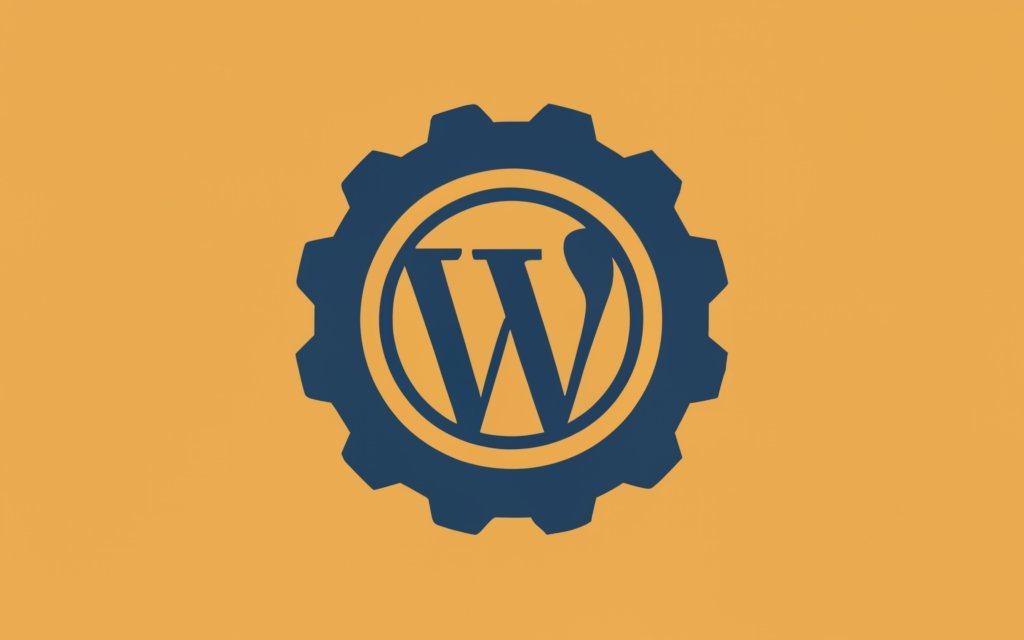
Photo Credits: Www.Uncleb.Tech by Dennis Williams
Dealing with multisite content management in WordPress can present various challenges, but fret not! In this section, we’ll dive into the common obstacles you might encounter and how to troubleshoot them effectively. We’ll cover aspects like plugin and theme compatibility, optimizing performance and site speed, as well as essential security considerations. So, get ready to tackle these hurdles head-on and ensure a smooth sailing experience with your WordPress multisite environment!
Plugin and Theme Compatibility
When managing a multisite network in WordPress, plugin and theme compatibility is crucial. Ensuring all plugins and themes are compatible with your multisite setup is essential for smooth functioning and performance.
1. Test plugin and theme compatibility:
Before installing any plugin or theme on your multisite network, test its compatibility. Check for documented compatibility issues or user reviews mentioning concerns. Running a test installation or sandbox environment can identify any compatibility issues before implementing them on your live network.
2. Choose multisite-friendly plugins and themes:
Opt for plugins and themes designed specifically for multisite networks. These are extensively tested and more likely to work seamlessly across all your network sites.
3. Regularly update plugins and themes:
Keep your plugins and themes up to date for security and compatibility. Developers release updates to fix bugs, enhance compatibility, and add new features. Regularly update all plugins and themes in your multisite network for smooth functioning.
4. Monitor for conflicts:
Even with compatible plugins and themes, conflicts can occur. Monitor your network sites closely for issues or errors that may arise after adding new plugins or themes. Identify and resolve conflicts promptly to maintain stability and performance of your multisite network.
Ensuring plugin and theme compatibility is essential for a successful multisite content management experience in WordPress. Follow these best practices to minimize compatibility issues and maintain a reliable and efficient multisite network.
In the history of WordPress, plugin and theme compatibility has been a significant consideration for developing and managing multisite networks. As WordPress continues to evolve, developers and designers strive to create plugins and themes that seamlessly integrate with multisite environments, providing users a smooth and hassle-free experience.
Performance and Site Speed
Performance and site speed are crucial in multisite content management in WordPress. Slow-loading websites can negatively impact user experience and search engine rankings. To optimize your multisite network’s performance and site speed, consider the following:
– Optimize images: Compress and resize images to reduce file size without compromising quality. This helps improve performance and site loading time.
– Use caching: Implement a mechanism to store frequently accessed data, such as HTML files or database queries, and serve them without repeating resource-intensive processes. This caching technique can significantly enhance performance and site speed.
– Utilize a CDN: Use a CDN to deliver static content (images, CSS, JavaScript) from servers closer to visitors. By doing so, you reduce latency and significantly enhance loading speed, thus optimizing performance.
– Minify CSS and JavaScript: Remove unnecessary characters (whitespaces, comments) from CSS and JavaScript files to reduce file size and improve load times. This optimization technique can greatly improve performance and site speed.
– Choose a reliable hosting provider: Ensure sufficient resources to handle network traffic and optimize server configurations for WordPress. A reliable hosting provider ensures optimal performance and site speed for your multisite network.
To further improve performance and speed, regularly monitor your website using tools like Google PageSpeed Insights and GTmetrix. Continuously optimize and improve your website based on insights gathered. Improving performance and site speed requires regular attention and maintenance.
Security Considerations
- Implement strong passwords: Ensure all user accounts in your multisite network have strong passwords to prevent unauthorized access.
- Enable two-factor authentication: Add an extra layer of security by enabling two-factor authentication for user logins.
- Regularly update WordPress and plugins: Keep your WordPress installation and installed plugins up to date to patch security vulnerabilities.
- Limit user permissions: Assign appropriate user roles and permissions to restrict access to sensitive areas of your multisite network.
- Use a reliable security plugin: Install a security plugin to enhance the overall security of your multisite network, such as Wordfence or Sucuri.
Did you know that as of 2021, WordPress powers over 40% of all websites on the internet? Ensuring the security of your multisite content management in WordPress is crucial to protect your network and maintain the integrity of your websites.
Frequently Asked Questions
What is WordPress Multisite?
WordPress Multisite is a feature that allows users to create and manage multiple websites from a single dashboard. It enables users to create a network of subdomains or directories, or have separate domains for each website.
How can I activate WordPress Multisite on my website?
To activate WordPress Multisite, you need to add a few lines of code to your WordPress installation. You can do this by editing the wp-config.php file. Once activated, you can create multiple sites within the network.
What are the benefits of using WordPress Multisite?
WordPress Multisite offers several benefits, such as the ability to manage multiple websites from a single dashboard, assign different admins to each website, and install and activate plugins and themes for all websites. It also saves server space, simplifies updates, and allows for more efficient code development.
What are the limitations of WordPress Multisite?
One limitation of WordPress Multisite is that all websites on the network share the same network resources. This means that if one website goes down, they all go down, and if one website gets hacked, the entire network is compromised. Not all plugins and web hosting providers support WordPress Multisite.
Can WordPress Multisite be used for different purposes?
Yes, WordPress Multisite can be used for a variety of purposes, including personal sites, hosting client sites, business sites, intranets, community networks, and monetization. It offers flexibility and convenience in managing multiple sites within one network.
What are some recommended plugins for WordPress Multisite?
Some useful plugins for WordPress Multisite include Domain Mapping, which allows for unique domain names, and Google Analytics, which tracks website performance. These plugins enhance the functionality and management of the WordPress Multisite network.

