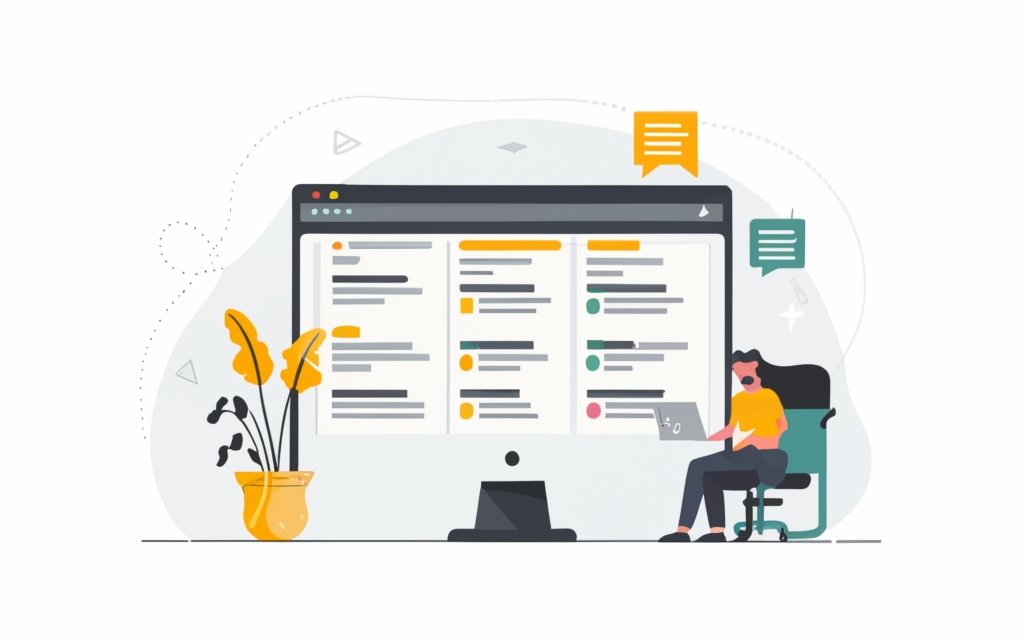Efficiently organizing your content is crucial for a successful WordPress website. With the vast amount of information and features available, having a well-structured and organized content not only improves the user experience but also helps with search engine optimization and website maintenance. Understanding the importance of content organization is the first step towards maximizing the potential of your WordPress site.
Content organization plays an important role in WordPress for several reasons. It helps users navigate your site easily, find the information they’re looking for quickly, and creates a cohesive and intuitive browsing experience. Structured content makes it easier for search engines to index your site, improving your site’s visibility and ranking in search results.
Creating a content structure involves planning your website’s information architecture. This includes determining the main sections and subsections of your website, and how they relate to each other. Properly organizing your content with categories and tags further enhances navigation and allows visitors to filter and sort through specific topics or topics of interest.
Using custom post types and taxonomies is another effective way to organize your content in WordPress. Custom post types allow you to create specific content structures tailored to your website’s needs, such as portfolios, testimonials, or events. Taxonomies, including categories and tags, enable you to classify and group your content based on common characteristics, making it easier for users to find related content.
Optimizing navigation menus is essential for efficient content organization. Creating a clear and intuitive menu structure helps users navigate your site effortlessly, ensuring they can find the information they need with minimal effort. Adding custom links and submenus further enhances the user experience by providing direct access to specific pages or sections of your site.
Utilizing page templates is another effective strategy for organizing your content. Page templates allow you to create different layouts for different types of content, such as landing pages, blog pages, or product pages. By using page templates appropriately, you can ensure consistency and ease of navigation throughout your site.
Incorporating plugins specifically designed for content organization can also be beneficial. These plugins offer additional functionality and features to enhance the organization and management of your content. Recommended plugins include those that provide advanced categorization options, content sorting capabilities, and customized content display options.
By implementing effective content organization strategies and utilizing the available features and tools in WordPress, you can ensure your website is well-structured, user-friendly, and optimized for maximum impact.
Key takeaway:
- Organizing content efficiently in WordPress improves website navigation and user experience, making it easier for visitors to find what they are looking for.
- Using categories and tags allows for better content organization, making it simpler to organize and locate specific topics or types of content.
- Utilizing page templates and custom post types with taxonomies provides customizable options for organizing and presenting different types of content on your WordPress site.
Understanding the Importance of Organizing Content
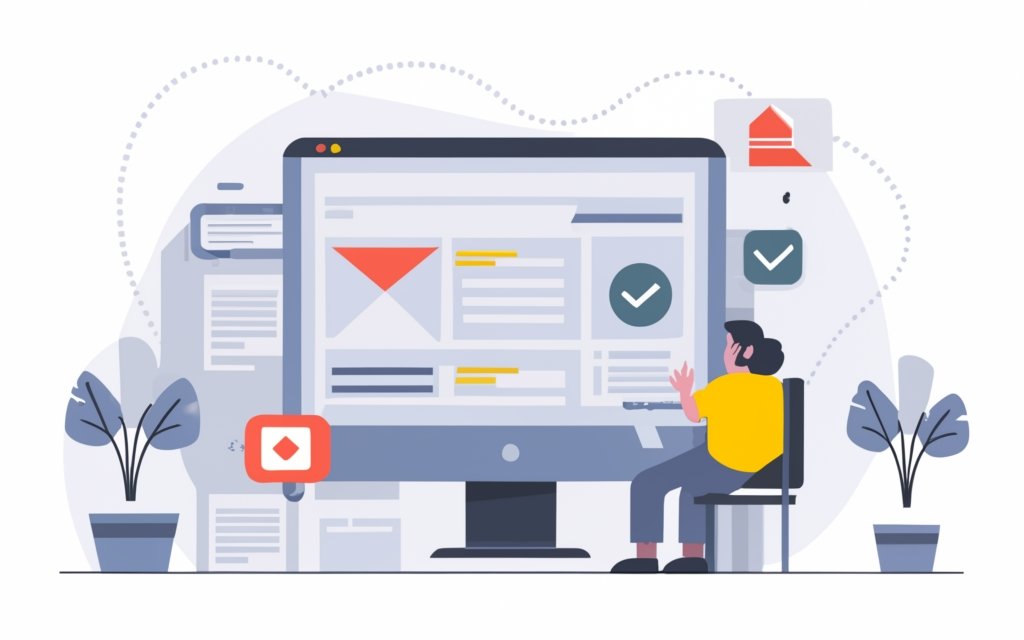
Photo Credits: Www.Uncleb.Tech by Russell Torres
Understanding the importance of organizing content is crucial for a user-friendly website. Organized content enhances the user experience, making it easier for visitors to find the information they need quickly. It also helps search engines understand your site’s structure, improving search engine optimization.
Well-organized content is more accessible and digestible for your audience. It allows them to easily locate specific information, increasing engagement and reducing bounce rates. Organized content establishes your credibility and professionalism, leaving a positive impression on your visitors.
I once visited a website with a cluttered layout and disorganized content. It was frustrating to navigate and find the information I needed. I left quickly and found a competitor’s website with a well-organized structure. The difference was remarkable – I found what I needed effortlessly and had a positive experience. This taught me the importance of organizing content and its impact on website success.
Why is Content Organization important in WordPress?
Content organization is important in WordPress for several reasons. It is crucial to have a well-structured website that allows visitors to navigate and find information easily. Without clear categories and tags, searching for specific topics would become frustrating and time-consuming. By organizing content with categories and tags, users can quickly find relevant articles or resources.
In addition, content organization improves search engine optimization (SEO). Search engines rely on the structure and organization of content to effectively understand and index a website. Properly organizing and categorizing content makes it easier for search engines to crawl and rank pages, resulting in better visibility in search results.
Content organization makes it easier for website administrators to manage and update their content. With a clear structure, adding new content or modifying existing content becomes more efficient. This allows for better content management and ensures up-to-date information.
It is important to regularly review and update your website’s content organization to keep it relevant and aligned with your users’ needs.
Creating a Content Structure
When it comes to organizing your content efficiently in WordPress, creating a solid content structure is key. In this section, we’ll dive into the art of creating a well-thought-out structure for your website. We’ll explore how you can plan your website’s information architecture, as well as how to effectively organize your content using categories and tags. By the end of this section, you’ll have the essential know-how to optimize the organization of your WordPress website and wow your readers with a seamless user experience.
Planning Your Website’s Information Architecture
When planning your website’s information architecture, it is crucial to adopt a systematic approach to guarantee a well-organized and user-friendly structure. Here are the key steps to consider:
1. Identify your target audience: It is important to determine the intended users of your website and understand their specific needs and preferences.
2. Outline your website goals: Clearly define the objectives of your website and what you aim to accomplish.
3. Conduct a content audit: Evaluate your existing content to identify what is relevant and useful, and what can be discarded or improved.
4. Create user personas: Develop fictional representations of your typical users, including their characteristics, goals, and behavior patterns.
5. Design a sitemap: Map out the hierarchical structure of your website, ensuring logical grouping and easy navigation for users.
6. Label your content: Use clear and descriptive labels for each section and page to accurately represent the content they contain.
7. Consider usability and accessibility: Ensure that your website is easy to use for all users, including those with disabilities, by adhering to accessibility guidelines.
8. Plan for future growth: Anticipate and accommodate future content additions and modifications, allowing for scalability and expansion in your website structure.
By following these steps, you can effectively plan the information architecture of your website and provide a seamless and intuitive user experience.
Organizing Content with Categories and Tags
To organize content effectively in WordPress, use categories and tags. Categories group related content together, while tags provide specific descriptors. Assign each post to relevant categories and use relevant tags to ensure accessible and searchable content.
Categories
| News |
| Technology |
| Health |
Tags
| World |
| Gadgets |
| Fitness |
Assigning categories groups related content together. For example, on a news website, create categories like “News” and “Technology.” Assign each news article to the relevant category, so readers can browse articles based on their interests.
Tags provide specific information about the content. Under the “Technology” category, use tags like “Gadgets” or “Software” for articles focused on those topics. This allows users to find articles based on their specific interests or search queries.
By organizing content with categories and tags, enhance the user experience by making it easier for readers to navigate your site and find the content they are looking for. It also helps with SEO, as search engines can better understand and index your content.
When creating or managing your WordPress website, carefully assign categories and tags to each piece of content. This way, ensure that your content is effectively organized and easily accessible to your audience.
Using Custom Post Types and Taxonomies
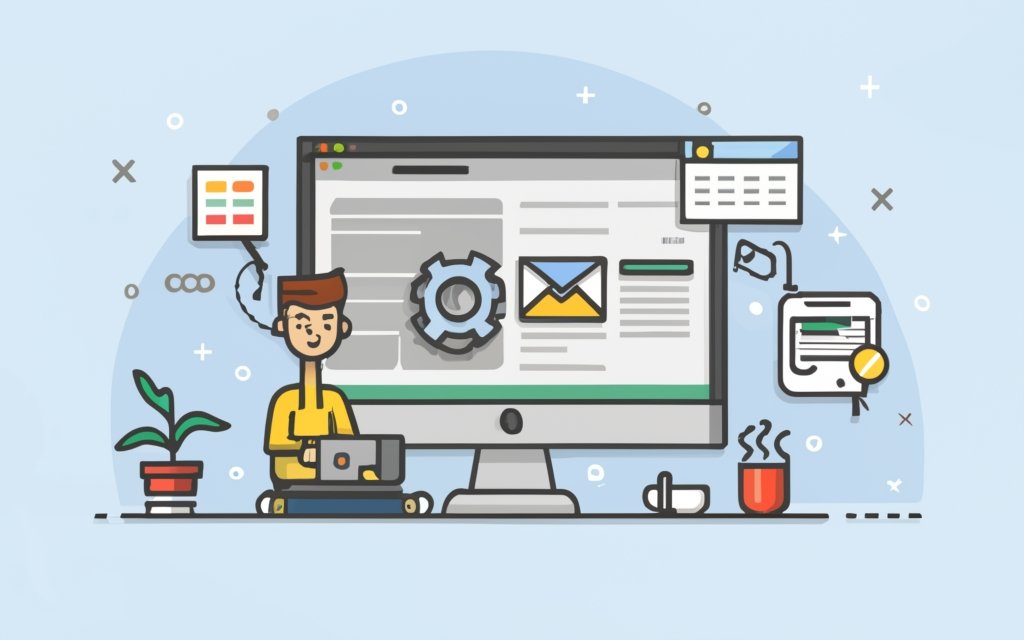
Photo Credits: Www.Uncleb.Tech by Ryan Mitchell
Using custom post types and taxonomies in WordPress can significantly enhance the organization and structure of your content. By incorporating custom post types, you can create various content types, such as portfolios, testimonials, or events, each with their distinct fields and functionalities. Taxonomies, on the other hand, enable you to classify and categorize your content using terms like tags or categories.
Integrating custom post types allows you to separate and manage different types of content on your website. For instance, if you have a photography website, you can establish a custom post type called “Gallery” to showcase your photo albums. Each gallery can have its specific fields, like title, description, and featured image, making it easier for visitors to navigate and explore your work.
In addition to custom post types, taxonomies offer a versatile way to organize your content. You can create custom taxonomies like “Location” or “Genre” to categorize your posts or custom post types. This feature enables users to quickly find specific content based on their preferences by utilizing filters or menus.
Let’s consider a real-life example of one of our clients, a travel blogger. She wanted to categorize her blog posts by country and activity type. To achieve this, she utilized custom taxonomies and created terms like “Adventure,” “Culture,” “Beaches,” and “Mountain” under the “Activity” taxonomy. She established a “Country” taxonomy to classify her posts by destinations. This enhanced her readers’ ability to effortlessly access related content, such as all the adventure activities in a specific country or all the cultural experiences in different destinations.
By leveraging the power of custom post types and taxonomies in WordPress, you can significantly enhance the organization and accessibility of your content. This results in a more structured and user-friendly website.
What are Custom Post Types?
Custom post types in WordPress are a way to create and manage unique content structures tailored to your specific needs. They are especially useful when you have content that doesn’t fit into the traditional “blog post” or “page” format. For instance, if you have a photography website, you can utilize a custom post type called “Portfolio” to showcase your photographs.
In addition to allowing you to create custom post types, WordPress also enables the creation of custom taxonomies. These taxonomies function similarly to categories or tags, but they can be specific to a custom post type. This makes it easier to categorize and filter your content based on different attributes.
To create custom post types in WordPress, you have the option of using plugins or writing custom code. The process involves defining the name, labels, and settings for your custom post type. Once you’ve created it, you can easily add content using the new post type in the WordPress admin area.
Custom post types offer flexibility in organizing and managing your website content. They allow you to structure your content in a way that suits your individual needs, making it easier for visitors to navigate and find the specific content they’re looking for. If you’re ready to go beyond regular posts and pages, custom post types are a powerful tool to consider.
How to Create Custom Post Types in WordPress
To create custom post types in WordPress, simply follow these steps:
1. Start by logging in to your WordPress admin dashboard.
2. Once logged in, navigate to the “Plugins” section and click on “Add New”.
3. In the search bar, type in “Custom Post Type UI” and hit enter. Look for the plugin and click on the “Install Now” button located next to it.
4. After the installation is complete, click on the “Activate” button to activate the plugin.
5. With the plugin now activated, you will see a new section called “CPT UI” in your dashboard. Go ahead and click on it.
6. Inside the “CPT UI” section, you will find the “Add/Edit Post Types” option. Click on it.
7. To create a new custom post type, choose the “Add New” option.
8. Give your custom post type a name and configure other options such as labels, menu position, and capabilities based on your requirements.
9. Once you’re done, click on the “Add Post Type” button to save your changes.
10. Your newly created custom post type will now be listed in the “All Post Types” section.
By creating custom post types in WordPress, you can have better control and organization of your content. Whether it’s portfolios, testimonials, events, or products, custom post types allow you to create dedicated sections on your website for specific types of content. This improves visitor navigation and makes it easier for them to find the information they are looking for. Make the most of this feature to enhance the overall structure and organization of your WordPress website.
Using Taxonomies to Further Organize Content
Categories and Taxonomies in WordPress like categories and tags are used to organize content. Categories help classify content into different topics or subjects, while tags describe specific keywords or details associated with the content.
Organizing by Topics: By using categories, you can efficiently organize your content based on various topics or subjects. For instance, if you have a blog that covers technology, travel, and food, you can create separate categories for each topic and assign relevant posts to them.
Creating Sub-categories: Categories can be hierarchically organized, allowing you to create sub-categories within main categories. This hierarchical structure helps in creating a more detailed and structured organization for your content. For example, under the “Food” category, you can have sub-categories such as “Desserts,” “Recipes,” and “Restaurant Reviews.”
Tags for Specific Details: Tags are useful for further describing and labeling your content. They can highlight specific keywords or details associated with your posts. If you have a travel blog, tags like “beach,” “adventure,” or “cultural sites” can indicate the main themes or experiences discussed in each post.
Search and Filtering: The use of taxonomies like categories and tags significantly enhances the search and filtering capabilities of your website. With these taxonomies, users can easily navigate through your content by selecting specific categories or tags of interest, making it much easier for them to find the information they are looking for.
Consistency and Organization: Implementing taxonomies ensures consistency and organization throughout your website. By having a clear taxonomy structure, your content is properly classified, making it easier for both you as the website owner and your visitors to locate specific articles or information when needed.
Optimizing Navigation Menus
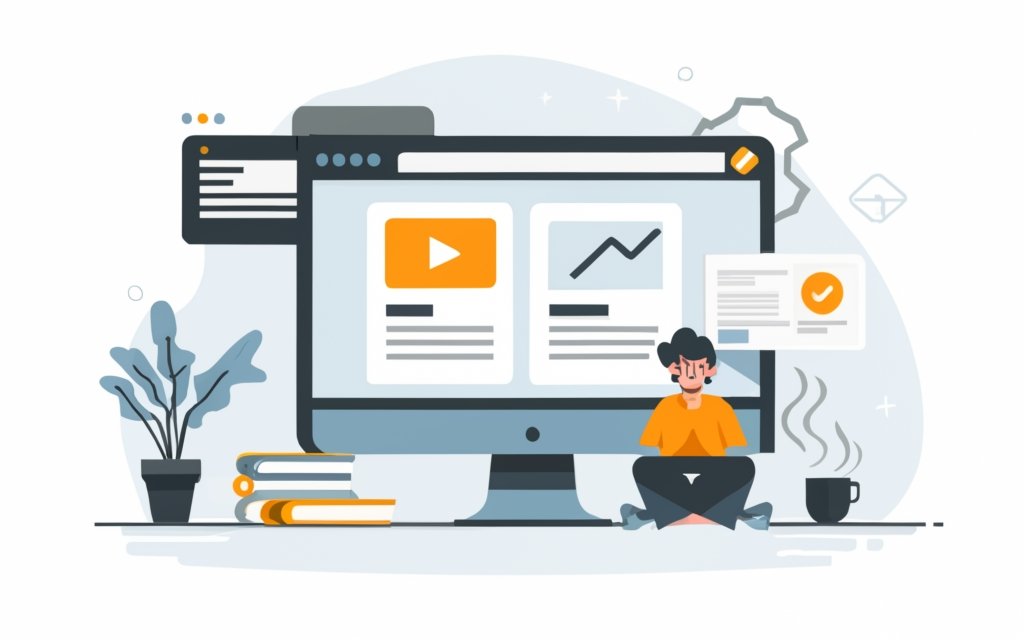
Photo Credits: Www.Uncleb.Tech by Thomas Torres
When it comes to optimizing navigation menus in WordPress, creating a clear and intuitive menu structure is key. The power of adding custom links and submenus cannot be underestimated. Learn how to make your website’s navigation user-friendly and easily accessible, ensuring a seamless browsing experience for your visitors. No more confusion or lost readers – let’s dive into the world of efficient content organization in WordPress!
Creating a Clear and Intuitive Menu Structure
To create a clear and intuitive menu structure in WordPress, follow these steps:
- Plan the organization of your website’s content. Determine the main categories or sections for your menu.
- Create parent categories or main menu items for each section. These will be the top-level items in your menu.
- Add subcategories or sub-menu items under each parent category. These correspond to specific pages or content within each section.
- Ensure the menu structure is logical and easy to understand. Arrange menu items in a hierarchical order that makes sense.
- Use clear and descriptive labels for each menu item. Help users understand what to expect when they click on a menu item.
- Consider the order of menu items. Place important and frequently accessed sections or pages near the beginning of the menu.
- Test your menu structure to ensure it is intuitive and user-friendly. Put yourself in the shoes of a visitor and see if you can easily find the content you are looking for.
A clear and intuitive menu structure is essential for a seamless user experience on your WordPress website. It helps visitors navigate easily and access the content they are interested in with minimal effort. By following these steps, you can create a menu structure that effectively organizes your content and enhances the overall user experience.
Organizing content and creating clear menu structures has been crucial in web design since the early days of the internet. As websites became more complex, the need for intuitive navigation systems became evident. Web designers and developers have continuously refined their approaches to content organization, incorporating user feedback and industry best practices. Today, creating clear and intuitive menu structures remains important, ensuring visitors can easily find what they are looking for and have a positive experience on the website.
Adding Custom Links and Submenus
When incorporating custom links and submenus in WordPress, simply follow these steps:
- Begin by accessing the “Appearance” section in your WordPress dashboard.
- Once there, click on “Menus” to open the menu editor.
- You can either select a pre-existing menu or create a new one.
- To add a custom link, locate the “Custom Links” tab on the left side of the editor.
- In the corresponding fields, enter the URL of the custom link in the “URL” field and provide a label in the “Link Text” field.
- Click on the “Add to Menu” button to include the custom link in your menu.
- If you wish to create a submenu, simply drag and drop an existing menu item slightly to the right under another menu item. This will create an indentation.
- Customize the submenu item to your liking by following the same steps for adding a custom link.
- Feel free to keep adding custom links and submenus as desired.
- Save your menu once you are finished.
Pro-tip: Incorporating custom links and submenus enables you to create a personalized and hierarchical navigation structure for your WordPress website. This will greatly enhance the user experience and facilitate navigation through your content.
Utilizing Page Templates
Discover the power of utilizing page templates to enhance the organization of your content in WordPress. In this section, we’ll dive into the world of page templates and explore how they can revolutionize your website design. We’ll unravel the mystery behind page templates and provide practical tips on how to effectively use them to streamline your content creation process. Get ready to unlock the full potential of WordPress and take your website’s organization to the next level.
What are Page Templates and How to Use Them
Page templates in WordPress are a useful feature when it comes to customizing the appearance and functionality of specific pages on your website. If you’re wondering how to use page templates, follow this step-by-step guide:
1. Determine the purpose: Before diving into creating a page template, clearly identify the specific purpose or design requirements for the page you want to create.
2. Create a new template file: In your WordPress theme directory, create a new file with a name that reflects the template you want to create. For example, you can name it “template-blog.php” if you’re creating a template for your blog page.
3. Add template code: Open the newly created file and add the necessary HTML, CSS, and PHP code to achieve the desired layout and functionality for the page. This is where you can get creative and customize the page to your liking.
4. Customize the template: To make the template truly yours, modify the template code to fit your specific needs. Make use of WordPress template tags to include dynamic content, such as displaying recent posts or custom fields. This will make your page more interactive and engaging.
5. Upload the template file: Once you’re done customizing the template, upload it to your WordPress theme directory either through FTP or the WordPress dashboard. This will make the template accessible to your website.
6. Assign the template to a page: In the WordPress editor, choose the page you want to apply the template to. In the Page Attributes section, you’ll find a dropdown menu where you can select the template you created. Assigning the template to a specific page will give it the desired appearance and functionality.
7. Publish the page: After assigning the template, save or update the page to apply the changes. This will make the page start using the custom template you created. Now you have a page that stands out and serves its purpose effectively.
Page templates offer great flexibility and control over how your website’s content is presented. By using them effectively, you can create unique and captivating pages that are tailor-made to meet your specific needs. So go ahead, explore the world of page templates in WordPress and unleash your creativity.
Plugins to Enhance Content Organization
Looking to amp up your content organization game in WordPress? Look no further! In this section, we’re diving into the world of plugins that can revolutionize how you organize your content. From recommended plugins that streamline your workflow to those that offer enhanced categorization features, we’ve got it all covered. Get ready to discover the tools that will take your content organization to the next level. Let’s dive in!
Recommended Plugins for Content Organization
– Yoast SEO: This plugin optimizes content for search engines by providing suggestions for improving website SEO. It allows adding meta tags, optimizing content for keywords, and creating XML sitemaps.
– WPForms: This plugin creates and manages contact forms on websites. It helps collect valuable visitor information and organize it effectively.
– WPML: Recommended for multilingual websites, WPML allows easy translation and management of content in multiple languages.
– Advanced Custom Fields: This plugin adds custom fields to posts, pages, and custom post types, providing flexibility in organizing and displaying content.
– BackupBuddy: This plugin ensures content safety by providing automated backups for WordPress sites. It helps restore content in case of unexpected events or errors.
– Redirection: This plugin manages 301 redirects on websites, redirecting old URLs to new ones for a seamless user experience and preserving SEO rankings.
– Simple Page Ordering: Easily reorder pages and custom post types with this plugin, maintaining a logical and organized structure for content.
– Editorial Calendar: This plugin provides a visual calendar for managing the content publishing schedule, enabling efficient content planning and organization.
Frequently Asked Questions
How can I organize my content efficiently in WordPress?
To organize your content efficiently in WordPress, you can follow these steps:
- Understand the differences between pages and posts. Use pages for standalone content like About Us or Contact pages and posts for collections of similar content, such as blog posts or news items.
- Sort your posts into categories and tags to make it easier to organize large volumes of content.
- Utilize custom post types and taxonomies for highly-tailored organization of specific types of content.
- Take advantage of parent/child relationships to create a hierarchy and make related content easier to locate and manage.
- Plan ahead and carefully consider how to organize your content within WordPress to keep it neat and tidy for future edits and updates.
What are the benefits of properly organizing content in WordPress?
Properly organizing your content in WordPress offers several benefits:
- Improved content management experience
- Easier navigation for users
- Optimization for search engines
- Consistency in the front and back ends of your website
- Efficient content audits and updates
How can I organize lengthy content in WordPress?
If you have lengthy content, you can organize it effectively in WordPress by:
- Using a table of contents or smooth scroll links to break up the content and make it easier to navigate
- Utilizing tabs or pagination to split the content into manageable sections
- Following best practices for creating web content, such as using short paragraphs, subheaders, and pull quotes
- Incorporating images or graphics to add clarity and visual appeal
What are the benefits of using a table of contents in lengthy content?
A table of contents in lengthy content helps readers navigate the content more easily and find specific sections of interest without scrolling through the entire page. It improves the readability and user experience, making the content more engaging and accessible.
How can custom categories and tags help with content organization in WordPress?
Custom categories and tags provide a logical way to classify and group your content. They allow users to browse related content easily and help search engines understand the structure and context of your website. With custom categories and tags, you can effectively organize and optimize your content for improved SEO and user interaction.
Is it necessary to use custom CSS for organizing content in WordPress?
Using custom CSS is not necessary for organizing content in WordPress. The platform provides built-in features like categories, tags, parent/child relationships, and plugins that can be used to efficiently organize your content. If you have specific design requirements or customization needs, you can utilize custom CSS to fine-tune the appearance and layout of your content.