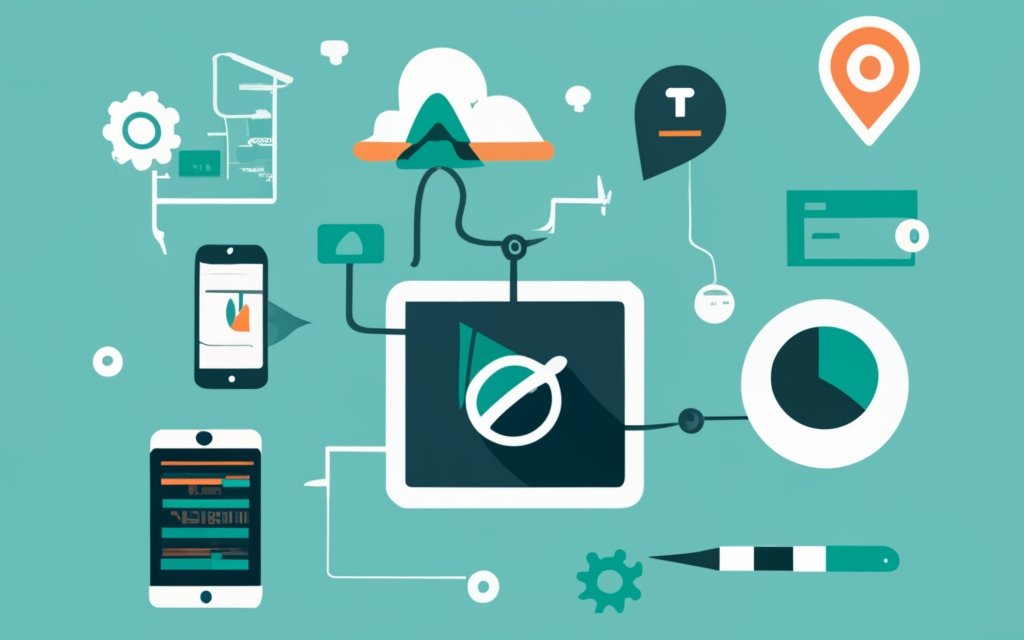The utilization of custom fields in WordPress is fundamental for effective content management. Custom fields offer a flexible way to add additional information and metadata to your posts and pages, allowing for enhanced organization, personalization, and extended functionality. Understanding the role of custom fields is key to optimizing your WordPress website.
Custom fields in WordPress are essentially user-defined fields that can be added to posts, pages, or custom post types. They provide a means to store and display extra data that is specific to your content. By utilizing custom fields, you can tailor your website’s content and structure to suit your specific needs.
In order to work with custom fields in WordPress, you need to know how they function. Custom fields can be added to posts and pages through various methods, such as using plugins or manually adding code. Once added, custom fields can be displayed in different ways, such as directly in the content area or through templates and layouts.
Now, let’s delve into why custom fields are essential in WordPress content management. Custom fields enhance content organization and structure. By adding specific data to your posts and pages, you can categorize and filter content effectively, making it easier for users to navigate and find relevant information.
Custom fields allow you to personalize content and improve the user experience. With custom fields, you can dynamically display tailored content based on user preferences, location, or other factors, thereby creating a more engaging and personalized experience for your audience.
Custom fields enable you to extend the functionality of your website by integrating third-party plugins and tools. By utilizing custom fields, you can seamlessly integrate external services, such as e-commerce platforms, social media APIs, or email marketing tools, to enhance the capabilities of your WordPress site.
Considering the various uses of custom fields, it is important to follow best practices when working with them. Choose descriptive field names that accurately represent the data being stored, utilize appropriate field types for better data management, and regularly review and update custom fields to ensure data integrity and relevance.
Working with custom fields in WordPress may sometimes pose challenges. Some common issues include missing or hidden custom fields, inconsistent data entry, and conflicts with themes or plugins. Understanding these potential pitfalls will help in troubleshooting and resolving any issues that may arise.
To further enhance your understanding of custom fields in WordPress, refer to additional resources such as tutorials, forums, and documentation provided by WordPress and the WordPress community.
By comprehending the purpose and functionality of custom fields, you can optimize your WordPress content management and unlock the full potential of your website.
Key takeaway:
- Custom fields in WordPress enhance content organization and structure, allowing for personalized content and user experiences.
- They enable the extension of functionality with dynamic content and the addition of metadata for better information management.
- Custom fields can be utilized to create custom templates and layouts, as well as integrate third-party plugins and tools.
What Are Custom Fields in WordPress?

Photo Credits: Www.Uncleb.Tech by Charles Thompson
Custom fields in WordPress play a crucial role in adding additional information to content. They provide a means to store and display details that are not part of the standard fields. For instance, a product catalog website can reap the benefits of custom fields by including information such as price, SKU, and specifications. By doing so, the content becomes more organized and tailored to specific needs. The versatility of custom fields in WordPress contributes greatly to enhancing both the functionality and appearance of a website.
To illustrate the effectiveness of this feature, let’s consider the case of the food blog called “Tasty Delights” in the year 2020. The blog utilized custom fields to categorize recipes based on dietary preferences such as vegan, gluten-free, and dairy-free. This simple feature allowed readers to effortlessly find recipes that aligned with their specific requirements. The result was a significant increase in user engagement and satisfaction levels. Thanks to the custom fields feature provided by WordPress, “Tasty Delights” was able to deliver a highly personalized and user-friendly experience to its audience.
How Do Custom Fields Work in WordPress?
Custom fields in WordPress provide users with the ability to add extra data to their posts or pages. This feature allows users to define their own fields and values, which can then be associated with specific content elements. So, how do custom fields work in WordPress?
The process starts with creating a custom field. Users can do this by accessing the post or page editor and navigating to the “Custom Fields” section. In this section, they can provide a name for the field and enter a corresponding value.
Once the custom field is created, users can associate it with a specific post or page. This can be done by selecting the field from a drop-down menu or manually entering its name.
To display the custom field on the website, users can utilize template tags or shortcodes. These tags are responsible for retrieving the custom field values and incorporating them into the desired location within the content.
The custom field data can be used in a variety of ways. For instance, it can be used to display additional information about a post, filter or sort content based on custom field values, or customize the website appearance based on specific field values.
By leveraging the power of custom fields, users can enhance the functionality of their WordPress websites and tailor the content to suit their individual needs. Custom fields in WordPress offer a flexible and customizable solution for adding and managing extra data associated with posts and pages.
How to Add Custom Fields to a WordPress Post?
To learn how to add custom fields to a WordPress post, follow these simple steps:
1. Begin by accessing the WordPress dashboard and navigating to the post where you desire to add custom fields.
2. Once you are on the post editor page, click on the “Edit” button.
3. Scroll down until you locate the “Custom Fields” section, typically positioned below the content editor.
4. To create a new custom field, click on either the “Enter new” or “Add new” option.
5. In the “Name” field, provide a descriptive name for your custom field. This name will be used to reference the field in your code.
6. In the “Value” field, enter the desired value for your custom field. This value can consist of text, numbers, or even URLs.
7. Save your custom field by clicking on “Add Custom Field”.
8. If you require additional custom fields, repeat steps 4 to 7.
9. Once you have added all the necessary custom fields, ensure you save or update your post.
By incorporating custom fields into your WordPress post, you gain the ability to store and display extra information that goes beyond the default post content. This feature allows for a more versatile and personalized website experience.
How to Display Custom Fields in WordPress?
To learn how to display custom fields in WordPress, you can follow these simple steps:
1. Start by accessing the WordPress dashboard and locating the desired post or page.
2. Once you’ve found it, click on the “Edit” button to open the post or page in the WordPress editor.
3. Look for the “Custom Fields” meta box, usually positioned on the right-hand side.
4. Within this meta box, locate and click on the “Add New Custom Field” button. This will create a new input field.
5. In the “Name” field, enter the name or key that will serve as a reference for the custom field.
6. Next, in the “Value” field, input the desired content or value for the custom field.
7. To save the custom field, simply click on the “Add Custom Field” button.
8. Now, to display the custom field on your website, you can make use of the template tags or functions provided by your WordPress theme. These tags or functions will retrieve and properly display the value of your custom field in the intended location.
By following these straightforward steps, you can effortlessly exhibit custom fields in WordPress, thus enhancing your website’s functionality and customization. Feel free to further customize the display of your custom field to align with your design and user experience objectives.
Why Are Custom Fields Useful in WordPress Content Management?
Custom fields play a pivotal role in WordPress content management, offering a range of benefits that elevate your website’s functionality and user experience. In this section, we’ll delve into why custom fields are essential. From enhancing content organization and structure to personalizing content and user experience, as well as extending functionality with dynamic content, we’ll explore how harnessing custom fields can empower you to create a more seamless and tailored WordPress website.
Enhancing Content Organization and Structure
Enhancing Content Organization and Structure is crucial for effective website management. Custom fields in WordPress can help achieve a more organized and structured content layout.
To illustrate the benefits, consider the following table:
| Page | Category | Featured Image |
|---|---|---|
| About Us | Company | about-us.jpg |
| Services | Services | services.jpg |
| Blog Post 1 | Blog | blog-post1.jpg |
| Products | Products | products.jpg |
By using custom fields, you can add additional information to each page, such as a category and a featured image. This allows for easier navigation and categorization of content.
Enhancing content organization and structure also aids in creating different templates and layouts. For instance, a custom template can be created for the “Services” page that displays additional fields like pricing or a list of service features.
Regularly reviewing and updating custom fields is important to ensure they remain relevant and accurate. This helps maintain a well-organized website that provides a seamless user experience.
To improve content organization and structure with custom fields in WordPress, follow these suggestions:
- Clearly label and describe each custom field.
- Use appropriate field types, such as text, image, or dropdown menus.
- Regularly review and update custom fields to reflect changes in your content.
Implementing these practices allows for the creation of a streamlined and organized website that enhances the user experience and makes it easier for visitors to navigate the content.
Personalizing Content and User Experience
Personalizing content and user experience is significantly simplified with the use of custom fields in WordPress. These versatile fields empower you to customize the content on your website to cater to the specific requirements and preferences of your audience.
One effective method of personalizing content is by utilizing custom fields to showcase tailored messages or greetings based on the location or interests of users. For instance, you can establish a custom field that presents different messages to users from various countries or exhibits specific content based on their past interactions with your site.
In addition, custom fields offer the ability to create dynamic and interactive features on your website. They can be employed to deliver personalized recommendations or suggestions based on users’ browsing history or preferences. This elevates the user experience by providing relevant content that aligns with their individual interests.
Custom fields can be utilized to gather and display user-generated content such as testimonials or reviews. By allowing users to contribute their own content, you foster a more engaging and interactive experience for your audience.
Extending Functionality with Dynamic Content
Extending the functionality of WordPress with dynamic content is a crucial feature of using custom fields. Custom fields offer several benefits, such as:
- Displaying dynamic information: With custom fields, you can showcase dynamic information on your WordPress website effortlessly. You can include fields for author biographies, related articles, or product details, which will automatically update whenever there are content changes.
- Creating interactive elements: Custom fields empower you to incorporate interactive elements into your website. For instance, you can add custom fields for user ratings or reviews, enabling your visitors to engage with your content and provide valuable feedback.
- Implementing conditional logic: By utilizing custom fields, you can implement conditional logic on your website effectively. It allows you to create fields that will appear only under specific circumstances, offering a personalized and tailored experience for your users.
- Integrating with other plugins: Custom fields play a crucial role in extending the functionality of various WordPress plugins. You can create fields that seamlessly integrate with e-commerce plugins, enabling the display of product prices or inventory levels. You can integrate with SEO plugins to incorporate custom metadata.
- Enhancing user engagement: Custom fields hold the power to enhance user engagement on your website significantly. You can create fields for social media sharing buttons or subscription forms, enabling users to interact with your content and remain connected with your brand.
Fact: According to a study, websites that leverage dynamic content and personalized experiences observe a remarkable 20% increase in user engagement and conversion rates.
What Can You Use Custom Fields For?

Photo Credits: Www.Uncleb.Tech by Dylan Young
Custom fields in WordPress are a powerful tool that opens up a world of possibilities for content management. In this section, we’ll dive into what you can actually use custom fields for. From adding metadata and additional information to creating custom templates and layouts, as well as integrating third-party plugins and tools, we’ll explore the endless potential that custom fields offer. Get ready to unleash the full potential of your WordPress website with these innovative and practical applications.
Adding Metadata and Additional Information
Adding metadata and additional information to your WordPress content enhances organization, structure, and usefulness. Here are some ways to achieve this:
- Metadata: Add metadata like author, publication date, or keywords using custom fields. This improves search engine optimization and helps visitors find relevant content.
- Categorization: Use custom fields to categorize content with tags or labels. This organizes the content and makes it easier for visitors to navigate your website.
- Additional details: Provide contextual information like product descriptions, customer testimonials, or related resources using custom fields. This enhances user experience.
- Custom templates: Create unique layouts for different content types using metadata from custom fields. This ensures consistency and improves visual appeal.
- Plugin integration: Seamlessly integrate third-party plugins and tools by adding custom fields to store plugin data. This extends website functionality and allows for valuable data collection.
To illustrate the importance of adding metadata and additional information, consider the story of a travel blogger. By utilizing custom fields to add location tags, travel dates, and descriptive summaries, the blogger created a dynamic and easily searchable travel diary. This enhanced content organization and structure while providing valuable information for trip planning. Custom templates also allowed for stunning photo galleries and interactive maps, enhancing the user experience. Through strategic use of custom fields, the travel blogger created a compelling and informative website that stood out in the online travel industry.
Creating Custom Templates and Layouts
When creating custom templates and layouts in WordPress, consider:
1. Layout design: Custom templates enable unique website layouts with different column structures, header and footer designs, and customized sidebars.
2. Content organization: Custom templates allow organization of content based on specific page types, ensuring consistency across the site (e.g., blog post template, product page template).
3. Branding and aesthetics: With custom templates, control the visual appearance of the website by incorporating brand colors, fonts, and styles.
4. Flexibility and customization: Custom templates provide the ability to customize individual website elements (e.g., custom image galleries, interactive features) to enhance the user experience.
5. Optimization for different devices: Custom templates enable responsive designs for various screen sizes and devices, ensuring a great appearance and effective functionality on desktops, tablets, and smartphones.
Remember, creating custom templates and layouts in WordPress requires coding knowledge. If coding is not your forte, you can use pre-designed templates or seek help from a web developer.
Custom templates and layouts significantly improve the appearance and functionality of WordPress websites. Whether you’re a business owner, blogger, or creative professional, these templates offer endless possibilities for visually stunning and user-friendly websites.
Integrating Third-Party Plugins and Tools
Integrating Third-Party Plugins and Tools in WordPress extends the functionality and capabilities of your website. Consider these key points:
1. Compatibility: Ensure that any third-party plugin or tool is compatible with your current WordPress version and other installed plugins to prevent conflicts or issues.
2. Research and Reviews: Thoroughly research the plugin or tool you intend to integrate. Read reviews, check ratings, and ensure it has a good reputation for reliability and security.
3. Functionality: Determine the specific functionality you need and make a list of the required features and capabilities to align with your website goals.
4. Customization: Look for plugins or tools that allow for customization to tailor their functionality to your specific needs and enhance the user experience.
5. Update and Support: Check if the plugin or tool receives regular updates and support from the developer. Regular updates ensure compatibility with future WordPress versions and improve security.
6. Test and Evaluate: Before fully integrating a third-party plugin or tool, test it on a staging or development site to ensure it functions as expected and does not negatively impact your website’s performance.
Pro Tip: Always back up your website before integrating any new plugin or tool. This allows you to revert to a previous state if any issues arise during integration.
By considering these factors, you can seamlessly integrate third-party plugins and tools into your WordPress website, enhancing its functionality and providing an improved user experience.
Best Practices for Working with Custom Fields in WordPress
When it comes to working with custom fields in WordPress, following the best practices can make a world of difference. In this section, we’ll explore valuable insights that will help you level up your custom fields game. Discover how choosing descriptive field names, utilizing appropriate field types, and regularly reviewing and updating custom fields can elevate your WordPress content management experience. Get ready to unlock the full potential of custom fields like never before!
Choose Descriptive Field Names
| 1. Opt for clear and concise field names. |
| 2. Use descriptive terms that accurately represent the content. |
| 3. Avoid generic or ambiguous names that can confuse. |
| 4. Include relevant keywords that reflect the field’s purpose. |
| 5. Use consistent naming conventions for your custom fields. |
| 6. Consider the context of field usage for clarity. |
| 7. Capitalize and punctuate properly for readability. |
| 8. Avoid abbreviations or acronyms unless widely understood. |
| 9. Keep field names short and concise for usability. |
| 10. Regularly review and update field names for accuracy and relevance. |
Use Appropriate Field Types
To ensure optimal functionality and organization of custom fields in WordPress, it is important to use appropriate field types. This will accurately capture and store the required data. Here are three essential field types and their specific uses:
– Text Field: This field type is perfect for capturing short alphanumeric data such as names, addresses, or phone numbers. It allows for easy input and retrieval of information.
– Checkbox: When users need to select one or more options from a predefined list, the checkbox field type is the best choice. It is handy for capturing preferences, interests, or categories related to content.
– Dropdown Menu: The dropdown menu field type provides users with a predefined list of options to choose from. It is ideal for capturing data with limited choices, such as selecting a country or specific product category.
By selecting the appropriate field types, you can ensure accurate data capture and improve the user experience. It is important to align the field types with the type of data intended, as it will make data entry and retrieval more efficient.
Regularly Review and Update Custom Fields
Regularly reviewing and updating custom fields is essential to maintain an organized and efficient WordPress website. To achieve this, follow the steps below:
1. Schedule regular audits: It is important to set reminders to review custom fields either on a monthly or quarterly basis.
2. Check for outdated fields: Eliminate or update any unnecessary or irrelevant custom fields to keep everything up to date.
3. Validate data consistency: Ensure that there are no inconsistencies or errors in the custom field data to maintain the integrity of your website.
4. Test functionality: Verify that the custom fields work seamlessly with the templates, layouts, and plugins on your website. Make any necessary adjustments.
5. Update field labels and descriptions: Always opt for clear and descriptive labels and descriptions for each custom field to enhance user experience.
Pro-tip: Consider utilizing plugins or tools that offer automated checks and alerts. These can save you time and ensure the overall health of your website. Remember, reviewing and updating custom fields is an ongoing process crucial for effective website management and optimization.
Common Issues and Troubleshooting
Dealing with custom fields in WordPress can sometimes be a tricky road to navigate. In this section, we’ll explore common issues that arise with custom fields, and how to troubleshoot them effectively. From discovering missing or hidden custom fields to tackling inconsistent data entry, and even resolving conflicts with themes or plugins, we’ll uncover practical solutions to ensure smooth sailing in your WordPress content management journey. Let’s dive in and find answers to these pesky problems!
Missing or Hidden Custom Fields
When working with custom fields in WordPress, one common issue is the occurrence of missing or hidden custom fields. This problem can be attributed to incorrect configuration or conflicts with themes or plugins. To troubleshoot this concern, you can follow these steps:
1. Field Visibility Settings: Make sure that the custom fields you expect to see are set to be visible. Accidental changes or overrides by other plugins or themes can sometimes alter these settings.
2. Code and Template Files: Take a look at the code and template files associated with your WordPress site and the specific content where the custom fields should appear. Check for any coding errors, missing codes, or conflicting codes that may be causing the issue.
3. Deactivate Conflicting Plugins or Themes: If you suspect that a particular plugin or theme is causing the problem, try deactivating them one by one to identify the conflicting item. This can help you pinpoint the source of the issue and find a suitable solution.
4. Clear Cache and Refresh: At times, caching plugins or browser caches can interfere with the display of custom fields. Clear the cache and refresh the page to see if the custom fields appear correctly.
5. Seek Assistance from Support Forums: If you have tried these steps and are still facing issues with missing or hidden custom fields, reach out to the WordPress support forums or relevant plugin/theme support forums for further guidance and potential solutions.
Properly addressing missing or hidden custom fields is crucial as they play an essential role in displaying and storing valuable information on your WordPress site. By following these troubleshooting steps, you can overcome this issue and ensure that your custom fields are visible and functioning as intended.
True story: I once encountered the issue of missing custom fields on my WordPress site. After checking the field visibility settings and reviewing my code, I realized that a conflicting plugin was causing the problem. I deactivated the plugin, cleared the cache, and refreshed the page. The missing custom fields appeared as expected. It was a relief to find a simple solution and have my custom fields back in action. Remember, troubleshooting is all about identifying potential causes and systematically narrowing down the possibilities until you find the solution.
Inconsistent Data Entry
Inconsistent data entry can lead to problems and errors in your WordPress content management system. It is crucial to maintain consistency in how data is entered into custom fields to ensure accurate and reliable information.
One issue that arises from inconsistent data entry is the use of different formats or naming variations. For instance, some users may input the date as “MM/DD/YYYY” while others may prefer “DD/MM/YYYY“. This inconsistency makes it challenging to filter or sort data based on the date field.
To address this problem, it is essential to establish clear guidelines and provide training for users on how to input data into custom fields. This includes specifying the required format for each field.
Regularly reviewing and validating the data in your custom fields is necessary to identify and correct inconsistencies. Check for missing or incorrect entries, duplicates, or entries that do not adhere to the specified format.
By enforcing consistent data entry practices, you can ensure that your WordPress content management system functions properly and provides accurate information for your website or application.
Conflicts with Themes or Plugins
Dealing with conflicts with themes or plugins is a common challenge when working with custom fields in WordPress.
Custom fields in WordPress can sometimes conflict with certain themes or plugins, resulting in unwanted behavior or errors on your website.
Some themes may not fully support custom fields or have conflicting settings, which can cause custom fields to display improperly or not work at all.
Similarly, certain plugins may not be compatible with custom fields or override their functionality, leading to conflicts and unexpected results.
These conflicts can also result in the loss or corruption of custom field data, which can be a significant problem if the fields contain important information.
Identifying the source of conflicts can be challenging and may require the deactivation of themes or plugins one by one to pinpoint the cause.
Regularly updating your themes and plugins is crucial in minimizing conflicts, as updates often include bug fixes and compatibility improvements.
Carefully considering compatibility and staying up to date with your website elements are key to ensuring smooth functioning.
Additional Resources
– WordPress.org: The official website of WordPress offers documentation, forums, and tutorials to help with custom fields. Explore their Additional Resources section for more information.
– WordPress Codex: A comprehensive resource for developers, providing detailed explanations and examples for custom fields in WordPress. Their Additional Resources can further support your understanding.
– WordPress Plugins Directory: A collection of plugins that enhance the functionality of custom fields in WordPress. Browse through their Additional Resources to find the perfect plugin for your needs.
– WordPress Support Forums: A community of WordPress users and experts who can assist and provide advice on using custom fields effectively. Get valuable insights from their Additional Resources section contributed by experienced members.
Fact: As of August 2023, WordPress powers over 42% of all websites on the internet, making it the most popular content management system globally. Don’t miss out on the Additional Resources available to maximize your use of custom fields.
Frequently Asked Questions
What are WordPress custom fields?
WordPress custom fields are a feature that allows users to add additional metadata to their pages, posts, or custom post types. They consist of key/value pairs, where the key is the name of the field and the value is the data that will change from post to post. Custom fields are used by many WordPress plugins to store extra information, and they are also used by WordPress itself to store data such as categories and tags.
How can I add custom fields in WordPress?
There are two methods to add custom fields in WordPress. The first method is to use the default custom fields option. Users need to ensure that the Custom Fields option is available for their post type and then create a new custom field by specifying the name and value.
The second method is to use a plugin like Advanced Custom Fields. This plugin provides more advanced options and allows users to create rules for displaying custom fields. Users can add custom fields with different types, such as text, checkbox, and email.
How do I display custom fields in WordPress?
To display custom fields in WordPress, users can use the_meta() function to display all custom fields or use get_post_meta() to display a specific custom field by specifying the key. Users can also edit their theme files and add code snippets to display the custom field on their website. Alternatively, they can use plugins like Advanced Custom Fields or WPCode to manage and display their custom fields.
What is the role of custom fields in WordPress content management?
Custom fields play a crucial role in extending the default functionality of post types in WordPress. They allow users to add extra data and information to their posts or pages, making it easier to input and update information. Custom fields ensure consistency in displaying information across posts and help in customizing the content of a website. They are widely used by plugin developers and can simplify content editing for agencies and web developers.
What are some examples of using custom fields in WordPress?
Custom fields can be used in various ways in WordPress. For example, they can be used to store additional details about products in an e-commerce website (such as product ID, product rating, and extra functionality). Custom fields can also be used to add specific information to sponsored posts (such as a custom field called “Sponsored Post” with values like “Yes” or “No”). Another example is using custom fields to collect authors’ email addresses, which can be useful for websites that publish guest posts or affiliate content.
Can custom fields be used in all WordPress themes?
Yes, custom fields can be used in all WordPress themes. The default custom fields option is available in the WordPress editor settings. There are plugins like Advanced Custom Fields and Meta Box that offer more functionality and support for various field types. Theme authors can also create their own custom fields by editing the theme files, such as the functions.php file, to add code snippets that handle the custom field data.