.jpg)
WordPress, as a widely-used content management system, offers a range of features and functionalities to enhance the user experience. One such feature is shortcodes, which allow users to easily add complex functionality or styling to their WordPress websites without writing lengthy code. Understanding shortcodes is essential for maximizing the potential of your WordPress site.
Shortcodes in WordPress are essentially placeholders that can be inserted directly into the content, widgets, or theme files. When the page is rendered, the shortcode is replaced with specific predefined code or functionality. Shortcodes work by using a set of predefined tags enclosed in brackets, such as [shortcode].
Shortcodes are useful for several reasons. They allow users with limited coding knowledge to add customized features and functionalities to their WordPress websites. They provide a convenient way to embed media, create dynamic content, or display certain elements without writing extensive code. They also make it easier to reuse code snippets across different pages or sections of a website.
To use shortcodes in WordPress, you simply need to place the corresponding shortcode tag in the desired location. In the case of adding shortcodes to posts and pages, you can directly insert the shortcode tag into the content editor. Shortcodes can also be used within widgets by adding the shortcode tag to the widget settings. Shortcodes can be inserted directly into theme files using PHP code to output specific content or functionality.
For advanced users, creating custom shortcodes offers even more flexibility and customization options. This involves writing a shortcode function, which defines the code or functionality that will be executed when the shortcode is called. Parameters can also be added to shortcodes to allow for dynamic customization of the shortcode output.
Some popular shortcodes in WordPress include the gallery shortcode for creating image galleries, the video shortcode for embedding videos, and the button shortcode for adding interactive buttons. These shortcodes provide convenient ways to add engaging and interactive elements to your website without extensive coding.
When using shortcodes, it is important to follow best practices. This includes using shortcodes responsibly, considering the performance impact of using certain shortcodes excessively, and testing and debugging shortcodes to ensure they are functioning correctly. It is also important to keep shortcodes updated to ensure compatibility with newer versions of WordPress and to maintain optimal functionality.
Key takeaway:
- Shortcodes in WordPress provide a way to easily add complex features and functionalities to your website without writing extensive code.
- Shortcodes allow you to enhance the visual appeal and functionality of your content by inserting dynamic elements such as galleries, videos, and buttons.
- When using shortcodes, it is important to follow best practices, test and debug them, and keep them updated to ensure optimal performance and compatibility with the latest WordPress updates.
What are Shortcodes in WordPress?
Shortcodes in WordPress are a powerful tool that allows users to add dynamic content to their websites without the need for coding. These tags provide functionality and flexibility, allowing users to effortlessly customize the appearance and behavior of their WordPress sites. By simply inserting a shortcode into the content editor, users can display specific features without the complexity of HTML or CSS.
Shortcodes are enclosed in square brackets, such as
or
, and can be used to embed videos, showcase image galleries, include contact forms, or create unique layouts. They extend the functionality of WordPress without requiring technical expertise or extensive coding knowledge.
The use of shortcodes offers numerous advantages, including easy content maintenance and updates, the ability to customize the appearance of pages or posts, and enhanced user experience. With just a simple shortcode, users can incorporate interactive elements or specific functionalities into their websites.
How do Shortcodes Work?
Shortcodes are a special feature in WordPress that allows you to add complex functionality to your website without having to write any code. These shortcodes are simply enclosed in square brackets and can be placed within your posts, pages, widgets, or even your theme files.
Each shortcode is associated with a specific function or piece of code. When you add a shortcode to your content, WordPress recognizes it and replaces it with the appropriate output.
For example, let’s say you want to add a gallery of images to one of your posts or pages. By using the gallery shortcode
, WordPress will handle all the processing and presentation needed to display that gallery.
Shortcodes can also be customized by adding parameters within the shortcode tag. For instance, you can specify the gallery ID or select a specific size for your images by using parameters like
. The shortcode function will then use these parameters to generate the desired output.
It’s important to regularly update your shortcodes and test their compatibility with your themes and plugins. Sometimes, WordPress updates can affect the functionality of certain shortcodes. So, make sure to keep an eye on the compatibility of your shortcodes to ensure they continue to work smoothly.
Why are Shortcodes Useful?
Shortcodes are incredibly useful in WordPress for a variety of reasons. They provide a simple way for users to add advanced functionality to their website without the need for coding knowledge. By utilizing shortcodes, users can effortlessly display dynamic content, such as galleries, videos, or buttons.
One of the major benefits of shortcodes is the ability for website owners to customize their content and make it more interactive. With shortcodes, users can easily embed forms, surveys, or other interactive elements into their website, greatly enhancing the overall user experience and engagement.
Another advantage of shortcodes is the efficient management of content throughout a WordPress site. Users have the ability to create reusable templates or components using shortcodes, which can then be easily inserted into different pages or posts. This saves a significant amount of time and effort during the content creation process.
Additionally, shortcodes allow for greater website flexibility and scalability. By simply modifying or customizing shortcodes, users can quickly update the functionality or appearance of their website without the need to edit every individual page or post. This makes it much easier to adapt to changing design or functionality needs.
Overall, shortcodes are an essential tool in WordPress that offer countless benefits and streamline the process of website development and customization.
How to Use Shortcodes in WordPress
If you’ve ever wondered how to use shortcodes in WordPress, you’re in the right place. In this section, we’ll explore various ways to incorporate shortcodes into your website. From adding shortcodes to your posts and pages, to using them in widgets and even inserting them in theme files, we’ve got you covered. Get ready to unlock the full potential of shortcodes and take your WordPress content management to the next level!
Adding Shortcodes to Posts and Pages
To add shortcodes to posts and pages in WordPress, follow these steps:
1. Open the WordPress editor and create or edit a post.
2. Decide where to add the shortcode within the content.
3. Type the shortcode within square brackets, for example: [shortcode].
4. Publish or update the post/page to see the shortcode in action.
Adding shortcodes to posts and pages enhances the functionality and appearance of your content. Shortcodes can insert interactive elements, embed videos, display image galleries, buttons, and more. They extend your website’s capabilities without coding knowledge.
When using shortcodes, ensure the plugin or theme providing the shortcode is active and up to date for compatibility and to prevent conflicts. Understand the purpose and limitations of each shortcode before adding them to your content.
By adding shortcodes to your posts and pages, you can create dynamic and engaging content that keeps visitors coming back. Experiment with different shortcodes to unleash the true potential of your WordPress website.
Using Shortcodes in Widgets
To utilize shortcodes in widgets:
1. Access your WordPress dashboard and go to “Appearance” -> “Widgets“.
2. Select the widget area where you wish to include the shortcode.
3. Drag and drop the “Text” widget into the selected widget area.
4. Inside the “Content” field of the Text widget, enter the shortcode enclosed in square brackets.
5. Save the widget.
The shortcode will now be active in the chosen widget area and will display the desired output when the widget area is rendered.
By employing shortcodes in widgets, you can effortlessly add dynamic and interactive elements to your website’s sidebar or footer, even without coding knowledge or making changes to theme files.
Shortcodes in widgets enhance the functionality and visual appeal of websites by incorporating features such as contact forms, social media feeds, image galleries, subscription forms, or any other element supported by shortcodes.
Please note that not all widgets have built-in support for shortcodes. Refer to the widget’s documentation or consult the plugin or theme developer to ensure shortcode compatibility.
When utilizing shortcodes in widgets, make sure to correctly set the shortcode parameters for the desired output.
Using shortcodes in widgets offers a flexible and convenient method to customize the content and design of your website, allowing you to incorporate dynamic elements that enhance the user experience.
Inserting Shortcodes in Theme Files
To incorporate shortcodes in theme files in WordPress, you can follow these steps:
1. In your WordPress dashboard, navigate to the theme file you want to edit, such as “single.php” or “header.php“.
2. Identify the specific location within the file where you want to insert the shortcode.
3. To insert the shortcode, use the PHP function “do_shortcode()“, passing the shortcode as a parameter. For example, if you want to insert the
shortcode, the code should be:
4. Remember to save the changes made to the theme file.
5. After making the changes, refresh the webpage or visit the page where the theme file is being used to see the shortcode in action.
When inserting shortcodes in theme files, consider these suggestions:
- Ensure that the shortcode you’re inserting is compatible with the specific theme file you’re editing.
- Test the theme file after inserting the shortcode to ensure correct display and proper functionality.
- Regularly update the shortcode and any related plugins or functionality to maintain compatibility with WordPress updates.
By following these steps and suggestions, you can easily enhance your website’s functionality and design by incorporating shortcodes in WordPress theme files.
Creating Custom Shortcodes
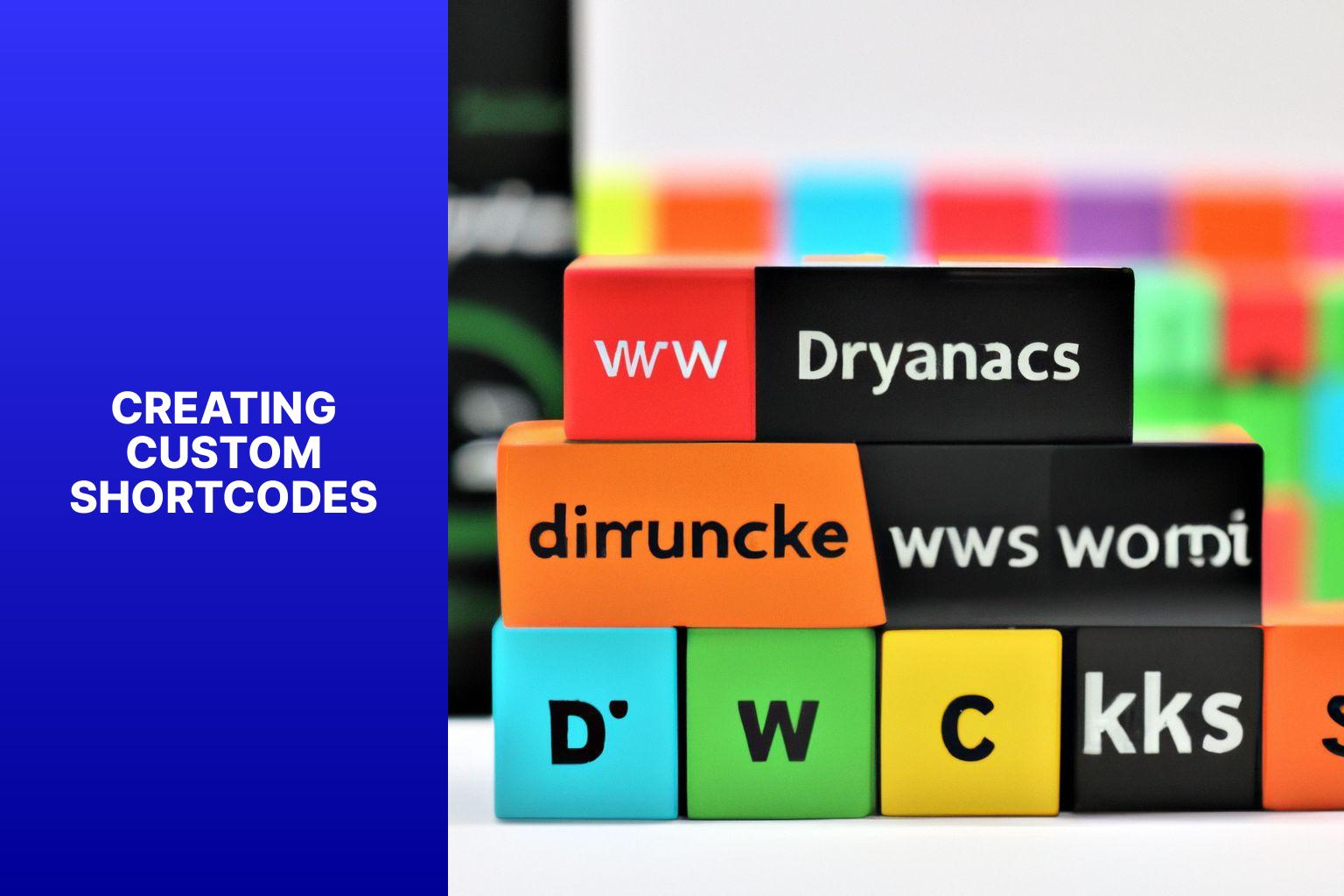
Photo Credits: Www.Uncleb.Tech by Matthew Lopez
Ready to take your WordPress skills to the next level? This section will focus on the exciting world of creating custom shortcodes. From writing the shortcode function to adding parameters and handling the output, we’ll dive into the nitty-gritty of this powerful WordPress feature. Get ready to unleash your creativity and bring a new level of functionality and customization to your WordPress website. It’s time to make your website truly stand out with custom shortcodes!
Writing the Shortcode Function
Writing the shortcode function in WordPress involves the following steps:
1. Define the function using the “add_shortcode” function in WordPress. To understand how to use shortcodes in WordPress content management, refer to the Understanding Shortcodes in WordPress Content Management.
2. Give a unique name to your shortcode, such as “my_custom_shortcode“, and specify the callback function that executes when the shortcode is used.
3. Write the code inside the callback function to generate the output for the shortcode. This can include HTML, PHP, or other code.
4. If your shortcode requires parameters, include them as arguments in your callback function. Access these parameters using the $atts parameter in the callback function.
5. Customize the output of your shortcode based on the passed parameters using the $atts parameter. You can also set default values for the parameters.
6. Create and return the output for your shortcode using the appropriate code and functions.
7. Test your shortcode by adding it to a post or page in the WordPress editor. Ensure it generates the desired output.
By following these steps, you can easily write and use the shortcode function in WordPress to enhance your website’s functionality. Remember to adhere to WordPress coding standards and best practices while writing the code for your shortcode function.
Adding Parameters to Shortcodes
When incorporating parameters into shortcodes in WordPress, it’s important to follow these steps:
1. In your theme’s functions.php file, define the function for the shortcode.
2. Inside the function’s parentheses, add the parameters, such as $atts[‘color’], to specify a color parameter.
3. Within the function, access the parameters using the $atts variable. For example, use $atts[‘color’] to display the color parameter in the shortcode function.
4. To set default values for parameters that are not defined in the shortcode, use the shortcode_atts() function. For instance, you can use $atts = shortcode_atts( [‘color’ => ‘blue’], $atts ); to set the default value of color as blue.
5. To test the shortcode, add it to a post or page. Provide values for the parameters in the shortcode, like [myshortcode color=”red”].
Pro-tip: When incorporating parameters into shortcodes, it’s crucial to properly sanitize and validate user input to prevent security vulnerabilities. Make use of functions like sanitize_text_field() or esc_attr() to sanitize input values before using them in your shortcode function.
Handling Shortcode Output
When dealing with shortcode output in WordPress, it is important to follow these steps:
- Retrieve the necessary data: Determine the data that needs to be fetched or manipulated when processing a shortcode. This may involve database queries, API calls, or accessing post meta.
- Perform the required calculations: Once the data is obtained, perform any necessary calculations or transformations to ensure accurate and appropriate output.
- Format the output: Utilize HTML and CSS to format the output in a visually pleasing and consistent manner. Take into consideration the styling of the surrounding elements to seamlessly integrate the output.
- Escape and sanitize the output: To prevent security vulnerabilities and ensure data integrity, sanitize the output using WordPress functions like
esc_html()orwp_kses_post(). - Return the final output: After processing and formatting the shortcode, return the output to be displayed on the webpage.
Pro-tip: It is crucial to thoroughly test your implementation of handling shortcode output. Make sure the shortcode functions correctly in different scenarios and on various devices. Consider any updates or changes to WordPress or its plugins that may affect the functionality of the shortcode. Regularly review and update your code to maintain compatibility and avoid potential issues.
Popular Shortcodes in WordPress
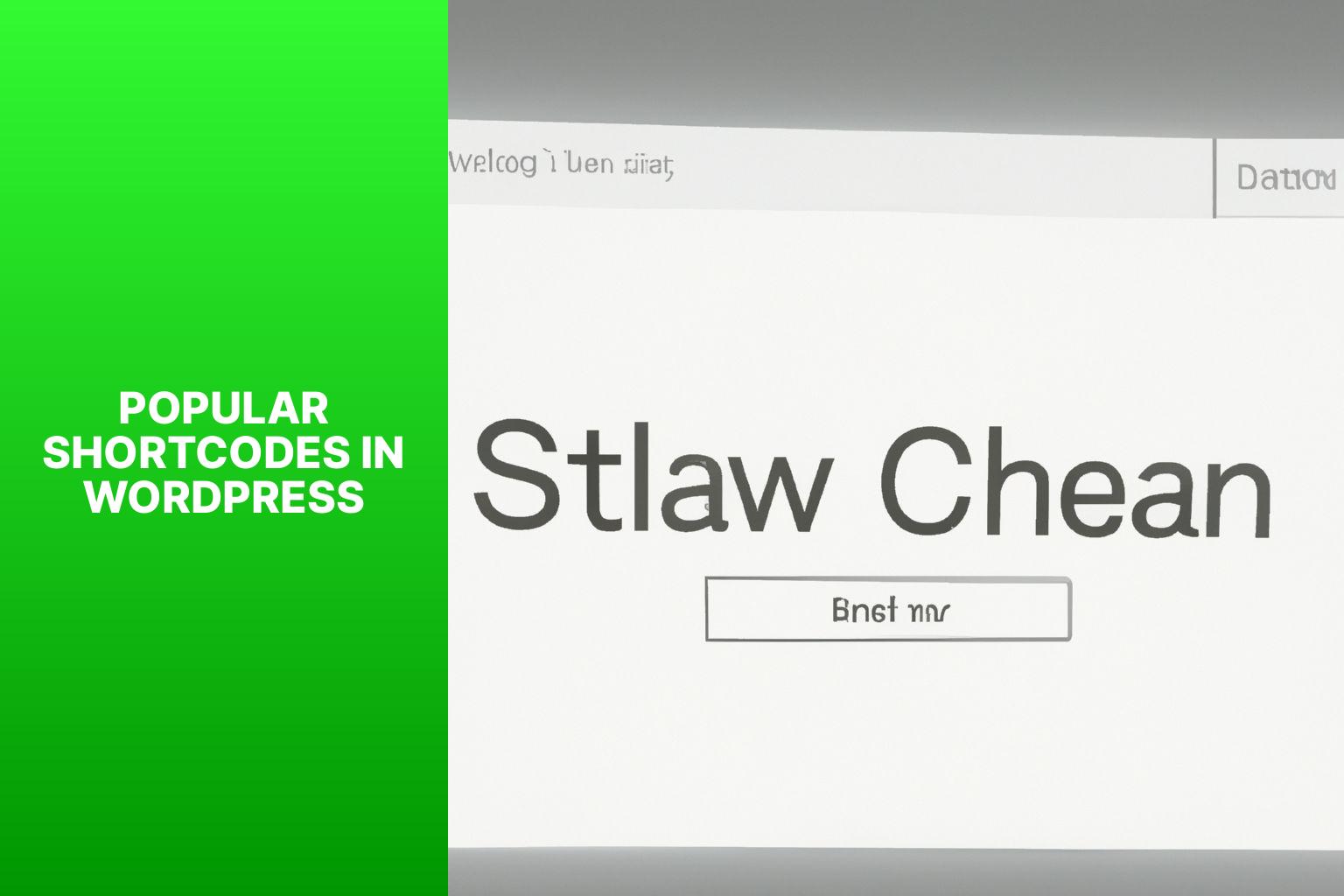
Photo Credits: Www.Uncleb.Tech by George Rodriguez
Discover the magic of shortcodes in WordPress as we explore the popular ones that can take your website to the next level. From stunning galleries to engaging videos and clickable buttons, this section covers it all. Get ready to enhance user experience, boost interactivity, and make your content stand out effortlessly. So, let’s dive in and unleash the power of these essential WordPress shortcodes!
Gallery Shortcode
The Gallery Shortcode is a powerful feature in WordPress that allows users to display a collection of images on their website. Here are some key points about the
1.
Versatile Display: The Gallery Shortcode offers flexibility in image display. You can choose from options like grid, mosaic, or slideshow, depending on your preference and website style.
2.
Easy Image Management: With the Gallery Shortcode, you can easily add, remove, or rearrange images without coding or technical knowledge. This makes it convenient to update galleries frequently.
3.
Customization Options: You can customize the appearance of your gallery using CSS or plugins, ensuring it matches your website design.
4.
Mobile-Friendly: The Gallery Shortcode is responsive and adjusts to different screen sizes, providing a consistent viewing experience on all devices.
5.
Improved User Engagement: Galleries are visually appealing and can captivate visitors’ attention. By showcasing a collection of images using the Gallery Shortcode, you can enhance user engagement and encourage them to explore more content.
Using a Gallery Shortcode is an effective way to showcase images in an organized and visually pleasing manner. Experiment with different layouts and styles to find the best fit for your website and engage your audience effectively.
Video Shortcode
The WordPress video shortcode is a valuable tool that allows you to easily embed videos from various sources into your website. Here are some important points to consider:
- The video shortcode is incredibly user-friendly. All you need to do is paste the video URL into the shortcode, and it will automatically be embedded on your page.
- By using video shortcodes, you can enhance the visual appeal of your website and engage your visitors with dynamic and interactive content.
- You have the flexibility to embed videos from popular platforms such as YouTube, Vimeo, and DailyMotion using video shortcodes.
- With shortcode attributes, you can customize the appearance of the video player by adjusting the width, height, and autoplay settings.
- The beauty of video shortcodes lies in their compatibility with responsive design, ensuring that your videos look fantastic on any screen size or device.
The use of video on websites has surged in popularity, as it effectively boosts user engagement and conversion rates. The WordPress video shortcode plays a vital role in cultivating a more proficient and visually appealing website.
The use of videos on websites originated in the early 2000s, when internet speeds and technology made it possible to stream video content. Today, videos have become a staple in online communication and marketing strategies, offering a dynamic and engaging way to share information, entertain, and connect with audiences around the globe. The WordPress video shortcode is a powerful feature that continues to evolve and adapt to the ever-changing landscape of online content.
Button Shortcode
The Button Shortcode in WordPress allows users to create customized buttons with styles and links. It is a convenient feature for adding call-to-action buttons or other clickable elements to your website.
To create a button using the Button Shortcode, follow these steps:
- Open the page or post where you want to add the button.
- Switch to the visual editor mode.
- Place your cursor at the desired location for the button.
- Enter the Button Shortcode, specifying the text, URL, and any other customization attributes.
- Save or publish your page or post to see the button in action.
Pro Tip: When using the Button Shortcode, pay attention to the design and placement of your buttons. Use contrasting colors and clear, concise text to make your buttons visually appealing and effective. Also, ensure that your buttons are easy to click and navigate for a better user experience.
Best Practices for Using Shortcodes
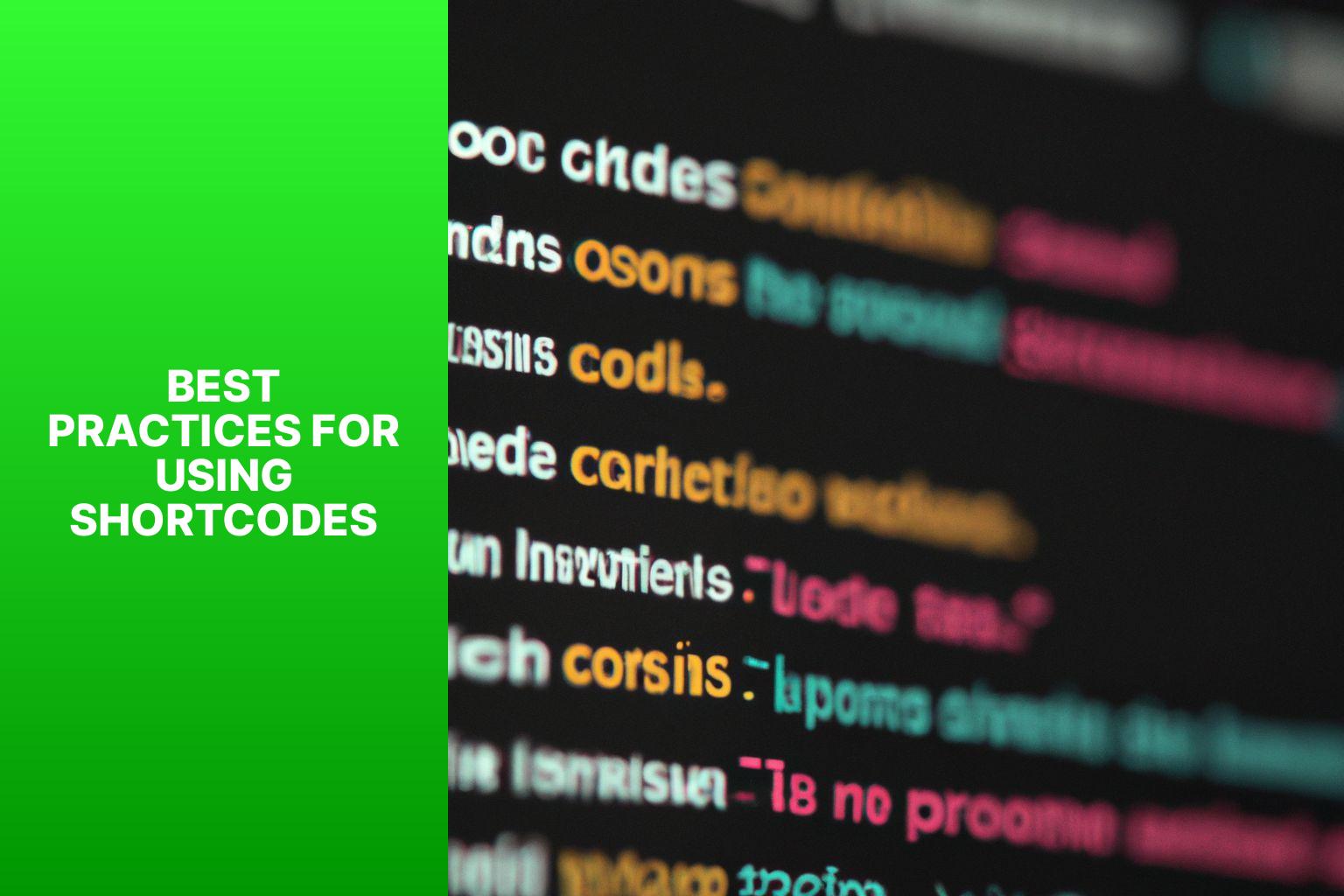
Photo Credits: Www.Uncleb.Tech by Sean White
Discover the secrets to using shortcodes effectively in your WordPress content management system. In this section, we’ll explore the best practices that will take your shortcode usage to the next level. Learn how to harness the power of shortcodes responsibly, ensure their smooth functionality through testing and debugging, and keep them up-to-date for optimal performance. Say goodbye to shortcode woes and unleash the full potential of your WordPress website.
Using Shortcodes Responsibly
Using shortcodes responsibly is essential to maintaining the integrity and efficiency of your WordPress website. When utilizing shortcodes, it is important to follow these guidelines:
- Keep it minimal: Only use shortcodes when necessary. Excessive use can clutter your website and hinder navigation.
- Choose reliable plugins: When selecting shortcode plugins, it is crucial to research and choose reputable ones from trusted sources. This helps avoid compatibility issues and ensures website security.
- Update regularly: It is important to keep your shortcode plugins and WordPress version up-to-date. Regular updates often include bug fixes, security patches, and new features that enhance shortcode functionality.
- Test thoroughly: Prior to implementing a shortcode, thoroughly test it on different devices and browsers to ensure its proper functionality. This testing process helps identify any compatibility issues and display errors.
- Document and organize: Properly documenting and organizing your shortcodes in a systematic manner is beneficial. This makes it easier for you and other contributors to locate and manage the shortcodes effectively.
Pro-tip: It is highly recommended to regularly review and audit the shortcodes on your website. Removing any unused or outdated shortcodes can help optimize website performance and improve user experience.
Testing and Debugging Shortcodes
When testing and debugging shortcodes in WordPress, it is important to review the code for any syntax errors that may be causing issues. These syntax errors can prevent the shortcode from functioning properly.
One should verify that all the parameters used in the shortcode are correct and match the required format. Incorrect parameters can lead to unexpected results or errors.
It is recommended to execute the shortcode in different scenarios to verify its output. This will help to check if it displays the desired content correctly and if any additional formatting or styling is required.
For troubleshooting the shortcode, the var_dump function can be used to examine the data passed to the shortcode and identify any potential issues.
To ensure compatibility and reliability, it is advisable to test the shortcode on different WordPress themes and plugins. This step will help identify any conflicts or inconsistencies affecting the shortcode’s functionality.
Regularly updating WordPress core, themes, and plugins is crucial to have the latest features and bug fixes. Outdated versions can cause conflicts with shortcodes and lead to unexpected errors.
If possible, it is recommended to set up a staging environment to test and debug shortcodes before implementing them on a live website. This allows for experimentation without impacting the user experience on the actual site.
Keeping Shortcodes Updated
Keeping Shortcodes Updated in WordPress:
To keep shortcodes updated in WordPress, follow these steps:
1. Check for plugin updates: Regularly check for updates to the plugins that use shortcodes on your WordPress website. Plugin developers often release updates to fix bugs, improve performance, and add new features. Stay updated to ensure compatibility and security.
2. Update WordPress core: WordPress regularly releases updates to its core software. These updates include security patches, bug fixes, and improvements for shortcode functionality. Update your WordPress installation to the latest version for smooth shortcode operation.
3. Test after updates: After updating plugins or the WordPress core, test your shortcodes to ensure proper functioning. Test them on different devices and browsers for compatibility and optimal performance. Troubleshoot promptly by contacting the plugin developers or seeking support from the WordPress community if issues arise.
4. Review shortcode documentation: Periodically review the documentation provided by the plugin developers. They may release updates or new versions of shortcodes with implementation instructions. Stay informed about changes and improvements in shortcode usage to leverage their full potential.
5. Backup your website: Before making any updates or modifications to your website, create a backup. This ensures that you can easily restore your website to its previous state if anything goes wrong during the update process.
By following these steps, you can effectively keep your shortcodes updated and ensure their smooth functioning on your WordPress website.
Frequently Asked Questions
What are shortcodes in WordPress?
Shortcodes in WordPress are small pieces of code that perform specific functions on a website. They can be used to add features like galleries, videos, or playlists to a page or post. Shortcodes make it easier for non-developers to customize their websites without coding knowledge.
Can I add my own custom shortcodes in WordPress?
Yes, you can create your own custom shortcodes in WordPress. By using the Shortcode API, you can register your own shortcodes and define their functionality in a callback function. This allows you to add dynamic content and design elements to your website using custom shortcodes.
Are there any plugins available to enhance the functionality of shortcodes?
Yes, there are plugins available that offer additional shortcode options. Shortcodes Ultimate is a free plugin that adds over 50 shortcodes, including headings, lists, sliders, and carousels. Premium plugins like Vision offer even more options for customization. These plugins can help you enhance the functionality of shortcodes on your WordPress site.
What should I consider when using shortcodes?
When using shortcodes, it’s important to be aware that if a shortcode is bundled with a theme or plugin, it may stop working if the theme is changed or the plugin is disabled. Using too many shortcodes can make it difficult to switch themes later. It’s also important to make sure that the plugins or themes you are using are from trusted sources to prevent the risk of malicious code.
How can I find and remove shortcodes used in posts?
If you want to remove all shortcodes manually, you can use the following code in your theme’s functions.php file or a site-specific plugin:
function wpb_find_shortcode($atts, $content=null) {...}
This code will list all posts that use a specific shortcode, allowing you to easily identify and modify or remove the shortcodes as needed.
Can shortcodes be used in widgets?
Yes, shortcodes can be used in WordPress text widgets. Simply add the code “add_filter('widget_text', 'do_shortcode');” to your theme’s functions.php file or a site-specific plugin. This will enable the use of shortcodes within the text widget, allowing you to add dynamic content and functionality to your widget areas.
