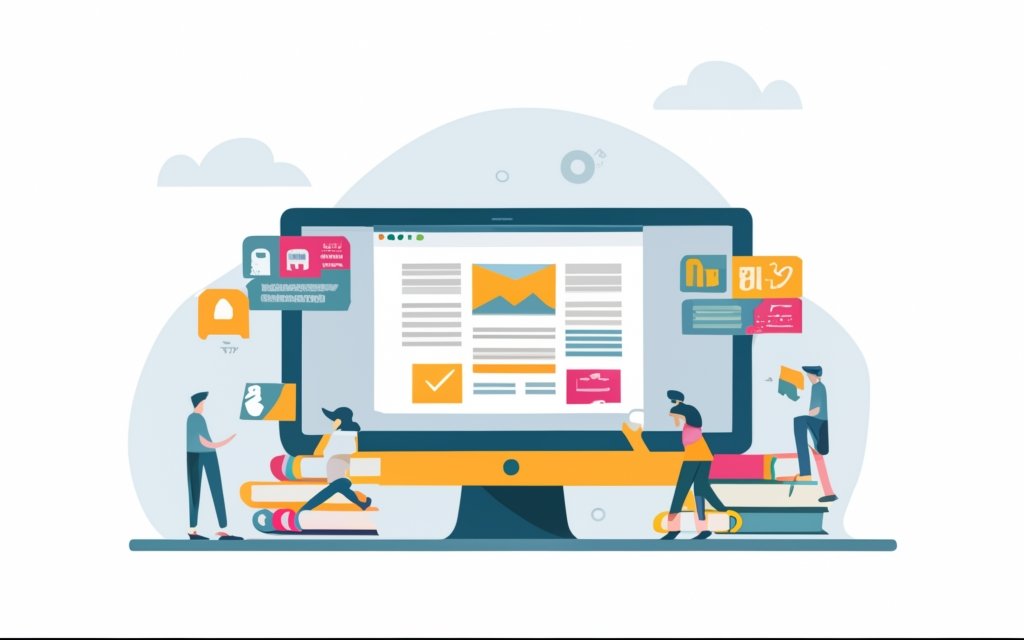WordPress page builders have revolutionized the way websites are created, allowing users to design stunning and functional web pages without any coding knowledge. These page builders come equipped with numerous features and functionalities that make website customization a breeze. In this article, we will delve into the concept of template libraries in WordPress page builders.
Template libraries are collections of pre-designed templates that are ready to use in website creation. They serve as a starting point for building web pages, providing users with a range of professionally designed layouts and designs to choose from. The purpose of template libraries is to simplify and expedite the website building process, allowing users to save time and effort by utilizing pre-designed templates.
There are several benefits to using template libraries in WordPress page builders. They offer a wide variety of design options, catering to different industries and niches. This allows users to find a template that aligns with their brand identity and desired aesthetic. using templates from libraries can significantly speed up the website building process, as the bulk of the design work has already been done. This enables users to focus on customizing the template to their specific needs, rather than starting from scratch.
Some popular template libraries for WordPress page builders include the Elementor Template Library, Divi Template Library, and Beaver Builder Template Library. These libraries offer a vast array of templates, ensuring that users have access to a diverse range of design options for their web pages.
To access and use template libraries in WordPress page builders, you first need to install and activate your chosen page builder plugin. Once activated, you can navigate through the page builder interface and explore the available template library. From there, you can select a template that suits your needs and proceed to customize it according to your preferences. Most page builders allow for easy customization, allowing you to modify elements such as colors, fonts, and images.
To utilize template libraries effectively, it is essential to adapt the chosen template to match your branding. This can be done by incorporating your brand colors, logos, and typography into the design. It is also crucial to personalize the templates to fit your content, ensuring that the layout and structure align with your specific requirements. Consider creating your own templates for future use, as this can save time in the long run and provide consistency across your website.
By understanding and effectively utilizing template libraries in WordPress page builders, you can create visually stunning and highly functional web pages that align with your brand and cater to your unique needs.
Key takeaway:
- Understanding Template Libraries: Template libraries are collections of pre-designed templates that can be used to quickly and easily create professional-looking websites in WordPress Page Builders.
- Advantages of WordPress Page Builders: WordPress Page Builders provide features and functionality that enhance website design and development, making them an essential tool for building and customizing websites.
- Benefits of Template Libraries: Template libraries offer a wide range of ready-made templates, saving time and effort in website creation. They also provide consistency, flexibility, and customization options for users.
What is WordPress Page Builders?
Looking to enhance your WordPress website? Let’s dive into the world of WordPress page builders! Discover the exciting features and functionality that these tools bring to the table, allowing you to create stunning websites with ease. We’ll also explore the importance of page builders in the WordPress ecosystem, unlocking new possibilities for customization and empowering users of all skill levels. Say goodbye to the limitations of traditional templates – it’s time to unleash your creativity and build dynamic, eye-catching web pages!
Features and Functionality of WordPress Page Builders
WordPress page builders offer a wide range of features and functionality that allow users to easily create professional-looking websites without any coding knowledge.
These builders have a user-friendly drag-and-drop interface, making it simple to add and arrange elements on your website.
For more information, visit Understanding Template Libraries in WordPress Pagebuilders.
They provide pre-designed templates that can be customized to match your branding, including options to change colors, fonts, and layouts.
With advanced styling options, you can further enhance the appearance of your website by adjusting spacing, borders, backgrounds, and more.
WordPress page builders prioritize responsive design to ensure your website looks great on all devices.
They also offer various add-ons and integrations with other plugins, enabling you to extend your website’s functionality with features like contact forms, social media integration, and e-commerce capabilities.
When selecting a WordPress page builder, it is important to consider the specific features and functionalities that align with your website needs.
Make sure to check for compatibility with other plugins and themes to ensure a seamless website-building experience.
Importance of Page Builders in WordPress
Page builders play a crucial role in WordPress as they are vital for enhancing the functionality and efficiency of websites. One of the primary benefits of page builders is their ability to allow users to create visually appealing websites even if they have no coding knowledge. This empowers both individuals and businesses to establish a strong presence online, attracting a larger number of visitors.
Another advantage of page builders is the time and effort they save. With their drag-and-drop interface and pre-built elements, users can easily create and customize website layouts, add multimedia content, and design attractive pages. This simplifies the website creation process, enabling users to devote more time to other important aspects.
Furthermore, page builders offer flexibility and scalability. Website owners can effortlessly make modifications and updates to their sites as their preferences and needs evolve. They have the freedom to incorporate new features, adjust layouts, and experiment with different designs.
Moreover, page builders also contribute to an improved user experience. They optimize page loading times and enhance responsiveness on various devices, resulting in better engagement and higher conversion rates.
What are Template Libraries?
Discover the magic of template libraries in WordPress page builders! Unveiling their true potential, this section takes us deep into the realm of template libraries. Brace yourself as we unearth the definition and purpose behind these invaluable tools, and tap into the endless benefits they bring to your website creation. Get ready for a journey that will revolutionize your approach to designing, saving you time and effort, all while elevating your website to new heights of success.
Definition and Purpose of Template Libraries
Template libraries in WordPress are invaluable collections of pre-designed templates specifically curated to enhance the efficiency of website building. These libraries serve as a comprehensive resource for users, offering a diverse array of easily customizable layouts, sections, and elements that cater to individual needs. Crafted by skilled designers, the templates provided by these libraries eliminate the necessity for advanced coding expertise. They boast a multitude of styles, layouts, and functionalities that cater to various industries and website types.
The primary objective of template libraries is to optimize the website creation process and save users valuable time. By granting access to a plethora of pre-designed templates, users have the freedom to select a design that aligns perfectly with their vision and effortlessly customize it by incorporating their unique branding elements and content. As a result, the need to construct a website from scratch is obviated, empowering users to generate visually captivating websites within a matter of hours.
In my recent venture into the realm of small business, the requirement for an engaging website to showcase my products arose. Being devoid of technical prowess, I was initially apprehensive about the complexities of website design. My concerns were swiftly assuaged upon the discovery of a remarkable template library within a prominent WordPress page builder. This library boasted an extensive assortment of exquisite and functional templates. After perusing through the vast selection, I discovered a perfect match that aligned harmoniously with my personal style. By adroitly customizing this template with my branding elements and captivating product images, the template library facilitated the creation of a highly professional website within a mere few days, significantly mitigating the necessity of coding skills or enlisting the services of a designer.
Benefits of Using Template Libraries
Using template libraries in WordPress page builders saves time and allows for the creation of professional websites without extensive design or coding skills. Templates ensure consistency and a polished appearance throughout the website. Pre-designed templates also lead to faster website setup, allowing for focus on other vital aspects of the business. Template libraries are cost-effective alternatives to hiring web designers or developers. These libraries offer a wide range of customizable designs and layouts to match specific brand or website needs. According to a study by Blue Corona, websites with consistent branding and design are 69% more likely to gain the trust of visitors. Therefore, using template libraries can significantly contribute to building trust and credibility with your audience.
Popular Template Libraries for WordPress Page Builders
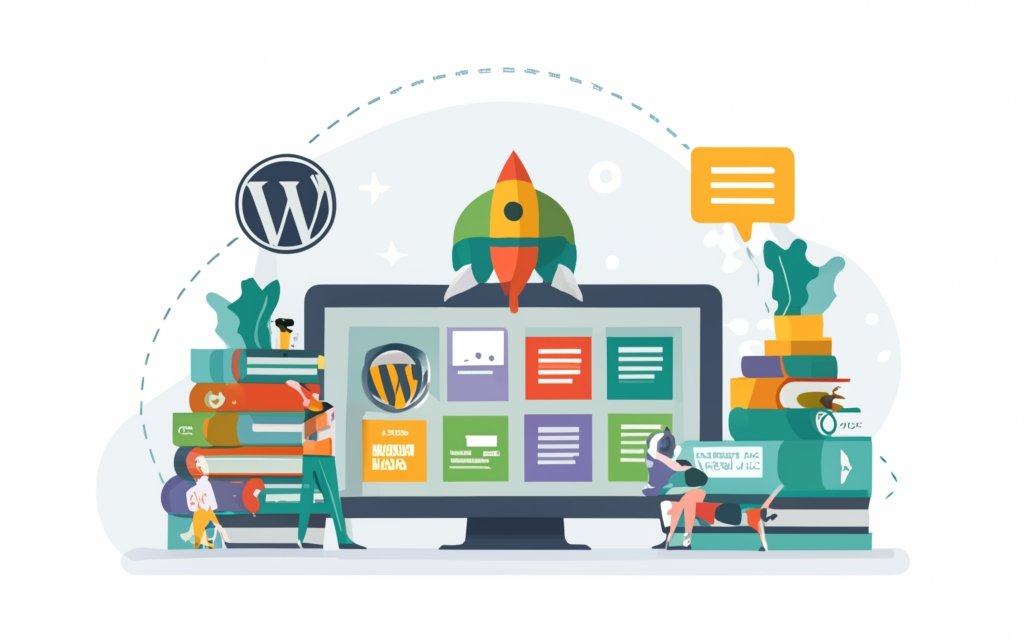
Photo Credits: Www.Uncleb.Tech by Mark Nguyen
Discover the top template libraries that will revolutionize your WordPress page building experience. From the Elementor Template Library to the Divi Template Library and the Beaver Builder Template Library, each sub-section offers a distinctive collection of professionally designed templates. Unleash your creativity with a range of options that make it easier than ever before to create stunning websites. Whether you’re a beginner or an experienced developer, these template libraries provide the tools you need to bring your vision to life. Get ready to elevate your WordPress page building game!
Elementor Template Library
The Elementor Template Library is a valuable resource for WordPress users. It offers a wide range of templates for landing pages, portfolios, blogs, and more. Each template can be easily customized to match your branding and meet your design requirements.
This saves you time and effort in creating website pages from scratch. All templates are built with responsive design in mind, ensuring that your website looks great on desktops, tablets, and mobile phones.
Elementor regularly adds new templates to their library, keeping your website up-to-date. The user-friendly interface allows even beginners to easily navigate, preview, and import templates with just a few clicks.
Utilizing the Elementor Template Library can greatly enhance your website’s design and user experience, regardless of your industry or profession.
Divi Template Library
The Divi Template Library is a powerful tool for WordPress users who want to create visually stunning websites easily. Consider the following about the
1. Wide selection of templates: The Divi Template Library offers professionally designed templates for portfolios, e-commerce sites, blogs, and more.
2. Customization options: You can easily modify colors, fonts, layouts, and other elements to create a unique website that aligns with your brand.
3. User-friendly interface: Divi’s drag-and-drop interface makes it easy for beginners to customize their websites without coding.
4. Responsive design: All templates in the Divi Template Library are mobile-responsive, providing a seamless user experience on different devices.
5. Regular updates and support: Divi is a popular WordPress page builder that regularly updates its library, ensuring access to the latest design trends and features. Customer support is also available.
By using the Divi Template Library, you can save time and effort in designing a professional and visually appealing website.
Beaver Builder Template Library
Edited
The Beaver Builder Template Library offers pre-designed templates for your WordPress website. It contains a variety of professionally designed templates for landing pages, blog layouts, portfolios, and more. This ensures that you can find a template that suits your needs. The templates can be easily imported and customized, saving you time and effort in designing your site. You can customize the colors, fonts, layouts, and other design elements to create a unique website that matches your branding and style. All templates in the Beaver Builder Template Library have a responsive design, ensuring that your website looks great on any device or screen size. By using this library, you can easily create a professional-looking website without extensive design or coding skills. It provides flexibility and convenience, allowing you to create a stunning website that represents your brand.
How to Access and Use Template Libraries in WordPress Page Builders?
If you’re ready to take your WordPress page building skills to the next level, you’ll want to know how to access and use template libraries in your favorite page builder. We’ll show you the ropes, from installing and activating your chosen plugin to navigating and exploring the template library. Get ready to discover the endless possibilities for customizing and importing templates effortlessly. Say goodbye to starting from scratch and hello to a more efficient and creative website building experience!
Installing and Activating your Chosen Page Builder Plugin
Installing and activating your chosen page builder plugin can greatly enhance your WordPress website. Here are the steps to follow:
- Choose a page builder plugin from trusted sources like the WordPress Plugin Directory.
- Log in to your WordPress admin dashboard.
- Go to the “Plugins” section and click on “Add New”.
- In the search bar, type the name of your chosen page builder plugin.
- Click on the “Install Now” button next to the plugin in the search results.
- Wait for the installation to complete, then click on the “Activate” button.
- After activation, you will usually be redirected to a welcome page or setup wizard to help you get started.
- Follow the on-screen instructions to configure any necessary settings or preferences.
- Once the initial setup is complete, start using the page builder to create and customize pages on your WordPress site.
By installing and activating your chosen page builder plugin, you gain access to powerful features and tools that allow you to build visually appealing and professional-looking websites without coding knowledge.
When I installed and activated the Divi page builder plugin on my WordPress site, it revolutionized my web page creation process. The intuitive interface and extensive template library made it easy to bring my creative ideas to life. With just a few clicks, I could customize my pages to match my branding and tailor them to fit my content. The plugin boosted my efficiency and productivity significantly, saving me time and effort in website development. Thanks to the seamless installation and activation process, I was able to start using the Divi page builder plugin right away and achieve professional-looking results.
Navigating and Exploring the Template Library
Navigating and exploring the template library is an essential step in creating your website with a WordPress page builder. The template library contains a collection of pre-designed templates that you can customize to fit your needs.
To navigate and explore the template library, start by installing and activating your chosen page builder plugin. Once activated, access the template library within the page builder interface. There, you will find templates organized into categories such as homepages, about pages, and contact pages.
While browsing the template library, preview each template to see if it matches your website’s aesthetic. Filter the templates by industry, style, or layout to find the ones that suit your project best. After selecting a template, import it into your website with a few clicks.
When exploring the template library, remember that the templates are customizable. Easily modify elements such as text, images, colors, and fonts to align with your brand and content. This flexibility allows you to create a unique website while leveraging the template’s initial structure and design.
Don’t overlook the template library when building your website with a WordPress page builder. Navigate and explore it to find the perfect starting point for your web design project.
Fact: WordPress powers approximately 40% of all websites on the internet, making it the most popular content management system globally.
Customizing and Importing Templates
Customizing and importing templates in WordPress page builders is a straightforward process that enables users to personalize their website design and import pre-designed templates. The subsequent steps elucidate how to customize and import templates:
1. Select an appropriate template: Explore the template library of your chosen page builder plugin (Elementor, Divi, or Beaver Builder) and choose a template that aligns with your website’s theme or purpose.
2. Access the template library: Install and activate the page builder plugin on your WordPress site, then navigate to the template library within the plugin. You can access it either from the WordPress dashboard or via a visual editor.
3. Explore template options: Within the template library, browse through various templates organized by industry, style, or specific page types. Assess and preview different templates to find the one that suits your requirements.
4. Customize the template: After selecting a template, tailor it to match your branding, content, and design preferences. Utilize the user-friendly drag-and-drop interface of the page builder to modify elements, add or remove sections, and change colors and fonts. Save your changes as you progress.
5. Import the template: Once you are content with the customizations, import the template onto the desired page or post. This will replace the existing content with the template design. Some page builders also offer the capability to import individual sections or blocks from templates, providing greater flexibility.
By following these steps, you can effortlessly customize and import templates in WordPress page builders, saving time and effort in website design. Enjoy the flexibility and convenience offered by template libraries to create a visually appealing and professional website.
Tips for Utilizing Template Libraries Effectively
Discover valuable tips to maximize the potential of template libraries in WordPress page builders. From adapting templates to match your branding, to personalizing templates to fit your unique content, and even creating your own templates for future use, this section is packed with practical insights to help you make the most of these powerful design resources. Get ready to elevate your website aesthetics and streamline your page-building process, as we explore the various ways to effectively utilize template libraries.
Adapting Templates to Match Your Branding
Adapting templates to match your branding is crucial when using template libraries in WordPress page builders. By customizing templates, you ensure that they align with your brand’s identity and style. Here are the key points to consider when adapting templates to match your branding:
– Consistency: Adapting templates helps maintain a consistent look and feel across your website. It is important to incorporate your brand colors, fonts, and logos to achieve a cohesive and professional appearance.
– Brand Personality: It is essential to customize templates in order to reflect your brand’s tone and personality. Make sure that the template aligns with your brand’s image, whether it embodies elegance, playfulness, or professionalism.
– Visual Elements: Pay attention to the images, icons, and graphics used in the template. Modify or replace these elements to resonate with your brand and convey the desired message.
– Typography: Adapt the template’s typography to match your brand’s chosen fonts. Consistency in font styles and sizes enhances brand recognition and strengthens your visual identity.
– Imagery and Content: Substitute the placeholder images and text with your own branded visuals and relevant content. This customization effectively delivers your brand’s message.
– Logo Placement: Incorporate your logo prominently in the template, such as in the header or footer. This reinforces brand recognition and establishes a visual association.
Adapting templates to match your branding is imperative to achieve a professional and cohesive online presence. It aligns your website with your brand identity and conveys a consistent message to your audience.
Personalizing Templates to Fit Your Content
When personalizing templates in WordPress to fit your content, consider the following steps:
1. Identify your target audience: Tailor the template design, color scheme, and layout to appeal to their preferences and needs.
2. Customize the visuals: Incorporate high-quality images and graphics that align with your brand aesthetic and convey your message. Add your logo or unique branding elements for a personalized touch.
3. Modify the text: Adapt the language to match your content’s tone and style. Ensure clarity, conciseness, and effective communication to engage your audience.
4. Add relevant content sections: Customize the template sections to highlight the important aspects of your content. Remove unnecessary sections and include those relevant to your specific content type, such as testimonials, product descriptions, or blog feed.
5. Optimize for mobile devices: Ensure the template is responsive and mobile-friendly. Test on different screen sizes for a seamless user experience.
6. Review and test: Thoroughly review design and content for accuracy, readability, and visual appeal. Test on various browsers for compatibility.
By following these steps, you can effectively personalize templates in WordPress to fit your content, creating a visually appealing and engaging user experience.
Creating Your Own Templates for Future Use.
Creating Your Own Templates for Future Use:
To streamline the process of creating product pages for my e-commerce website, I utilized the page builder plugin to start with a blank canvas and create a new template. Using the drag-and-drop interface, I designed the layout by adding headers, text boxes, images, and buttons. I also customized the colors, fonts, and styles to align with my website’s branding.
To make the templates adaptable for future use, I incorporated dynamic content such as blog post excerpts, featured products, and recent testimonials. Once satisfied with the design, I saved the template with a meaningful name for easy access in the future.
Now, when creating or updating pages, I can simply select the custom template from the library and tailor the content and images to fit the specific purpose. This has significantly saved me time and effort, allowing me to focus on other aspects of my business.
The use of uniform templates has greatly improved the user experience for my customers. They can now navigate consistent and visually appealing product pages.
Creating templates for future use has proven to be a valuable strategy in my WordPress page builder. It has enhanced efficiency and consistency throughout my website, ultimately benefiting my e-commerce business.
Frequently Asked Questions
1. How are template libraries helpful in WordPress page builders?
Template libraries in WordPress page builders offer a vast collection of high-quality layout templates that can be easily modified to suit individual needs. These templates save time and effort, providing users with a powerful site building experience without the need for coding or design skills.
2. How can I save a template in WPBakery Page Builder?
To save a template in WPBakery Page Builder, simply click on the green button at the bottom of the panel and choose “Save Template”. Give your template a name and save it. This allows you to reuse the template in the future, saving even more time and effort.
3. Can I import templates in Elementor’s Template Library?
Yes, you can import templates in Elementor’s Template Library. Go to “Templates > Saved Templates” or “Templates > Theme Builder” or “Templates > Popups” and click on the “Import Templates” button. Choose the file you want to import and click “Import Now”. The imported template will be displayed in your Templates list.
4. What precautions should I take when using third-party images in Elementor templates?
It is important to note that some templates may contain third-party images, videos, media, files, audio, and other visual components. While Elementor has the right to use them in their Template Library, you may not have the same rights to use them in your own products. It is advised to replace or remove all images from the copied templates to avoid any copyright issues.
5. What are the pros and cons of using the Gutenberg Block Editor in WordPress?
The Gutenberg Block Editor offers a block-based, easy-to-use interface for adding, arranging, and styling content in WordPress. Its pros include being the default editor, continuous development, and faster page speed. It has limitations in customization compared to third-party page builders and may have accessibility limitations. It is recommended for beginners or those building simple designs.
6. How do page builders compare to the Gutenberg Block Editor in terms of customization options?
Page builders, such as those mentioned in the references, offer more customization power with drag and drop modules, resizable objects, a larger variety of pre-designed templates and layouts, and more styling options for blocks and widgets. They can provide a more tailored and visually appealing design experience for users who require advanced customization options.