Managing RSS feeds in WordPress CMS can greatly enhance the functionality and efficiency of your website. RSS feeds allow users to subscribe to your website’s content and receive automatic updates, making it a valuable tool for content distribution and audience engagement. By effectively managing RSS feeds, you can ensure that your website’s content reaches the right audience at the right time. In this article, we will explore the reasons why managing RSS feeds in WordPress CMS is crucial and delve into the benefits it offers. We will also provide a step-by-step guide on how to set up and configure RSS feeds in WordPress, as well as offer tips on customizing, organizing, optimizing, and troubleshooting common issues with RSS feeds. Whether you are a content creator, blogger, or website owner, mastering RSS feed management in WordPress will undoubtedly contribute to the success and reach of your online presence.
Key takeaway:
- Proper RSS feed management in WordPress CMS is important for several reasons: it increases the reach and visibility of your content, helps in driving traffic to your website, and improves user engagement.
- By configuring RSS feed settings and customizing the output, you can optimize the appearance and functionality of your RSS feeds, enhancing the user experience.
- Using categories and tags effectively allows you to create category-specific RSS feeds and manage RSS feeds for custom post types, providing a more targeted and organized content delivery to your audience.
- Optimizing and promoting RSS feeds involves adding custom content, such as branding or promotional messages, and integrating them with email marketing services for wider distribution and subscriber engagement.
- Troubleshooting common issues with RSS feeds, such as fixing invalid feed errors and solving compatibility issues, ensures a smooth and uninterrupted delivery of your content to subscribers.
Why Manage RSS Feeds in WordPress CMS?

Photo Credits: Www.Uncleb.Tech by Bobby Sanchez
Properly managing RSS feeds in WordPress CMS is the key to unlocking a world of benefits. From enhancing website visibility to optimizing content distribution, this section uncovers why managing RSS feeds in WordPress CMS is essential. Get ready to discover the advantages awaiting those who embrace proper RSS feed management, including increased website traffic, improved user engagement, and streamlined content syndication. Don’t miss out on harnessing the full potential of RSS feeds within your WordPress CMS.
Benefits of Proper RSS Feed Management
Proper RSS feed management in WordPress CMS provides numerous benefits to website owners and content creators. By incorporating proper RSS feed management, website owners can effectively distribute content, improve user experience, increase website traffic, and save time on content distribution. These advantages make RSS feeds valuable tools for any WordPress CMS user.
Utilizing proper RSS feed management in WordPress CMS offers the following benefits:
- Increased website traffic: Syndicate your content through RSS feeds to reach a wider audience and drive more traffic to your website. This is particularly advantageous for bloggers and businesses seeking to expand their online presence.
- Improved user experience: RSS feeds enable users to easily subscribe to your content and receive updates without manually visiting your website. This ensures that your audience never misses any important updates or new content.
- Enhanced content distribution: RSS feeds simplify content distribution to various platforms and aggregators, reaching a wider audience and potentially attracting new readers or customers.
- Time-saving automation: Manage RSS feeds in WordPress CMS to automate publishing and syndication processes. This saves time and effort, allowing you to focus on creating quality content.
- Enhanced SEO benefits: Properly configure RSS feed settings to optimize content for search engines and improve visibility in search results. This boosts your website’s overall SEO strategy.
Incorporating proper RSS feed management in WordPress CMS brings these advantages, benefiting website owners, content creators, and their respective audiences.
How to Set Up RSS Feeds in WordPress CMS?
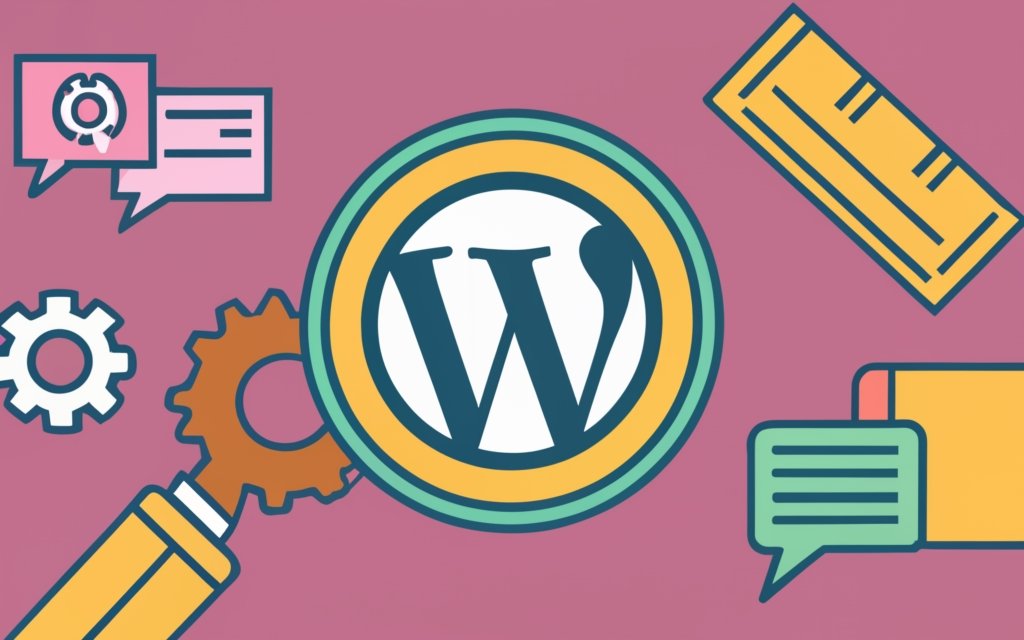
Photo Credits: Www.Uncleb.Tech by Harold Hall
Looking to set up RSS feeds in your WordPress CMS? Look no further! In this section, we’ll walk you through the process step by step. First, we’ll show you how to effortlessly install and activate an RSS feed plugin. Then, we’ll dive into configuring the RSS feed settings to ensure your content reaches your audience seamlessly. Get ready to harness the power of RSS feeds and take your WordPress website to the next level!
Step 1: Install and Activate RSS Feed Plugin
To successfully install and activate an RSS feed plugin in WordPress, simply follow these steps:
1. Begin by accessing your WordPress dashboard.
2. Locate and select the “Plugins” option from the menu on the left-hand side of the screen.
3. At the top of the page, click on “Add New“.
4. In the search bar provided, enter the name of the desired RSS feed plugin you wish to install.
5. Upon finding the plugin, click on the “Install Now” button to initiate the installation process.
6. Once the installation is complete, proceed to click on “Activate” in order to activate the plugin.
7. For customization, modify the plugin settings according to your preferences.
8. Navigate to the “Settings” or “RSS Feed” section within the WordPress dashboard.
9. Locate the options pertaining to the installed RSS feed plugin and select them.
10. Follow the instructions to configure the settings specific to your RSS feed.
11. Once you have finished configuring the settings, be sure to save the changes.
By adhering to these steps, you will effectively install and activate an RSS feed plugin within your WordPress content management system (CMS). Remember to choose a reputable and reliable plugin that aligns with your specific requirements for effectively managing your RSS feeds.
Step 2: Configure RSS Feed Settings
To configure RSS feed settings in WordPress CMS, follow these steps:
- Login to your WordPress dashboard.
- Go to the “Settings” tab and click on “Reading”.
- Scroll down to find the “Syndication feeds show the most recent” option.
- Choose the number of articles you want to display in your RSS feed by entering a numerical value.
- Click on the “Save Changes” button to apply the new settings.
Configuring RSS feed settings is an essential step in managing your website’s content distribution. By adjusting the number of articles displayed in your RSS feed, you can cater to the preferences of your audience. Take into consideration the preferences of your target audience when determining the optimal number of articles to showcase. Some readers may prefer shorter feeds with only a few articles, while others may prefer longer feeds that provide a comprehensive overview of your content. Find the balance that works best for your website and experiment with different settings to ensure a satisfying experience for your subscribers. Regularly reviewing and updating your RSS feed settings will help you maintain an engaging and tailored content delivery system.
Managing RSS Feed Settings
Customizing your RSS feed output and limiting the number of articles in your feed are essential aspects of managing RSS feed settings in WordPress CMS. Discover how these sub-sections can enhance the functionality and user experience of your feed, allowing you to tailor it to your specific needs. Unleash the power of customization and optimization to ensure your RSS feed is engaging, efficient, and serves your content to its fullest potential.
Customizing RSS Feed Output
Customizing RSS Feed Output is important for managing RSS feeds in WordPress CMS. By customizing the output, you can personalize the content displayed in the RSS feed and make it more appealing to your audience.
To customize the RSS feed output, use plugins and settings in WordPress. One way is to use an RSS feed plugin to modify the template and design of the feed. This allows you to add your logo, change font styles, and include custom content such as promotional messages or additional information about your website.
Another way to customize the output is by using tags and categories. Create specific RSS feeds for different categories or tags, allowing subscribers to choose the content they want to receive. For example, if your blog has categories like “Technology,” “Fashion,” and “Travel,” create separate RSS feeds for each category, giving subscribers the option to subscribe to their preferred category.
By customizing the RSS feed output, you can provide a tailored and personalized experience for subscribers, increasing their engagement with your content and encouraging them to stay subscribed.
Fact: A survey found that 59% of internet users regularly or occasionally read RSS feeds to stay updated with their favorite websites.
Limiting the Number of Articles in RSS Feed
To limit the number of articles in an RSS feed in WordPress, you can follow these steps:
- First, access the WordPress dashboard and navigate to the “Plugins” section.
- Next, search for an RSS feed plugin that allows you to customize the feed settings.
- Once you have found a suitable plugin, install and activate it.
- In the plugin settings, locate the option that enables you to limit the number of articles in the feed.
- Specify the desired number of articles you want to display in the feed.
By following these steps, you will be able to effectively manage the number of articles in your RSS feed. This ensures that only a specific number of articles are shown to your readers, preventing the feed from becoming overwhelming or cluttered.
By limiting the articles in your RSS feed, you can curate the content that is delivered to your audience. This means that only relevant and recent articles will be included, enhancing the user experience.
Incorporating this feature into your WordPress CMS allows you to provide a curated selection of articles in the RSS feed. This keeps the feed focused and engaging, increasing the likelihood of your content being read and shared.
Using Categories and Tags to Organize RSS Feeds in WordPress
Organizing RSS feeds in WordPress becomes a breeze when you tap into the power of categories and tags. In this section, we’ll discover the magic behind using categories and tags to streamline your RSS feeds. From creating category-specific RSS feeds to effectively managing RSS feeds for custom post types, we’ll dive into the practical knowledge you need to stay organized and maximize the potential of your WordPress CMS. Let’s get ready to conquer the RSS feed chaos!
Creating Category-Specific RSS Feeds
Creating Category-Specific RSS Feeds helps customize the content delivered through your WordPress website’s RSS feed for specific categories. Here are the steps to create category-specific RSS feeds:
- Log in to your WordPress dashboard.
- Go to “Settings” and click on “Reading”.
- Scroll down to the “For each article in a feed, show” option and select “Summary”.
- Click on “Save Changes”.
- Next, go to “Appearance” and click on “Widgets”.
- Drag and drop the “Categories” widget to the sidebar.
- Expand the “Categories” widget and select the desired category/categories for the RSS feed.
- Scroll down and click on “Save”.
- Add the following code snippet to your theme’s
functions.phpfile:
function category_specific_rss_feed($query) {
if ($query->is_feed) {
if (in_category('category-slug')) {
$query->set('category_name', 'category-slug');
}
}
return $query;
}
add_filter('pre_get_posts','category_specific_rss_feed');
Replace ‘category-slug‘ with the actual slug of the category for which you want to create the RSS feed. Repeat this code for each category you want to customize the RSS feed for.
Apart from creating category-specific RSS feeds, regularly update and optimize your RSS feed settings to provide the best user experience. Consider limiting the number of articles in your RSS feed to avoid overwhelming subscribers and integrate your RSS feed with email marketing services to reach a wider audience.
By following these steps and optimizing your RSS feed, you can create a personalized and targeted content delivery system for your WordPress website.
Managing RSS Feeds for Custom Post Types
When managing RSS feeds for custom post types in WordPress, you can follow these steps for proper setup and organization:
- Install and activate an RSS feed plugin that supports custom post types. This will give you more control over the content in your RSS feeds.
- Configure the RSS feed settings for your custom post types. This includes selecting the post types to include, customizing the feed output, and setting article limits.
Following these steps effectively manages RSS feeds for custom post types in WordPress. To further enhance RSS feed management, consider these suggestions:
- Create category-specific RSS feeds for your custom post types. This allows readers to subscribe to specific categories and receive targeted content.
- Integrate RSS feeds with email marketing services to automatically send updates and new content to subscribers. This increases engagement and drives traffic to your website.
Implementing these strategies optimizes and promotes your RSS feeds in WordPress, ensuring effective delivery of custom post types to your audience.
Optimizing and Promoting RSS Feeds in WordPress CMS
Discover the secrets of optimizing and promoting RSS feeds in WordPress CMS. With the sub-sections covering adding custom content to RSS feeds and integrating RSS feeds with email marketing services, this section unveils powerful strategies to elevate your RSS feed game, attract a wider audience, and enhance engagement. Get ready to unlock the potential of your WordPress CMS by leveraging these effective techniques that deliver results. No more missed opportunities – it’s time to make the most out of your RSS feeds!
Adding Custom Content to RSS Feeds
To add custom content to RSS feeds in WordPress, use plugins or code snippets. One popular plugin for custom content is “Custom Content for RSS Feeds.” It allows you to include custom text, images, or ads in your feeds. Another option is to use the “functions.php” file in your WordPress theme to modify the RSS feed output. With custom content, you can promote products, make announcements, or share exclusive content with subscribers.
By adding custom content to your RSS feeds, you can enhance reader engagement and provide value beyond the standard feed content.
Integrating RSS Feeds with Email Marketing Services
Integrating RSS Feeds with Email Marketing Services can significantly enhance your audience engagement and boost conversions. To successfully integrate these two, follow these essential steps:
1. Start by selecting an email marketing service provider that offers RSS integration capabilities. Popular options include Mailchimp, AWeber, and Constant Contact.
2. Establish a connection between your RSS feed and your chosen email marketing platform. Most platforms provide a straightforward setup process where you can enter your RSS feed URL and customize the frequency of email updates.
3. Design an email template that aligns with your brand’s visuals and incorporates dynamic content sections for RSS feed updates.
4. Take advantage of automated email campaigns triggered by new content in your RSS feed. This ensures that your subscribers receive timely updates without requiring manual intervention.
5. Enhance your email list segmentation by grouping subscribers based on preferences or behaviors. By targeting specific segments with relevant RSS feed updates, you can increase engagement and relevancy.
Pro Tip: Keep a close eye on the performance metrics of your RSS feed emails, such as open rates, click-through rates, and conversions. This data will enable you to optimize your email marketing strategy and achieve better results.
Troubleshooting Common Issues with RSS Feeds in WordPress

Photo Credits: Www.Uncleb.Tech by Brandon Martin
Having trouble with your RSS feeds in WordPress? Let’s dive into troubleshooting common issues to get your feeds up and running smoothly. In this section, we’ll explore ways to fix invalid RSS feed errors and solve compatibility issues. Discover practical tips and expert advice to ensure that your RSS feeds are functioning flawlessly, delivering timely updates to your subscribers. Say goodbye to feed-related frustrations and embrace seamless feed management in your WordPress CMS.
Fixing Invalid RSS Feed Errors
When encountering errors with an invalid RSS feed, you can take steps to fix them. Here are some measures you can take:
- Check for missing or incorrect tags in the RSS feed. Make sure that all required elements, such as
<title>and<link>, are present and properly formatted. - Next, verify that the URL of the RSS feed is correct. Even a small error in the URL can render the feed invalid. Therefore, double-check the URL for any typos or missing characters.
- Inspect the feed for any special characters or symbols that might cause parsing issues. If necessary, remove unsupported characters or replace them with appropriate HTML entities.
- Ensure that the RSS feed file adheres to the specified XML format. Inconsistent or incomplete XML syntax can lead to invalid feed errors. To identify any errors, it is recommended to validate the XML using an online XML validator.
- Check the functionality of the server hosting the RSS feed. If there is an issue or downtime with the server, it may prevent the feed from being accessed or displayed correctly.
- Make sure that the feed is generated or updated correctly. If the feed is not updated regularly, it can result in invalid feed errors. Confirm that the content management system or plugin responsible for generating the feed is functioning properly.
By following these steps, you can effectively address and fix any invalid RSS feed errors. This will ensure that your WordPress CMS can generate and display valid feeds for your website.
Solving Compatibility Issues
Solving Compatibility Issues
When it comes to compatibility issues with RSS feeds in WordPress, follow these steps to ensure smooth functioning:
1. Check the compatibility of your RSS feed plugin with your WordPress version. Use the latest versions of WordPress and the plugin to avoid conflicts.
2. Disable conflicting plugins. Deactivate each plugin one by one to identify the culprit and resolve the compatibility issue.
3. Review your theme settings. Adjust any specific settings that may conflict with the RSS feed plugin.
4. Test your RSS feed on different devices and browsers. Identify inconsistencies by testing on multiple platforms and take appropriate measures to address them. You can learn more about managing RSS Feeds in WordPress CMS by visiting Managing RSS Feeds in WordPress CMS.
Fact: WordPress powers around 40% of all websites, highlighting the importance of proper RSS feed compatibility for a wide range of users.
Frequently Asked Questions
What are RSS feeds, and how are they used in WordPress CMS?
RSS feeds, or Really Simple Syndication, are web feeds that allow users to receive regular updates from websites or blogs. They solve the problem of manually checking for updates on websites. In WordPress CMS, RSS feeds can be set up easily and provide a way for bloggers to distribute their content and readers to subscribe to multiple blogs and websites in one place.
How can RSS feeds benefit my website?
RSS feeds offer several benefits for your website. They help keep your audience updated with new posts and content, increase your audience and traffic, reduce the need for URLs, allow you to archive feed items for future reference, help with slow internet connections, and allow you to follow and search special keywords. RSS feeds can keep your audience engaged and informed, improving user experience and site performance.
What are the steps to set up RSS feeds in WordPress?
Setting up RSS feeds in WordPress is simple. WordPress already has RSS feed links built into its core software. To find your RSS feed URL, simply add “/feed/” to the end of your website URL. You need to detect your RSS feeds, redirect your feed using an RSS redirect plugin, and display your feed on your website front end. There are different types of feeds you can use, such as RSS .92, RSS2.0, Atom 1, and Atom 3. You can check if your RSS feed is working by using your browser, the W3C Validator online tool, or testing your RSS widget.
Which plugins can enhance the functionality of RSS feeds in WordPress?
There are several RSS feed plugins available for WordPress that can enhance the functionality of RSS feeds. Some of the best plugins include WP RSS Aggregator, Feedzy RSS Feeds, WPeMatico RSS Feed Fetcher, RSS with Images, Category Specific RSS Feed Subscription, and WordPress RSS Feed Retriever. These plugins allow users to customize the appearance and information of their RSS feeds, as well as pull and curate content from various communication channels and social media platforms.
How can I optimize my RSS feeds to improve website performance and SEO?
To optimize RSS feeds, you can show excerpts instead of full-text articles, allow users to subscribe via email, and add social buttons to encourage sharing. Optimizing RSS feeds can help increase traffic, get more backlinks, and improve site SEO. You can also customize the feed appearance, personalize content, and use relevant news and visual content to attract and engage your audience. RSS feeds can be a valuable tool for all-in-one SEO efforts.
What are some popular feed readers that can be used with WordPress RSS feeds?
There are many popular feed readers that can be used with WordPress RSS feeds. Some examples include Feedly, Inoreader, The Old Reader, and Bloglovin’. These feed readers allow users to subscribe to their favorite websites and read them all in one place. Users can also search for topics of interest, categorize their favorite sites, and access RSS feeds from different sources. These readers are available on various operating systems, including desktop, web-based, and mobile devices.

