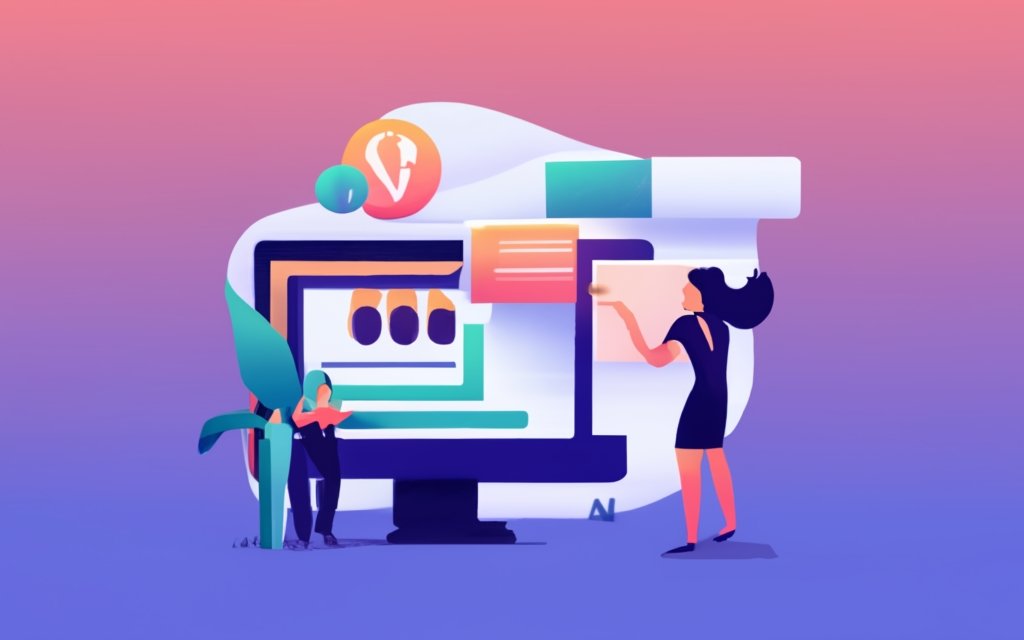WordPress page builders have revolutionized the way bloggers create stunning and dynamic blog posts. These user-friendly tools allow you to design and customize your blog posts with ease, even if you don’t have any coding knowledge. With a wide range of benefits and advanced features, using a WordPress page builder can take your blog posts to the next level.
One of the key benefits of using a WordPress page builder is the easy and intuitive drag-and-drop interface. This allows you to simply drag elements like text boxes, images, buttons, and more, and drop them into your desired position on the page. This eliminates the need for manual coding and makes the design process much more efficient and enjoyable.
Another advantage of using a WordPress page builder is the availability of pre-designed templates and layouts. These templates provide you with a starting point and inspiration for your blog posts, saving you time and effort in designing from scratch. most page builders offer a wide range of customization options, allowing you to modify colors, fonts, sizes, and other styling elements to match your branding and aesthetic preferences.
WordPress page builders also ensure that your blog posts are responsive and mobile-friendly. With the increasing number of mobile users, it is crucial for your blog posts to adapt to different screen sizes and devices. Page builders automatically optimize your content for mobile viewing, providing a seamless experience for your readers.
Integration with other WordPress plugins is another significant benefit of using a page builder. Whether you want to add contact forms, social media buttons, or other interactive elements, page builders often have built-in compatibility with various plugins, making it easy to enhance the functionality of your blog posts.
To make the most of a WordPress page builder, it is essential to choose the right one for your needs. Popular page builders include Elementor, Divi Builder, Beaver Builder, and Visual Composer, each offering unique features and customization options. Researching and comparing these options will help you find the one that aligns with your specific requirements.
Getting started with a WordPress page builder is a straightforward process. After installing and activating the page builder plugin, you can familiarize yourself with the user interface, which typically consists of an intuitive dashboard or sidebar with drag-and-drop elements. Creating a new blog post with the page builder involves selecting a template or starting from a blank canvas and adding content elements to build your post.
In addition to basic functions, advanced features of WordPress page builders offer even more creative possibilities. These include adding and styling content elements, managing layouts and columns, integrating media and multimedia, and incorporating custom CSS and JavaScript for more advanced customization options.
Optimizing your blog posts for search engine optimization (SEO) is crucial for better visibility and ranking. With a WordPress page builder, you can easily add meta titles and descriptions, utilize heading tags and keywords to improve SEO, and optimize image alt text and file names for better image search results.
By harnessing the power of a WordPress page builder and following best practices for customization, optimization, and design, you can create stunning and engaging blog posts that captivate your readers and enhance your online presence.
Key takeaway:
- Using a WordPress page builder allows for easy and intuitive creation of stunning blog posts through a drag-and-drop interface.
- Pre-designed templates and layouts of WordPress page builders offer time-saving options for creating visually appealing blog posts.
- Customization options of WordPress page builders allow bloggers to tailor their posts to their unique style and brand.
- Responsive and mobile-friendly designs created with WordPress page builders ensure that blog posts look great on all devices.
- Integration with other WordPress plugins extends the functionality of WordPress page builders for more advanced features and capabilities.
Benefits of Using a WordPress Page Builder
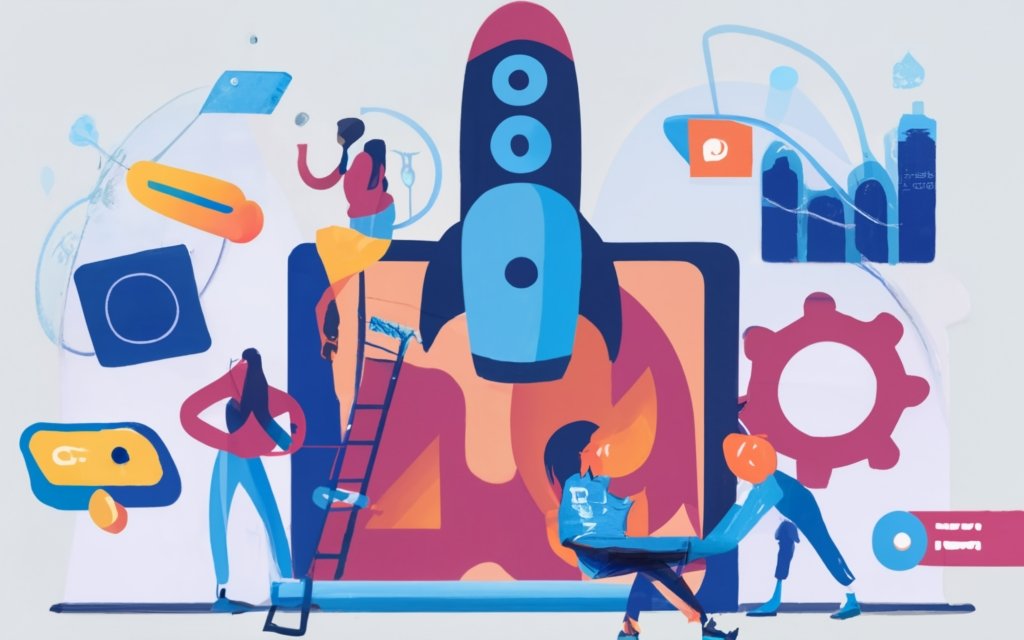
Photo Credits: Www.Uncleb.Tech by Gabriel Walker
Discover the incredible advantages of using a WordPress Page Builder for your blog posts. With an easy and intuitive drag-and-drop interface, you can effortlessly create visually stunning content. Choose from a variety of pre-designed templates and layouts to kickstart your creativity. Enjoy the flexibility of customization options and the ability to create responsive, mobile-friendly designs. Plus, the seamless integration with other WordPress plugins enhances the functionality and impact of your blog. Say goodbye to complicated coding and hello to a hassle-free blogging experience!
Easy and Intuitive Drag-and-Drop Interface
The easy and intuitive drag-and-drop interface is a key benefit of using a WordPress page builder. It enables users to create and customize their website without coding knowledge or technical expertise. By simply clicking and dragging, users can easily place text, images, and videos anywhere on the page.
The intuitive interface of the page builder allows users to easily understand and navigate its features. This accessibility makes it suitable for both beginners and experienced users alike. The drag-and-drop functionality provides real-time changes, allowing for easy experimentation and customization.
The drag-and-drop interface improves efficiency and saves time. Instead of manually coding and positioning each element, users can easily drag and drop them into place. This simplifies the website building process and eliminates the need for complex coding or design skills.
Pre-designed Templates and Layouts
- Pre-designed templates and layouts are a fundamental feature of WordPress page builders.
- These templates offer ready-made designs and structures for websites and blog posts.
- By eliminating the need to build layouts from scratch, they save time and effort.
- Users can easily and quickly create visually appealing and professional-looking websites using pre-designed templates.
- Templates are available for various types of websites, such as personal blogs, business websites, e-commerce stores, and portfolios.
- They provide a variety of styles, colors, and designs to suit different purposes and aesthetics.
- Users can select from a library of templates and customize them according to their specific needs.
- Templates often include sections and placeholders for different types of content, including text, images, videos, and social media links.
- Users can effortlessly customize and rearrange these sections to create a unique and personalized website.
- Pre-designed layouts serve as a starting point for users who lack design or coding skills.
Customization Options
WordPress page builders offer a wide range of customization options for creating unique and personalized websites. Users can easily modify the layout of their website using a simple and intuitive drag-and-drop interface, allowing for quick and flexible changes without the need for coding knowledge.
The availability of pre-designed templates and layouts serves as a starting point for visually appealing websites. Users have full control over the appearance and structure of their website by incorporating various content elements such as images, videos, text blocks, and buttons.
These customization options also extend to changing colors, fonts, and typography settings, ensuring consistent branding throughout the site. WordPress page builders prioritize mobile responsiveness, guaranteeing an optimal user experience across different devices and screen sizes.
These extensive customization options empower users to tailor their websites according to their specific needs and preferences.
Responsive and Mobile-Friendly Designs
When designing a website with a WordPress page builder, having a responsive and mobile-friendly design is crucial. Consider the following factors:
1. Adaptability: A responsive design allows your website to adapt to different screen sizes and resolutions, providing a seamless experience for users on desktop and mobile devices.
2. Mobile optimization: A mobile-friendly design optimizes your website for mobile devices, enabling easy navigation and readability on smaller screens. This is important as more users access websites through mobile devices.
3. Improved user experience: Responsive and mobile-friendly designs enhance user experience by making your website accessible and usable across different devices. This can lead to higher user engagement and satisfaction.
4. SEO benefits: Search engines prefer responsive designs because they provide a better user experience. This can improve your website’s visibility in search engine results and boost organic traffic.
5. Future-proofing: As the use of mobile devices grows, having a responsive and mobile-friendly design is essential to staying up-to-date with trends and meeting audience expectations.
By prioritizing responsive and mobile-friendly designs, you ensure your website provides an optimal experience for all users, regardless of their device.
Integration with Other WordPress Plugins
- Smooth integration: WordPress page builders effortlessly incorporate with other plugins, effectively enhancing the functionality of your website. Contact forms, social media buttons, and e-commerce plugins can all synergize seamlessly with a reliable page builder.
- Expanded options: By integrating with other WordPress plugins, you can expand the array of features that you can incorporate into your website. SEO optimization, analytics, security, and much more can effortlessly be integrated.
- Enhanced customization: Integrating with other plugins grants you greater control over the design and functionality of your website. You can effortlessly add custom elements, widgets, and features to create a truly unique user experience.
- Boosted efficiency: Through the use of a WordPress page builder that seamlessly integrates with other plugins, you can streamline your workflow. Managing everything from a single interface saves valuable time and effort in comparison to manual coding or using multiple plugins separately.
According to a survey by W3Techs, WordPress currently powers over 40% of all websites on the internet, cementing its position as the most popular content management system. The availability of a vast variety of plugins and their seamless integration with page builders significantly contribute to its popularity.
Choosing the Right WordPress Page Builder for Your Needs
Discover the perfect WordPress page builder to bring your blog posts to life! In this section, we’ll explore the wide array of options available and help you choose the right WordPress page builder that suits your specific needs. From the intuitive Elementor to the versatile Divi Builder, we’ll dive into each sub-section and highlight their unique features. Get ready to take your blog’s design to the next level effortlessly!
Elementor
Elementor is a popular WordPress page builder that helps users create stunning websites. Here are key aspects of
Drag-and-Drop Interface: With Elementor, you can easily create and customize your website by dragging and dropping elements onto the page. This makes it user-friendly for all skill levels.
Pre-designed Templates and Layouts: Elementor offers a wide range of pre-designed templates and layouts to choose from. This allows you to create a professional-looking website quickly.
Customization Options: Elementor gives you full control over the design of your website. You can customize everything, from fonts and colors to spacing and layout, to reflect your unique style and brand identity.
Responsive and Mobile-Friendly Designs: Elementor automatically creates responsive designs, ensuring your website looks great on all devices. This provides a seamless user experience for visitors.
Integration with Other WordPress Plugins: Elementor seamlessly works with popular WordPress plugins, allowing you to enhance your website’s functionality. You can easily integrate forms, social media, and e-commerce features into your site.
Divi Builder
The Divi Builder is a popular WordPress page builder. It has features and functionalities to enhance your website design and customization.
– Easy and Intuitive Interface: Divi Builder provides a drag-and-drop interface that makes it easy to build and customize your website without coding knowledge.
– Pre-designed Templates: It offers professionally designed templates and layouts, saving you time and effort in creating your website.
– Customization Options: Divi Builder allows you to customize every aspect of your website, giving you full control over the design.
– Responsive and Mobile-Friendly Designs: With Divi Builder, you can create websites that look great on any device, ensuring a seamless user experience.
– Integration with Other Plugins: Divi Builder seamlessly integrates with other WordPress plugins, adding functionality and extending the capabilities of your website.
Pro Tip: Use Divi Builder’s global elements feature to create reusable sections or modules that can be easily updated across multiple pages, ensuring consistent design throughout your website.
Beaver Builder
The Beaver Builder is a popular WordPress page builder with key features and benefits. Consider these aspects when using
–
Drag-and-Drop Interface: Beaver Builder allows users to create and customize websites without coding knowledge.
–
Pre-designed Templates and Layouts: Access a wide range of customizable templates, saving time and effort.
–
Customization Options: Personalize website design and layout with easy color, font, and visual element changes.
–
Responsive and Mobile-Friendly Designs: Ensure a great user experience on all devices.
–
Integration with Other WordPress Plugins: Easily add advanced functionality like contact forms, social media sharing, and e-commerce.
If you need an easy-to-use, customizable, and integrated WordPress page builder, Beaver Builder is a solid choice. Explore its features to create stunning and functional websites.
Visual Composer
The Visual Composer is a popular WordPress page builder that enhances website design and functionality.
– Drag-and-drop interface: Easily create and customize your website layout by dragging and dropping elements onto the page. This is convenient and user-friendly, even for those without coding experience.
– Pre-designed templates and layouts: Choose from a wide selection of pre-designed templates and layouts to quickly create a professional-looking website without starting from scratch.
– Customization options: Have full control over the appearance of your website by adjusting font styles, colors, and choosing different header and footer designs.
– Responsive and mobile-friendly designs: Ensure that your website looks and functions well on different devices, including smartphones and tablets.
– Integration with other WordPress plugins: Seamlessly integrate with other WordPress plugins to add contact forms, social media buttons, or e-commerce features.
By utilizing the powerful features of Visual Composer, you can create a stunning and functional website that meets your specific needs. Whether you’re a beginner or an experienced web designer, Visual Composer offers the tools you need to bring your vision to life.
Getting Started with a WordPress Page Builder
If you’re ready to take your blog posts to the next level, it’s time to dive into the world of WordPress page builders. In this section, we’ll arm you with the knowledge and tools you need to get started. From installing and activating the page builder plugin to becoming familiar with the user interface, we’ve got you covered. Get ready to create stunning blog posts that will captivate your readers and elevate your online presence. Let’s jump in!
Installing and Activating the Page Builder Plugin
To install and activate a page builder plugin in WordPress, follow these steps:
- Log in to your WordPress dashboard.
- Click on “Plugins” in the left-hand menu.
- Select “Add New” from the dropdown menu.
- In the search field, type the name of the page builder plugin you want to install (e.g., Elementor, Divi Builder, Beaver Builder, Visual Composer).
- Once you find the desired plugin, click on the “Install Now” button.
- After the installation is complete, click on the “Activate” button to activate the plugin.
- You will now see the page builder plugin listed in the left-hand menu of your WordPress dashboard.
- Click on the plugin’s name to access its settings and start building your pages.
Different page builder plugins may have slightly different installation and activation processes, but the general steps outlined above should apply to most plugins. Following these steps will allow you to install and activate the page builder plugin of your choice, giving you access to the powerful tools and features it offers.
Familiarizing Yourself with the User Interface
When it comes to familiarizing yourself with the user interface of a WordPress page builder, it is important to keep in mind the following key elements:
– Layout options: The user interface typically offers a range of layout options that allow you to customize the look and feel of your page. You can choose the number of columns, adjust spacing, and arrange elements according to your preferences.
– Drag-and-drop functionality: One of the major advantages of using a WordPress page builder is the ability to easily drag and drop elements onto your page. This feature eliminates the need for coding knowledge and enables you to design your page exactly how you envision it.
– Element selection: The user interface provides a plethora of pre-designed elements that you can effortlessly add to your page. These elements include text boxes, images, buttons, and many more. All you have to do is select the desired element and place it on your page.
– Customization options: Once an element is added to your page, the user interface offers numerous customization options. You have the freedom to adjust the size, color, font style, and other visual attributes of the element. This allows you to create a personalized look that aligns with your preferences or brand.
– Preview mode: It is crucial to familarize yourself with the preview mode feature provided by the user interface. This mode allows you to see how your page will look to visitors before you actually publish it. It gives you the opportunity to make any necessary adjustments and ensure a flawless presentation.
By understanding and utilizing these key elements of the user interface, you will be able to confidently navigate the WordPress page builder and create stunning blog posts.
Creating a New Blog Post with the Page Builder
Creating a New Blog Post with the Page Builder is a seamless and straightforward process that enables you to craft visually appealing and captivating content. Follow the following steps to get started:
1. Access your WordPress dashboard and navigate to the page builder plugin.
2. Click on the option to initiate a fresh post or page.
3. Select a layout or template that aligns with your blog post’s content and style.
4. Simply drag and drop content elements such as headings, text boxes, images, videos, and buttons onto your page. Arrange them according to your preference.
5. Personalize each content element by modifying the text, font style, size, adding links, and selecting colors and backgrounds.
6. Elevate your blog post by incorporating columns, dynamic sliders, or interactive features utilizing the prowess of your page builder.
7. Prior to publishing, preview your blog post to ensure it matches your desired appearance.
8. Once satisfied, publish your blog post to make it accessible to your audience.
Creating a New Blog Post with the Page Builder revolutionizes the way you design and present your content. The user-friendly drag-and-drop interface empowers you to craft professional-looking blog posts without the need for coding or graphic design expertise. Renowned page builders such as Elementor, Divi Builder, Beaver Builder, and Visual Composer offer unparalleled flexibility and simplicity. With these tools, you can effortlessly incorporate multimedia elements, customize the appearance, and create responsive designs optimized for mobile devices. By leveraging these capabilities, you can create stunning blog posts that captivate readers and drive user engagement.
Exploring Advanced Features of WordPress Page Builders
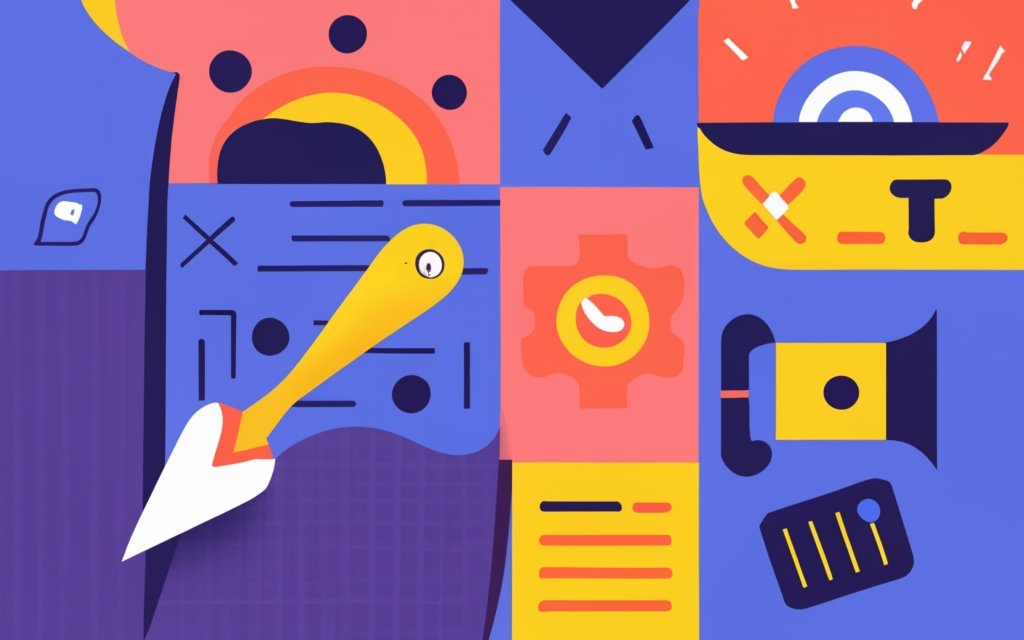
Photo Credits: Www.Uncleb.Tech by Steven Harris
Unlock the true potential of your WordPress website with this deep dive into advanced features of page builders. Discover how to effortlessly add and style content elements, masterfully manage layouts and columns, seamlessly integrate media and multimedia, and even incorporate custom CSS and JavaScript to take your blog posts to the next level. Prepare to be amazed as we unveil the secrets to creating stunning and highly functional blog posts using a WordPress page builder.
Adding and Styling Content Elements
To create visually appealing blog posts using a WordPress page builder, it is important to incorporate the steps for adding and styling content elements. Follow these steps:
1. Open the page builder interface for your blog post.
2. Look for the “Add Element” or “Insert” button to access the available content elements.
3. Select the desired content element that you want to add to your blog post, such as a heading, paragraph, image, video, or any other supported element.
4. Drag the chosen content element to the desired location within your blog post.
5. Utilize the built-in tools or settings to customize the content element according to your preferences, adjusting its size, position, font, color, and other styling options.
6. Enhance the content element by including appropriate text or media, such as writing a paragraph or uploading an image.
7. Repeat the process of adding and styling more content elements as necessary to achieve your desired blog post layout.
By following these steps, you can effortlessly integrate and style content elements using a WordPress page builder, resulting in visually appealing and engaging blog posts.
Managing Layouts and Columns
To efficiently manage layouts and columns using a WordPress page builder, you can follow these simple steps:
- Start by selecting and activating the desired page builder plugin on your WordPress website.
- Access the page or post where you intend to handle the layouts and columns.
- Simply click on the “Edit with [Page Builder Name]” button to enter the user-friendly page builder interface.
- Within the page builder, explore the available options that pertain to layouts and columns.
- Choose the layout structure that suits your needs, such as a single column, two columns, or three columns.
- Utilize the drag and drop function to effortlessly add content elements into each column, thus creating your desired layout.
- Fine-tune the width and height of the columns to achieve the desired proportions.
- Customize the appearance of the columns by adjusting background colors, borders, and spacing.
- Add and arrange your chosen content elements within each column, be it text blocks, images, buttons, or videos.
- Always ensure to preview the page to guarantee that the layout and columns are being displayed correctly.
By diligently following these steps, you will be able to seamlessly manage layouts and columns using a WordPress page builder. This outstanding tool enables you to create visually appealing and well-organized content on your website, significantly enhancing the overall design and user experience.
Integrating Media and Multimedia
To enhance your WordPress website’s visual appeal, you can easily integrate media and multimedia using a WordPress page builder. This allows you to create engaging and interactive content. Here are key features of integrating media and multimedia:
1. Image Galleries: Create stunning image galleries by uploading and arranging multiple images in a grid or carousel layout. Showcase products or display a collection of photos.
2. Video Embeds: Easily embed videos from platforms like YouTube or Vimeo directly into blog posts. Share video tutorials, product demos, or any other video content seamlessly.
3. Sliders and Carousels: Create dynamic sliders and carousels to display multiple images or videos in a single space. Showcase different aspects of your business or highlight important features.
4. Audio Players: Integrate audio players into blog posts if you have podcasts or audio content. This makes it convenient for your audience to listen to your audio content without leaving your website.
5. Interactive Maps: Use tools like Google Maps to integrate interactive maps into blog posts. This can be helpful for showcasing your business location or giving directions to your audience.
By integrating media and multimedia into WordPress blog posts, you can create visually appealing and engaging content that captures your audience’s attention. This enhances the overall user experience and effectively conveys your message.
Incorporating Custom CSS and JavaScript
Incorporating Custom CSS and JavaScript into your WordPress page builder can help customize your website and add additional functionality. Here are the steps to incorporate custom CSS and JavaScript:
- Access the settings of your chosen WordPress page builder.
- Look for the “Customization” or “Advanced” section in the settings menu.
- Select the option to add custom CSS or JavaScript code.
- Write or paste your CSS code into the provided text area. This allows you to apply custom styling to specific elements on your website.
- Similarly, write or paste your JavaScript code into the provided text area. This enables you to add interactive features and functionalities to your website.
- Once saved, the custom CSS and JavaScript code applies to your website, giving it a unique look and adding extra functionalities.
By incorporating custom CSS and JavaScript, you can personalize your website and make it stand out from the crowd. Test your code to ensure proper functionality and avoid any issues.
Optimizing Your Blog Posts for SEO
To optimize your blog posts for SEO, it is important to follow these strategies:
1. Keyword Research: Start by identifying relevant keywords that align with the topic of your blog post. Thoroughly research using tools such as Google Keyword Planner to find both popular and low-competition keywords.
2.
3. Meta Descriptions: Write unique meta descriptions that include the primary keyword and a compelling call-to-action. Keep these descriptions within the recommended limit of 160 characters.
4. Header Use header tags (H1, H2, H3, etc.) to structure your content. Incorporate relevant keywords into these headings to help search engines understand the structure of your post.
5. Keyword Placement: Naturally incorporate the primary keyword throughout your blog post. Include it in the first paragraph, subheadings, and a few times throughout the content while maintaining readability.
6. Quality Content: Focus on creating valuable, informative, and engaging content that satisfies the search intent of users. Aim for longer-form content, around 1,500 words, as it tends to perform better in search engine rankings.
7. Internal and External Links: Include relevant internal links within your blog posts to guide readers to other related content on your website. Incorporate external links to reputable sources that provide additional information or support your content.
8. Image Optimization: Optimize your images by adding descriptive alt tags that contain relevant keywords. Compress the images to improve page loading speed, which is a crucial factor for SEO.
9. Mobile Responsiveness: Ensure that your blog posts are mobile-friendly and responsive across different devices. This will improve user experience and help with search engine rankings.
10. Social Media Sharing: Encourage your readers to share your blog posts on social media platforms. Social signals can indirectly impact SEO and increase the visibility of your content.
By following these SEO optimization techniques, you can increase the visibility and reach of your blog posts in search engine results pages.
Frequently Asked Questions
How to Use a WordPress Pagebuilder to Create Stunning Blog Posts
If you’re looking to create stunning blog posts using a WordPress page builder, we’ve got you covered. Check out the frequently asked questions and their answers below:
1. What is the blog posts block in the WordPress editor?
The blog posts block is a feature in the WordPress editor that allows you to easily display your published blog posts on a page. You can customize the layout, choose the grid display option, and even add anchor text to create an engaging home page.
2. How can I customize the central area of my blog page?
To customize the central area of your blog page, you can use the WordPress editor to add different blocks. For example, you can add a posts carousel block for a visually appealing header and a blog posts block to display your posts. You can easily customize each block’s settings to achieve the exact layout you desire.
3. Can I add a sidebar to my blog page?
Yes, you can add a sidebar to your blog page using the columns block in the WordPress editor. Simply add a columns block and customize it to create a sidebar. You can then add various blocks to the sidebar, such as a subscribe block, a latest posts block, and a categories block, to enhance the user experience.
4. Is it possible to easily customize the appearance of my blog page?
Absolutely! With a WordPress page builder, you can easily customize the appearance of your blog page. The drag & drop builder allows you to edit blocks, add new blocks, and customize the overall design of your page. You can change the layout, adjust colors and fonts, and create a visually stunning blog page that reflects your brand.
5. Do I need coding skills to create a customized blog page with a page builder?
No, you don’t need any coding skills to create a customized blog page using a WordPress page builder. The intuitive interface of the page builder makes it easy for anyone to design and customize their blog page. You can unleash your creativity and create a unique blog page without writing a single line of code.
6. How can I learn more about using a WordPress page builder for my blog?
If you want to dive deeper into using a WordPress page builder for your blog, we recommend checking out webinars or tutorials specifically focused on this topic. These resources will provide you with step-by-step instructions and helpful tips for maximizing the potential of your page builder to create stunning blog posts.