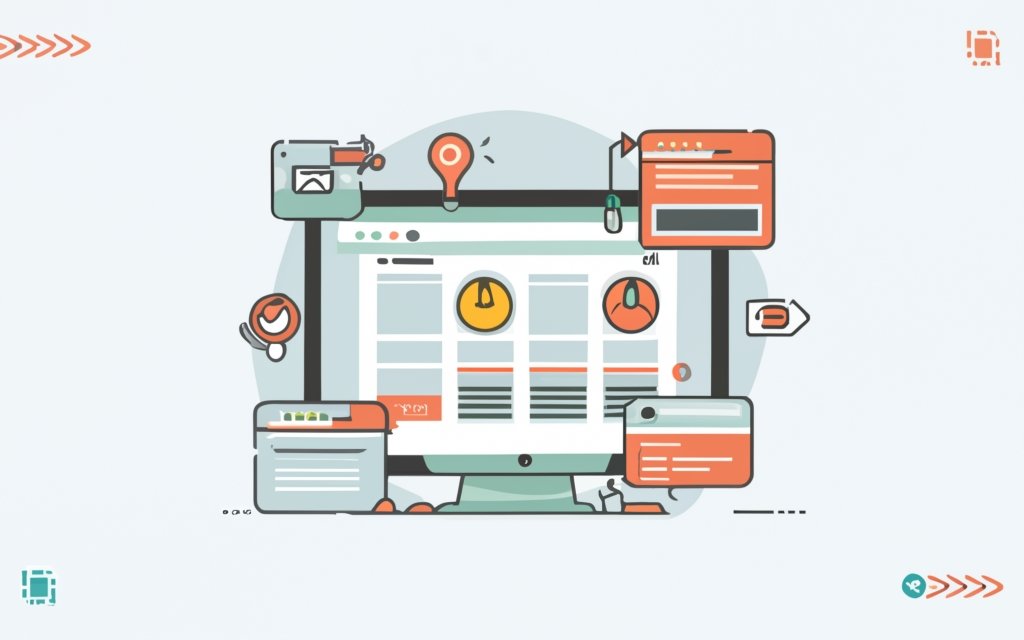Building a one-page website can be a great option for showcasing your business, portfolio, or personal brand in a concise and visually appealing manner. WordPress, with its versatility and user-friendly interface, is an excellent platform for creating a one-page website. By utilizing a page builder, the process of designing and customizing your website becomes even simpler.
In this article, we will explore why WordPress is an ideal choice for building a one-page website and provide a step-by-step guide on how to build one using a page builder. we will discuss the importance of optimizing your website for mobile responsiveness, search engines, and performance. We will touch upon launching your website and the need for regular maintenance to ensure its smooth functioning.
With the help of this comprehensive guide, you’ll be equipped with the knowledge and tools to create an impressive one-page website using WordPress and a page builder of your choice. So let’s get started and unlock the potential of your online presence!
Key takeaway:
- WordPress is a great choice for building a one-page website: WordPress offers a user-friendly interface and a wide range of themes and plugins, making it easy to create and manage a one-page website.
- Pagebuilders simplify the website-building process: Pagebuilders allow users to create and customize their websites without coding knowledge. They offer drag-and-drop functionality and a variety of pre-designed elements, saving time and effort.
- Optimizing your one-page website is crucial: Ensuring mobile responsiveness, implementing SEO techniques, and optimizing performance are essential for a successful one-page website. Regular maintenance and updates are also important to keep your website running smoothly.
Why Choose WordPress for a One-Page Website?
WordPress is the ideal choice for creating one-page websites due to a variety of reasons. With its user-friendly interface and intuitive design options, it allows individuals to effortlessly build visually appealing and functional websites, even without any coding knowledge. One of the key advantages of WordPress is its wide range of themes and templates specifically designed for one-page websites, enabling users to customize their site to match their brand or personal style. WordPress offers numerous plugins and integrations, such as contact forms, social media integration, and SEO tools, which enhance the website’s functionality. Whether it is a personal portfolio or a business website of any size or complexity, WordPress is a versatile platform that ensures a seamless website building experience, while also providing endless customization and growth possibilities.
In 2003, WordPress was initially developed as a blogging platform by Matt Mullenweg and Mike Little. It quickly evolved into a powerful content management system (CMS) used by millions of websites worldwide. Its popularity can be attributed to its user-friendly interface, extensive customization options, and strong community support. Today, WordPress is utilized for all types of websites, including one-page websites. Thanks to its continuous development and frequent updates, WordPress guarantees simplicity, flexibility, and reliability for website builders.
Understanding Pagebuilders
Understanding Pagebuilders is crucial for website development. A pagebuilder is a handy tool that allows users to build and customize WordPress websites without the need for coding knowledge. By providing a user-friendly interface, pagebuilders enable users to effortlessly drag and drop elements onto their websites.
With pagebuilders, creating different sections like headers, footers, and content blocks is a breeze. Users can either use pre-designed templates or customize them according to their preferences. Pagebuilders offer a variety of add-ons and widgets, such as contact forms, sliders, and social media integration, to enhance website functionality.
Throughout history, pagebuilders have played a pivotal role in revolutionizing website development, making it accessible to a broader audience. They empower individuals and small businesses to create professional-looking websites without requiring technical expertise. The rise of pagebuilders has significantly increased the efficiency and streamlining of website building. As technology continues to advance, pagebuilders will likely bring even more features and flexibility to users.
The intuitive interfaces and drag-and-drop functionality of pagebuilders have become invaluable tools for website designers and developers. For those looking to create WordPress websites quickly and easily, it is essential to understand pagebuilders and their capabilities.
What is a Pagebuilder?
A pagebuilder is a tool that allows users to visually create and design web pages without any coding knowledge. This tool is beneficial for those who don’t have advanced technical skills as it enables them to easily add, edit, and customize the layout, design elements, and content of a website.
Using a pagebuilder has many advantages, one of which is the ability to create professional-looking websites without the need for coding expertise. This means that anyone can build a visually appealing and functional website without any hassle.
Pagebuilders come with pre-designed templates, modules, and widgets that users can choose from and customize according to their specific needs. The drag-and-drop functionality offered by pagebuilders allows users to simply drag elements onto a page and rearrange them as desired.
In addition to that, pagebuilders also offer responsive design features, ensuring that the website looks great on various devices and screen sizes. These tools often include built-in optimization options for search engines, which helps to improve the visibility and traffic of the website.
If you want to greatly enhance your website building experience and have the freedom to customize your WordPress site according to your exact specifications, incorporating a pagebuilder is highly recommended. With the help of this tool, you can easily create a stunning and functional one-page website without requiring any technical expertise.
Popular Pagebuilder Options for WordPress
Popular pagebuilder options for WordPress include Elementor, Beaver Builder, Divi Builder, Visual Composer, and Oxygen Builder.
Elementor is known for its user-friendly interface and wide range of design elements and templates. With Elementor, you can easily drag and drop elements and customize them to create your one-page website.
Beaver Builder is another popular choice, known for its simplicity and flexibility. It provides pre-designed templates and modules that you can easily customize to fit your needs. Beaver Builder also offers responsive design options, ensuring your one-page website looks great on different devices.
Divi Builder, on the other hand, is a powerful pagebuilder that comes with the Divi theme. It offers a visual drag and drop interface and a large library of design elements. With Divi Builder, you can create and customize your own layouts, giving you complete control over the design of your one-page website.
Visual Composer is a versatile pagebuilder that offers both frontend and backend editing options. It comes with a wide range of design elements and templates, making it easy to build a professional-looking one-page website. Visual Composer also offers advanced customization options, allowing you to fine-tune every aspect of your design.
For developers and advanced users, Oxygen Builder is a popular choice. It provides complete control over the design and allows for highly customized one-page websites. Oxygen Builder offers a clean code output, resulting in fast and lightweight websites.
When it comes to popular pagebuilder options for WordPress, these ones mentioned above are known for their user-friendly interfaces, flexibility, and vast range of design elements and templates. Whether you are a beginner or an advanced user, there is a pagebuilder option that will suit your needs and help you create a stunning one-page website.
Step-by-Step Guide: Building a One-Page Website with WordPress
In this step-by-step guide, we will dive into the process of creating a stunning one-page website using WordPress. From setting up WordPress and installing a page builder plugin to customizing the design and layout, we’ve got you covered. Get ready to learn how to choose a suitable theme, configure the home page, and add sections and content to your one-page website. By the end of this guide, you’ll have the knowledge to craft a dynamic and visually appealing online presence with ease. Let’s get started!
1. Setting Up WordPress and Installing a Pagebuilder Plugin
To establish WordPress and incorporate a page builder plugin, adhere to the following guidelines:
1. Start by downloading and installing WordPress.
2. Proceed to log in to your WordPress administration dashboard.
3. Locate the “Plugins” option in the left-hand menu and select “Add New“.
4. Conduct a search for the desired page builder plugin.
5. Once found, click on the “Install Now” button.
6. Subsequently, activate the plugin.
7. Gain access to the page builder by navigating to the WordPress administration dashboard.
8. Begin constructing your one-page website by effortlessly dragging and dropping elements while personalizing the layout.
9. Remember to save your alterations frequently.
10. Prior to finalizing, preview your website and implement any necessary modifications.
11. Press the “Publish” button to showcase your website to the public.
By successfully configuring WordPress and integrating a page builder plugin, you are taking the initial strides towards constructing an exquisite one-page website. This process simplifies the website creation and customization, eliminating the requirement for coding expertise.
2. Choosing a Suitable Theme
When it comes to selecting a theme for your one-page website in WordPress, it’s important to take into account several factors. One of the most critical considerations is the design aspect. Look for a theme that complements your brand or website’s purpose. Analyze factors such as layout, color schemes, and overall visual appeal.
Customizability is another essential factor to keep in mind. Ensure that the theme you choose allows for easy customization, enabling you to personalize your website and make it stand out from the crowd.
Responsiveness is crucial in today’s mobile-driven world. With more and more people accessing websites through their smartphones and tablets, it is vital to select a theme that is mobile-friendly.
Compatibility is also key. Check if the theme is compatible with the latest version of WordPress and the necessary plugins to ensure smooth functionality.
Reliable support is another factor worth considering. Look for a theme that offers dependable support from the developer in case any issues or questions arise during the website setup process.
We have some theme suggestions for various types of one-page websites. If you’re creating a business portfolio website, you may want to consider the “Divi” theme. It offers a wide range of templates and customization options.
For a creative agency website, the “Oshine” theme is highly recommended for its modern and creative design.
If you’re starting a personal blog, we suggest checking out the “Gillion” theme. It provides different blog layouts and customization features to suit your personal style.
Lastl, for event or conference websites, we recommend exploring the “Eventum” theme. It has pre-designed sections specifically tailored for event websites.
Always remember to select a theme that aligns with your website’s goals and target audience while reflecting your unique personal style or brand.
3. Creating and Configuring the Home Page
Creating and Configuring the Home Page
When creating and configuring the home page for your WordPress one-page website, keep the following steps in mind:
1. Decide on the layout and structure of your home page. Determine the sections to include: About Us, Services, Portfolio, Testimonials, and Contact.
2. Use a suitable pagebuilder plugin like Elementor or Beaver Builder to easily design and customize your home page. These plugins offer a user-friendly interface and drag-and-drop functionality.
3. Add a header section at the top of your home page. This section usually includes your logo, menu, and a catchy headline or tagline introducing your website. The creation and configuration of the home page are crucial to ensure a visually appealing and informative experience.
4. Create separate sections for each content area you planned earlier. Use the pagebuilder tools to add text, images, videos, or other elements.
5. Configure each section according to your specific needs. Adjust background colors, fonts, sizes, and other design elements for a cohesive look. This step is vital in creating an engaging and user-friendly interface.
6. Ensure the navigation menu on your home page is properly linked to the corresponding sections, allowing visitors to navigate easily. The navigation is a key component in providing a seamless user experience.
7. Test your home page on different devices to ensure responsiveness and correct display on mobile, tablet, and desktop screens. By doing so, you guarantee that your website performs optimally across various platforms.
Remember, the home page is the first impression visitors have of your one-page website. Make it visually appealing, informative, and user-friendly to grab their attention and encourage exploration. Through the creation and configuration of your home page, you can showcase your brand effectively and engage your target audience.
4. Adding Sections and Content to Your One-Page Website
To incorporate the provided keywords naturally in the text, the rewritten text would be as follows:
To successfully add sections and content to your one-page website, follow these steps:
1. Plan your sections: Determine which sections you want to include on your one-page website, such as About Us, Services, Portfolio, or Contact.
2. Create a new page: In the WordPress dashboard, go to Pages and click on Add New. Name the page and save it.
3. Customize the page template: Choose a suitable template that matches your desired design and layout. You can use pre-designed templates or create your own with a page builder plugin.
4. Add content: Start adding content to each section of your page. Use headings, paragraphs, images, videos, or any other media that suits your website’s purpose and aesthetics. Optimize the content for readability and visual appeal.
5. Organize sections: Use the page builder to arrange the sections in the desired order. You can easily drag and drop sections to rearrange them on the page.
6. Add navigation links: If your one-page website is a long scrolling page, consider creating a navigation menu that allows visitors to jump directly to specific sections. This makes navigation easier.
7. Preview and publish: After adding sections and content, preview your page to ensure everything looks and functions as intended. Make any necessary adjustments and then publish your one-page website for the world to see.
Remember to regularly update your one-page website with fresh content to keep visitors engaged and informed. Test your website’s functionality regularly and optimize it for performance and search engine visibility. By following these steps, you can successfully add sections and content to your one-page website and create a compelling online presence.
5. Customizing the Design and Layout
Customizing the design and layout of your one-page website is crucial for creating a unique and visually appealing online presence. Here are the steps to follow:
- Choose a suitable theme: Select a theme that aligns with your desired look and feel. Consider factors like color schemes, typography options, and customization options.
- Adjust the header and footer: Customize these sections to include your logo, navigation menu, and relevant contact information. Ensure consistency with your brand identity.
- Select and modify sections: Page builders typically offer pre-designed sections. Choose the sections that best represent your content. Rearrange, resize, and customize them to your preferences.
- Add content elements: Within each section, add text blocks, images, videos, and buttons. Use these elements to present your information in an appealing and organized manner.
- Apply style and design settings: Customize design settings for each section and content element. Adjust colors, fonts, spacing, and other visual attributes to enhance your website’s overall look and feel.
By following these steps, you can effectively customize the design and layout of your one-page website. This will create a visually appealing and engaging online presence that reflects your brand.
Optimizing Your One-Page Website
When it comes to optimizing your one-page website, there are a few key aspects to consider. From ensuring mobile responsiveness to improving search engine optimization and performance, we will dive into these sub-sections one by one. Discover how to make your website shine on all devices, attract more organic traffic, and keep your visitors engaged with a lightning-fast performance. Get ready to unlock the full potential of your WordPress one-page website!
1. Mobile Responsiveness
Mobile responsiveness is crucial when building a WordPress one-page website. It ensures the site looks and functions well on mobile devices. Here are key considerations for mobile responsiveness:
1. Responsive design: The website should adjust its layout and content based on the device’s screen size. This ensures easy readability and navigation without excessive scrolling or zooming.
2. Optimized images: It’s important to reduce image file size and improve loading times on mobile devices. This can be done by resizing images and using compression techniques.
3. Mobile-friendly navigation: Design the navigation menu with mobile users in mind. This can involve using a hamburger menu icon, minimizing menu items, and providing clear and clickable links.
4. Touch-friendly elements: Use touch-friendly buttons and elements so mobile users can easily interact with the website using their fingers. This includes larger button sizes and enough spacing between clickable elements.
5. Fast loading times: Optimize website performance by minimizing heavy scripts and code to ensure fast loading times on mobile devices.
By considering these factors, you can ensure that your WordPress one-page website is mobile responsive and provides a seamless user experience across different devices.
2. Search Engine Optimization
Search engine optimization (SEO) is important when building a one-page website with WordPress. Here are some key points to remember:
- Choose relevant keywords: Identify keywords relevant to your website’s content and naturally incorporate them throughout the text.
- Optimize meta tags: Ensure that your meta title and description tags contain your targeted keywords to enhance search engine visibility.
- Create high-quality content: Develop engaging and informative content that is optimized for your keywords to improve search engine rankings.
- Utilize heading tags: Structure your content with heading tags (H1, H2, etc.) to facilitate search engines’ understanding.
- Improve page speed: Enhance your website’s loading speed by optimizing images, minimizing plugins, and utilizing caching plugins.
- Build quality backlinks: Look for opportunities on reputable websites to obtain backlinks, which will improve your website’s authority and trustworthiness.
- Regularly update your website: Keep your website updated with fresh content and ensure it is mobile-friendly, which will contribute to a better user experience and higher search engine rankings.
Pro-tip: Monitor your website’s analytics regularly to track SEO performance. Use this data to make informed decisions and continually enhance search engine visibility.
3. Performance Optimization
To optimize the performance of your one-page WordPress website, you should consider the following performance optimization techniques:
- Optimize images: It is important to compress and resize images to reduce their file size and improve loading times.
- Caching: Implementing a caching plugin can help store static versions of web pages, which reduces server load and improves website speed.
- Minify CSS and JavaScript: Removing unnecessary characters and white spaces from CSS and JavaScript files can significantly reduce their file sizes and enhance website loading speed.
- Utilize a content delivery network (CDN): Distribute your website’s static files across multiple servers using a CDN. This ensures that the files are delivered from the server closest to users’ locations, resulting in faster loading times.
- Reduce plugins: Limit the number of installed plugins to minimize conflicts and enhance overall performance.
Remember to regularly monitor your website’s performance using tools like Google PageSpeed Insights or GTmetrix. Continuously optimizing and fine-tuning your website’s performance will provide a seamless user experience and improve search engine rankings.
Launching and Maintaining Your One-Page Website

Photo Credits: Www.Uncleb.Tech by James Taylor
Launching and maintaining a one-page website can be an exhilarating journey that requires careful planning and attention to detail. In this section, we will explore the essential steps to ensure a successful website launch and ongoing maintenance. From testing the functionality and responsiveness of your website to the thrill of taking it live, and the importance of regular updates, this sub-section covers everything you need to know to keep your one-page WordPress website at its best.
1. Testing Your Website
Testing your website is crucial for ensuring its functionality and user experience. Here’s a step-by-step guide to testing your WordPress one-page website:
- Check for broken links: Verify that all links on your website work correctly and direct users to the intended pages.
- Test responsiveness: Test your website’s responsiveness on different devices and screen sizes to ensure it looks and functions well on mobile, tablet, and desktop.
- Browser compatibility: Test your website on different browsers (Chrome, Firefox, Safari, etc.) to ensure it displays correctly and functions smoothly across all major browsers.
- Form submission: Test contact forms or submission forms on your website to ensure they work properly and that you receive notifications or data as intended.
- Test loading speed: Check the loading speed of your website using tools like Google PageSpeed Insights or GTmetrix. Optimize images, plugins, and scripts to improve the overall loading time.
Pro-tip: Consider conducting user testing by asking friends or colleagues to navigate through your website and provide feedback on its usability and functionality. This can help identify any issues or areas for improvement before launching your website.
2. Going Live
Going live with your WordPress one-page website is exciting. Here are the essential steps to take:
- Double-check your website: Thoroughly review your website to ensure everything is in order. Check for broken links, missing images, or formatting issues.
- Choose a hosting provider: Select a reliable hosting provider that meets your website’s requirements. Consider factors such as storage space, bandwidth, and customer support.
- Set up your domain: Register a domain name that aligns with your brand and target audience. Make sure it is easy to remember and relevant to your one-page website.
- Install WordPress: Install the latest version of WordPress on your hosting server. Follow the instructions to set up your database and create a secure login.
- Customize your theme: Choose a visually appealing and responsive theme for your one-page website. Customize it to reflect your brand’s identity and the desired user experience.
- Add content: Start adding the necessary sections and content to your one-page website. Keep your content concise, engaging, and organized.
- Optimize for SEO: Implement SEO best practices to improve your website’s visibility on search engines. Use relevant keywords, optimize page titles and meta descriptions, and create descriptive URLs.
- Test functionality: Test your website’s functionality across different devices and web browsers. Ensure that all buttons, forms, and links work correctly.
- Go live: Once you are satisfied with your website’s design, content, and functionality, it’s time to take it live. Point your domain to your WordPress installation and remove any “under construction” banners.
As you go live with your WordPress one-page website, regularly update your content, monitor analytics, and engage with your audience to ensure your website’s success.
3. Regular Maintenance and Updates
Regular maintenance and updates are essential for keeping your WordPress one-page website running smoothly and ensuring its longevity. Here are important tasks to consider:
- Check for software updates: Regularly update your WordPress core, plugins, and themes to ensure they have the latest features, bug fixes, and security patches.
- Perform backups: Regularly backup your website to protect against data loss. Use a reliable backup plugin to automate this process.
- Monitor website performance: Keep an eye on your website’s loading speed and performance. Optimize images, remove unnecessary plugins, and use caching plugins to enhance speed.
- Review and update content: Regularly review your website’s content to ensure it is up to date, accurate, and relevant. Make any necessary updates or additions.
- Check for broken links: Use a broken link checker tool to identify and fix any broken or outdated links on your website.
- Monitor security: Implement strong security measures such as using a reliable security plugin, using strong passwords, and regularly scanning for malware or vulnerabilities.
Remember, regular maintenance and updates are ongoing tasks. Set a schedule to perform these tasks at least once a month, if not more frequently, to keep your one-page website in optimal condition.
Frequently Asked Questions
What is a one-page website?
A one-page website is a website made entirely from one page, without additional pages like About or Contact. It condenses all the necessary information onto a single webpage, providing a clear and distraction-free message to visitors. It is especially beneficial for small businesses, portfolios, or simple storefronts.
Why are one-page websites becoming popular?
One-page websites are becoming popular because they offer simplicity, fast page loading times, content control, and ease of maintenance. They keep visitors focused on the content and reduce the risk of losing customers. They are particularly useful for businesses with a single product or service, or for individual portfolios.
How do I create a one-page website using WordPress?
To create a one-page website using WordPress, you need to follow these steps:
1. Set up hosting and purchase a domain name.
2. Install the Hello Theme and Elementor builder.
3. Create a new page in WordPress and edit it in Elementor.
4. Use a template from the library to build the page.
5. Create a menu with links to different sections of the page using CSS IDs.
6. Customize the header and footer in the Theme Builder.
7. Add a logo, menu, and make the background transparent.
8. Publish the header and footer with a condition to appear throughout the entire site.
9. Set the main page as the homepage in the WordPress settings.
10. Publish the website.
What are some essential elements to include in a one-page website?
When designing a one-page website, it is important to include essential elements such as a prominent Call to Action (CTA), an About Us section, branding elements, a list of products or services, links to online profiles, and contact information. These elements should be displayed in an order that prioritizes important information and CTAs, with the call-to-action being the most important.
What WordPress themes are suitable for creating one-page websites?
There are several WordPress themes suitable for creating one-page websites, including Hello Theme, Astra, OceanWP, and Neve. These themes offer features such as easy section division, navigation options, customization of CTAs, and options for call-to-action buttons and other design elements.
How can I customize the layout of my one-page website?
To customize the layout of your one-page website, you can use page builders like Elementor. These tools allow you to create and customize different sections of your website by adding blocks such as images, headlines, text blocks, and forms. You can also add anchor links to allow users to jump to different sections of the page and create a seamless navigation experience.