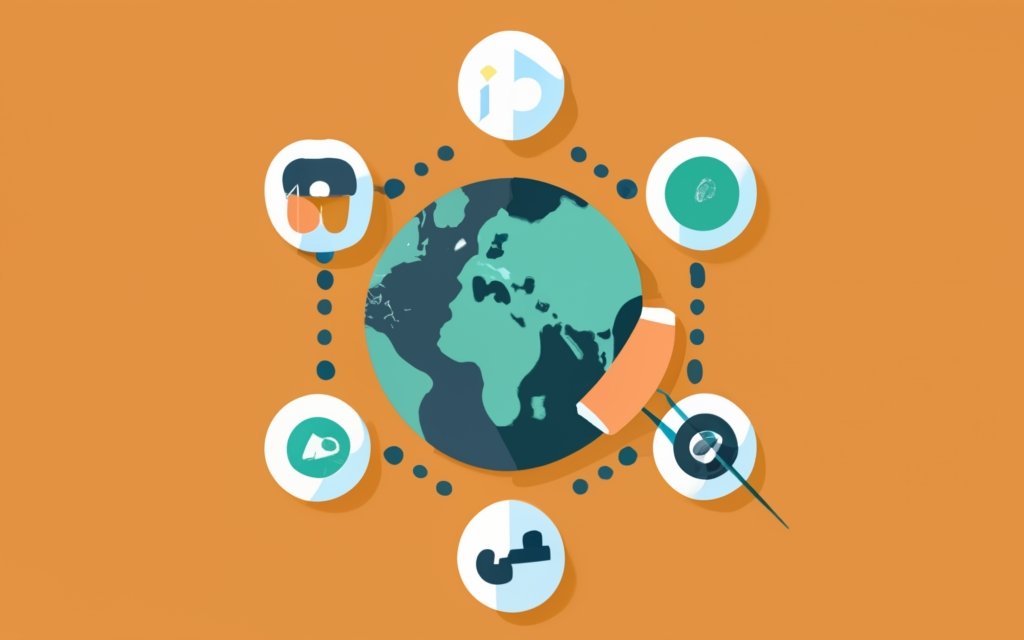WordPress CMS is a popular choice for building nonprofit websites due to its user-friendly interface, customization options, and cost-effectiveness. With WordPress, nonprofits can create a professional and impactful online presence to promote their mission and engage with their audience. Let’s explore the key aspects of using WordPress for nonprofit websites.
WordPress offers numerous advantages for nonprofits, making it an ideal platform for building their websites.
WordPress has a user-friendly interface that enables even beginners to easily create and manage website content without writing code or technical expertise.
WordPress provides a wide range of themes and plugins that allow nonprofits to customize their website’s design and functionality to align with their unique branding and goals.
WordPress is an open-source platform, which means it is free to use. Nonprofits can save on website development costs and allocate more resources to their core mission.
To launch a WordPress website, you need a reliable hosting provider. Consider these factors when choosing a hosting provider:
- Server reliability and uptime.
- Speed and performance optimization.
- Customer support and technical assistance availability.
Installing WordPress can be done manually or with a one-click installation provided by the hosting provider.
This involves downloading the WordPress software, creating a database, and configuring the necessary files on the hosting server.
Many hosting providers offer a simplified installation process that allows you to set up your WordPress site with just a few clicks.
Choosing an appropriate theme is crucial for the visual appeal and functionality of your nonprofit website.
WordPress offers both free and premium themes. Free themes can be a good starting point, while premium themes provide more customization options and advanced features.
Select a theme that aligns with your nonprofit’s values and effectively communicates your mission to visitors.
Opt for a responsive theme that adapts seamlessly to different devices and screen sizes, ensuring an optimal user experience for desktop and mobile users.
In the upcoming sections, we will explore customizing your nonprofit website, creating essential pages, adding and managing content, optimizing for SEO, enhancing functionality with plugins, and testing before launching your nonprofit website. By utilizing WordPress’s features, nonprofits can build an impactful online presence to attract supporters and make a difference in their communities.
Key takeaway:
- WordPress CMS offers easy and flexible website creation for nonprofits: With its user-friendly interface and customizable options, WordPress makes it simple for nonprofits to build and manage their own websites.
- Cost-effective solution for nonprofits: WordPress is a budget-friendly choice for nonprofits, as it offers many free themes and plugins to enhance the functionality of their websites without incurring additional costs.
- Optimizing your nonprofit website for SEO is essential: By using relevant keywords, optimizing page load speed, and creating XML sitemaps, nonprofits can improve their website’s visibility and reach a wider audience online.
Why Use WordPress for Nonprofit Websites?
Looking to create a standout website for your nonprofit organization? Wondering why WordPress is the go-to choice for many nonprofits? Well, you’re in the right place! In this section, we’ll dive into the reasons why WordPress is the ultimate CMS for nonprofit websites. From its user-friendly interface to its customizable features and cost-effective solutions, we’ll explore how WordPress empowers nonprofits to build a powerful online presence. Get ready to discover the power of WordPress for your nonprofit endeavors!
Easy to Use and Learn
- WordPress is designed to be easy to use and learn, making it accessible for beginners. Users with no technical expertise can quickly become proficient in navigating and understanding the platform.
- The dashboard provides a clear and organized layout with easily accessible menus and options, ensuring an easy user experience. Users can effortlessly create and manage pages, blog posts, and media content.
- WordPress offers customizable themes and templates for nonprofit organizations, allowing users to easily change the design, layout, and color schemes. This flexibility helps create a unique and professional-looking website.
- With WordPress’s extensive plugin library, users can enhance website functionality without needing any coding knowledge. Nonprofit organizations can seamlessly integrate donation and fundraising plugins, event management tools, and membership and newsletter plugins to streamline their operations.
Jane, a volunteer at a local nonprofit organization, wanted to create a website to raise awareness and support for their cause. Despite having no prior web development or design experience, Jane chose to use WordPress due to its reputation as an easy-to-use and learn platform.
With WordPress’s user-friendly interface and intuitive features, Jane quickly created a visually appealing website. She customized the theme, added donation and support pages, and published engaging blog posts to inform supporters.
Thanks to WordPress’s easy-to-learn nature, Jane efficiently managed and updated the website independently, saving the nonprofit organization time and resources. The website became a valuable tool in attracting donors and volunteers, ultimately helping the organization achieve its goals.
Customizability and Flexibility
WordPress’s customizability and flexibility make it an ideal choice for nonprofit websites.
- WordPress offers a wide range of themes and templates that can be customized to match a nonprofit organization’s branding and style, showcasing its customizability. These themes allow for easy customization of colors, fonts, layouts, and more, enhancing the flexibility of the website.
- With a large ecosystem of plugins, WordPress enables nonprofits to integrate donation and fundraising plugins, event management plugins, and membership and newsletter plugins, further enhancing the website’s functionality and flexibility.
- Nonprofits can leverage WordPress to create custom page layouts, showcasing their mission, programs, services, and other essential information. The drag-and-drop page builders available in WordPress make it effortless to design unique and engaging pages, exemplifying its flexibility.
- As responsiveness is crucial, WordPress ensures that the website looks great on various devices, further highlighting its flexibility. It allows nonprofits to reach a wider audience on desktops, laptops, tablets, and mobile devices.
- With its intuitive and user-friendly interface, WordPress makes it easy for nonprofits to manage and update their website content, exemplifying its flexibility. Non-technical staff members can easily add new pages, publish blog posts, upload images and multimedia, and make regular updates to keep the website fresh and engaging.
WordPress empowers nonprofit organizations to create impactful websites that effectively communicate their mission, engage their audience, and drive their initiatives forward, showcasing its customizability and flexibility.
Cost-Effective Solution
A cost-effective solution is crucial when it comes to constructing a nonprofit website with WordPress. By utilizing WordPress, you can save money on development and upkeep while still achieving a professional and efficient website.
One of the main benefits of using WordPress is the cost savings it offers. The WordPress content management system (CMS) is free and open-source, eliminating the need for licensing fees and significantly reducing overall website building costs in comparison to proprietary CMS options.
Another advantage is the ease of updates and maintenance. WordPress is user-friendly, allowing for straightforward website updates and maintenance without the requirement of extensive technical knowledge. This not only saves time but also money by eliminating the need to hire a web developer for routine tasks.
WordPress also provides a wide variety of affordable themes and plugins. These options enhance both the functionality and design of nonprofit websites without incurring excessive expenses. They allow for cost-effective website customization and ensure that your website stands out.
To further enhance cost-effectiveness, it is advisable to consider reliable hosting providers that offer tailored and affordable hosting plans specifically designed for WordPress websites. By selecting the right hosting provider, you can guarantee a fast, secure, and accessible website at a reasonable price.
Choosing a Hosting Provider for WordPress
When it comes to building a nonprofit website using WordPress, one of the crucial decisions you’ll face is choosing the right hosting provider. Not all providers are created equal, and understanding the factors to consider can make all the difference. So, let’s dive into what you need to know about selecting a hosting provider for your WordPress site. Get ready to find out how to ensure reliability, performance, and security to support your nonprofit’s mission online.
Factors to Consider When Choosing a Hosting Provider
When choosing a hosting provider for your WordPress website, consider factors that impact performance and reliability.
Uptime Guarantee: Look for a hosting provider with a high uptime guarantee, preferably 99.9% or higher. This ensures your website is accessible to visitors most of the time.
Server Speed and Performance: Website loading speed is crucial for user experience and search engine rankings. Choose a hosting provider with fast servers and caching technologies for optimized performance.
Scalability: Consider scalability options offered by the hosting provider. As your nonprofit website grows, you may need to upgrade your hosting plan or add more resources. Look for providers with flexible scalability options.
Customer Support: Check the quality and availability of customer support provided by the hosting provider. Access to technical support when facing issues or questions about your hosting environment is important.
Security Measures: Ensure the hosting provider has robust security measures in place to protect your website from malware, hacking, and cyber threats. Look for features like SSL certificates, regular backups, and firewalls.
Backup and Restore Options: Accidents happen, so having regular backups of your website is essential. Choose a hosting provider with reliable backup and restore options for easy recovery in case of data loss.
Cost: Consider your budget and compare pricing plans offered by different hosting providers. Prioritize quality and reliability over cost alone.
By considering these factors, you can make an informed decision and choose a hosting provider that meets the needs of your nonprofit website.
Installing WordPress CMS
Get your nonprofit website up and running by diving into the first crucial step – installing WordPress CMS. Discover the two ways to install it – manual installation and the convenient one-click installation with your hosting provider. Join the world of website creation effortlessly and embark on the journey of bringing your nonprofit organization’s mission to the digital landscape. Let’s explore the simple yet powerful process of installing WordPress and get your nonprofit website live in no time.
Manual Installation
To manually install WordPress CMS, you need to follow these steps:
1. Download the latest version of WordPress from the official website.
2. Unzip the downloaded file.
3. Create a new database for your WordPress installation. Remember to note down the database name, username, password, and host.
4. Upload the WordPress files to your web hosting server using FTP or the file manager provided by your hosting provider.
5. Access your domain or website URL in a web browser. The WordPress installation process will begin.
6. Choose your preferred language and click on the “Let’s Go” button.
7. Enter the previously noted database details and click on the “Submit” button.
8. On the next screen, click on the “Run the Install” button.
9. Provide a site title, username, password, and email address for your WordPress website.
10. Click on the “Install WordPress” button.
11. Once the installation is complete, you can log in to your WordPress website using the created username and password.
Pro-tip: To enhance the security of your website, make sure to choose a strong and unique password for your WordPress admin account.
One-Click Installation with Hosting Provider
- When setting up a website, it is important to choose a hosting provider that offers one-click installation for WordPress.
- To get started, log in to your hosting account and access your control panel.
- In the control panel, look for the option that says “Install WordPress” or “Quick Install” and select it.
- Follow the prompts provided and provide the necessary information, such as your domain name and website title.
- For security purposes, create a unique username and password for your WordPress admin account.
- Once you have filled in all the required details, click on the “Install” or “Submit” button to initiate the installation process.
- Be patient and wait for the installation to complete, which typically takes just a few minutes.
- Once the installation is finished, you will receive a confirmation message or an email containing your WordPress login details.
Note that the steps outlined above may slightly differ depending on the interface of your hosting provider. If you encounter any difficulties or have questions, don’t hesitate to reach out to your hosting provider’s support team.
To ensure a hassle-free website setup, it is advisable to select a hosting provider that has excellent customer reviews, reliable performance, and top-notch customer support. Take the time to research and compare different hosting companies to find the one that offers the best one-click installation experience for your WordPress CMS.
Selecting a Theme for Your Nonprofit Website
Selecting the perfect theme for your nonprofit website can make all the difference in attracting visitors and effectively communicating your mission. In this section, we’ll explore the options available to you, comparing the benefits of free versus premium themes. We’ll also delve into the importance of choosing a theme that aligns with your nonprofit’s unique mission and ensuring that it is responsive and compatible with mobile devices. Let’s dive in and find the ideal theme to bring your nonprofit website to life!
Free vs Premium Themes
When selecting a theme for your nonprofit website, you have the option to choose between a free theme or a premium theme. Factors to take into account include design options, support and updates, functionality, unique design, and security.
When it comes to design options, free themes offer limited choices, whereas premium themes provide a wider range of customizable features and layouts.
In terms of support and updates, premium themes come with dedicated customer support and regular updates to ensure compatibility with the latest WordPress versions.
When it comes to functionality, free themes only offer basic features, whereas premium themes have advanced features and plugins that can enhance the functionality of your website.
If you’re looking for a unique design that makes your nonprofit website stand out, premium themes are designed with greater attention to detail and offer distinctive designs.
Ensuring the security of your website is important, and premium themes have enhanced security features and undergo regular audits to ensure your website’s safety.
Ultimately, the decision between free and premium themes depends on your budget, design requirements, and the specific needs of your nonprofit organization. Take the time to carefully evaluate the features and benefits of each option before making a decision.
Investing in a premium theme can provide you with greater flexibility and customization options, resulting in a professional and visually appealing nonprofit website. If you have a tight budget or simple design needs, a free theme can still effectively fulfill your purpose.
Choosing a Theme that Reflects Your Nonprofit’s Mission
When choosing a theme for your nonprofit website, select one that reflects your organization’s mission. Consider the following factors:
1. Visual Appeal: The theme should align with your nonprofit’s values and goals. Consider color scheme, typography, and overall aesthetics that represent your organization.
2. Content Layout: Look for a theme with flexible content layout options. Showcase your nonprofit’s programs, services, and impact in an organized and visually appealing manner.
3. Customization Options: Ensure the theme provides customization options to make it unique to your nonprofit. This includes adding your organization’s logo, branding elements, and adjusting the color scheme to match your branding guidelines.
4. Responsiveness and Mobile Compatibility: Have a theme that is responsive and mobile-friendly. This ensures your website looks great and functions seamlessly across different devices and screen sizes.
5. Integration with Donation and Support Features: If your nonprofit relies heavily on donations and support, choose a theme that integrates well with donation plugins and features. This makes it easier for visitors to contribute to your cause.
Remember, the theme you choose plays a vital role in how your nonprofit is perceived online. Explore different options, test their functionalities, and select a theme that truly reflects your nonprofit’s mission and values.
Ensuring Responsiveness and Mobile Compatibility
To guarantee the responsiveness and mobile compatibility of your nonprofit website, you should follow these steps:
1. Opt for a responsive theme or template that adapts to various screen sizes and devices. This way, your website will function effectively on desktops, laptops, tablets, and smartphones.
2. Optimize images specifically for mobile devices by compressing and optimizing them. This reduces file size without compromising quality. You can use plugins or online tools to automatically perform this task, ultimately enhancing loading speed on mobile devices.
3. Test your website on different devices to assess its display and functionality across varying screen sizes and operating systems. Pay close attention to font sizes, button sizes, and menu navigation.
4. Ensure fast loading times by optimizing your website. This can be achieved by minimizing HTTP requests, utilizing browser caching, and making use of a content delivery network (CDN) to enhance loading speed on mobile devices.
5. Make navigation user-friendly for mobile users with limited screen space. Incorporate easy-to-use navigation menus and buttons. Consider using a hamburger menu icon for compact navigation on smaller screens.
6. Avoid the use of flash or unsupported technologies. Instead, prioritize the use of modern web technologies that are compatible with mobile devices. This will ensure a seamless user experience since flash and some other technologies are not supported on many mobile devices.
7. Conduct touch interaction testing to evaluate how your website responds to actions like swiping, pinching, and tapping. Ensure that interactive elements are large enough for easy tapping with fingers.
8. Monitor and analyze the mobile traffic on your website utilizing website analytics tools. By doing so, you can track its performance on mobile devices and gain insights into user behavior, conversion rates, and bounce rates. These insights will help you identify areas for improvement.
By following these steps, your nonprofit website will be responsive and mobile-friendly, providing an optimal user experience for visitors using various devices.
Customizing Your Nonprofit Website
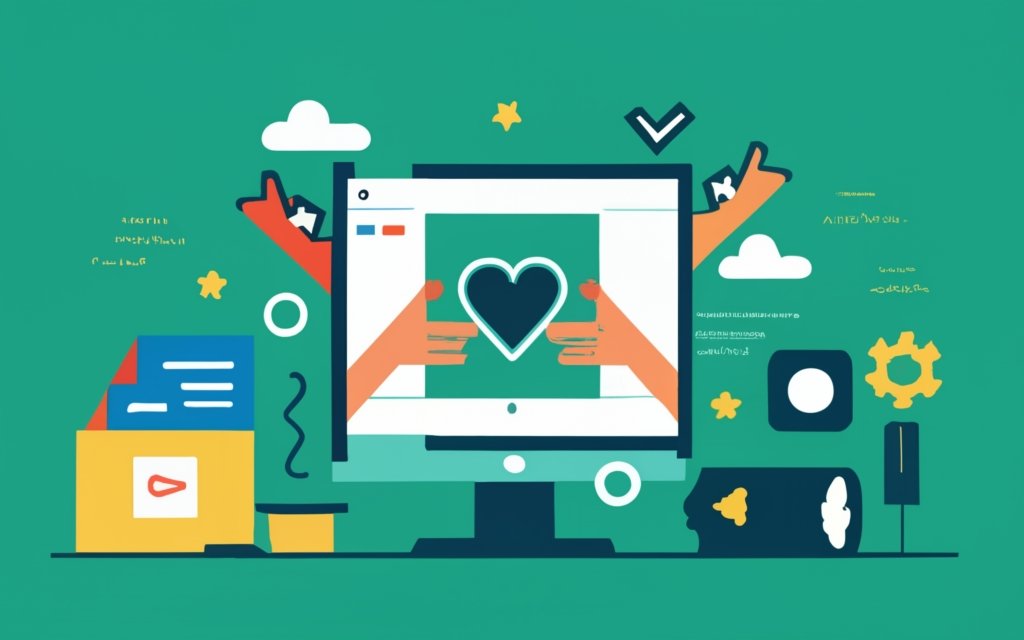
Photo Credits: Www.Uncleb.Tech by Stephen Walker
When it comes to customizing your nonprofit website, there are a few key areas to focus on. In this section, we’ll explore how to make your site truly your own by personalizing elements such as the header and footer, configuring widgets and sidebars, adding a logo and branding elements, and adjusting the color scheme and typography. By putting your own unique touch on these aspects, you can create a visually appealing and cohesive website that reflects the mission and values of your nonprofit organization.
Customizing the Header and Footer
Customizing the header and footer of your nonprofit website can help create a unique and professional look. Here are the steps to customize the header and footer using WordPress CMS:
- Login to your WordPress admin dashboard
- Go to the Appearance section and click on Customize
- In the Customizer, you will see options for Header and Footer customization
- Customize the header by uploading a logo, setting a custom background color or image, and adjusting the menu style
- Customize the footer by adding widgets, changing the copyright text, and selecting the number of columns
- Click on Save & Publish to apply the changes
- Use a theme builder plugin like Elementor or Beaver Builder for more advanced customization options
- Preview your changes before publishing to ensure everything looks as desired
- Ensure the header and footer design aligns with your nonprofit’s branding and mission
- Regularly update and maintain your website for a visually appealing and user-friendly experience
By customizing the header and footer, you can create a consistent and professional design that showcases your nonprofit’s identity and engages visitors.
Configuring Widgets and Sidebars
Configuring widgets and sidebars is crucial for organizing and enhancing the functionality of your nonprofit website with WordPress. Choosing the right widgets is essential. WordPress offers a wide range of widgets for displaying various types of content in your sidebars, including recent posts, categories, search bar, social media icons, and donation buttons.
It is important to organize your sidebar in a logical manner to make navigation easier for visitors. You should prioritize important widgets by placing them at the top. You can customize widget appearance to match your website’s design and branding. Many widgets can be adjusted in terms of colors, fonts, and other visual elements, allowing for a cohesive look.
To encourage specific actions, such as donating, signing up for newsletters, or joining a membership program, you can incorporate call-to-action widgets with prominent buttons. This can effectively drive engagement.
Regularly reviewing and updating your widgets and sidebars is a pro tip to align with your nonprofit’s goals and objectives. Removing unnecessary widgets will help keep your website clean and clutter-free.
Adding a Logo and Branding Elements
When constructing a nonprofit website utilizing the WordPress CMS, it is essential to incorporate a logo and branding elements in order to establish a strong visual identity.
First and foremost, it is crucial to choose a high-quality logo that accurately represents the mission and values of your nonprofit. This logo should be visually appealing and effectively convey a clear message.
In terms of placement, it is recommended to position the logo strategically in the top left corner of the website header. This location allows for easy identification of your organization.
Consistency is key when it comes to branding elements. It is important to maintain a cohesive website design by incorporating your organization’s color scheme, typography, and other visual elements.
Customizing the website theme is another important step in aligning your WordPress theme with your nonprofit’s branding. This can be achieved by personalizing colors, fonts, and other design elements.
To reinforce your nonprofit’s identity throughout the site, it is advisable to extend your logo and branding elements to other pages such as the footer and contact forms.
By following these steps and paying attention to detail, you can ensure that your nonprofit website maintains a consistent and professional appearance. This not only enhances brand recognition but also effectively communicates your organization’s mission to visitors.
Adjusting Color Scheme and Typography
By incorporating the keywords “Adjusting Color Scheme and Typography” into the provided text, you can make significant improvements to the visual appeal and user experience of your nonprofit website.
1. When adjusting the color scheme, it is important to align it with your nonprofit’s branding and mission. Choose colors that effectively evoke emotions or represent your cause. For instance, consider using red and orange to convey energy and passion, or blue and green to evoke calmness and trust.
2. Selecting legible and appropriate fonts is crucial for your website’s content. Avoid using excessive decorative or fancy fonts, as they can be difficult to read. Instead, opt for clean and professional fonts that enhance readability.
3. Ensure proper contrast between the background colors and text to improve readability. Using light-colored text on a dark background, or vice versa, can boost visual clarity. Aim for a high contrast ratio to ensure accessibility for all users.
4. Pay attention to font sizes and spacing. Use larger font sizes for headings and important information to make them stand out. Maintain consistent spacing between lines and paragraphs to enhance readability and prevent clutter.
5. Consider utilizing typography hierarchy to prioritize content on your website. Differentiate headlines, subheadings, and body text using various font sizes, weights, and styles. This technique helps guide visitors’ attention and improves the overall flow of information.
Through the adjustment of the color scheme and typography of your nonprofit website, you can create a visually appealing and engaging online presence. This will effectively communicate your message and attract supporters.
Creating Essential Pages for Your Nonprofit Website
Crafting an impactful nonprofit website starts with creating the essential pages that capture your organization’s essence. From the dynamic homepage that invites visitors in, to the informative about us page that shares your mission, and the programs and services page that showcases your impactful initiatives. Don’t forget the donation and support page, where supporters can contribute to your cause, and the contact us page that encourages engagement. Each page plays a vital role in captivating and guiding your audience towards meaningful action. So, let’s dive into how to create these essential pages for your nonprofit website!
Homepage
The homepage is crucial for a nonprofit website. It serves as the first impression and showcases the organization’s mission and impact. The homepage should be engaging, informative, and visually appealing to grab potential supporters’ attention. Consider these essential elements when designing a homepage:
1. Clear and concise messaging: Communicate the nonprofit’s mission and goals using compelling language.
2. Compelling visuals: Include high-quality images and videos that represent the nonprofit’s work and evoke emotion.
3. Call-to-action: Feature prominent buttons or sections that encourage visitors to take action, such as donating, volunteering, or signing up for newsletters.
4. Highlight key programs or initiatives: Showcase the main programs or initiatives to help visitors understand the breadth of the organization’s work.
5. Impact stories: Share stories of individuals or communities positively impacted by the nonprofit’s work to build trust and inspire involvement.
6. Easy navigation: Provide clear navigation options to important sections of the website, such as about us, programs, and donation pages.
7. Mobile responsiveness: Optimize the homepage to be compatible with mobile devices for a seamless experience.
A well-designed homepage effectively conveys the nonprofit’s purpose, engages visitors, and motivates them to support the organization’s mission.
About Us
The “About Us” section of a nonprofit website provides visitors with information about the organization’s mission, history, and values. It helps create a connection and build trust with potential donors and supporters.
When crafting an effective “About Us” page, follow these guidelines:
1. Introduce the nonprofit: Provide a brief overview of the organization, including its name, purpose, and the cause it supports.
2. Share the mission: Clearly articulate the nonprofit’s mission statement, emphasizing the impact it aims to make in addressing the focused issue.
3. Showcase achievements: Highlight significant accomplishments and milestones that demonstrate the organization’s success in fulfilling its mission.
4. Present the team: Introduce key individuals involved in the organization, such as founders, board members, and staff, and briefly mention their roles and expertise.
5. Share success stories: Include personal stories or testimonials from beneficiaries, volunteers, or donors to illustrate the nonprofit’s impact and difference in others’ lives.
6. Highlight transparency: Emphasize the organization’s commitment to financial accountability and how donations support the cause.
7. Call to action: Encourage visitors to take action and get involved by providing clear options, such as volunteering, making a donation, or joining a mailing list.
The “About Us” page is an opportunity for nonprofits to showcase their unique story, vision, and impact, inspiring visitors to become supporters and contributors to their cause.
Programs and Services
| Programs and Services |
| 1. Education and Training |
| 2. Healthcare and Wellness |
| 3. Community Development |
| 4. Environmental Conservation |
| 5. Social Services |
Nonprofit organizations offer Programs and Services that address social issues and improve community well-being. These programs meet the specific needs of beneficiaries and create positive social impact.
1. Education and Training: Nonprofits empower individuals with knowledge and skills through educational opportunities and training programs. These include scholarships, vocational training, and literacy initiatives.
2. Healthcare and Wellness: Nonprofits promote access to quality healthcare and wellness services. They operate medical clinics, organize health camps, and provide support for mental health and substance abuse services.
3. Community Development: Nonprofits improve infrastructure, support economic development, and enhance livability through initiatives that contribute to community development.
4. Environmental Conservation: Nonprofits protect the environment through programs focusing on conservation, recycling, and sustainable practices. These aim to preserve natural resources and raise awareness about environmental issues.
5. Social Services: Nonprofits offer various social services to support vulnerable populations, including food assistance, homeless shelters, disaster relief, and counseling services.
Nonprofit organizations strive to make a positive impact on society and address diverse community needs through their programs and services. Supporting these organizations allows individuals and communities to contribute to the betterment of society.
(Note: A true history is not applicable to this sub-topic)
Donation and Support
When building a nonprofit website, donation and support are crucial. Utilizing the donation and support feature effectively can help raise funds and engage with supporters more efficiently. Here are some key points to keep in mind:
– Provide multiple donation options: Make it easy for supporters to contribute by offering various donation methods such as online payments, direct bank transfers, or cryptocurrency donations. Emphasize the convenience and security of each option.
– Implement recurring donations: Encourage supporters to become regular donors by offering the option to set up recurring donations. This can help maintain a steady flow of income.
– Show impact: Clearly communicate the impact donations have on your organization’s mission. Highlight success stories or specific projects that have benefited from previous donations. This transparency and accountability can increase donor trust and encourage further support.
– Create personalized thank-you messages: Acknowledge and appreciate each donor by sending personalized thank-you messages. This not only shows gratitude but also cultivates a positive relationship with supporters.
Pro-tip: Consider integrating a donor management system within your WordPress website. This can help streamline the donation process, track donor information, and provide data for future fundraising efforts.
Contact Us
When building a nonprofit website using WordPress CMS, create a “Contact Us” page for users to easily reach out for inquiries, support, or collaboration opportunities.
– Include essential contact information: Display the organization’s phone number, email address, and physical address (if applicable) prominently on the “Contact Us” page for easy accessibility.
– Utilize a contact form: Incorporate a contact form with fields for name, email address, subject, and message to simplify communication.
– Offer multiple channels: Include links to relevant social media profiles like Facebook, Twitter, and LinkedIn for visitors to connect through their preferred platforms.
– Response time commitment: Clearly communicate the expected response time for inquiries received via the “Contact Us” page.
– Privacy and data protection: Assure visitors that personal information shared through the page will be treated confidentially and in accordance with privacy laws.
Pro-tip: Personalize the “Contact Us” page by including photos, bios, or short introductions of key team members managing inquiries. This adds a human touch and fosters trust and engagement with your nonprofit organization.
Adding and Managing Content with WordPress
Looking to build a nonprofit website using WordPress? In this section, we’ll dive into the art of adding and managing content with WordPress. From creating and publishing pages to writing and formatting blog posts, we’ll explore the ins and outs of effectively showcasing your cause online. We’ll touch on the importance of uploading images and multimedia to enhance your website’s visual appeal. Get ready to unleash your creativity and bring your nonprofit’s story to life with WordPress!
Creating and Publishing Pages
Creating and Publishing Pages
Creating and publishing pages in WordPress is a simple process that enables you to showcase valuable content on your nonprofit website.
To create and publish a page, follow these steps:
1. Log in to your WordPress dashboard.
2. Click on the “Pages” tab on the left-hand menu.
3. Click on the “Add New” button to create a new page.
4. Enter a title for your page.
5. Add your page content using the visual editor. Customize the layout, format text, and include images.
6. Organize your content using headings, subheadings, and bullet points to improve readability.
7. Preview your page to ensure it meets your expectations.
8. Once satisfied, click the “Publish” button to make your page live on your website.
9. Repeat the process to create and publish additional pages as needed.
When creating and publishing pages, remember to optimize them for search engines by incorporating relevant keywords in the title, headings, and content. Also, ensure that your pages are mobile-friendly to accommodate users accessing your website on smartphones and tablets.
Following these steps will enable you to effectively create and publish pages on your nonprofit website using WordPress.
Writing and Formatting Blog Posts
When writing and formatting blog posts on WordPress, it is crucial to follow these steps in order to create engaging and visually appealing content.
First and foremost, choose a captivating headline that accurately reflects the topic you are addressing.
A strong introduction is essential as it grabs readers’ attention and provides them with an overview of what to expect.
To make the content easier to read and navigate, break it down into sections or headings.
Utilize short paragraphs for improved readability and consider adding bullet points or numbered lists for clarity.
Incorporating relevant images or multimedia elements is recommended as it enhances the visual appeal of the blog post.
It is beneficial to include hyperlinks to credible sources and relevant articles for additional information or references.
Optimize your blog post for search engines by naturally including keywords throughout the text.
Be sure to proofread meticulously for grammatical errors, typos, and overall clarity.
Before publishing, preview the post to ensure that the formatting is correct.
Don’t forget to add tags and categories to properly organize and categorize the content.
By following these steps, you have the ability to create well-written and visually appealing blog posts that effectively engage readers and drive traffic to your WordPress website.
Uploading Images and Multimedia
Uploading images and multimedia to your nonprofit website can greatly enhance its visual appeal and effectively engage your audience. To accomplish this using WordPress, simply follow these steps:
- Begin by logging into your WordPress dashboard and navigating to the Media Library.
- Click on “Add New” to begin the uploading process for your desired image or multimedia file.
- Once the file has finished uploading, take the time to provide it with a descriptive title, alt text, and caption. This will provide important context and enhance accessibility.
- Next, choose the appropriate file format for your media (JPEG, PNG, GIF) and select the desired alignment and size options.
- To add the image or multimedia content to your post or page, simply click on “Insert into post”.
- In the case of multimedia content such as videos or audio files, you can easily embed it by copying and pasting the URL from the hosting platform (such as YouTube or SoundCloud) into the post or page editor.
- Prior to publishing your content, it is advisable to preview your website to ensure that all images and multimedia are correctly displayed.
- Consider optimizing your images by compressing them in order to reduce file size and improve loading speed.
A notable example of a nonprofit organization effectively utilizing WordPress for this purpose is Green Earth Foundation. They successfully uploaded high-quality images and videos showcasing their ecological restoration projects. This visual representation of degraded landscapes being transformed into flourishing ecosystems inspired new donors and volunteers to support their cause. Thanks to WordPress’s user-friendly multimedia upload and management capabilities, Green Earth Foundation was able to effectively communicate their mission and emphasize the importance of their work.
Optimizing Your Nonprofit Website for SEO
With WordPress CMS as your ally, your nonprofit website can reach new heights in online visibility. In this section, we’ll dive into the art of optimizing your nonprofit website for SEO. Discover the secrets behind using relevant keywords and meta tags, unlocking lightning-fast page load speed, and creating XML sitemaps that will truly impress. Get ready to skyrocket your website’s search engine rankings and attract the attention your nonprofit deserves.
Using Relevant Keywords and Meta Tags
Using relevant keywords and meta tags is crucial for optimizing your nonprofit website’s visibility in search engine results. Here are some key considerations:
1. Keyword research: Identify keywords relevant to your nonprofit’s mission, services, and target audience. Utilize keyword research tools or analyze competitor websites to discover popular and effective keywords.
2. Meta tags: Enhance your website’s meta tags, including the meta title and description. Ensure they accurately reflect the content of each page and incorporate relevant keywords to boost click-through rates from search engine users.
3. Page titles and headings: Naturally incorporate keywords into your page titles and headings. This assists search engines in comprehending the content and relevance of each page.
4. URL structure: Include keywords in your website’s URLs. Opt for descriptive and concise URLs that mirror the content of each page.
5. Content optimization: Generate high-quality, captivating content that integrates relevant keywords. Avoid excessive keyword usage and concentrate on delivering valuable information to your audience.
6. Image alt tags: Assign descriptive alt tags to your images, incorporating relevant keywords. This helps search engines understand the content of the images.
7. Meta tags for social media: Customize meta tags that appear when your website is shared on social media platforms. This amplifies your nonprofit’s visibility and encourages engagement.
By implementing these strategies and consistently prioritizing the use of relevant keywords and meta tags, you can enhance the search engine optimization of your nonprofit website. This will attract more visitors who are interested in your cause.
Optimizing Page Load Speed
Optimizing page load speed is crucial for a nonprofit website to provide a seamless browsing experience. Follow these steps to ensure fast loading times:
1. Compress images: Reduce the file size of images without sacrificing quality using image compression tools like Smush or Optimole. This decreases the amount of data that needs to be loaded.
2. Minify CSS and JavaScript: Remove unnecessary white spaces, comments, and formatting from CSS and JavaScript files. This reduces file size and improves loading speed.
3. Enable caching: Store static files on visitors’ devices to enable faster subsequent visits. Plugins like W3 Total Cache or WP Super Cache can help with this.
4. Use a content delivery network (CDN): Deliver website content from servers closer to visitors, reducing data travel distance and improving loading times. Cloudflare is a popular CDN option.
5. Optimize database: Regularly clean up and optimize your WordPress database for efficiency. Plugins like WP-Optimize or WP-Sweep can help with this.
6. Limit external scripts and plugins: Avoid excessive use of external scripts and plugins as they can slow down your website. Only use essential ones and regularly review and deactivate unnecessary ones.
7. Implement lazy loading: Delay the loading of images and videos until they are needed, improving initial page load speed. Plugins like Lazy Load by WP Rocket can be used.
8. Enable Gzip compression: Reduce the size of files sent from your server to visitors’ browsers by enabling Gzip compression. This can be done through plugins or server configurations.
9. Monitor website performance: Regularly monitor your website’s performance using tools like Google PageSpeed Insights or GTmetrix. These tools provide insights and recommendations for further optimization.
Creating XML Sitemaps
To create XML sitemaps in WordPress and optimize your website for search engines, follow these steps:
1. Install and activate an SEO plugin that provides XML sitemap functionality, such as Yoast SEO or All in One SEO Pack. This will make the process easier and more efficient.
2. Once the plugin is installed, go to its settings in your WordPress dashboard. This is where you can customize various aspects of your website’s SEO.
3. Look for the XML sitemap options within the plugin’s settings and enable this feature. Activating it will ensure that your website has a properly formatted XML sitemap.
4. Take some time to configure the XML sitemap settings according to your preferences. You can choose to include or exclude specific post types or taxonomies, depending on your website’s structure and content.
5. After making the necessary changes, don’t forget to save them. This will ensure that your XML sitemap reflects the desired settings.
6. Once the changes are saved, you can generate the XML sitemap by following the instructions provided by the SEO plugin. This will create a file that contains all the necessary information about your website’s URLs.
7. Now, it’s time to access the generated sitemap. You can do this by visiting the sitemap URL, which is typically located at yourdomain.com/sitemap.xml. This will allow you to see the list of URLs in your website’s XML sitemap.
8. It’s crucial to test the sitemap’s functionality and ensure that it’s working properly. To do this, open the sitemap URL in a web browser. If it displays a list of your website’s URLs, then you can be confident that the XML sitemap is set up correctly.
Pro Tip: After creating the XML sitemap, take advantage of search engine webmaster tools like Google Search Console and Bing Webmaster Tools. Submitting your sitemap to these platforms will help search engines discover and index your website’s pages more efficiently, leading to improved visibility in search results.
By following these steps and utilizing XML sitemaps, you can enhance your website’s SEO and make it more discoverable by search engines. Creating XML sitemaps doesn’t have to be complicated, especially with the help of SEO plugins designed to simplify the process.
Enhancing Functionality with Plugins
Looking to take your nonprofit website to the next level? Get ready to supercharge its functionality with powerful plugins! In this section, we’ll uncover a treasure trove of tools that will enhance your website’s capabilities. From donation and fundraising plugins to event management and membership options, you’ll discover how these plugins can revolutionize your nonprofit’s online presence. Get ready to engage donors, manage events seamlessly, and connect with your community like never before!
Donation and Fundraising Plugins
Nonprofit websites greatly benefit from the inclusion of donation and fundraising plugins. These plugins not only engage supporters but also raise funds for the organization. Consider incorporating the following key plugins:
- The Give plugin is a popular choice. It allows you to create customizable donation forms, accept recurring donations, and track donation metrics. It seamlessly integrates with popular payment gateways.
- Charitable is another excellent option. It enables you to set up fundraising campaigns effortlessly, track progress, and showcase impact through goals and milestones. The plugin also offers multiple payment options and customizable donation forms.
- While primarily used for e-commerce purposes, WooCommerce allows you to add donation functionality to your site. With WooCommerce, you can create products for different donation amounts and have seamless transaction management.
- Donorbox is a user-friendly platform that facilitates accepting donations. It supports recurring donations, customizable donation forms, and integrates with various payment gateways.
- The Fundraising Thermometer plugin is particularly useful as it adds a progress bar or thermometer that tracks the real-time donation goal. This creates a sense of urgency and motivates donors.
By incorporating these plugins, nonprofit websites can enhance their functionality and provide an easier way for supporters to donate. Simultaneously, organizations can efficiently manage fundraising campaigns and cultivate a strong base of donors, thus boosting their financial resources.
The utilization of fundraising plugins has revolutionized the process of online donation collection for nonprofits. In the past, organizations relied on traditional methods such as direct mail campaigns and in-person events. With the introduction of donation and fundraising plugins, nonprofits are now able to reach a larger audience, securely accept donations, and monitor fundraising progress in real-time. These plugins have empowered nonprofits to expand their fundraising efforts and make a more significant impact within their communities.
Event Management Plugins
When managing events on your nonprofit website, event management plugins can greatly assist. These plugins offer various features that streamline the process of organizing and promoting events. Here are some benefits of using event management plugins:
- Simplified event registration: Event management plugins let you create registration forms and collect attendee information easily. You can set up ticketing options, manage attendee lists, and send automated confirmation emails.
- Event promotion: These plugins provide built-in tools for promoting your events. You can create event listings, display event calendars, and integrate social media sharing buttons to maximize exposure.
- Online payments: Many event management plugins seamlessly integrate with popular payment gateways, allowing you to securely collect event registration fees or accept donations online.
- Event customization: These plugins offer options for customizing event pages and registration forms to match your nonprofit’s branding. You can add event descriptions, images, schedules, and custom fields.
- Attendee management: With event management plugins, you can easily manage attendee details, track event attendance, send event reminders, and generate event reports.
True story:
A nonprofit organization hosted a fundraising gala and wanted a smooth registration process for their guests. They decided to use an event management plugin on their WordPress website. With the plugin’s help, they easily created a registration form and collected attendee information. The plugin integrated with their preferred payment gateway, allowing secure online ticket sales. They also utilized the event promotion features, spreading the word about the gala through event listings and social media. On the day of the event, the organization efficiently checked in attendees using the plugin’s attendee management tools.
Membership and Newsletter Plugins
Membership and newsletter plugins play a crucial role in engaging and communicating with members and supporters on a nonprofit website. To enhance the functionality of your WordPress CMS, consider integrating the following plugins:
| 1. MemberPress: | This plugin offers easy management of memberships, content restriction, and online payments. It supports recurring subscriptions, content dripping, and integration with popular payment gateways. |
| 2. BuddyPress: | Transform your WordPress website into a thriving social network with BuddyPress. It allows you to create user profiles, private messaging, groups, and activity streams, fostering a sense of community among members. |
| 3. Mailchimp for WordPress: | Seamlessly integrate Mailchimp, a leading email marketing platform, with your nonprofit’s website. Grow your email list, create newsletters, and automate email campaigns for effective communication. |
| 4. Newsletter: | This user-friendly plugin enables you to create and send engaging newsletters directly from your WordPress dashboard. It provides design templates, email tracking, and customization options to ensure visually appealing newsletters. |
| 5. WP-Members: | Streamline the process of creating a members-only area on your website with this plugin. It offers user registration, login/logout forms, and member profile management to control access to exclusive content. |
By utilizing these membership and newsletter plugins, you can effectively communicate with members, manage subscriptions, and foster a sense of community on your nonprofit website. These plugins enhance the functionality and engagement of your WordPress CMS, supporting your organization’s goals.
Testing and Launching Your Nonprofit Website
Get ready to launch your nonprofit website with confidence! In this section, we’ll dive into the essential steps of testing and launching your website. From checking browser compatibility to testing responsiveness on mobile devices and ensuring proper functionality, we’ll cover it all. Plus, we’ll sprinkle in some useful facts and figures along the way to give you that extra boost of knowledge. So, let’s roll up our sleeves and get your website ready to make a powerful impact in the online world!
Checking Browser Compatibility
- Open your website on various browsers (Google Chrome, Mozilla Firefox, Safari, and Microsoft Edge) to ensure compatibility.
- Verify that all website elements (text, images, navigation) are displayed correctly on each browser.
- Test the functionality of interactive features like forms, buttons, and dropdown menus to ensure seamless performance on all browsers.
- Check the loading speed of your website on different browsers to ensure optimal performance.
Fact: In 2020, Google Chrome had a market share of over 63%, making it the most widely used web browser.
Testing Responsiveness on Mobile Devices
When building a nonprofit website using WordPress, it is important to prioritize responsiveness and compatibility with mobile devices. One way to achieve this is by testing the website on different mobile devices to ensure that it adjusts properly and maintains visual appeal on smaller screens. All elements including images, text, and buttons should be aligned and visible on mobile devices.
Another important aspect to consider is the navigation and usability of the website. It should provide easy and intuitive navigation, menus and interactive elements should function properly, and touchscreen usability should be optimized.
The page load speed is another factor to evaluate. Testing the website’s loading speed on mobile devices is crucial to avoid long loading times that can frustrate visitors with slower internet connections.
Text readability and font size should also be confirmed to ensure legibility on mobile screens. The appropriate font size, line spacing, and contrast should be used to eliminate the need for users to zoom in.
Images, videos, and other media elements should also be tested to ensure that they appear properly on mobile devices. They should be resized and optimized without any pixelation or distortion.
It is important to remember that providing a seamless and responsive experience on mobile devices enhances user satisfaction and increases visitor engagement with your nonprofit website.
Ensuring Proper Functionality
In order to guarantee the success of your nonprofit website, it is crucial to ensure proper functionality. Here are steps you can take to achieve this:
1. It is important to regularly update the WordPress CMS and plugins to ensure compatibility and security.
2. Test the functionality of website features such as forms, donation buttons, and interactive elements to ensure they are working correctly.
3. Check for and promptly fix any broken links throughout the site.
4. Optimize the loading speed of your website by compressing images, minimizing code, and leveraging caching.
5. Test your website on different browsers and devices to ensure cross-compatibility and responsiveness.
6. Monitor website analytics to identify and improve any performance issues.
7. Regularly back up your website to prevent data loss in case of technical issues.
8. Implement security measures such as SSL certificates, strong passwords, and security plugins to protect your website from threats.
A true story that highlights the importance of ensuring proper functionality involves a nonprofit organization that recently launched a new website to promote their cause and attract donations. They discovered that their donation buttons were not working due to a technical glitch in the payment gateway integration. The organization immediately reached out to their web developer, who quickly resolved the issue, allowing them to resume receiving donations. This experience emphasizes the significance of regularly testing and monitoring website functionality to ensure that all essential features work properly.
Frequently Asked Questions
FAQs for How to Use WordPress CMS to Build a Nonprofit Website:
1.
What is the first step in building a nonprofit website using WordPress?
The first step is to choose a platform, and WordPress is a highly recommended choice. It is a beginner-friendly and free CMS platform that allows you to build and manage your nonprofit website easily.
2.
Why is WordPress an excellent platform for nonprofit websites?
WordPress is an open-source and SEO-friendly CMS platform that allows you to customize your website and communicate essential information effectively. It also offers plugins like Yoast SEO to help optimize your website and attract more visitors.
3.
How can I pick a relevant theme for my nonprofit website on WordPress?
WordPress offers a wide range of themes, both free and premium, that can be used to match the mission of your nonprofit organization. You can choose a theme that resonates with your cause and showcases your organization effectively.
4.
Which website pages are important to include in a nonprofit website on WordPress?
A well-structured nonprofit website should include pages such as the home page, about us, mission, donation, contact, and testimonial pages. Consider adding a news or blog section to provide updates and engage your audience.
5.
How can I enable frontend donation options for visitors on my nonprofit website?
To enable frontend donation options, you can install the WP User Frontend plugin on your WordPress website. This plugin allows visitors to register and donate directly from the frontend of your website, making it convenient for interested donors.
6.
What are some marketing tips to promote my nonprofit website and generate donations?
To promote your nonprofit website, utilize content marketing strategies by writing engaging content, engaging influencers, and leveraging social media channels. Consider implementing SEO techniques and email marketing to reach a wider audience and solicit donations effectively.