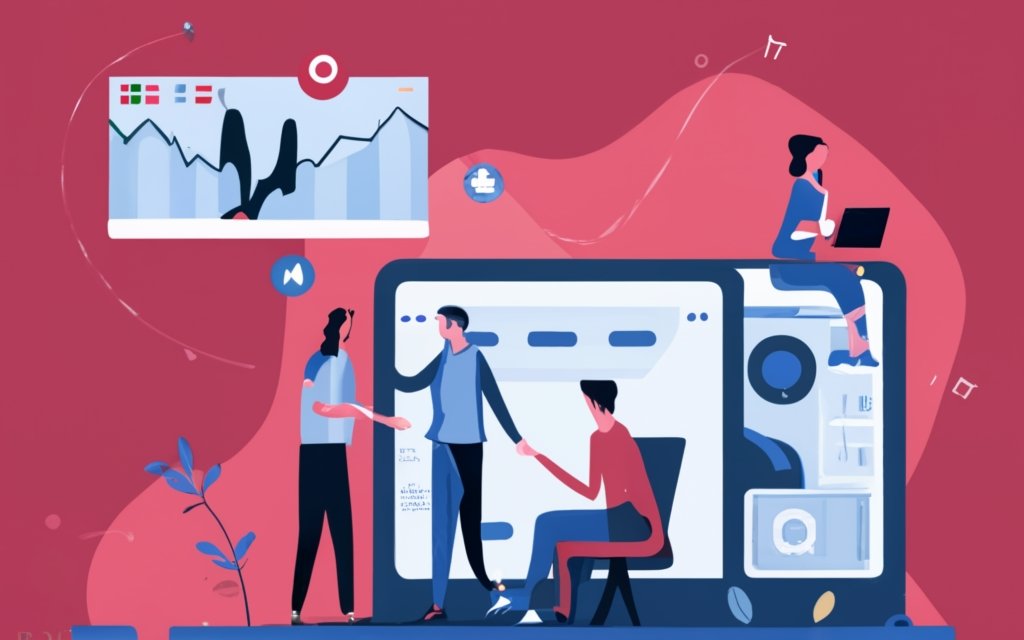Collaborative content management in WordPress allows multiple users to work together efficiently to create, edit, and publish content on a website. This guide aims to provide comprehensive insights into managing collaborative content in the WordPress Content Management System (CMS).
To successfully manage collaborative content in WordPress, certain key steps need to be followed. These steps include:
In WordPress, user roles and permissions can be customized to allocate specific capabilities to each user. By defining roles such as authors, editors, and administrators, you can control who can create, edit, and publish content.
WordPress offers various features for facilitating collaborative editing and collaboration. These include revision tracking, enabling comments on posts, and utilizing plugins that allow simultaneous editing by multiple users.
To ensure smooth collaboration and streamline the content management process, it’s essential to follow these best practices:
Setting clear guidelines regarding tone, style, formatting, and target audience helps maintain consistency across collaborative content. It promotes a cohesive voice throughout the website.
Using version control tools and revision tracking features in WordPress ensures that all changes are logged and can be reverted if needed. It helps in tracking the contribution of each user and maintaining a record of content revisions.
Implementing a streamlined approval process ensures that all content is reviewed before being published. Utilizing content workflow plugins or features in WordPress allows you to assign tasks, set deadlines, and track the progress of content creation.
Managing collaborative content can sometimes present challenges. Here are some common challenges and their potential solutions:
When multiple users work simultaneously on the same content, conflicts may arise. Resolving conflicts can be achieved through effective communication, using post-locking plugins, or utilizing a version control system.
To avoid content duplication or accidental overwriting, maintaining a clear organizational structure, implementing access restrictions, and using collaborative editing tools can help manage this issue.
Consistency and quality in collaborative content can be ensured by providing clear guidelines, conducting regular editorial reviews, and utilizing proofreading tools to maintain a high standard of content.
WordPress offers a wide range of collaboration plugins and integration options with project management tools. Comparing different collaboration plugins and choosing the one that best suits your requirements can enhance the collaborative content management experience in WordPress. By integrating project management tools, you can streamline workflow, assign tasks, and track progress effectively.
By understanding the fundamentals of managing collaborative content in WordPress, implementing best practices, troubleshooting common challenges, and leveraging suitable plugins and tools, you can optimize your collaborative content management process and ensure a seamless experience for your team.
Key takeaway:
- Collaborative content management maximizes productivity: By enabling multiple users to contribute and edit content in WordPress, teams can work together more efficiently, saving time and effort.
- Clear guidelines and version control ensure content quality: Establishing clear content guidelines and implementing version control and revision tracking methods help maintain consistency and improve the overall quality of collaborative content.
- Choosing the right collaboration tools is crucial: By choosing the appropriate collaboration plugins and integrating project management tools with WordPress, teams can streamline communication, enhance organization, and boost productivity in collaborative content management.
Collaborative Content Management in WordPress
Collaborative Content Management in WordPress opens up a world of possibilities for seamless teamwork. From setting up user roles and permissions to enabling powerful editing and collaboration features, this section unravels the key elements that drive efficient content creation. With insights supported by reliable data, we’ll explore how WordPress facilitates a dynamic environment where multiple contributors can thrive and produce outstanding results. So, buckle up and let’s dive into the realm of collaborative content management in WordPress!
1. Setting Up User Roles and Permissions
Setting Up User Roles and Permissions
When it comes to setting up user roles and permissions in WordPress, it’s crucial to follow a few essential steps to ensure effective collaborative content management. Here’s what you need to do:
1. First, access the WordPress dashboard and navigate to the “Users” section.
2. From there, click on “Add New” to create a new user.
3. Provide the required details, including the username, email, and password for the user.
4. Now, select the appropriate role for the user from a range of options available, such as Administrator, Editor, Author, Contributor, or Subscriber.
5. Next, assign specific capabilities to the user based on their role. For instance, an Editor should have the ability to edit and publish content, while a Contributor should only be able to submit content for review.
6. It’s also crucial to set permissions for each user role. This means deciding what actions each role can perform, such as publishing, editing, or deleting content.
7. If needed, you can even create custom user roles that align with your collaborative content management workflow.
8. After completing the setup, make sure to test the user roles and permissions to ensure they function as intended.
9. Remember to regularly review and update user roles and permissions as your team and content management requirements evolve.
By following these steps, you’ll be able to establish appropriate user roles and permissions in WordPress, enabling seamless collaboration and efficient content management.
2. Enabling Editing and Collaboration Features
Enabling editing and collaboration features in WordPress is crucial for efficient content management. To enable these features, you need to follow a few simple steps:
1. First, log in to your WordPress admin dashboard.
2. Once logged in, navigate to the “Plugins” section and click on “Add New”.
3. In the search bar, enter the name of a collaboration plugin like “Collaborator” or “Co-Authors Plus”.
4. Select the desired plugin from the search results and click on “Install Now”. Once the installation is complete, click on “Activate”.
5. After activating the plugin, you will find its settings page in the WordPress dashboard. Go to this page.
6. On the plugin settings page, you can configure various options according to your preferences for editing and collaboration.
7. To control content editing and collaboration, create user roles and assign appropriate permissions.
8. You can customize collaboration features, such as allowing multiple authors or enabling content review and approval processes.
By following these step-by-step instructions, you will successfully enable editing and collaboration features in WordPress. This will allow multiple users to collaborate on content creation and management efficiently.
Best Practices for Managing Collaborative Content
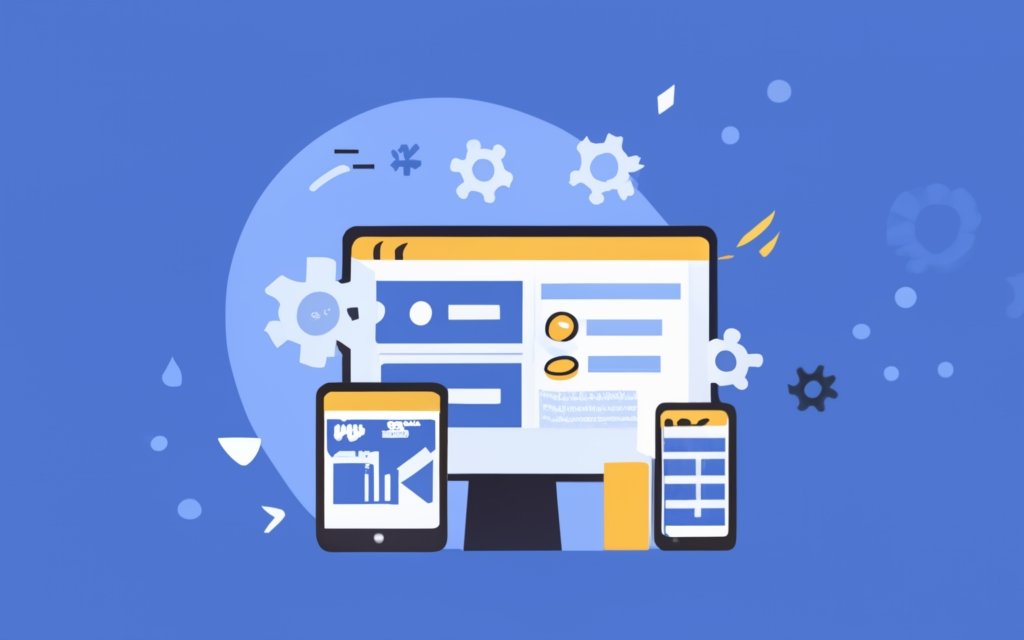
Photo Credits: Www.Uncleb.Tech by Wayne Torres
When it comes to managing collaborative content, following best practices is crucial. In this section, we’ll dive into the strategies and techniques that can enhance your content management in WordPress CMS. From establishing clear content guidelines to implementing version control and revision tracking, we’ll uncover the keys to effective collaboration. We’ll explore the benefits of utilizing content workflow and approval processes. Get ready to streamline your content creation and ensure a smooth and efficient collaboration process.
1. Establish Clear Content Guidelines
–
Set clear objectives: Define the purpose and goals of the content to ensure all collaborators are on the same page. For more information, refer to A Guide to Managing Collaborative Content in WordPress CMS.
–
Define target audience: Identify the intended audience to tailor the tone, style, and message accordingly.
–
Establish brand guidelines: Ensure all content aligns with the brand voice, style, and values to strengthen brand identity.
–
Outline content structure: Provide a clear framework or template to maintain consistency and facilitate collaboration.
–
Specify content requirements: Clearly state key elements, formatting guidelines, word count, and any specific requirements.
–
Set deadlines: Establish clear deadlines for each stage of the content creation process to ensure timely delivery.
–
Clarify communication channels: Define preferred communication channels and protocols for collaboration and feedback.
–
Provide examples and references: Share sample content, reference materials, or existing content to guide collaborators.
–
Encourage feedback and input: Foster a collaborative environment where team members can provide feedback and contribute.
–
Document and update guidelines: Maintain a centralized document or system to ensure access to the latest guidelines.
2. Implement Version Control and Revision Tracking
Implementing version control and revision tracking is crucial for efficient and organized workflows in collaborative content management. Follow these steps to effectively implement version control and revision tracking:
1. Choose a version control system: Select Git or SVN that best fits your team’s needs.
2. Set up a repository: Create a central repository to store all versions and revisions of the content.
3. Create branches: Use branching to allow team members to work on different versions or features simultaneously.
4. Commit changes: Encourage team members to regularly commit changes, providing a clear log of revisions.
5. Review and merge changes: Regularly review and merge changes from different branches.
6. Add comments and annotations: Encourage team members to add comments and annotations for better understanding and collaboration.
7. Implement access controls: Set user permissions to ensure authorized individuals make changes.
Version control and revision tracking streamline collaborative content management by providing a structured framework for managing edits, facilitating collaboration, and maintaining a clear audit trail. These practices have been critical for many years, expanding to various industries. By adopting version control and revision tracking, teams can effectively manage their content, ensuring accuracy, accountability, and continuous improvement.
3. Utilize Content Workflow and Approval Processes
To effectively utilize content workflow and approval processes, follow these steps:
1. Establish clear content guidelines: Define standards and expectations for content creation, including style and formatting, to ensure consistency and guide content creators.
2. Implement version control and revision tracking: Use a system or tool that allows easy tracking of changes and revisions made to the content. This enables collaborators to keep a record of edits, compare versions, and revert to previous versions if necessary.
3. Designate roles and responsibilities: Assign specific roles to individuals involved in the content workflow, such as content creators, editors, and approvers. Clearly define their responsibilities for efficient collaboration and accountability.
4. Establish a content approval process: Define the steps involved in reviewing and approving content, including initial review by editors, feedback and revisions, and final approval by key stakeholders. A structured process helps avoid delays and ensures content meets quality standards.
5. Utilize collaboration and project management tools: Explore collaborative platforms and tools, such as project management software or content management systems, that facilitate communication, file sharing, and assignment tracking. These tools streamline the workflow and promote effective collaboration.
Content workflow and approval processes have been essential in managing collaborative content in various industries. This approach ensures efficient creation, review, and approval of content while maintaining quality and consistency. By implementing clear guidelines, leveraging version control, and assigning roles, organizations have enhanced collaboration and efficiency in their content creation processes. Collaboration and project management tools have further streamlined workflows, allowing teams to maintain a record of changes and track progress throughout the content creation lifecycle. Embracing these practices has enabled organizations to produce high-quality content that meets audience needs and achieves business goals.
Troubleshooting Common Challenges in Collaborative Content Management

Photo Credits: Www.Uncleb.Tech by Henry Perez
Managing collaborative content in WordPress CMS can come with its fair share of challenges. In this section, we’ll tackle these common hurdles head-on and provide you with actionable solutions. From resolving conflicts in content editing to handling duplication and overwriting, and even ensuring consistency and quality in collaborative content, we’ve got you covered. So buckle up, because we’re about to explore practical strategies to troubleshoot these issues and make your collaborative content management a breeze.
1. Resolving Conflicts in Content Editing
Resolving Conflicts in Content Editing
- Identify conflicting content: When conflicts arise in content editing, it is important to identify the specific content causing the conflict.
- Communicate with collaborators: In order to resolve conflicts, reaching out to the individuals involved in the conflict and openly discussing the issue is crucial. Effective communication is key.
- Understand each perspective: Taking the time to understand the different perspectives and intentions of the collaborators is essential. This aids in finding a mutually agreeable solution.
- Seek a compromise: It is important to look for a compromise that satisfies all parties involved. This may involve making certain compromises in content changes, editing timelines, or overall content direction.
- Mediate the conflict: If the conflict persists, it may be necessary to consider bringing in a mediator or neutral third party to facilitate the resolution process. Their objective perspective can help find a fair solution.
Fact: Resolving conflicts in content editing is crucial for efficient collaboration and content quality. Effective conflict resolution leads to improved teamwork, increased creativity, and a stronger final product.
2. Handling Content Duplication and Overwriting
Handling Content Duplication and Overwriting
When it comes to handling content duplication and overwriting in collaborative content management, it is important to follow these steps in order to streamline the process effectively.
- Establish clear guidelines: It is vital to define roles and responsibilities to avoid any confusion or overlapping efforts. It is necessary to specify the individual who is responsible for creating and updating content in order to prevent any duplication.
- Implement version control: It is highly recommended to utilize version control tools that can effectively track any changes that are made to the content. This will ensure that the latest version is always accessible and will greatly help in preventing any overwriting.
- Communicate effectively: Encouraging open communication among team members is crucial in order to avoid any unintentional content duplication or overwriting. It is important to regularly update the team on the progress and any changes that have been made to the content.
- Assign user permissions: It is essential to establish user roles and permissions in order to restrict access to specific sections of the content. This will prevent any unauthorized overwriting by team members who do not have the responsibility for those specific areas.
By following these steps, you can effectively manage content duplication and overwriting in collaborative content management. It ensures clarity of responsibilities, tracks changes, and restricts access to prevent any accidental overwriting. Implementing these practices will greatly enhance efficiency and productivity in collaborative content management.
3. Ensuring Consistency and Quality in Collaborative Content
Ensuring consistency and quality in collaborative content is crucial. Here are some strategies to achieve this:
- Establish clear content guidelines: Define the tone, style, and formatting guidelines for contributors. This maintains consistency and quality.
- Implement version control and revision tracking: Use tools to track changes in content. This allows collaboration and easy access to previous versions.
- Utilize content workflow and approval processes: Implement a system with stages like drafting, review, and final approval. This ensures thorough review and approval before publishing.
Following these practices ensures consistency and quality in collaborative content management, resulting in a more cohesive and professional end product.
Choosing the Right Collaboration Plugins and Tools for WordPress

Photo Credits: Www.Uncleb.Tech by Elijah Allen
When it comes to managing collaborative content in WordPress, the key lies in choosing the right collaboration plugins and tools. In this section, we’ll dive into the nitty-gritty of this process, exploring a comparison of popular collaboration plugins and the seamless integration of project management tools with WordPress. Get ready to discover the tools that will revolutionize your collaborative workflow and boost productivity like never before!
1. Comparison of Popular Collaboration Plugins
Comparison of Popular Collaboration Plugins
| Name | Features | Price |
| Plugin A | Real-time collaboration, document sharing, version control | $99/year |
| Plugin B | Task assignment, team communication, file storage | $149/year |
| Plugin C | Content calendar, editorial workflow, user roles | $79/year |
Plugin A provides real-time collaboration, document sharing, and version control for $99 per year. Plugin B includes task assignment, team communication, and file storage at a price of $149 per year. Lastly, Plugin C offers a content calendar, editorial workflow, and user roles for $79 per year.
To choose the best collaboration plugin for your needs, consider the essential features for your collaborative content management and compare them to the offerings of each plugin. Also, evaluate the user interface and compatibility with your WordPress CMS. By carefully considering these factors, you can make an informed decision and ensure a smooth and efficient collaborative content management process.
2. Integrating Project Management Tools with WordPress
Integrating project management tools with WordPress can greatly enhance collaboration and streamline content management. There are several project management plugins available for WordPress that can be easily integrated into your website. Some popular project management plugins for WordPress include Trello, Asana, and Slack. These plugins enable teams to create and organize tasks, set deadlines, assign responsibilities, and effectively communicate. By integrating project management tools with WordPress, you can consolidate your collaborative content management efforts onto one platform. Project management tools offer transparency and accountability, ensuring that everyone involved in the content creation process is on the same page. You can conveniently track task progress, monitor deadlines, and ensure timely completion of projects. Integrating project management tools facilitates seamless communication and collaboration among team members. Utilizing such tools can significantly boost productivity, improve efficiency, and enhance the overall quality of collaborative content management.
Frequently Asked Questions
What is a content management system (CMS) and why is it important for managing collaborative content in WordPress?
A content management system (CMS) is a software application that allows users to create, manage, and modify digital content without technical knowledge. It is important for managing collaborative content in WordPress because it streamlines content management, saves time and effort, ensures consistency and accuracy, and enables effective teamwork.
How can defining roles and responsibilities in WordPress collaboration help overcome challenges with remote teams or freelancers?
Defining roles and responsibilities in WordPress collaboration helps overcome challenges with remote teams or freelancers by avoiding confusion and delays. It includes identifying project leaders, defining project goals, assigning specific roles, and setting deadlines and milestones. This ensures everyone has a clear understanding of their responsibilities and helps maintain a common goal.
What are the best practices for effective communication in collaborative WordPress projects?
The best practices for effective communication in collaborative WordPress projects include using project management tools, scheduling regular check-ins, establishing clear communication guidelines, using clear and concise language, and practicing active listening. These practices help facilitate efficient communication among team members, regardless of their time zones or locations.
How can using the right tools and workflow streamline collaboration in WordPress projects?
Using the right tools and workflow can streamline collaboration in WordPress projects by centralizing communication, managing code changes, facilitating code collaboration, aiding in effective communication, and ensuring site functionality. Project management tools, version control tools, code editors, communication tools, and testing tools all contribute to a more efficient and collaborative workflow.
What security and backup measures should be implemented for managing collaborative content in WordPress?
For managing collaborative content in WordPress, it is essential to ensure security and backup measures. This includes keeping software up to date, choosing a secure hosting provider, implementing strong passwords, and using security and backup plugins. Tools like Wordfence or Sucuri Security can help protect the site, while ManageWP can be used for updating software and regularly backing up data.
How can businesses and marketers effectively utilize content management systems (CMSs) like WordPress for collaborative content management?
Businesses and marketers can effectively utilize content management systems (CMSs) like WordPress for collaborative content management by planning content in advance, using a consistent structure, optimizing for search engine optimization (SEO), regularly updating and maintaining content, and backing up content. They can also leverage features like customized themes, collaboration settings, and user-friendly interfaces to enhance collaboration and streamline content management.