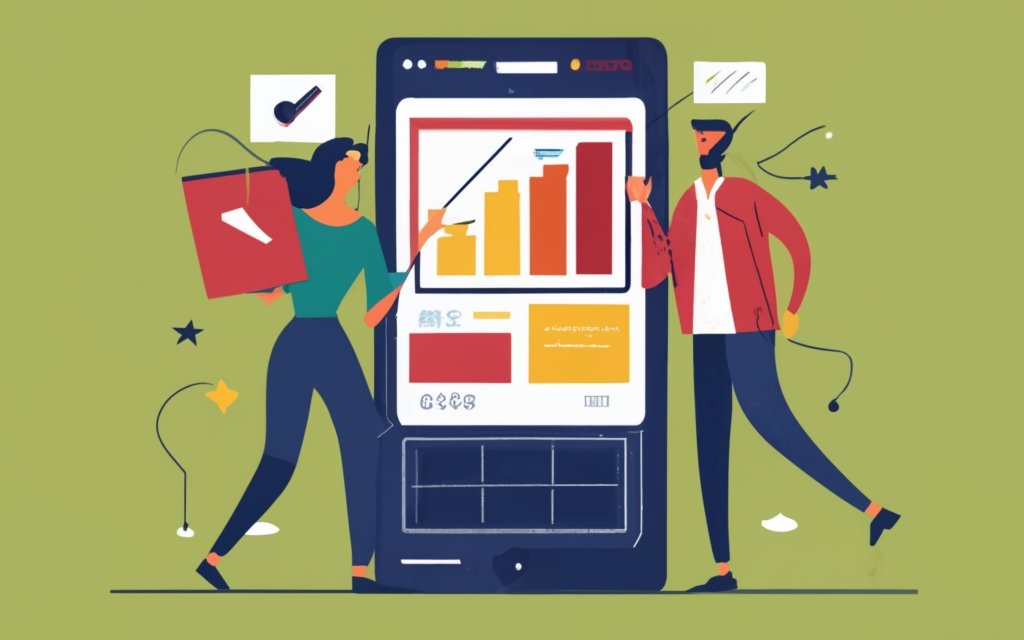Creating a wiki site with a WordPress page builder offers a user-friendly and efficient way to organize and present information. Whether you’re building an internal knowledge base or a public encyclopedia, a WordPress page builder can provide the necessary tools and flexibility to create a professional-looking wiki site.
Choosing the right WordPress page builder is crucial to ensure a seamless and hassle-free experience. Popular options include Elementor, Beaver Builder, and Divi. When selecting a page builder for creating a wiki site, it’s essential to consider features such as drag-and-drop functionality, responsive design, and the ability to customize layouts.
Before diving into the page builder, setting up WordPress is the first step. This includes installing WordPress on your hosting server and selecting a suitable theme optimized for a wiki site. Look for themes that offer intuitive navigation, clear typography, and customizable options to enhance the user experience.
Understanding the basics of a wiki site structure is essential for effective content organization. In a wiki site, articles are typically organized into categories and subcategories, allowing users to easily navigate and locate information. Creating a well-defined structure enhances the user experience and makes information easily accessible.
Using a page builder, you have the ability to create wiki-style pages with consistent templates. This ensures a cohesive look and feel throughout the site and makes it easier for readers to navigate and find the information they need. You can also create navigation menus and add a table of contents to further enhance site navigation and content discovery.
Customizing your wiki site allows you to create a unique and visually appealing design. Selecting the right fonts, colors, and visual elements contributes to the overall aesthetics and branding of your site. you can add images and multimedia content to engage users and enhance the presentation of information.
Managing user contributions and collaboration is a crucial aspect of a wiki site. Setting up user registration and login functionality allows users to create and edit content. Implementing user editing and version control helps maintain the integrity of the information and allows for collaboration among users.
Optimizing your wiki site for search engines ensures that it is easily discoverable by users. Implementing SEO best practices such as using relevant keywords, optimizing meta tags, and creating descriptive URLs improves the site’s visibility in search results. adding schema markup helps search engines understand the structure and content of your site, resulting in rich results and enhanced visibility.
With the right WordPress page builder and these key steps, you can create a functional and visually appealing wiki site that effectively organizes information and engages users. Use the additional resources available to further enhance your knowledge and create a top-notch wiki site.
Key takeaway:
- Choosing the right WordPress page builder is crucial for creating a wiki site. Consider popular options and look for features that support wiki-style content.
- Setting up WordPress and selecting a suitable theme are important steps in creating a wiki site. Installing WordPress and choosing appropriate themes will lay the foundation for your site.
- Using a page builder, you can create consistent templates for wiki articles, add navigation menus for easy site navigation, and include a table of contents for improved user experience.
Choosing the Right WordPress Page Builder
Choosing the right WordPress page builder, such as the one that best suits your needs, is pivotal for a successful wiki site. When making your decision, it is crucial to consider the following factors:
1. Simplicity: It is important to opt for an easy-to-use and navigate page builder. This will save you time and effort, allowing you to focus on creating content for your wiki site.
2. Customization: Look for a page builder that offers a wide range of customization options. This will enable you to personalize your wiki site according to your specific requirements and preferences. For more information, check out How to Create a Wiki Site with a WordPress Page Builder.
3. Compatibility: To prevent conflicts, ensure that the chosen page builder is compatible with your WordPress theme and any other plugins you may be using. This will ensure smooth integration and functionality.
4. Responsive Design: In today’s mobile-centric world, it is essential for your wiki site to be responsive and mobile-friendly. Therefore, it is advisable to select a page builder that provides responsive design options. This will ensure a seamless user experience across all devices.
5. Support and Updates: Checking if the page builder offers a strong support system and regular updates is crucial. This ensures that you have assistance whenever needed and that the page builder remains compatible with the latest WordPress updates.
Remember, the choice of the right WordPress page builder is vital for the success and functionality of your wiki site. Take the time to evaluate your options and select the one that best meets your requirements.
What are the popular WordPress page builders available?
There are several popular WordPress page builders available for creating a wiki site. They include:
- The Block Editor, which is the default page builder in WordPress, offers a user-friendly interface and a wide range of block elements for creating wiki-style pages.
- BuddyPress Docs is specifically designed for creating community-driven wiki sites and allows users to collaborate and contribute to the content.
- Yada Wiki is known for its easy-to-write and easy-to-understand format, making it suitable for creating informative and user-friendly wiki sites.
- Echo Knowledge Base is ideal for creating a comprehensive and well-structured wiki site with its organizational structure and intuitive interface.
- Elementor allows users to create visually appealing wiki-style pages with ease through its drag-and-drop interface.
- Gutenberg is another popular page builder that provides a block-based approach to content creation, making it suitable for creating wiki articles with cross-referenced information.
Each of these page builders has unique features and advantages, so it’s important to consider your specific needs when choosing the right one for your wiki site.
What features to look for in a page builder for creating a wiki site?
When selecting a page builder for creating a wiki site, it is important to consider the following features:
1. Simple editing process: It is crucial to choose a page builder with an intuitive interface that allows for easy creation and editing of wiki-style pages.
2. Internal linking capabilities: Look for a page builder that enables efficient and seamless internal linking between articles, enhancing the overall user experience.
3. Customization options: Ensure that the page builder provides customization features such as font, color, and layout options. This will allow you to match your wiki site’s branding and make it more visually appealing.
4. Table of contents: It is recommended to select a page builder that allows for the easy creation and management of a table of contents. This feature facilitates navigation to specific sections of your wiki site.
5. Collaboration and user authentication: Consider a page builder that supports user authentication and offers features for organized collaboration and content management. This will enable multiple users to contribute to the wiki site while maintaining proper access controls.
6. Support for large amounts of content: If you anticipate having a substantial number of articles and information on your wiki site, choose a page builder that can handle a significant volume of content without compromising its performance.
By carefully evaluating these features, you can choose the most suitable page builder for creating a wiki site that meets your specific requirements.
Setting Up WordPress for Your Wiki Site
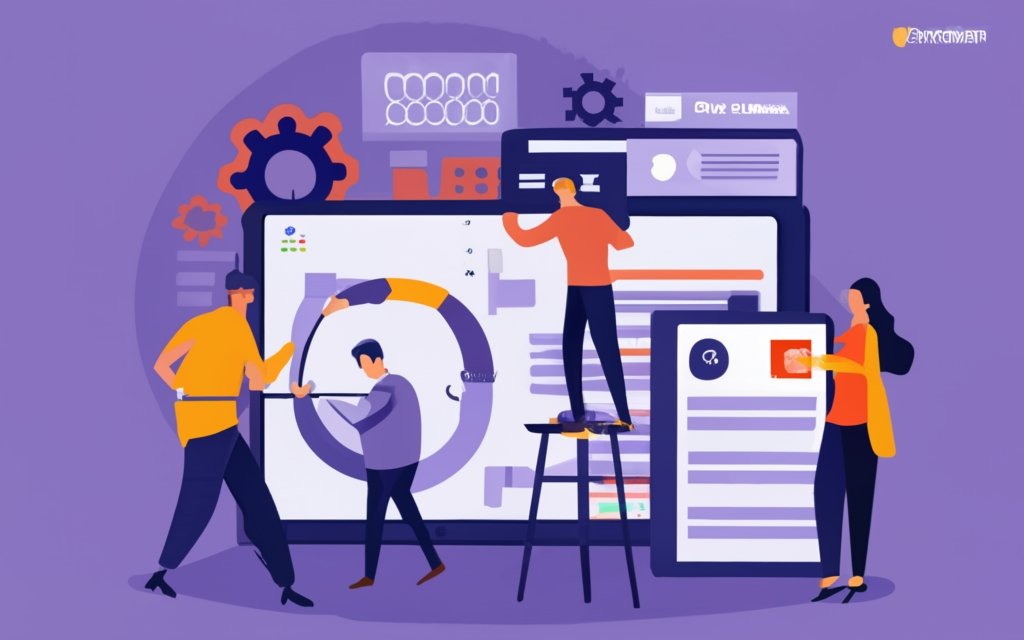
Photo Credits: Www.Uncleb.Tech by Adam Campbell
Are you ready to dive into the exciting world of creating a wiki site with a WordPress page builder? In this section, we’ll focus on setting up WordPress to build your very own wiki site. We’ll cover important steps like installing WordPress and selecting a theme that perfectly fits the needs of a wiki site. Get ready to unleash your creativity and establish an informative platform that will captivate your users!
Installing WordPress
Installing WordPress is a simple process that can be completed in a few steps:
1. Download WordPress from the official website or use a one-click installation option provided by your hosting provider.
2. Upload the WordPress files to your website’s root directory using your hosting control panel or an FTP client.
3. Create a MySQL database and a database user with full privileges.
4. Open your web browser and go to your website’s domain name.
5. Choose your preferred language and proceed to the WordPress installation page.
6. Enter the database information you created in step three, including the database name, username, password, and host information.
7. Click “Submit” to move to the next step.
8. WordPress will now connect to your database and configure the necessary files.
9. Create a username and password for your WordPress admin account.
10. Provide your website’s title and email address for admin notifications.
11. Decide if you want search engines to index your site.
12. Click “Install WordPress” to complete the installation process.
13. You will receive a confirmation message and can log in to your WordPress admin dashboard with the provided username and password.
By following these steps, you can successfully install WordPress on your website and start customizing it for your wiki site.
Selecting a Suitable Theme for a Wiki Site
When selecting a suitable theme for a wiki site, it is important to consider the design and functionality features that will best serve your site’s purpose. A well-designed theme can greatly enhance the user experience and make navigation easier.
To ensure that the theme meets your needs, there are several design and functionality features to consider. The theme should have a clean and organized layout that effectively displays content and improves readability. It should offer easy customization options, allowing you to personalize the theme to match your brand or desired visual style.
Clear and intuitive navigation features are also essential in a theme. They help users easily find the information they are looking for. Integration with a table of contents can further enhance the navigation experience.
A responsive design is another important feature to look for in a theme. This ensures that your wiki site adapts well to different screen sizes, providing a seamless experience for users on various devices. A theme with user-friendly search functionality can greatly assist users in finding specific information within your wiki site.
If you require multilingual content, it is important to choose a theme that supports customizable color schemes. This feature allows you to match the theme with your brand or desired visual style. Look for themes that offer integration with knowledge base plugins and compatibility with popular page builders. These features can provide additional functionality and features to your wiki site.
Selecting the right theme for your wiki site is crucial as it sets the foundation for the overall user experience. By considering the design and functionality features mentioned above, you can ensure that your theme not only looks visually appealing but also provides the necessary tools and features to make your wiki site a success.
Personally, when setting up my own wiki site, I dedicated a substantial amount of time researching and comparing different themes. Ultimately, I found a theme that met all my requirements. It had a clean and organized layout, clear navigation, and customizable color schemes. The theme seamlessly integrated with the knowledge base plugin I wanted to use, allowing me to create a user-friendly and visually appealing wiki site. With its responsive design, my site looked great on all devices. The easy customization options also enabled me to tailor the site’s appearance to match my brand.
Understanding the Basics of a Wiki Site Structure
A wiki site structure is made up of elements that help organize and present information effectively. Understanding the Basics of a Wiki Site Structure is essential for creating an efficient and user-friendly website. One important element is the table, which is widely used in wiki sites to present data in a structured way.
Here is an example of how a table can organize information in a wiki site:
| Data 1 | Data 2 | Data 3 |
| Data 4 | Data 5 | Data 6 |
Tables provide a clear structure to present numerical details or comparisons. They play a significant role in Understanding the Basics of a Wiki Site Structure. They can display data such as statistics, lists, or any other information that benefits from a structured layout. Using tables in a wiki site helps users easily understand and compare data. Placing data in a table format enhances the readability and organization of information in a wiki site structure.
How are articles organized in a wiki site?
Articles in a wiki site are systematically organized to ensure easy access and navigation for users. The steps involved in organizing articles in a wiki site are as follows:
1. Create a main page: Start by creating a central hub for your wiki site. This page should provide an overview of the site’s content and categories.
2. Create categories: Group related articles together by creating categories. Categories help users find relevant information more easily. For example, if your wiki site is about cooking, you can create categories like “Dessert Recipes,” “Vegetarian Dishes,” or “Baking Techniques.”
3. Create subcategories: For larger wiki sites with extensive content, further organize articles into subcategories. Subcategories provide a more specific categorization of information. For instance, within the “Dessert Recipes” category, you can have subcategories like “Chocolate Desserts,” “Fruit-Based Desserts,” or “No-Bake Desserts.”
4. Create article pages: Each article should have its own dedicated page within the appropriate category. Use clear and descriptive titles for your articles to help users understand what they can expect to find.
5. Add internal links: Improve navigation within your wiki site by adding internal links between related articles. This allows users to easily explore different topics and find more information.
6. Implement a search feature: Enable a search feature on your wiki site to allow users to directly search for specific articles or keywords. This helps users quickly find the information they need.
By following these steps, you can create a well-organized wiki site that provides users with easy access to the information they need.
Creating Categories and Subcategories
To effectively create categories and subcategories for your wiki site using a WordPress page builder, follow these steps:
- Begin by planning the structure. Determine the main categories that will organize your content. These categories should be broad and cover various topics or themes.
- Next, use the page builder to create the main category pages. Give them relevant titles that accurately represent the content they will contain.
- Analyze your content and identify specific topics or subtopics within each main category. These will serve as your subcategories.
- Using the page builder, create individual pages for each subcategory and link them to their respective main category pages.
- Add relevant content to each subcategory page. This can include articles, guides, or other related information.
- Ensure that each subcategory page has navigation links to its parent main category page and any relevant sibling subcategory pages. This will allow users to easily navigate between related topics.
- Continuously review and update your categories and subcategories as your wiki site grows. Merge or split categories as needed to maintain a logical and organized structure.
By following these steps, you can create categories and subcategories for your wiki site using a WordPress page builder in a way that makes it easier for users to navigate and find the information they need.
Using a Page Builder to Create Wiki-style Pages
Are you ready to take your WordPress site to the next level and create wiki-style pages? In this section, we’ll explore how using a page builder can revolutionize the way you approach content creation. Get ready to dive into the world of consistent templates for wiki articles, navigation menus for seamless site navigation, and the handy addition of a table of contents. Say goodbye to static and boring pages, and get ready to wow your readers with an interactive and user-friendly wiki site!
Creating Consistent Templates for Wiki Articles
– Start by selecting a suitable theme for your wiki site. A theme with customizable templates will make it easier to create consistent designs for your articles.
– Use a reliable WordPress page builder that provides pre-designed templates specifically for wiki articles. This ensures consistency in layout and design across your articles.
– Customize the templates according to your branding and visual preferences. Choose the right fonts and colors that align with your wiki’s style guide.
– Consider adding images and multimedia content to enhance the visual appeal. Use the editing features of the page builder to do this.
– Implement a clear and easy-to-read format for your articles. Use headings, subheadings, and bullet points to organize information.
– Incorporate a table of contents in each article to provide an overview and enable seamless navigation.
– Ensure the templates are easy to update and maintain. Choose a page builder that allows for effortless content editing and management.
– Use internal linking to connect related content and provide cross-referenced information.
– Consider using a wiki plugin with additional features like a login system, user editing, and version control.
– Regularly review and update the templates to meet your evolving needs and goals as your wiki site grows.
By following these steps, you can create consistent templates for your wiki articles, providing a cohesive and user-friendly experience for readers on your WordPress-based wiki site.
Creating Navigation Menus for Easy Site Navigation
To create navigation menus for easy site navigation on your wiki site, follow these steps:
1. Identify the main sections or categories of your wiki site, such as “Technology“, “History“, “Science“, “Art“.
2. Create a top-level navigation menu with links to these main sections. Display this menu prominently on your site’s homepage or navigation bar.
3. Identify subcategories or subtopics under each main section. For example, under the “Technology” section, have subcategories like “Software“, “Hardware“, “Internet“.
4. Create dropdown menus or nested menus to include these subcategories in your navigation menu. This enables users to easily access specific topics within a main section.
5. Use descriptive labels for your navigation menu items. Avoid vague terms and instead use specific keywords that accurately represent the content in each section or subcategory.
6. Ensure your navigation menu is visually appealing and easy to navigate. Use clear fonts, appropriate color contrast, and intuitive placement of menu items.
7. Regularly review and update your navigation menu as your wiki site evolves. Add new sections or subcategories as necessary and remove outdated or irrelevant ones.
8. Test the functionality of your navigation menu by clicking on all the links to ensure they lead to the correct pages or articles. Fix any broken links or errors promptly.
9. Seek feedback from users and visitors of your wiki site regarding the navigation menu. Consider their suggestions or preferences and make adjustments as needed.
Adding Table of Contents
To incorporate a table of contents in your wiki site using a WordPress page builder, you can follow these simple steps:
- Firstly, you need to install a page builder plugin on your WordPress site.
- Once installed, you can create a new page or edit an existing one using the page builder.
- Now, you can insert a module or element that provides the table of contents functionality.
- Customize the table of contents settings according to your preferences. This includes selecting headings, styling options, and deciding on the positioning.
- After you have configured the settings, save or publish the page to see the table of contents in action.
The addition of a table of contents greatly enhances the user experience and improves navigation on your wiki site. It offers a clear overview and enables users to quickly jump to specific sections. This becomes particularly useful for longer articles or pages with multiple sections.
By including a table of contents, you make it easier for visitors to find information, resulting in improved usability. It helps create a structured and organized presentation of your content, providing a more professional appearance.
To select the appropriate WordPress page builder plugin that suits your needs, make sure it includes table of contents functionality. Test the table of contents feature to ensure it functions correctly and displays the desired headings in the correct order.
Customizing Your Wiki Site

Photo Credits: Www.Uncleb.Tech by Roger Williams
Customizing your wiki site is where you can let your creativity shine! In this section, we’ll discover how to make your site truly unique and engaging. From selecting the perfect fonts and colors to adding captivating images and multimedia content, we’ll explore the different elements that will bring your wiki site to life. So get ready to make a lasting impression with your personalized touch!
Choosing the Right Fonts and Colors
- When choosing fonts for your wiki site, prioritize readability and legibility. Select clean, easy-to-read fonts that don’t strain the eyes.
- Stick to sans-serif fonts for body text, as they are more legible on digital screens. Popular options include Arial, Helvetica, and Open Sans.
- Experiment with different serif fonts for headings and titles to add elegance and personality. Fonts like Times New Roman, Georgia, or Playfair Display can work well.
- Colors are crucial in designing your wiki site. Choose a visually appealing color scheme that helps users navigate easily.
- The color palette should be cohesive and consistent, giving your site a professional and polished look.
Pro-tip: Ensure your font colors have enough contrast with the background colors to meet accessibility guidelines and make content easier to read. Test your font and color choices on various devices and screen sizes for optimal readability.
Adding Images and Multimedia Content
When constructing a wiki site with a WordPress page builder, it is crucial to include images and multimedia content. Here are some important factors to consider:
– Visual appeal: Incorporating images and multimedia content enhances the attractiveness and engagement of your wiki site. They can effectively illustrate concepts, provide examples, and break up lengthy blocks of text.
– Relevant visuals: Select images and multimedia content that directly relate to the presented topic or information. This ensures that the visuals provide value and aid users in comprehending the information.
– High-quality media: Opt for high-quality images and multimedia content to maintain a professional appearance and deliver a superior viewing experience. Blurry or pixelated visuals can diminish the overall quality of your wiki site.
– File format compatibility: Verify that the page builder supports various file formats for images and multimedia content. This enables the inclusion of different media types, such as images, videos, audio files, and interactive elements.
– Organized presentation: Strategically plan the placement of visuals within your wiki pages. Utilize headings, captions, and appropriate spacing to create a visually appealing and well-organized layout that facilitates easy navigation.
– Accessibility considerations: Ensure that your visuals are accessible to users with disabilities. Provide alt text for images and captions for videos to enable all users to understand and engage with the content.
By adhering to these guidelines, you can effectively integrate images and multimedia content into your wiki site, enhancing the user experience and making your content more engaging and informative.
Managing User Contributions and Collaboration
User contributions and collaboration are essential aspects of creating a successful Wiki site with a WordPress page builder. In this section, we’ll explore how to manage these key elements effectively. From setting up user registration and login functionality to implementing user editing and version control features, we’ll delve into the strategies and techniques that ensure seamless collaboration and contribution among site users. Get ready to unleash the full potential of your Wiki site through effective user management.
Setting Up User Registration and Login
To set up user registration and login for your wiki site, follow these steps:
1. Go to the WordPress admin dashboard.
2. Click on “Settings” in the left-hand menu.
3. Select “General” from the drop-down menu.
4. Scroll down to the “Membership” section.
5. Check the box next to “Anyone can register.”
6. Choose the role you want new users to be assigned in the “New User Default Role” drop-down menu (e.g., Subscriber, Contributor, Author, etc.).
7. Click the “Save Changes” button at the bottom of the page.
8. Users will now see a “Register” link in the top menu or login page, which they can use to create an account.
9. Make sure the “Login” link is displayed on your site for user login. Add a login widget to your sidebar or footer if needed.
10. Users can now register, create an account, and log in to your wiki site to contribute and collaborate.
Keep the table tags intact, if found.
Implementing User Editing and Version Control
To incorporate user editing and version control on your wiki site, you will need to follow these steps:
1. Choose a WordPress page builder that has built-in features for user editing and version control.
2. Install the selected page builder plugin on your WordPress site.
3. Set up user registration and login functionality to allow users to create accounts or log in.
4. Configure user editing permissions to define who has the ability to edit and contribute to the wiki content.
5. Enable version control to keep track of and save the changes made by users to each wiki page.
Pro-tip: It is important to regularly review the changes made by users to ensure the accuracy and quality of the content. You may also consider implementing a moderation system to review and approve user edits before publishing them on the site.
Optimizing Your Wiki Site for Search Engines
Want to make sure your Wiki site gets noticed by search engines? In this section, we’ll look at how to optimize your site for better search engine rankings. From implementing SEO best practices to adding schema markup for rich results, we’ll cover it all. Get ready to boost your site’s visibility and increase your chances of reaching a wider audience. Let’s dive in and make your Wiki site stand out in the search results!
Implementing SEO Best Practices
Implementing SEO best practices is crucial for optimizing your wiki site and improving its visibility in search engine results. By following these steps, you can effectively boost your rankings:
- Start by conducting keyword research to identify relevant and high-ranking keywords in your niche. Utilize tools like Google’s Keyword Planner to find terms with high search volumes and low competition.
- Optimize your page titles by including your target keywords. Keep them concise and descriptive to attract both search engines and users.
- Craft unique and engaging meta descriptions for each page. These snippets appear in search results and should entice users to click on your link.
- Incorporate relevant headers (H1, H2, etc.) in your content and naturally use your target keywords within these headers.
- Focus on writing high-quality, informative, and captivating content that provides value to your audience. Strategically sprinkle your target keywords throughout your content.
- Ensure that your images are optimized by giving them descriptive filenames and adding alt text that includes keywords. This helps search engines better understand the content of your images.
- Boost the interlinking of your pages using relevant anchor text. This assists search engines in crawling and comprehending the structure of your site, while also improving user navigation.
- Make sure that your site’s loading speed is fast by optimizing images, minifying CSS and JavaScript files, and utilizing caching plugins.
- Regularly update your content and add fresh, relevant information to keep your site active and attract search engine crawlers.
- Establish high-quality backlinks to your site from authoritative sources. This can significantly enhance your site’s credibility and visibility in search results.
By implementing these SEO best practices, you can elevate your wiki site’s ranking in search engine results and attract a larger amount of organic traffic.
A notable example is a website that successfully implemented SEO best practices, resulting in a significant increase in organic traffic. Through the optimization of their pages, creation of high-quality content, and improvement of site speed, they were able to achieve higher rankings for their target keywords and draw a larger audience. This led to increased engagement, more user contributions, and improved visibility within their niche. By implementing SEO best practices, not only did they enhance their site’s performance, but they also established themselves as a reliable source of information in their industry.
Adding Schema Markup for Rich Results
Adding schema markup for rich results can significantly improve website visibility and provide search engines with more information. Follow these steps to incorporate schema markup effectively:
1. Identify the content on your website that needs markup, such as product information, reviews, articles, or events.
2. Choose the appropriate schema markup from Schema.org, such as Product, Review, Article, or Event.
3. Add the schema markup to your webpage’s HTML code using JSON-LD syntax or a WordPress plugin.
4. Validate the implementation of the schema markup using the Google Structured Data Testing Tool.
5. Monitor the performance of rich results in Google Search Console to observe appearance frequency and resolve any errors.
6. Regularly update and maintain the schema markup as you add or modify new content.
By incorporating schema markup for rich results, you can enhance the likelihood of your website appearing in featured snippets, knowledge panels, and other improved search results, ultimately enhancing user experience and maximizing content visibility.
Additional Resources
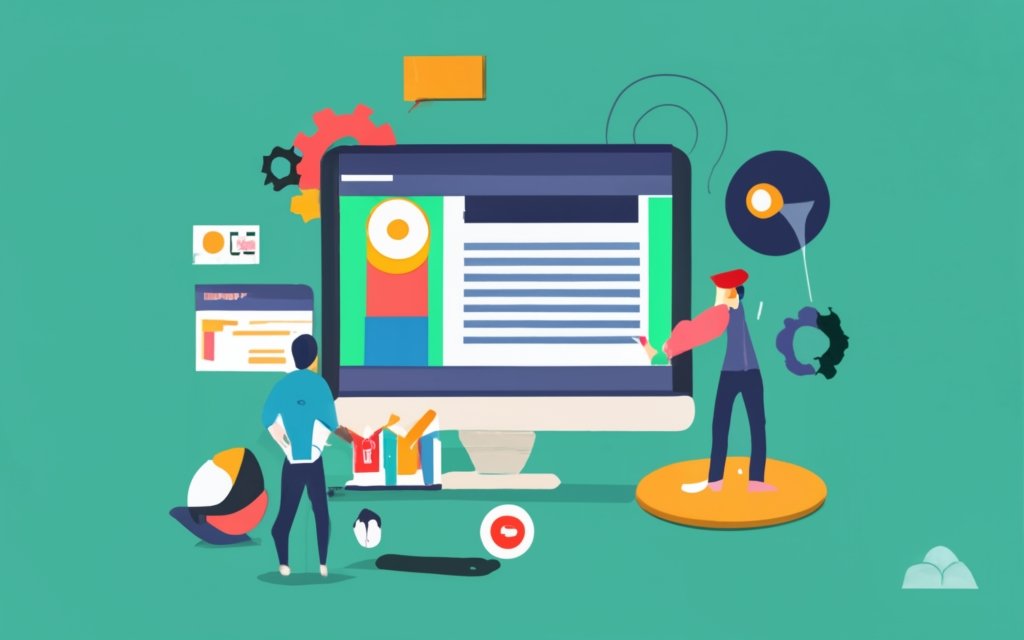
Photo Credits: Www.Uncleb.Tech by Arthur Roberts
When creating a Wiki site with a WordPress Page Builder, there are additional resources, such as plugins, themes, documentation, and support forums, that can enhance your site’s functionality. These additional resources can help you add wiki-like features, customize your site’s design, learn more about using the page builder, troubleshoot issues, and gain insights from experienced users and developers. It’s worth mentioning that WordPress currently powers over 39% of all websites on the internet, solidifying its position as the most popular content management system available.
Frequently Asked Questions
How do I create a Wiki site with a WordPress page builder?
Creating a Wiki site with a WordPress page builder is easy. You can follow these steps:
- Select a content platform or a good Wiki plugin or theme, such as Encyclopedia/Glossary/Wiki plugin or the MyWiki theme.
- Install and activate the plugin/theme on your WordPress site.
- Use the setup wizard or theme options to configure your Wiki site, including choosing a layout, setting up categories, and customizing the appearance.
- Start adding content to your Wiki site by creating articles or entries in the plugin or theme.
- Organize your Wiki site by creating a clear organizational structure with topics and sub-topics, using categories or additional tools like Real Categories Management.
- Encourage collaboration and community engagement by allowing users to edit and contribute to the Wiki site.
- Regularly update and maintain your Wiki site by adding new content, reviewing and moderating user contributions, and ensuring the accuracy and quality of information.
What are the benefits of creating a Wiki site?
Creating a Wiki site has several benefits:
- It centralizes information, making it easy to access and search for specific topics.
- It allows you to crowdsource knowledge and insights from your community or users.
- It can improve customer support by providing a comprehensive knowledge base where customers can find answers to their questions without contacting customer service.
- It helps with SEO authority by providing opportunities for internal linking and optimizing content for search engines.
- It simplifies the organization and presentation of information, making it easy to navigate and understand.
- It promotes a sense of community and collaboration by allowing users to contribute and edit content.
What is the best plugin or theme for creating a Wiki site on WordPress?
There are several good options for creating a Wiki site on WordPress, including:
- Encyclopedia/Glossary/Wiki plugin
- MyWiki theme
- Knowledge Base plugin
- Yada Wiki plugin
Each of these plugins or themes offers different features and customization options, so you can choose the one that best suits your needs and preferences.
Can I create a Wiki site using custom code snippets?
Yes, you can create a Wiki site using custom code snippets by using a plugin like Knowledge Base CPT. The process involves installing and activating the plugin, adding and organizing wiki content, and adding the code snippets to your website’s functions.php file. This method is recommended for users with coding knowledge or who want more control over the customization of their Wiki site.
Is there a paid version of the Wiki plugins?
Yes, some Wiki plugins offer a paid version with additional features. For example, Encyclopedia/Glossary/Wiki plugin and Knowledge Base plugin have pro versions that include features like adding categories and linking posts. These paid versions can provide more advanced functionalities and customization options for your Wiki site.
How can having a Wiki site benefit small businesses?
A Wiki site can benefit small businesses in several ways:
- It can serve as a central hub for product documentation, user guides, and support materials, reducing the need for customer support interactions.
- It helps in organizing and presenting information about products or services in an easy-to-read and user-friendly format.
- It can improve SEO authority by providing valuable content and opportunities for internal linking.
- It allows small businesses to create a virtual library of information, providing customers with access to detailed knowledge base resources.