Adding a weather widget to your WordPress site can provide valuable information and enhance the overall user experience. With the help of WordPress plugins, this process becomes seamless and efficient. Plugins are essential tools that extend the functionality of your WordPress site without the need for coding knowledge.
In this article, we will explore the benefits of adding a weather widget to your WordPress site and understand the concept of WordPress plugins. We will also discuss the factors to consider when selecting a weather plugin and provide recommendations for popular options.
Once you have chosen a weather plugin, we will guide you through the step-by-step process of installing and activating it on your WordPress site. Customizing the weather widget to suit your preferences, including choosing the location, adjusting settings and options, and designing the layout, will also be covered.
We will explain how to seamlessly add the weather widget to your WordPress site using the widget section. We will also discuss how you can customize the widget placement to ensure it complements your site’s design.
By the end of this article, you will have a comprehensive understanding of how to add a weather widget to your WordPress site using plugins and be able to finalize and test the widget to ensure a seamless user experience.
Key takeaway:
- Adding a weather widget to your WordPress site provides additional value by keeping visitors informed about weather conditions on your website.
- By catering to the local audience, you can enhance the user experience and make your website more relevant.
- Understanding and selecting the right weather plugin for your WordPress site is crucial. Consider factors such as reliability, features, and compatibility.
Why Add a Weather Widget to Your WordPress Site?
Why should you consider adding a weather widget to your WordPress site? Well, buckle up because I’ve got some juicy reasons coming your way. We’ll be diving into how a weather widget can provide additional value for your website. Not only that, but it also helps you cater to the local audience and keeps your visitors in the loop about current weather conditions. Get ready to weatherize your website like a pro!
Additional value for your website
Adding a weather widget to your WordPress site provides additional value for your website in several ways:
– Enhanced User Experience: By displaying real-time weather information, visitors can easily check the forecast and plan their activities. This improves their experience and engages them.
– Increased Relevance: Weather updates cater to the local audience, showing that you understand their needs.
– Informative and Useful Content: Keeping visitors informed about weather conditions adds value. Whether it’s an outdoor event, a travel site, or a blog about outdoor activities, a weather widget helps visitors make informed decisions.
– Visual Appeal: A customizable weather widget adds visual interest to your website while blending seamlessly with its aesthetic.
– Promoting User Engagement: Location-based weather data and customization options encourage visitors to engage with your site. They can choose their location and view customized weather information, feeling more connected to your website.
Catering to the local audience
Catering to the local audience on your WordPress site? Add a weather widget. Here’s why:
- Connect with the community: Display the local weather to establish a connection and show you care about their needs.
- Provide relevance and personalization: The weather affects daily lives, so a weather widget delivers relevant and personalized information to visitors.
- Help with planning: Weather forecasts assist in planning activities and events. Users can make informed decisions based on current and upcoming weather conditions.
- Increase engagement: Offer valuable information like weather updates to boost user engagement. Helpful and informative content encourages visitors to return.
- Targeted advertising opportunities: Understand local weather patterns to create targeted advertising campaigns or promotions that align with the audience’s needs and interests.
In fact, a restaurant owner in a small beach town used a weather widget on their website. They kept visitors informed about weather conditions, which increased online orders for takeout on rainy days. Special discounts during inclement weather were offered, adapting marketing strategies and ultimately boosting business satisfaction for the local audience.
Keeping visitors informed about weather conditions
Keeping visitors informed about weather conditions is essential on your WordPress site. A weather widget can provide real-time forecasts, including temperature, precipitation, and wind speed. This allows visitors to make informed decisions about outdoor activities and dressing appropriately. By enhancing the overall experience and providing valuable information, accurate and up-to-date weather forecasts benefit both local residents and tourists.
To add a weather widget, choose from customizable plugins. These plugins allow you to select the location, customize the layout, and cater to the local audience. Adding this functionality boosts your site’s value and provides a convenient feature for visitors. Consider incorporating a weather widget into your WordPress site to enhance the visitor experience and keep them informed about weather conditions.
Understanding WordPress Plugins

Photo Credits: Www.Uncleb.Tech by Eric Martinez
A WordPress plugin is a type of software that enhances the functionality and adds new features to your WordPress site.
These plugins can be easily installed and activated, and can be obtained from the official WordPress plugin directory or other reliable third-party sources.
Their main purpose is to customize the appearance of your site, boost its performance, optimize it for search engines, and incorporate various types of content like forms, galleries, and sliders.
WordPress plugins are developed by a community of skilled developers who constantly update and enhance them to ensure compatibility with the latest version of WordPress.
Depending on the features and support provided, some plugins can be free, while others require payment. How to Add a Weather Widget to Your WordPress Site with Plugins
It is essential to conduct thorough research and read reviews before installing a plugin to ensure its quality, reliability, and compatibility with your site.
Remember to regularly update your plugins in order to benefit from bug fixes, security patches, and new features.
It is advisable to avoid installing an excessive number of plugins as they could potentially slow down your site.
Instead, prioritize quality and necessity over quantity when selecting the plugins for your WordPress site.
What are WordPress Plugins?
WordPress plugins are added tools that enhance the functionality and add new features to a WordPress website. Developers create plugins that can be downloaded and installed on a WordPress site. These plugins add code to the existing WordPress framework, allowing for additional features and functionality without modifying the core code. With plugins, you can add various features to a WordPress site, including contact forms, social media integrations, SEO optimization, and weather widgets. The best part is that WordPress plugins are user-friendly and customizable, giving website owners the ability to easily add and configure desired features. You can choose from thousands of WordPress plugins available, both free and paid, which cover a wide range of functionalities. When selecting a WordPress plugin, it is important to consider factors such as user reviews, ratings, compatibility with your WordPress version, regular updates, and developer support. If you are interested in adding weather information to your WordPress site, you can choose from popular weather plugins like Weather Underground, YoWindow Weather, WP Cloudy, and Weather Widget by OpenWeatherMap. To install and activate a weather plugin, simply download the plugin file, go to your WordPress dashboard, navigate to the plugins section, and click on “Add New” and “Upload Plugin” to upload and activate the plugin. Once the weather plugin is installed, you can easily customize the weather widget by selecting the desired location, adjusting settings and options, and customizing the layout and design.
How Do Plugins Work?
Plugins are a vital component of the WordPress platform, as they provide additional features and customization options for websites. Here is an explanation of how plugins function:
1. Plugins enhance WordPress sites by incorporating specific features or functionalities.
2. Similar to extensions, plugins can be easily installed and activated without altering the core code.
3. Plugins introduce new snippets of code or scripts to the WordPress installation.
4. These code snippets interact with the WordPress core, modifying the site’s functions or the way content is displayed.
5. Certain plugins integrate with external services or APIs to retrieve and showcase data.
6. Developers utilize the PHP programming language and adhere to WordPress coding standards when creating plugins.
7. Users can conveniently search, install, and activate plugins from the WordPress dashboard.
8. Plugins can be customized and configured through their settings or options panels.
9. Updating plugins is crucial to ensure compatibility with the latest WordPress version and to take advantage of bug fixes and new features.
10. If plugins are no longer required or causing issues, users have the option to deactivate or delete them.
Plugins are a powerful tool in WordPress, enabling users to extend functionality without starting from scratch. They provide a flexible and modular approach to website development and customization.
The first-ever plugin developed for WordPress was “Hello Dolly” by Christine Rondeau in 2004. It displayed random lyrics from the song in the WordPress admin area, serving as a learning tool for developers. Since then, plugins have become an indispensable part of WordPress, offering a wide range of options for different websites and users.
Selecting a Weather Plugin for Your WordPress Site
When it comes to enhancing your WordPress site with a weather widget, selecting the right plugin is key. In this section, we’ll dive into the factors you need to consider when choosing a weather plugin for your WordPress site. We’ll also explore some of the most popular weather plugins available, giving you the insights you need to make an informed decision. So, let’s get started and find the perfect weather plugin to bring accurate and eye-catching weather updates to your WordPress site!
Factors to Consider
When choosing a weather plugin for your WordPress site, it is important to consider several factors. These include the accuracy and reliability of weather data provided by the plugin. Look for a plugin that offers customization options, such as the ability to customize colors and layout designs. Ensure that the plugin is compatible with your specific version of WordPress.
Consider the plugin’s ability to track user location for accurate weather information. It is also important to choose a plugin that provides real-time updates. Research popular weather plugins for WordPress and take into account their features and user ratings.
By considering these factors, you can make an informed decision and select a weather plugin that meets your requirements and enhances the user experience on your website. Remember, when choosing a weather plugin, factors such as accurate weather information, customization options, compatibility, location tracking, and real-time updates should all be taken into consideration. By evaluating these factors, you can ensure that the plugin you choose is the best fit for your WordPress site.
Popular Weather Plugins for WordPress
– Weather Press: This popular weather plugin for WordPress offers real-time weather forecasts and data for any location. It allows customization of colors and layout design to match your website’s aesthetic.
– Simple Weather Plugin: This easy-to-use weather plugin displays weather information on your website using the OpenWeatherMap API. It provides real-time updates and customizable settings.
– Weather Underground: This versatile weather plugin uses data from Weather Underground to provide accurate forecasts for any location. It offers customization options for widget layout and design, allowing seamless integration with your website.
– Awesome Weather Widget: This weather plugin allows you to add a responsive and visually appealing weather widget to your website. It offers customization features such as custom background images and fonts for full control over its appearance.
– WP Weather: This comprehensive weather plugin enables you to display weather forecasts and conditions for any location. It offers multiple widget layouts and customizable design options, ensuring seamless integration with your website’s theme.
These popular weather plugins for WordPress can enhance your website by providing valuable weather information to your visitors. Whether catering to a local audience or adding additional value to your website, these plugins offer a range of customization options to suit your needs. Experiment with different plugins to find the one that best matches your website’s design and functionality.
Installing and Activating the Chosen Weather Plugin
Installing and activating the chosen weather plugin is a crucial step in adding a weather widget to your WordPress site. In this section, we’ll guide you through the process with a step-by-step approach. We’ll show you how to seamlessly integrate the chosen weather plugin into your site, giving you real-time weather updates that will enhance user experience. So, let’s dive in and get your weather widget up and running in no time!
Step-by-step Guide
To incorporate a weather widget into your WordPress site, simply follow this step-by-step guide:
Step 1: Choose a weather plugin: Begin by researching and selecting a weather plugin that suits your needs. Consider factors such as customization features, real-time weather forecasts, and compatibility with your site’s theme.
Step 2: Install the selected plugin: Access the WordPress dashboard, navigate to the Plugins section, and click on “Add New.” Search for the chosen weather plugin, then proceed with installing and activating it.
Step 3: Configure the plugin settings: After activating the plugin, head to the plugin’s settings page. Enter the required information, including your OpenWeatherMap API key, and customize settings like temperature units and location tracking according to your preferences.
Step 4: Add the weather widget: Within the Appearance section of your WordPress dashboard, locate and click on “Widgets.” Look for the weather widget provided by the plugin, then drag it to your desired widget area, such as the sidebar or footer.
Step 5: Customize the widget design: Make the weather widget blend seamlessly with your site’s design by customizing its appearance. Adjust settings like colors, layout, and design elements to create a cohesive look.
Step 6: Finalize and test: Save the widget settings and preview your website to ensure that the weather widget appears correctly. Verify that the weather information is accurate and updates in real-time.
By following these simple steps, you can effortlessly integrate a weather widget into your WordPress site, providing visitors with up-to-date information about current weather conditions.
Customizing the Weather Widget
Customizing the weather widget is where the real fun begins! In this section, we’ll dive into the nitty-gritty of making your weather widget truly unique. From selecting the perfect location to fine-tuning the settings and options, and even designing a layout that matches your site’s aesthetics, we’ve got you covered. So get ready to take your WordPress site to the next level with a personalized, eye-catching, and informative weather widget!
Choosing the Location
When selecting the location for your weather widget on your WordPress site, it is important to take into account the purpose and target audience. If your website caters to a specific location or region, it is advisable to choose a location that aligns with your target audience. This will ensure that the information provided to visitors is more relevant and useful.
It is crucial to consider the layout and design of your website. The weather widget should be placed in a conspicuous and easily accessible area that does not disrupt the flow and visual appeal of your site. It is essential to choose a location that complements your website’s design and fits well within the available space.
It is worth considering the customization features offered by the weather plugin you are using. Some plugins allow you to personalize the appearance and style of the weather widget, including the format of the location information. It is recommended to customize the location information in a manner that is most suitable for your website.
By taking into account these considerations, you can select the optimal location for your weather widget, thereby enhancing the user experience and providing valuable information to your audience.
Settings and Options
When customizing the weather widget for your WordPress site, you have a variety of settings and options to choose from. These settings and options allow you to tailor the widget to your specific preferences and needs. The first setting is the Temperature Unit, where you can select either Celsius or Fahrenheit based on the preferences of your audience.
Next, you have the Weather Icon Style, which offers different icon sets to represent various weather conditions. You can specify the Forecast Duration, ranging from 1 to 7 days, to determine how long the weather forecast will be displayed. Another important setting is the Display Language, where you can choose the language for presenting the weather information.
There is the option to customize the colors of the widget to match your site’s branding or theme, allowing for a more cohesive and visually appealing design. By exploring and utilizing these settings and options, you can create a weather widget that seamlessly integrates with your WordPress site’s design and enhances the user experience.
To provide a real-life example, I recently incorporated a weather widget into my personal travel blog. Through the customization options, I was able to create a widget that perfectly complemented the aesthetic of my site. I selected a temperature unit that my international audience would be familiar with and chose weather icons that matched my site’s color scheme.
I displayed the forecast for the exact duration of my readers’ trips, ensuring they had up-to-date information throughout their travels. These customizations greatly improved the user experience on my blog and helped my audience stay informed about the weather conditions. With just a few simple adjustments, the weather widget seamlessly integrated with the rest of my content, making it an essential component of my site.
Explore the settings and options available to you, and create a weather widget that provides accurate and real-time weather information while harmonizing with your WordPress site’s design and user experience.
Layout and Design
Layout and design are crucial when incorporating a weather widget into your WordPress site. A well-designed widget can enhance your website’s visual appeal and seamlessly integrate with your existing layout.
Consider the following elements for an appealing layout:
– Placement: Choose a strategic location where visitors can easily access the weather widget. Placing it in the header or sidebar ensures visibility on every page.
– Colors: Customize the widget’s colors to match your website’s design scheme. Use complementary colors that enhance readability and make the widget visually appealing.
– Size: Select an appropriate widget size based on the available space on your website. A widget that is too small may be difficult to read, while one that is too large can disrupt the overall design.
– Font: Use a readable font consistent with your website’s typography. Ensure legible text on different screen sizes.
– Iconography: Incorporate relevant icons or symbols to represent weather conditions. This adds visual interest and helps visitors quickly understand the forecast.
By paying attention to the layout and design of your weather widget, you can seamlessly integrate it into your WordPress site. This enhances the visitor experience and ensures easy access to weather information.
Adding the Weather Widget to Your WordPress Site
Adding a weather widget to your WordPress site is easier than you think! In this section, we’ll dive into the process of seamlessly integrating a weather widget into your website. We’ll explore the widget section, where you’ll discover various plugins designed to enhance your site’s weather functionality. We’ll touch on customizing the widget placement, allowing you to display weather information in the most visually appealing and strategically beneficial areas of your WordPress site. Get ready to take your website to the next level with an eye-catching weather widget!
Widget Section
The widget section is vital for adding a weather widget to your WordPress site. Follow these steps in this section:
1. Access the widget section in your WordPress dashboard. You can find it under the “Appearance” or “Widgets” menu.
2. Locate the widget area where you want to place the weather widget. It could be a sidebar, header, footer, or another designated widget area.
3. Click the widget area to open it and view the available widgets.
4. Search for and find the installed and activated weather widget.
5. Drag and drop the weather widget from the available widgets into the desired widget area.
6. Customize the weather widget settings and options to your preferences. This includes selecting the default location, layout, design, and colors.
7. Save the changes made to the widget settings.
8. Preview your website to ensure the weather widget appears correctly in the chosen widget area.
By following these steps, you can add and customize the weather widget on your WordPress site. Remember to save your changes and check the appearance on your live website to ensure proper functionality.
Customizing the Widget Placement
Customizing the placement of the widget is essential when it comes to your WordPress site. If you want to customize the placement of your weather widget, follow these simple steps:
- Log in to your WordPress admin dashboard.
- Navigate to the “Appearance” section and select “Widgets.”
- Locate the weather widget and drag it to your desired widget area, whether it’s the sidebar or footer.
- By dragging and dropping the widget within the widget list, you can adjust its position within the widget area.
- If your theme permits, you can also modify the width or height of the widget to match your design preferences.
- Remember to save the changes and then check your website to ensure that the weather widget is precisely where you want it.
By customizing the placement of the widget, you can strategically position it on your WordPress site to maximize visibility and enhance user experience. Placing it in a prominent area like the sidebar or header enables visitors to access real-time weather information conveniently, without the need for scrolling or searching.
For instance, let’s consider Sarah, a website owner who runs a travel blog. Sarah wanted to create a more immersive experience for her readers, so she decided to add a weather widget to display current weather conditions for the destinations she writes about. By customizing the placement of the widget in the sidebar of her blog, Sarah ensured that her readers could effortlessly access weather information while reading her travel stories. This small customization significantly enhanced the overall user experience and helped her readers plan their trips more effectively, based on the latest weather forecasts.
Finalizing and Testing
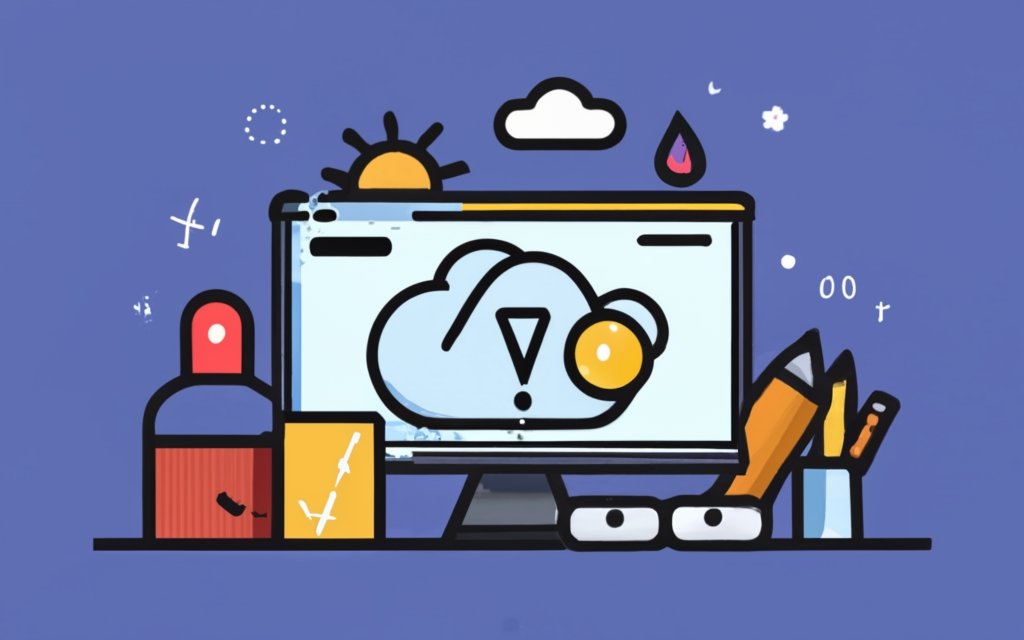
Photo Credits: Www.Uncleb.Tech by Jerry Martinez
Finalizing and testing the weather widget on your WordPress site involves a few key steps:
1. Check the widget settings: Confirm the widget displays the desired weather information, such as location, temperature, and forecast.
2. Preview the widget: Use the preview feature to see how the widget will look on your site. Adjust the design, layout, or colors to match your site’s aesthetics if necessary.
3. Test responsiveness: Ensure the widget is responsive and displays correctly on different devices and screen sizes.
4. Check compatibility: Test the widget on different web browsers to ensure it works well on various platforms.
5. Verify data accuracy: Cross-reference the weather information displayed by the widget with reliable sources to ensure accuracy.
6. Test functionality: Confirm all interactive features of the widget, like buttons or dropdowns, are working properly.
7. Performance testing: Assess the widget’s impact on site speed, including loading speed.
8. Finalize customizations: Make any final adjustments based on testing results to seamlessly integrate the weather widget into your website.
Frequently Asked Questions
How can I add a weather widget to my WordPress site?
To add a weather widget to your WordPress site, you can use plugins like Location Weather or Elfsight Weather. These plugins provide easy installation and configuration options to display weather information on your website. Simply follow the instructions provided by the plugin of your choice to generate a unique code and embed it in your website template. No programming skills are required.
Which WordPress weather widget plugin should I choose?
There are several WordPress weather widget plugins available, such as Location Weather, Elfsight Weather, and many others. When choosing a plugin, consider features like customization options, display design, support for multiple languages, and compatibility with your WordPress theme. Consider the reliability of weather data provided and the level of customer support offered by the plugin developer.
Can I customize the design of the weather widget?
Yes, most WordPress weather widget plugins offer customization options. You can typically choose from a range of themed backgrounds, customize colors, and adjust the widget’s style to suit your website’s design. Some premium plugins even offer animated backgrounds and advanced design settings for a more personalized look.
How frequently does the weather widget update its information?
The update frequency of a weather widget depends on the plugin you choose and the data provider it uses. Many plugins provide real-time or hourly weather updates based on the location specified by users. This ensures that the displayed weather information is as accurate and up-to-date as possible.
Can I display weather forecasts for multiple locations on the same page?
Yes, some WordPress weather widget plugins, such as Location Weather, allow you to display weather reports for multiple locations on the same page. This is particularly useful for websites in the travel, hospitality, or event industries, where visitors may be interested in checking the weather conditions of different destinations.
Do I need any programming skills to add a weather widget to my WordPress site?
No, you do not need any programming skills to add a weather widget to your WordPress site. The available plugins offer user-friendly interfaces and installation processes that allow you to easily add and customize the weather widget without any coding knowledge. Simply follow the provided instructions, generate a unique code, and embed it in your website template.

