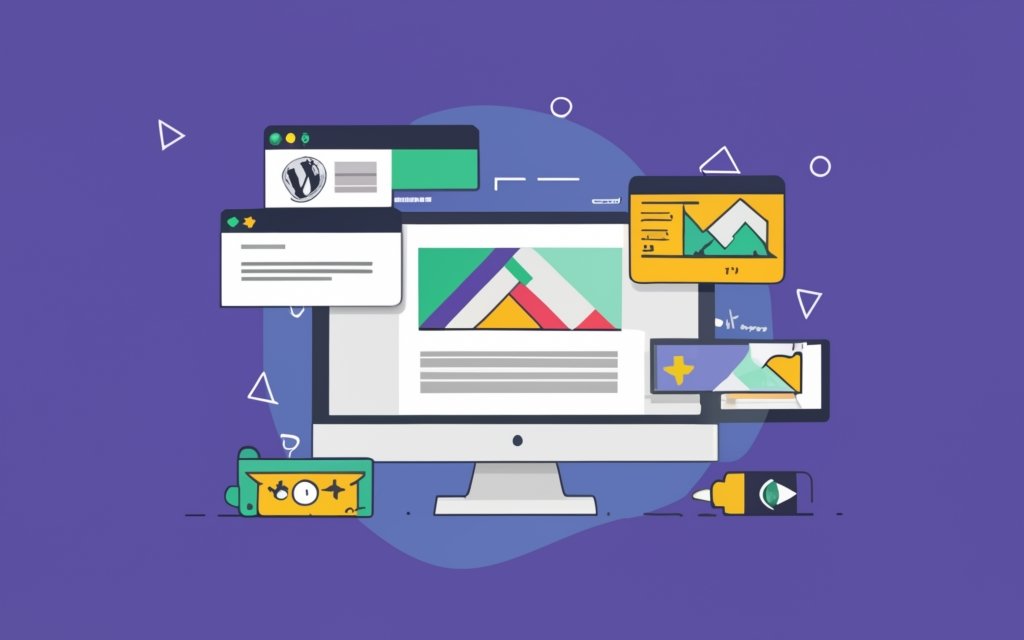Creating a parallax effect on your WordPress website can add a visually appealing and dynamic element to your design. With the help of WordPress page builders, the process becomes even more accessible.
Before diving into the step-by-step guide, it’s essential to understand what a WordPress page builder is. A page builder is a tool that allows you to create and design web pages without needing to write code. It provides a drag-and-drop interface and pre-designed templates, making it user-friendly for both beginners and experienced developers.
Popular WordPress page builders such as Elementor, Divi, and Beaver Builder offer a wide range of features and customization options to create stunning websites. These page builders integrate seamlessly with WordPress and provide a user-friendly interface for designing your website, including implementing parallax effects.
Now, let’s explore why using a WordPress page builder is beneficial for creating a parallax effect. Page builders simplify the process by eliminating the need for coding knowledge or hiring a developer. They offer pre-built parallax sections and templates, saving time and effort. They allow for easy customization and real-time editing, giving you full control over the design and layout of your parallax sections.
In this article, we will provide a step-by-step guide on how to create a parallax effect using WordPress page builders. We will cover crucial steps, including selecting a suitable page builder, choosing a compatible theme, installing and activating the chosen page builder, creating a new page, adding parallax sections, setting parallax background images, adjusting scroll speed, and adding additional effects and animations.
To ensure a smooth process, we will also address common troubleshooting issues such as parallax effect not working properly and page load speed and performance.
By following this guide, you’ll be able to create an engaging and visually appealing parallax effect on your WordPress website using page builders. Let’s get started!
Key takeaway:
- Using a WordPress Pagebuilder allows you to easily create a parallax effect on your website.
- Choosing a suitable WordPress Pagebuilder and a parallax effect compatible theme are important steps in creating the parallax effect.
- Adjusting parallax scroll speed, adding additional effects and animations, and troubleshooting common issues can enhance the overall performance and user experience of your parallax effect.
What is a WordPress Pagebuilder?
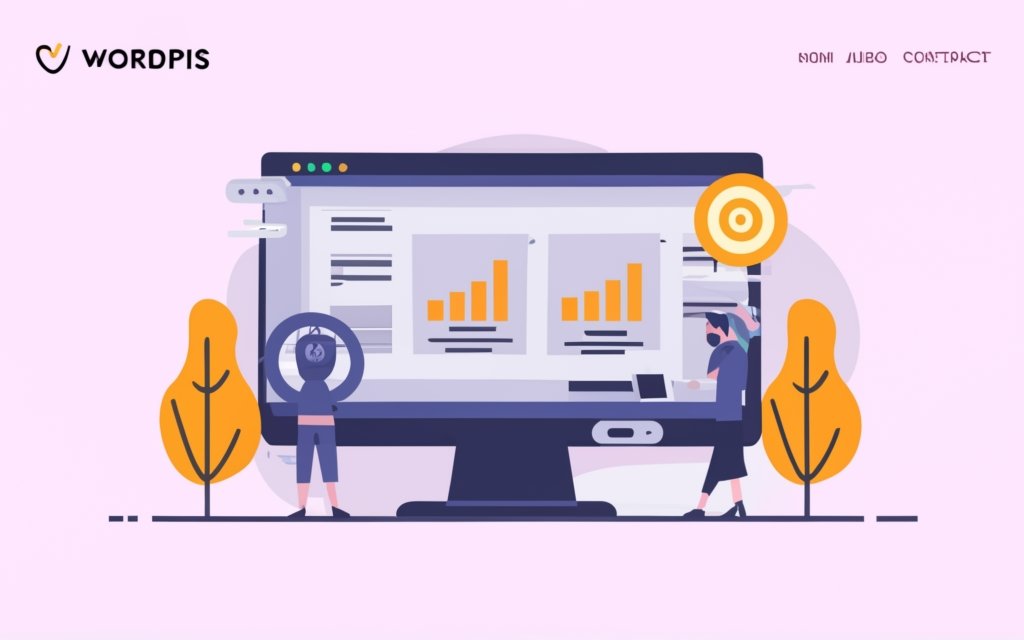
Photo Credits: Www.Uncleb.Tech by Roger Sanchez
Looking to elevate your WordPress website? Let’s dive into the fascinating realm of WordPress pagebuilders! Today, we’ll explore what exactly a WordPress pagebuilder is and uncover the exciting world of popular options available. Hang on tight as we unravel the magic behind these tools that empower you to effortlessly create stunning webpages. Get ready to unleash your creativity and captivate your audience with the parallax effect and much more! Let’s get started!
Popular WordPress Pagebuilders
The list below presents popular WordPress pagebuilders for creating a parallax effect:
1. Elementor: This user-friendly pagebuilder offers a wide range of features and customization options to create stunning parallax effects.
2. Divi Builder: With its drag-and-drop interface, Divi Builder allows for easy creation of parallax effects without coding knowledge. It provides a library of pre-designed templates and modules.
3. Beaver Builder: Known for its intuitive interface and extensive customization options, Beaver Builder is a great choice to create parallax effects. It offers various modules and templates to enhance the visual appeal of your website.
4. Oxygen: This powerful pagebuilder enables advanced customization and control over every aspect of your website. It provides a seamless experience for creating dynamic and engaging parallax effects.
5. Visual Composer: A popular choice for beginners and professionals alike, Visual Composer offers a wide range of elements and features to create stunning parallax effects and enhance the overall aesthetics of your website.
Why Use a WordPress Pagebuilder to Create Parallax Effect?
Looking to add a touch of magic to your website? Discover the wonders of creating a parallax effect with WordPress page builders. In this section, we’ll explore why using a WordPress page builder is the ultimate game-changer when it comes to crafting captivating parallax effects. From choosing the right page builder to selecting a parallax effect compatible theme, we’ll guide you through the steps necessary to bring your website to life with stunning visuals and seamless scrolling. Get ready to mesmerize your visitors with a truly immersive online experience.
Step 1: Choose a Suitable WordPress Pagebuilder
When creating a parallax effect with WordPress, the first step is to choose a suitable WordPress pagebuilder. Here is a guide to help you with this:.
Step 1: Research different WordPress pagebuilders and choose a suitable one that meets your needs for creating a parallax effect.
Step 2: Consider the specific needs you have for creating a parallax effect.
Step 3: Read reviews and comparisons to understand the features and capabilities of each pagebuilder.
Step 4: Check compatibility with your WordPress theme and plugins to ensure smooth integration.
Step 5: Assess the ease of use and user-friendly interface of each pagebuilder to ensure a seamless experience.
Step 6: Explore the available templates and design options provided by the pagebuilder.
Step 7: Consider pricing plans and licensing options to determine the best fit for your budget and requirements.
Step 8: Make a decision based on your research and choose the WordPress pagebuilder that suits your needs best.
By following these steps, you can choose a suitable WordPress pagebuilder to create a parallax effect for your website. Remember to consider factors such as compatibility, ease of use, and available design options while making your decision.
Step 2: Select a Parallax Effect Compatible Theme
To select a theme for your WordPress website that is compatible with parallax effects, you can follow the following steps:
1. Research available themes: Begin your search for themes that mention compatibility with parallax effects. You can find such themes on reputable marketplaces or through online searches.
2. Read theme descriptions: Take the time to carefully read the descriptions of the themes you are interested in. Make sure they mention compatibility with parallax effects. Look for keywords such as “parallax,” “scrolling effects,” or “one-page design.”
3. Check theme demos: Visit the demos of the themes that have caught your attention to see if they showcase parallax effects. Look for sections with scrolling backgrounds or elements that move as you scroll.
4. Assess customization options: Explore the customization options offered by the theme. Check if it allows you to easily enable, disable, or adjust the parallax effects according to your preferences.
5. Consider performance: Evaluate the performance of the theme, particularly its load speed. Remember that a theme with heavy parallax effects might result in slower loading times for your website. Opt for a theme that strikes a balance between visual appeal and fast loading times.
6. Read user reviews: Take the time to look for user reviews and ratings of the themes you are considering. User reviews can provide valuable insights into factors such as ease of use, compatibility, and customer support.
7. Ensure responsiveness: Make sure that the theme is fully responsive and adapts well to different screen sizes. Parallax effects should work smoothly even on mobile devices.
8. Budget consideration: If you have a specific budget in mind, take the price of the theme into account. Compare the features and value for money offered by different themes before making a decision.
9. Make a decision: Based on your research and assessment, select a parallax effect compatible theme that best suits your requirements, design aesthetic, and budget.
By following these steps, you will be able to choose a theme that enables you to incorporate stunning parallax effects on your WordPress website.
Step 3: Install and Activate the Chosen Pagebuilder
To successfully install and activate the chosen pagebuilder for creating a parallax effect in WordPress, simply follow these steps:
Step 1: Access your WordPress admin dashboard.
Step 2: Locate the “Plugins” section on the dashboard.
Step 3: Click on “Add New” to search for available plugins.
Step 4: In the search bar, enter the name of the pagebuilder you have selected.
Step 5: Once you find the desired pagebuilder plugin, click on “Install Now” to initiate the installation process.
Step 6: Once the installation is complete, click on “Activate” to activate the plugin.
Step 7: Activating the plugin will add a new section or tab to your WordPress dashboard dedicated to the pagebuilder.
Step 8: Discover and customize your website by exploring the various settings and options provided by the pagebuilder to achieve the desired parallax effect.
Kindly note that the steps mentioned above may vary slightly depending on the pagebuilder plugin chosen. For specific instructions, always consult the developer’s documentation or support resources.
By diligently following these steps, you will successfully install and activate your chosen pagebuilder, enabling you to create stunning parallax effects on your WordPress website.
Step 4: Creating a New Page
To create a new page using a WordPress Pagebuilder, follow these steps:
1. Open your WordPress dashboard and navigate to the Pages section.
2. Select “Add New” to generate a fresh page.
3. Assign a title to your page that accurately reflects its content.
4. Opt for a template or layout for your page from the available options.
5. Customize the design and structure of your page using the drag-and-drop functionality of the Pagebuilder.
6. Incorporate the necessary elements and content into your page, such as text, images, videos, and forms.
7. Configure the settings for your page, including the SEO options, permalink structure, and visibility settings.
8. Preview your page to ensure that it is displayed correctly.
9. Save and publish your page to make it live on your website.
Pro Tip: When creating a new page, consider the overall layout and design of your website to ensure consistency and a seamless user experience. Make use of the Pagebuilder’s features to produce visually appealing and engaging pages that effectively convey your message to your audience.
Step 5: Adding Parallax Sections
To add parallax sections to your WordPress website using a page builder, follow these steps:
1. Open the page builder: Access the page builder tool by clicking on the “Edit with [Page Builder Name]” button on the page you want to edit.
2. Add a new section: Look for the option to add a new section in the page builder interface. Click on it to insert a new section into your layout.
3. Choose the parallax effect: In the section settings, locate the parallax effect feature. Enable this option to activate the parallax effect for the section.
4. Customize the section: Adjust the settings. Set the background image, choose a scroll speed, and add effects such as opacity or scale.
5. Save the changes: Save your changes in the page builder before exiting the editor. Apply the modifications you made to the page.
By following these steps, you can successfully add parallax sections to your WordPress website using a page builder. Experiment with different images and effects to create an engaging user experience on your site.
Step 6: Setting Parallax Background Images
To set parallax background images for your WordPress page using a page builder, follow these steps:
1. Open the WordPress page you are working on.
2. Access the page builder interface by clicking on the corresponding button or option.
3. Find the section or module where you want to add the parallax effect.
4. Select the background option for the chosen section or module.
5. Choose the image you want to use as the background.
6. Upload the image or select it from your media library.
7. Adjust the settings for the background image, such as position, size, and repeat options.
8. Enable the parallax effect for the background image by toggling the appropriate switch or option.
By following these steps, you can easily set parallax background images for your WordPress page. Remember to choose high-quality and relevant images that enhance the visual appeal of your website. Experiment with different positions and sizes to achieve the desired parallax effect.
Step 7: Adjusting Parallax Scroll Speed
To adjust the parallax scroll speed in WordPress Pagebuilders, follow these steps:
- Open the chosen Pagebuilder in your WordPress dashboard.
- Navigate to the page where you want to adjust the parallax scroll speed.
- Locate the parallax section or module you want to modify.
- Click on the settings or options for the parallax section.
- Look for a scroll speed or scroll effect option.
- Adjust the scroll speed setting according to your preference. You may choose a specific value or use a slider to increase or decrease the speed.
- Preview the changes to see how the adjusted parallax scroll speed affects the section.
- Save the changes once you are satisfied with the new scroll speed.
Fact: The parallax scrolling effect creates depth and adds visual interest to websites by moving different content layers at different speeds as the user scrolls.
Step 8: Adding Additional Effects and Animations
To incorporate additional effects and animations into your WordPress page using a page builder, simply follow these steps:
1. Begin by opening the desired page within your selected page builder.
2. Locate the specific section or element where you wish to apply the effects and animations.
3. Click on the designated section or element to access its corresponding settings.
4. Within these settings, navigate to the options related to effects and animations.
5. From the available choices, select the desired effect or animation, such as fade-ins, slide-ins, or rotations.
6. Make any necessary adjustments to the settings for your chosen effect or animation, including duration, delay, or easing.
7. It is recommended to preview the effect or animation to ensure that it appears and functions as desired.
8. Once satisfied with the changes, save your modifications and publish the page, causing the effects and animations to become active on your website.
Pro-tip: Implement effects and animations strategically to enhance the user experience and draw attention to critical elements on your page. Avoid excessive usage, as this can have a negative impact on the user experience and page loading times.
Troubleshooting Common Issues
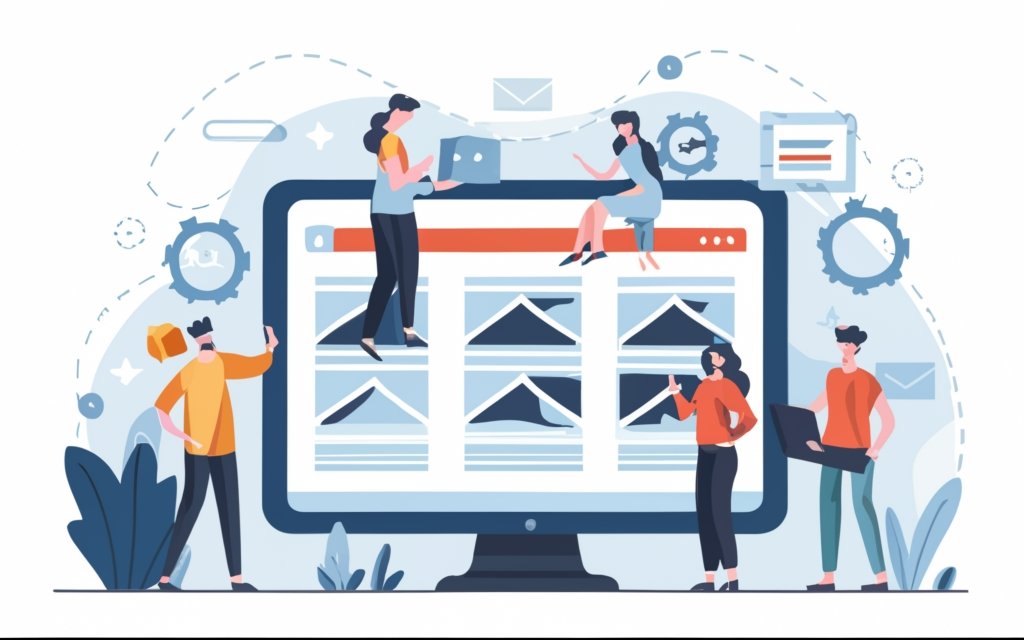
Photo Credits: Www.Uncleb.Tech by Matthew Adams
Having trouble with your parallax effect on WordPress? No worries, we’ve got you covered! In this section, we’ll tackle the common issues that may arise when creating a parallax effect with WordPress page builders. From the parallax effect not working properly to concerns about page load speed and performance, we’ll dive into troubleshooting these problems head-on. Get ready to overcome any hurdles that come your way and take your website design to the next level!
Issue 1: Parallax Effect Not Working Properly
The parallax effect not working properly can have various causes. Here are some common causes and solutions to fix the problem:
- Incompatible theme: Your theme may not support the parallax effect or may not be compatible with your page builder. To resolve this, use a parallax effect compatible theme or consult the theme documentation for instructions on enabling the effect.
- Incorrect settings: Check the settings of your page builder to ensure that the parallax effect is enabled for the desired sections. The effect may be disabled or not properly configured for the specific elements causing the issue. Adjust the settings accordingly and preview the changes.
- Conflicting plugins: Other plugins installed on your website may conflict with the page builder’s parallax effect functionality. Temporarily deactivate all plugins except the page builder and check if the issue persists. If it resolves the problem, activate the plugins one by one to identify the conflicting plugin and either remove it or find an alternative.
- Outdated software: Ensure that your page builder and WordPress installation, including themes and plugins, are up to date. Outdated software versions can cause compatibility issues and affect the proper functioning of the parallax effect. Update any outdated components to the latest version.
Remember to save your changes and clear the cache, if applicable, after making adjustments to see if the issue has been resolved.
The term “parallax” comes from the Greek word “parallaxis,” meaning alteration. The parallax effect adds depth and visual interest to websites by creating an illusion of depth between foreground and background elements as the user scrolls.
Issue 2: Page Load Speed and Performance
When it comes to creating a parallax effect with WordPress page builders, one important consideration is page load speed and performance. It’s crucial to address this issue because slow loading pages can have a negative impact on user experience and can even lead to higher bounce rates. Follow the steps below to ensure optimal performance:
- Optimize images: One effective way to reduce file size without compromising quality is to compress and resize images used in parallax sections. This simple step can significantly minimize page load time.
- Minify CSS and JavaScript: Utilize tools or plugins that can minimize the size of CSS and JavaScript files. By removing unnecessary characters and whitespace, you can achieve faster loading times.
- Enable caching: Implement browser caching to store specific website elements on a user’s device. This approach allows subsequent visits to load faster as they retrieve cached content instead of downloading it again.
- Use a content delivery network (CDN): A CDN is beneficial as it delivers website content to users from servers closer to their location. This proximity reduces data travel distance and improves loading times.
- Optimize hosting: Select a reliable hosting provider that offers fast servers and has sufficient resources to handle your website’s demands. If necessary, consider upgrading to a dedicated or cloud server to further enhance page load speed.
By addressing these factors and optimizing your WordPress website, you can significantly enhance both page load speed and overall performance. The result will be a smooth and enjoyable user experience.
Frequently Asked Questions
How can I create a parallax effect in WordPress using page builders?
To create a parallax effect with WordPress page builders, you have a few options. One method is to use a plugin like ElementsKit with the Elementor page builder. Another method is to manually add custom CSS code. You can choose a WordPress theme with a built-in parallax effect.
Can I use mouse scrolling to activate the parallax effect?
Yes, you can use mouse scrolling to activate the parallax effect in WordPress. This can create a more interactive and engaging user experience.
How do I add a parallax effect using custom CSS?
To add a parallax effect using custom CSS, you need to set the background image as a container element and apply the CSS property “background-attachment: fixed”. This will create the desired parallax effect.
Are there any specific WordPress plugins that can help with adding a parallax effect?
Yes, there are several WordPress plugins available that can assist with adding a parallax effect. Some popular ones include ElementsKit, Parallax Scroll, Parallax Gravity, and Aesop Story Engine.
Should I use the parallax effect on all pages of my website?
It is recommended to use the parallax effect selectively on specific elements rather than on all pages of your website. This will ensure a better user experience and prevent the effect from becoming overwhelming or distracting.
Can the parallax effect improve my search engine rankings?
While the parallax effect can enhance user engagement and improve the user experience, it may not directly impact your search engine rankings. It can indirectly benefit your rankings by reducing bounce rate and increasing user engagement, which are factors that search engines consider when ranking websites.