Setting up a multi-site WordPress network on a Virtual Private Server (VPS) can provide a powerful and scalable solution for managing multiple websites. A VPS offers increased control, scalability, and reliability compared to shared hosting. But how do you go about setting up such a network? Let’s explore the step-by-step process and key considerations involved.
To begin, it’s important to understand what a VPS is and the role it plays in hosting a multi-site network. Next, choosing the right VPS provider becomes crucial. Factors such as server specifications, scalability options, security measures, and customer support should all be considered.
Once you’ve selected a suitable VPS provider, it’s time to set up the VPS for your multi-site network. This involves selecting and provisioning a VPS, configuring DNS settings, and installing WordPress on the VPS.
After the VPS is set up, you’ll need to configure WordPress to enable the multi-site feature. This entails updating certain files and configuring network settings.
Now that the multi-site network is established, it’s time to create and manage individual sites within the network. This includes adding new sites, managing themes and plugins, and assigning user roles and permissions.
Optimizing performance and security is crucial for a successful multi-site network. Implementing caching and a Content Delivery Network (CDN) can enhance site speed, while ensuring the security of the network is paramount.
As your multi-site network grows, you may need to scale up and add more sites or subdomains. Implementing load balancing can help distribute traffic evenly and improve overall network performance.
By following these steps and considering important factors throughout the process, you can successfully set up and manage a multi-site WordPress network on a VPS, providing a robust platform for hosting multiple websites.
Key takeaway:
- Setting up a Multi-site WordPress Network maximizes efficiency: By hosting multiple WordPress sites on a single network, you can streamline maintenance and reduce the time and resources needed for managing individual sites.
- A Virtual Private Server (VPS) offers the ideal hosting solution: VPS provides optimal performance, scalability, and security for hosting a Multi-site WordPress Network. Choosing the right VPS provider ensures seamless operation and growth of your network.
- Configuring and optimizing WordPress for Multi-site Network is crucial: Enabling the Multi-site feature, updating necessary files, and configuring network settings are essential steps for successfully setting up and managing a Multi-site WordPress Network on a VPS.
What is a VPS ?

Photo Credits: Www.Uncleb.Tech by Larry Sanchez
A VPS, also known as a Virtual Private Server, is essentially a virtual machine that is hosted on a physical server. It offers users the advantage of having dedicated resources and full control over their server environment. So, in simple terms, a VPS provides individuals with their own private virtual server.
Choosing the Right VPS Provider for Multi-site WordPress Network
Photo Credits: Www.Uncleb.Tech by Alexander Lopez
Looking to set up a multi-site WordPress network on a VPS? Well, the first crucial step is choosing the right VPS provider. In this section, we’ll dive into the key factors you should consider when selecting a VPS provider for your multi-site WordPress network. From performance to scalability, we’ll uncover the essential aspects that will ensure a seamless and efficient operation for your network. So, let’s get started and find the perfect VPS provider for your WordPress adventures!
Key Factors to Consider
When setting up a multi-site WordPress network on a VPS, it’s important to make informed decisions for a seamless and efficient setup. Key factors to consider include scalability, reliability, security, performance, support, and cost.
1. Scalability: It is crucial to choose a VPS provider that offers scalable resources to accommodate the growth of your network. This allows you to add more sites or subdomains without experiencing any performance issues.
2. Reliability: Look for a VPS provider that guarantees high uptime and possesses a reliable infrastructure. This ensures that your network is accessible to users at all times, promoting a positive user experience.
3. Security: Prioritize VPS providers that offer robust security features such as firewalls, DDoS protection, and regular backups. These features help safeguard your network from potential threats and ensure the safety of your data.
4. Performance: Consider the resources and specifications provided by the VPS, including RAM, CPU, and storage capacity. Sufficient resources are essential for optimal network performance, preventing slow loading times and downtime issues.
5. Support: Choose a VPS provider that offers 24/7 technical support to promptly address any issues or concerns that may arise. Responsive support is crucial for maintaining the smooth operation of your network.
6. Cost: It’s important to evaluate the pricing plans offered by different VPS providers to find a suitable option that fits your budget while meeting your specific requirements.
A real-life example that highlights the significance of considering these key factors involves a company that neglected to consider scalability and performance when setting up their multi-site WordPress network on a VPS. As their network expanded, they faced frequent downtimes and slow loading times, leading to a subpar user experience. Upon switching to a VPS provider that offered scalable resources and improved performance, they were able to enhance the efficiency and reliability of their network.
Setting Up a VPS for Multi-site WordPress Network
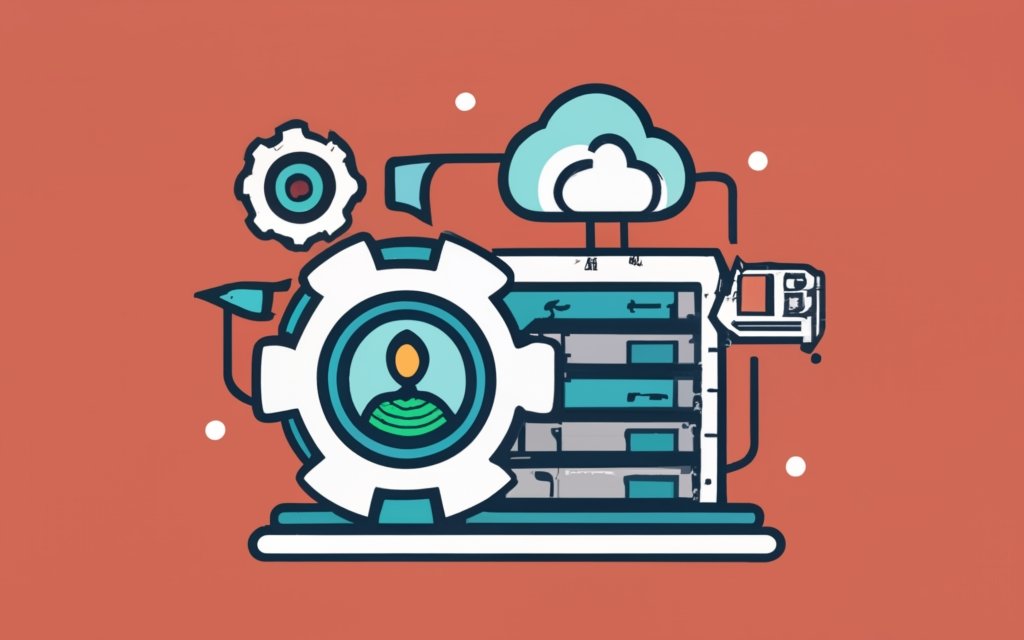
Photo Credits: Www.Uncleb.Tech by Gerald White
Setting up a VPS for a multi-site WordPress network can be an exciting endeavor. In this section, we’ll uncover the key steps involved in this process. We’ll begin by selecting and provisioning a VPS, followed by configuring the DNS for the multi-site setup. We’ll explore the installation of WordPress on the VPS. So, fasten your seatbelts and get ready to embark on this journey of setting up your very own multi-site WordPress network on a VPS!
Step 1: Selecting and Provisioning a VPS
To successfully set up a multi-site WordPress network on a VPS, the first step is selecting and provisioning a VPS. Here’s a comprehensive guide to assist you:
- Research VPS providers: Start by researching reputable providers that are suitable for hosting a multi-site WordPress network. It is essential to consider factors such as server resources, scalability options, pricing, and customer support.
- Analyze server specifications: Take the time to analyze the specifications offered by different VPS providers. It is important to assess factors like CPU power, RAM, storage capacity, and bandwidth to ensure they meet the specific requirements of your network.
- Choose the appropriate VPS plan: Select a VPS plan that aligns with the needs of your multi-site network. Consider factors such as the number of WordPress sites you plan to host, expected traffic levels, and any additional features that may be required.
- Provision the VPS: Once you have carefully selected a suitable provider and plan, you can proceed with provisioning the VPS. This process involves signing up, selecting the desired server configuration, and making the necessary payment.
- Receive server credentials: Upon completing the provisioning process, you will receive the login credentials for your VPS. These credentials will allow you to access and manage your server effectively.
- Configure the server: Log in to your VPS and configure it according to your specific requirements. This process may include setting up the operating system, installing the necessary software packages, and implementing necessary security measures to protect your server.
By following these steps, you can effectively select and provision a VPS that will cater to the needs of your multi-site WordPress network.
Step 2: Configuring DNS for Multi-site Setup
Configuring DNS for a multi-site setup is an essential step in setting up a multi-site WordPress network on a VPS. Follow the following steps to configure DNS:
1. Log in to your account on your domain name registrar’s website.
2. Locate the DNS management section.
3. Create a new DNS record for each subdomain that you want to use in your multi-site network. Ensure that the record type is set to “CNAME“.
4. Specify the subdomain name (e.g., “subdomain1“, “subdomain2“, etc.) in the Alias/Host/Name field.
5. Set the Alias/Points to field to the domain name of your VPS.
6. Save the changes and allow up to 24 hours for the DNS changes to propagate.
7. Once the DNS changes have propagated, continue with the next steps to set up your multi-site network.
Fun Fact: DNS (Domain Name System) translates domain names into IP addresses, enabling communication between computers on the internet.
Step 3: Installing WordPress on the VPS
Installing WordPress on a VPS involves the following steps:
1. Selecting and provisioning a VPS: It is important to choose a reliable VPS provider and set up your virtual server.
2. Configuring DNS for multi-site setup: You need to adjust the DNS settings to ensure that your domain is properly connected to your VPS.
3. Installing WordPress on the VPS: You can install the WordPress software on your VPS using cPanel, Softaculous, or by manually uploading the WordPress files.
To ensure a smooth setup process, it is crucial to carefully follow these steps when installing WordPress on a VPS. It is recommended to choose a reputable VPS provider with good performance and support. Make sure to regularly update your WordPress installation and plugins to maintain security and optimize performance.
For a simpler installation process, you may consider using a one-click WordPress installer provided by your VPS hosting company. This can save time and simplify the process. It is also important to implement strong passwords and security measures to protect your WordPress site from potential threats.
By following these steps and taking the necessary precautions, you will be able to successfully install WordPress on your VPS and start building your multi-site network.
Configuring WordPress for Multi-site Network
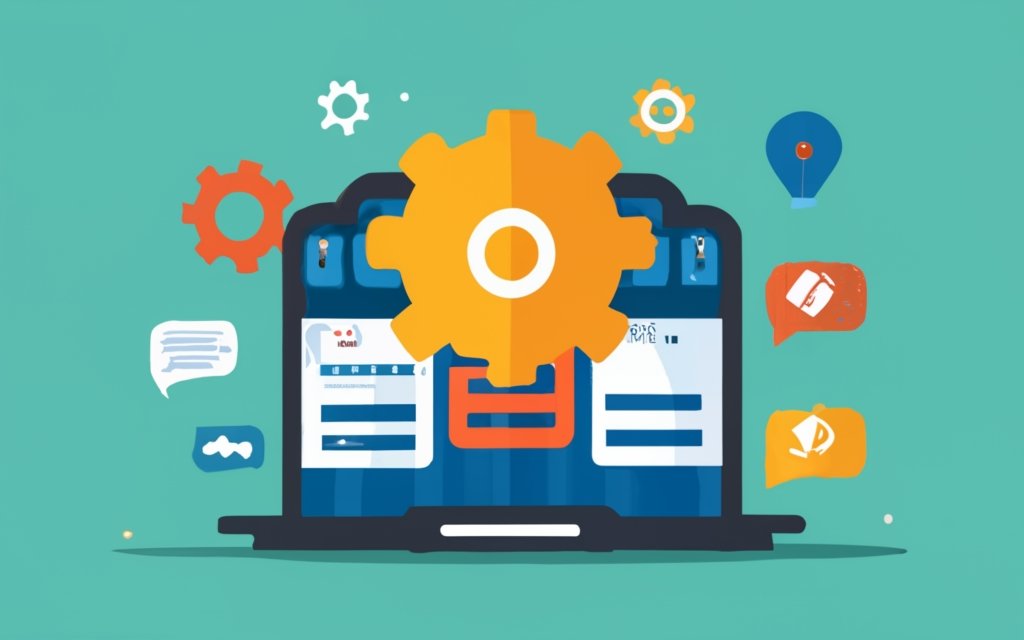
Photo Credits: Www.Uncleb.Tech by Harold Scott
Looking to create a multi-site WordPress network on a VPS? In this section, we’ll dive into configuring WordPress for this purpose. From enabling the multi-site feature to updating key files and tweaking network settings, we’ll guide you through the essential steps. Get ready to unlock the full potential of your WordPress site by harnessing the power of a multi-site network. Let’s jump right in!
Step 1: Enabling Multi-site Feature
To enable the multi-site feature in WordPress, follow these steps:
Step 1: Login to your WordPress admin dashboard.
Step 2: Go to the “Tools” section and click on “Network Setup”.
Step 3: Select the type of setup you want – sub-domains or sub-directories.
Step 4: Enter the network title and your network admin email address.
Step 5: Click on the “Install” button to create the network.
Step 6: Follow the instructions provided to update your wp-config.php and .htaccess files.
Step 7: Log in to your WordPress dashboard again.
Step 8: You will now see a new “My Sites” option in the admin toolbar.
Step 9: Click on “My Sites” and then “Network Admin” to access the network settings.
Step 10: From here, you can add new sites, manage themes and plugins, assign user roles, and optimize performance and security.
By following these steps, you can easily enable the multi-site feature in WordPress and start managing multiple sites within your network.
Step 2: Updating WordPress.htaccess and wp-config.php Files
To enable the multi-site feature on a WordPress network hosted on a VPS, follow these steps:
- Access the root directory of your WordPress installation on the VPS.
- Locate and backup the WordPress.htaccess file and the wp-config.php file.
- Open the WordPress.htaccess file and add the necessary code to enable the multi-site feature. Save the file.
- Open the wp-config.php file and find the section with the database information.
- Add the code to enable the multi-site feature in the wp-config.php file. Save the file.
- Clear any caching plugins or systems that may interfere with the changes.
- Refresh your WordPress admin dashboard and go to the Network Setup page.
- Follow the instructions provided on the Network Setup page to configure the network settings.
It is essential to update the WordPress.htaccess and wp-config.php files in order to enable the multi-site feature on a WordPress network hosted on a VPS.
Step 3: Configuring Network Settings
Edited
Step 3: Configuring Network Settings
To configure the network settings for a multi-site WordPress network on a VPS, follow these steps:
- Access the WordPress admin dashboard and go to the “Network” menu.
- Click on the “Settings” submenu.
- Select the “Network Setup” option.
- Choose either sub-domains or sub-directories for the network setup.
- Enter the network title and admin email address.
- Click “Install” to proceed with network setup.
- Follow the instructions to update the .htaccess and wp-config.php files.
- Copy and paste the generated code into the respective files.
- Save the file changes.
- Return to the admin dashboard and refresh the page.
- You will now have access to the “My Sites” menu, where you can manage all sites in your multi-site network.
By following these steps, you can easily configure the network settings for your multi-site WordPress network on a VPS. This will allow you to efficiently create and manage multiple sites within the same WordPress installation.
Creating and Managing Sites in Multi-site Network
In this section, we will dive into the exciting world of creating and managing sites in a multi-site network for WordPress. Get ready to unleash your creativity as we explore the process of adding new sites, fine-tuning site themes and plugins, assigning user roles and permissions, and optimizing performance and security. Buckle up, because we’re about to embark on a journey of website management that will take your online presence to the next level!
Adding New Sites
To incorporate the provided keywords naturally in the text, I have rewritten the passage as follows:
To add new sites to a multi-site WordPress network on a VPS, follow these steps:
1. Log in as the network administrator.
2. Go to the “Sites” section in the WordPress admin menu.
3. Click on “Add New” to create additional sites.
4. Enter the desired domain or subdomain for the new site.
5. Provide the site’s title and administrator email.
6. Optionally select the appropriate language for the site.
7. Click “Add Site” to successfully create the new site.
8. The newly created site will then become part of the network, and it can be accessed individually using its own domain or subdomain.
When adding new sites, it is crucial to ensure that the domain or subdomain is properly configured to point to your VPS. It is important to consider the resource requirements of each new site to ensure that your VPS can handle the increased workload. Regularly monitoring and optimizing the performance and security of your VPS for all sites in your multi-site network is highly recommended.
By following these steps, you can easily expand your network and provide new opportunities for your online presence by adding new sites to your multi-site WordPress network on a VPS.
Managing Site Themes and Plugins
When managing site themes and plugins in a multi-site WordPress network on a VPS, there are important considerations to keep in mind:
1. Compatibility: Ensure that the themes and plugins you choose are compatible with the multi-site setup and the specific WordPress version you are using. This helps prevent compatibility issues and ensures smooth functionality across all sites.
2. Updates: Regularly update themes and plugins to maintain security, fix bugs, and access new features. Test updates on a staging environment before implementing them on the live network.
3. Site-specific vs. Network-wide: Decide if certain themes or plugins are best suited for individual sites or if they should be activated network-wide. Some plugins may be necessary for all sites, while others may be relevant for specific purposes or site-specific customization.
4. Managing Access: Control themes and plugins available to site administrators as the network administrator. Limit access to select themes and plugins to maintain consistency and control over the network.
5. Performance Optimization: Monitor the performance impact of themes and plugins. Some plugins may have high resource requirements or cause conflicts. Regularly assess the network’s performance and promptly address any issues for optimal performance.
Assigning User Roles and Permissions
To assign user roles and permissions in a multi-site WordPress network on a VPS, follow these steps:
1. Log in to your WordPress admin dashboard and go to “Users.”
2. Select the user you want to assign roles and permissions to and click “Edit.”
3. Choose the appropriate role for the user from the “Role” dropdown menu. Common roles include Administrator, Editor, Author, Contributor, and Subscriber.
4. Use a plugin like “User Role Editor” to customize the user’s permissions further, if needed.
5. Save the changes and repeat the process for any other users requiring role and permission assignments.
By assigning user roles and permissions, you can control the actions each user can perform within your multi-site WordPress network. Administrators have full control, editors can publish and manage content, authors can write and publish their own content, contributors can submit content for review, and subscribers can only view and comment on content. Customizing permissions helps ensure network security and appropriate user access levels.
For smoother management, regularly review and update user roles and permissions to accommodate evolving network needs. This promotes a secure and efficient environment for all users.
Remember, assigning user roles and permissions is just one aspect of setting up and managing a successful multi-site WordPress network. Follow the complete guide for a comprehensive understanding of the process.
Optimizing Performance and Security
To optimize performance and security, follow these key steps for a multi-site WordPress network on a VPS:
- Regularly update WordPress and plugins to patch security vulnerabilities and ensure compatibility. This is crucial for optimizing performance and security.
- Optimize site speed by using caching plugins, optimizing images, and minimizing code. By doing so, you can significantly improve performance and security, enhancing user experience and SEO rankings.
- Implement a content delivery network (CDN) to distribute your site’s files across multiple servers worldwide, reducing the load on your VPS and significantly improving performance and security.
- Secure user authentication by enforcing strong passwords, using two-factor authentication, and limiting login attempts. These measures are essential in optimizing performance and maintaining high levels of security, protecting against unauthorized access.
- Implement a web application firewall (WAF) to block malicious traffic, prevent DDoS attacks, and protect against common web application vulnerabilities. This step is crucial for optimizing performance and enhancing security.
- Regularly backup your site with automated backups to ensure a recent copy of your site in case of data loss or a security breach. This measure ensures both performance and security optimization.
- Secure your site with an SSL/TLS certificate to encrypt data transmitted between your server and visitors, ensuring privacy and data integrity. This step is vital for optimizing security and maintaining high-performance levels.
- Monitor site performance and security using monitoring tools to track downtime, identify performance bottlenecks, and detect security threats or vulnerabilities. Monitoring is crucial for continuously optimizing performance and ensuring top-level security.
- Secure the server by configuring proper file permissions, disabling unused services, and using a strong and unique SSH key for remote access. These actions significantly contribute to optimizing performance and maintaining a secure environment.
- Limit access privileges for different users by creating strong user roles and permissions to prevent unauthorized modifications to your site. This step plays a vital role in optimizing security and protecting your site’s overall performance.
Scaling and Growing the Multi-site Network

Photo Credits: Www.Uncleb.Tech by Andrew Thompson
Scaling and growing a multi-site WordPress network on a VPS is essential for expanding your online presence. In this section, we will explore how to add more sites or subdomains to your network, allowing you to diversify your content and reach a wider audience. We will delve into the implementation of load balancing, ensuring optimal performance and reliability as your network continues to expand. Get ready to unlock the full potential of your multi-site network and take your WordPress game to the next level.
Adding More Sites or Subdomains
To add more sites or subdomains to your multi-site WordPress network on a VPS, simply follow these steps:
1. Access the WordPress dashboard and navigate to the “Sites” section. Then, click on “Add New”.
2. Provide the necessary information for the new site, including the site title, site address, and administrator email.
3. Choose your preferred subdomain or subdirectory for the new site.
4. Once everything is filled in, click the “Add Site” button to create the new site.
5. To adjust the settings of the newly added site, go back to the “Sites” section and select the site you want to configure.
6. Inside the site settings, you’ll have the ability to manage themes and plugins, assign user roles and permissions, and optimize performance and security.
By following these simple steps, you’ll be able to effortlessly expand your multi-site WordPress network on a VPS with additional sites or subdomains. Don’t forget to regularly update and maintain your network to ensure smooth functionality.
Implementing Load Balancing
Implementing Load Balancing in a Multi-site WordPress Network on a VPS:
1. Choose a load balancing method for your network: round-robin, least connections, or IP hashing. Each method has pros and cons depending on your network’s needs.
2. Allocate multiple servers to handle incoming traffic. The number of servers depends on the size and expected traffic of your multi-site network. Balance the workload evenly across the servers.
3. Set up load balancer software or hardware. Use tools like Nginx, HAProxy, or AWS Elastic Load Balancer to distribute traffic among the servers. Configure the load balancer to direct requests to different servers based on the selected load balancing method.
4. Implement session persistence if needed. Certain applications require session persistence to maintain user state across multiple servers. Configure the load balancer to ensure requests from the same user go to the same server.
5. Monitor load balancer and server performance regularly. Keep an eye on metrics like server response times and health. Adjust the load balancing configuration as needed to optimize performance.
Additional Suggestions:
– Test the load balancing setup regularly to ensure effective and efficient functioning.
– Monitor network traffic and adjust server resources to prevent bottlenecks and ensure smooth operations.
– Consider implementing a content delivery network (CDN) to further improve performance by caching static content and reducing server load.
– Stay updated with the latest load balancing technologies and best practices to continuously enhance the performance and scalability of your multi-site WordPress network.
Frequently Asked Questions
What is a WordPress Multisite network?
A WordPress Multisite network is a feature that allows users to create and manage multiple websites from a single dashboard. It provides efficient management and delegation of tasks, making it popular among businesses and institutions that run multiple websites.
What are the advantages of using a WordPress Multisite network?
Some advantages of using a WordPress Multisite network include efficient management of multiple websites from a single dashboard, easier delegation of tasks, and greater control over plugins and themes. It also offers the ability to create websites for specific languages, regions, and currencies.
What are the requirements to set up a WordPress Multisite network on a VPS?
To set up a WordPress Multisite network on a VPS, you need a web hosting provider that supports multiple domains, knowledge of how to install WordPress, FTP access, and activated pretty permalinks. You also need a good WordPress hosting and basic knowledge of installing WordPress and editing files using FTP.
How do I set up a WordPress Multisite network on a VPS?
To set up a WordPress Multisite network on a VPS, you need to enable the Multisite feature in the wp-config.php file, set up the network, and configure network settings. You can then add new websites to the Multisite dashboard, manage themes and plugins, and integrate Google Analytics.
What are the limitations of using a WordPress Multisite network?
Some limitations of using a WordPress Multisite network include the risk of all websites going down if the network goes down, difficulty managing traffic and server resources, and the potential compromise of the entire network if one website gets hacked. It may not be suitable for web designers managing unrelated client projects.
What are some useful plugins for a WordPress Multisite network?
Some useful plugins for a WordPress Multisite network include Domain Mapping, User Role Editor, and New Blog Templates. These plugins provide additional functionality and control for managing multiple websites within the network.

