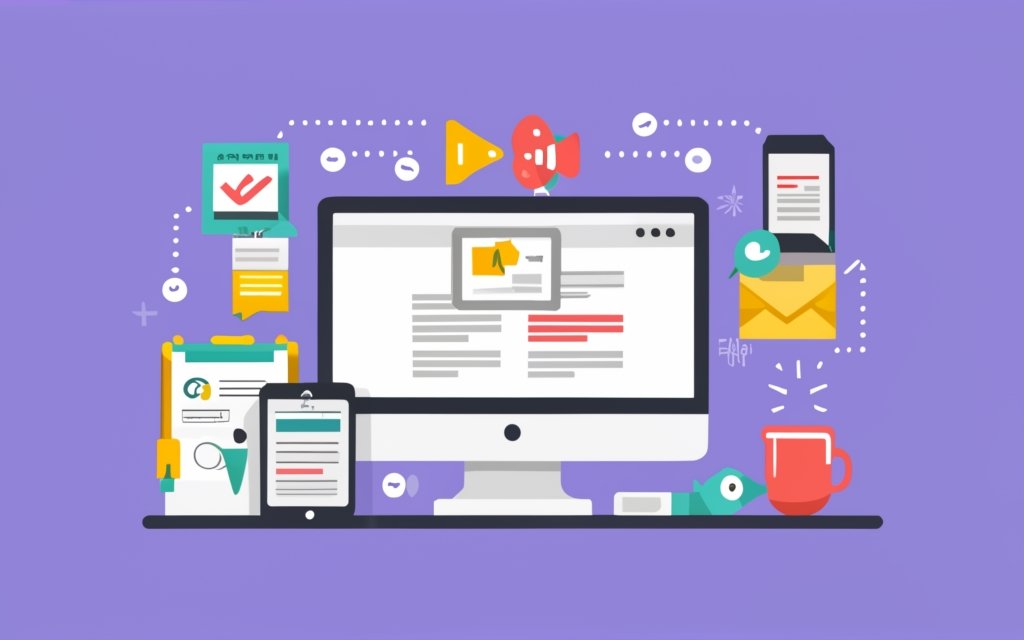Key Takeaways:
- WordPress plugin development requires specific skills and knowledge, including understanding of WordPress hooks and basic PHP programming.
- Creating a WordPress plugin involves setting up a plugin folder, adding metadata, and using actions and filters to modify functionality.
- Advantages of creating a WordPress plugin include the ability to retain custom functionality across themes and share custom functionality in a multisite network.
How to Begin with WordPress Plugin Development
When it comes to diving into WordPress plugin development, understanding where to begin can make all the difference. In this section, we’ll explore the essential steps and foundational knowledge needed to embark on your journey. From the necessary skills for WordPress plugin development to the basics of creating your own plugins, we’ve got you covered. So, let’s jump right in and set the stage for your WordPress plugin development adventure.
Skills Required for WordPress Plugin Development
WordPress Plugin Development needs a certain set of aptitudes to effectively create, customize and improve plugins for WordPress websites. These aptitudes involve a profound comprehension of the PHP programming language, HTML and CSS knowledge, JavaScript skillfulness, and being acquainted with the WordPress platform.
- PHP Proficiency: Writing neat and effective PHP code is key for producing WordPress plugins. This involves knowing object-oriented programming fundamentals, database operations, and server-side scripting.
- HTML and CSS Knowledge: Being able to modify HTML elements and style them with CSS is essential when creating custom user interfaces and plugin designs.
- JavaScript Expertise: Knowing how to work with JavaScript is essential for applying interactive elements, client-side validations, and upgrading the capability of WordPress plugins.
- WordPress Familiarity: Comprehending the base structure of WordPress, like its template hierarchy, action hooks, filter hooks, and database structure is essential for forming plugins that fit into the platform beautifully.
- Problem-Solving Skills: Making WordPress plugins regularly involves troubleshooting problems, debugging code, and finding technical solutions. A problem-solving attitude can help conquer obstacles during development.
Moreover to these basic skills, having excellent communication abilities and being able to collaborate with other developers or customers can significantly enhance the process of plugin development. Plus, staying current with the latest advancements in web development techniques can help plugin developers be ahead in their field.
Pro Tip: When starting out with WordPress Plugin Development, it is helpful to begin by making simple plugins that do basic tasks. This lets you gradually build your skills and understanding before jumping into more intricate projects.
Basics of WordPress Plugin Development
WordPress plugin development is about making custom features for WordPress websites. To do this, one can edit the core files or use hooks to add new stuff.
A simple WordPress plugin will give advantages like keeping custom features in any theme and sharing them in multisite networks. To make a plugin, you need to FTP into the site, go to the plugins folder, make a new folder, create the main PHP file, and set up the plugin’s info.
If you want more guidance, there are learning resources available for deeper WordPress plugin development. These resources can help you build your own custom plugins for WordPress sites.
Editing Core WordPress Files vs. Using Plugins
Editing WordPress core files and using plugins both modify functionality. Here are 3 key points to consider when deciding between them:
- Customization: You can customize more if you edit core files. With plugins, you add custom functions without changing the core files.
- Maintenance: Editing core files makes updating WordPress and applying security patches harder. Changes may be lost in updates. Plugins are easier to maintain and don’t interfere with core updates.
- Compatibility: Editing core files may cause compatibility issues. Plugins interact better with other components of WordPress.
Developers usually prefer using plugins over editing core files. They are more flexible, offer better maintenance, and are more compatible. If you want customization plus maintenance ease, plugins are worth considering.
Introduction to WordPress Hooks
WordPress hooks are essential for plugin development. They let developers interact with WordPress core functionality and extend it without changing core files. Hooks can be categorized into two: actions and filters. Actions are used when a certain action or filter is needed, while filters are used to edit data before it is displayed or saved.
Plugins use hooks a lot to modify WordPress. For example, there can be an action hook added to perform tasks when a user logs in. A filter hook can be used to edit post content before it is displayed on the website.
Hooks are great because they don’t need a WordPress update to work. Developers can easily share their custom work with others with plugins. Customizations made with hooks can be kept across different themes, so if a user changes their theme, the custom work will still be there.
Hooks are necessary for effective plugin development. They let developers customize WordPress without altering core files, making sure it is compatible with future updates. They also help share custom functions across themes and websites.
Creating a Simple WordPress Plugin
Creating a simple WordPress plugin involves setting up the plugin folder and file, adding plugin metadata, and utilizing actions and filters to modify functionality (Reference Data).
Setting Up the Plugin Folder and File
- Create a new folder for your plugin. This will be the home for all its files and assets.
- Add a main PHP file. Make sure it follows WordPress’s naming conventions.
- Include the metadata – plugin name, version, author, description.
- Include additional files and assets – CSS, JS, resources.
- Upload it to the ‘wp-content/plugins’ directory of your WordPress site using FTP.
Follow these steps for a successful set-up for WordPress development!
Plugin metadata adds extra flavor to your plugin – making it stand out in the market.
Adding Plugin Metadata
Here’s a guide to Adding Plugin Metadata:
- Open the main PHP file in your plugin folder.
- Add code defining the metadata with WordPress functions and hooks.
- At the top of the file, add a comment:
/**
* Plugin Name: Your Plugin Name
* Version: 1.0
* Author: Your Name
* Description: A brief description of your plugin's functionality.
*/
Replace with your plugin info.
Save the file and upload it to your WordPress plugins folder.
Activate your plugin from the WordPress dashboard.
Using Actions and Filters to Modify Functionality
Actions and filters are key for customizing a WordPress plugin. They allow developers to adjust and upgrade various parts of their plugins without touching the core WordPress files or changing the original code setup.
By utilizing actions and filters, developers can:
- Extend or adjust existing features.
- Connect to certain events.
- Add new features to their plugins.
These give plugins extensibility. They can even hook onto existing actions and filters from other plugins/themes to expand functionality without adjusting the original code.
Actions and filters also give flexibility for customizing a plugin’s behavior. Developers can add new actions in their plugins, so users can adjust the plugin’s functionality with their own code snippets.
Plus, using actions and filters makes plugins scalable and easy to maintain over time. Future updates or changes can be done through extra hooks. And, it follows best practices in WordPress development, so it’s compatible with other plugins/themes that rely on these mechanisms for extending.
In conclusion, actions and filters are essential for customizing a plugin. They provide extensibility, customization, scalability, and compatibility. With these powerful tools, developers can create plugins with enhanced functionality that integrates easily with other plugins/themes.
Advantages of Creating a WordPress Plugin
Customize your WordPress experience by developing your own plugin! In this section, we’ll explore the advantages of creating a WordPress plugin, including how it allows you to retain custom functionality across themes and share custom functionality in a multisite network. Say goodbye to limitations and unlock the full potential of your website with the power of plugin development.
Retaining Custom Functionality Across Themes
When you make a WordPress plugin, it is its own thing. This means it will keep all the special features it has, no matter which theme you use. Themes mostly affect how your website looks, and plugins give it more abilities. Plugins keep their features by using WordPress hooks. These are sections of code where developers can add or change functions. This way, plugins don’t have to change WordPress files, and the functions will stay when you switch themes.
Plugins also give you an advantage if you have many websites in a network. You can use one plugin on all your sites, which saves time and keeps things consistent.
This idea of keeping custom functions with plugins has been a part of WordPress since it started. Through plugins, developers can add to WordPress without changing the core files. That’s why WordPress is so versatile and popular.
Plugins bring teams together! Let’s make the web a better place with a single plugin.
Sharing Custom Functionality in a Multisite Network
- Create the plugin.
- Activate it on each site.
- Configure the settings.
- Test and debug.
- Maintain and update regularly.
This way, developers can easily share their custom functionality across all sites in the network. It provides a consistent user experience, plus streamlines maintenance and updates.
It also offers administrators greater control, by managing all plugins from one central location. Site owners can collaborate, leveraging each other’s expertise and creating a cohesive network of sites with shared functionalities.
Get ready for some WordPress magic!
Steps to Create a WordPress Plugin
Developing your own WordPress plugin is an exciting venture that allows you to customize your website’s functionality. In this section, we will walk you through the essential steps required to bring your plugin to life. From FTP navigation to creating a new folder, setting up the main PHP file, and configuring the plugin’s information, we’ll cover the key aspects you need to know. So, roll up your sleeves and let’s dive into the world of WordPress plugin development!
FTP into the Site and Navigate to the WordPress Plugins Folder
WordPress is a well-known CMS. It permits users to make and manage websites. A big feature of WordPress is its capacity to support plugins. These are small software add-ons that expand a website’s functions.
To start developing a WordPress plugin, you must first access the site’s files via FTP. Login into your web server with a FTP client such as FileZilla or Cyberduck. Fill in your website’s domain name, username, and password. Once logged in, you will see the directory structure.
Go to the folder named “wp-content” or “public_html” and open it. Within this folder, find the folder called “plugins.” Open this folder to access the WordPress plugins directory.
Within the plugins directory, upload new plugin files or modify existing ones with your preferred code editor. If needed, create a new folder for your plugin and place all associated files within it.
By following these steps, you can gain access to the WordPress plugins folder via FTP and begin work on your custom plugin. Please don’t make changes directly to core WordPress files. They can be overwritten during future updates.
Pro Tip: Regularly backup your website’s files before making any changes through FTP. This makes sure you can go back to earlier versions if any issues appear during plugin development.
Create a New Folder for the Plugin
Crafting a folder for your plugin is essential in WordPress plugin development. This allows organizing your plugin files and ensuring the plugin is functioning correctly when installed on a WordPress site.
Follow these steps:
- Log in via FTP and access the WordPress plugins folder.
- Create a new folder specifically for your plugin.
- Name the new folder based on the plugin name, which makes it easily identifiable.
- Inside this folder, craft the main PHP file for your plugin. It’ll contain all the necessary code and functions for the plugin to work properly.
- After making the main PHP file, input the necessary details for the plugin. These include the name, version, author, and description of the plugin.
- When done, save all changes and the new folder is ready for use as a plugin.
It’s important to remember that having a separate folder for your plugin aids in organization and simplifies managing updates or modifications in the future.
Pro Tip: Pick a unique and descriptive name for your plugin folder to avoid conflicting with existing plugins.
Create the Main PHP File for the Plugin
Creating the main PHP file for a WordPress plugin is an essential step in the development process. It serves as the backbone of the plugin and contains code to add functionality to a WordPress website.
- Define Plugin Functionality: It’s where you register hooks, add actions, filters, and custom functions that modify or enhance WordPress.
- Organize Plugin Code: It structures and organizes your plugin’s code in a modular way, making it easier to maintain and update.
- Integrate with WordPress: The main PHP file acts as a bridge between your plugin and the platform. It allows you to interact with WordPress hooks, APIs, and databases.
The main PHP file is key. But, proper documentation and best practices are equally important. Comments within code and following coding standards helps other developers collaborate on your project.
Set Up the Plugin’s Information
The setup of info for a WordPress plugin is essential during its development. It involves supplying the necessary facts and info to let users understand and use the plugin properly.
To set up the plugin’s info, do these three things:
- Pick a Plugin Name: Select a distinctive name that describes its purpose and functions.
- Set the Version: Note the version number of your plugin. This helps users & developers keep track of updates & compatibility with different versions of WordPress.
- Include Author Details: Give your name or the name of your organization as the author. You can also add contact info, such as an email address or website, to let users get help.
Also, provide a brief description of what your plugin does. Make it concise & informative, giving potential users an overview of its features & benefits.
Doing the setup of the plugin’s info correctly guarantees clarity and professionalism in its presentation to users, making it simpler for them to decide if they should install & use your plugin.
Fun Fact: WordPress.org has over 55,000 plugins in their official directory, showing the immense popularity and versatility of WordPress plugins among developers worldwide.
Further Learning Resources for WordPress Plugin Development
If you’re looking to level up your WordPress Plugin Development skills, here are some great resources to explore:
- The WordPress Developer Handbook provides comprehensive info and guides.
- Engage with online communities dedicated to WordPress Plugin Development.
- Connect with other developers at WordPress Meetups and conferences.
- Study existing WordPress plugins’ source code.
- Make use of online tutorials and courses.
By frequently employing these resources, you’ll be able to hone your WordPress Plugin Development abilities and keep up with the latest trends. It’s important to stay flexible and keep learning to stay ahead in this field.
Fun Fact: WordPress is the most popular Content Management System (CMS) globally, powering over 40% of all websites! [Source: W3Techs]
Some Facts About How to Develop Your Own WordPress Plugin:
- ✅ WordPress plugins allow users to add custom features to their websites. (Source: Team Research)
- ✅ Basic knowledge of coding languages like PHP, CSS, HTML, and JavaScript is required for creating custom WordPress plugins. (Source: Team Research)
- ✅ A local development environment is needed to test and debug WordPress plugins. (Source: Team Research)
- ✅ To create a WordPress plugin, users need to create a new folder and a new PHP file with the plugin header containing important information about the plugin. (Source: Team Research)
- ✅ Users can submit their WordPress plugins to the WordPress.org plugin repository to make them available to other users. (Source: Team Research)
FAQs about How To Develop Your Own WordPress Plugin
How do I modify the default length of my posts’ excerpts in WordPress?
You can modify the default length of your posts’ excerpts by adding custom code to your theme’s functions.php file. However, it is recommended to do this using a plugin instead. Create a new WordPress plugin and add a function that hooks into the appropriate action to modify the post excerpt length. Activate the plugin, and the changes will take effect across your site.
What type of text editor should I use to write the code for my WordPress plugin?
You can use any plain text editor like Notepad or TextEdit to write the code for your WordPress plugin. These editors are lightweight and do not add any formatting or unwanted characters to your code. However, if you prefer a more feature-rich editor, you can use specialized code editors like Sublime Text, Atom, or Visual Studio Code.
Is there any documentation available for WordPress plugin development?
Yes, there is comprehensive documentation available for WordPress plugin development. One valuable resource is the Plugin Developer Handbook provided by WordPress.org. It covers various topics, including plugin standards, best practices, and tools for building plugins. Additionally, the handbook welcomes user feedback, making it a valuable community-driven resource.
What is a staging website, and why do I need it for testing my WordPress plugin?
A staging website is a clone or duplicate of your live website where you can make changes and test new features without affecting the live site. It allows you to preview and debug your WordPress plugin before deploying it to your live site. Having a staging website is essential to ensure that your plugin works as expected and does not cause any issues or conflicts with your existing setup.
Can I add an options page to my WordPress plugin to allow users to modify its functionality?
Yes, you can add an options page to your WordPress plugin to provide a user-friendly interface for modifying its functionality. You can create a settings page where users can customize various aspects of your plugin, such as colors, layouts, or behavior. The WordPress Settings API provides an easy way to add options pages to your plugin and save user settings.
What are the basic elements of a WordPress plugin?
The basic elements of a WordPress plugin include the plugin header, PHP functions, actions and filters, and additional files and assets. The plugin header contains information about the plugin, such as its name, version, author, and website. PHP functions define the functionality of the plugin, while hooks (actions and filters) allow interaction with different parts of WordPress. Additional files and assets can include scripts, stylesheets, and readme.txt file for documentation.