Customizing your WordPress theme allows you to personalize the appearance and functionality of your website to align with your brand or vision. One effective way to achieve this is by using a page builder, which simplifies the process of modifying your WordPress theme without the need for coding knowledge. According to a study conducted by WPBeginner, incorporating a page builder into your website design can enhance user engagement and improve overall aesthetics.
A page builder is a tool that allows you to create and design web pages using a drag-and-drop interface. It provides a diverse range of pre-designed elements and templates that can be easily customized and rearranged to suit your preferences.
The functionality of a page builder extends beyond basic layout customization. With a page builder, you can add and customize various features such as navigation menus, forms, sliders, and more. This enables you to create a unique and visually appealing website that meets your specific requirements.
There are several popular page builders available for WordPress, each offering its unique set of features and design capabilities. Some widely used page builders include Elementor, Divi Builder, Beaver Builder, and Visual Composer. These page builders have gained popularity for their user-friendly interfaces, extensive customization options, and compatibility with various WordPress themes.
When choosing a page builder, consider factors such as your design needs, level of technical expertise, and budget. It is essential to select a page builder that aligns with your requirements to ensure a seamless customization experience.
In this article, we will explore the process of customizing your WordPress theme using a page builder. We will provide a step-by-step guide on using a page builder, including tips on advanced customizations such as adding custom CSS and JavaScript code or utilizing hooks and filters. We will discuss best practices for customizing WordPress themes, such as backing up your website, testing changes on a staging environment, and keeping your themes and plugins updated. With the help of this comprehensive guide, you will be able to transform your WordPress theme and create a website that stands out from the rest.
Key takeaway:
- Customizing WordPress themes allows you to personalize the appearance and functionality of your website to better suit your needs and brand.
- A page builder is a powerful tool that enables you to create and customize web pages without any coding knowledge.
- When selecting a page builder, consider factors such as ease of use, compatibility with your theme, available features, and support.
- Using a page builder, you can easily customize your WordPress theme by dragging and dropping elements, adjusting layouts, and adding custom content.
- For advanced customizations, you can add custom CSS and JavaScript to further modify the design and functionality of your theme.
- Hooks and filters allow you to extend the functionality of your theme by integrating additional code or plugins.
- It is important to regularly backup your website, test changes on a staging environment before implementing them on your live site, and keep your themes and plugins updated for security and compatibility.
What is a WordPress Theme?
A WordPress theme is a collection of files and templates that determine the design and layout of a WordPress website. It controls elements like headers, footers, menus, and sidebars.
So, what is a WordPress theme? It’s responsible for the visual style, color schemes, typography, and layout of a website. In addition to that, themes define how content, menus, and widgets are organized on a site. They also need to be responsive, adapting to different screen sizes and devices for an optimal user experience.
When choosing a WordPress theme, it’s important to consider your website goals, brand identity, design aesthetics, functionality requirements, and user experience. You want to select a theme that aligns with these factors and provides the necessary features and customization options. It’s also crucial for themes to be compatible with the latest version of WordPress and popular plugins. Well-coded themes contribute to better search engine optimization through clean code and proper heading structure. Some themes even come with dedicated support and regular updates.
The right WordPress theme can greatly impact the success of a blog. In my case, I was able to find a clean, modern, and customizable theme that perfectly matched my vision. With its responsive design and extensive customization options, I was able to create a visually appealing and user-friendly website without any coding knowledge. The dedicated support provided by the theme also allowed me to quickly resolve any issues that arose. If you’re interested in learning how to customize your WordPress theme using a pagebuilder, check out this tutorial on How to Customize Your WordPress Theme with a Pagebuilder from a reputed source.
Why Customize Your WordPress Theme?
Customizing your WordPress theme is crucial to enhance your website in various aspects. By customizing your WordPress theme, you can establish a consistent and professional image that aligns perfectly with your brand identity, thereby reinforcing your branding efforts. Customizing your theme allows you to add or remove features according to your specific needs, ensuring an optimal user experience.
Moreover, personalization is another significant benefit of customizing your WordPress theme. It enables you to infuse your website with your individual style through font choices, color schemes, and layout arrangements. This personal touch not only adds uniqueness but also reflects your personality effectively.
Optimization is yet another advantage of customizing your WordPress theme. You can optimize your theme to enhance website performance and improve search engine rankings. This can be achieved by making enhancements such as faster loading speeds and optimized code. Such improvements contribute to a better user experience and increased visibility in search results.
Customizing your WordPress theme also provides a competitive advantage. By standing out from other websites, you can offer a unique and captivating experience to your visitors. This uniqueness helps you gain a competitive edge in the online landscape.
Considering these critical factors, it becomes evident that customizing your WordPress theme is essential to create a website that not only looks great but also functions optimally. It enables you to accurately reflect your brand identity and personality. Therefore, make sure to take full advantage of the available customization options without any hesitation.
What is a Page Builder?
What is a Page Builder?
A Page Builder is a remarkable tool that enables users to effortlessly create and personalize WordPress themes without the need for coding. It features a user-friendly drag-and-drop interface, which makes web page design a breeze. With the help of a Page Builder, you have the ability to seamlessly add various elements such as text, images, videos, buttons, and more to your website. This incredible tool simplifies the entire process of website design and structure, making it easily accessible to individuals with no technical knowledge. Numerous Page Builders also provide a wide range of pre-designed templates and layouts that allow you to create truly stunning websites.
What is the Functionality of a Page Builder?
A page builder is a tool that allows users to create and customize webpages without coding or technical knowledge. It has a user-friendly interface for designing and modifying the layout, content, and style of a website.
The functionality of a page builder includes:
- Drag-and-drop interface: Users can select and move elements on a webpage, like text, images, and buttons, to create the layout they want.
- Pre-built templates and modules: Page builders come with customizable templates and modules that make it easy to create professional-looking webpages.
- Customization options: Users can easily adjust colors, fonts, backgrounds, and add animations and transitions to enhance the visual appeal.
- Mobile responsiveness: Page builders ensure that webpages look and function well on different devices, such as smartphones and tablets.
- Integration with other plugins: Many page builders integrate with WordPress plugins, allowing users to add features like contact forms, social media buttons, and e-commerce functionalities.
- Time-saving and efficiency: Page builders eliminate the need for coding, saving time and effort in creating and updating webpages.
With a page builder, users can easily create visually appealing and functional websites without advanced technical skills.
Popular Page Builders for WordPress
<>
Popular Page Builders for WordPress
There are several popular page builders for WordPress that can customize your theme. Here are some of the top options:
1. Elementor: It is a powerful and user-friendly page builder. You can create custom layouts using a drag-and-drop interface. It offers pre-designed templates and widgets to build professional-looking websites.
2. Divi Builder: It is another popular page builder known for its flexibility and ease of use. It provides a visual interface for designing custom layouts. It offers advanced features like split testing and global elements for efficient site management. How to Customize Your WordPress Theme with a Pagebuilder.
3. Beaver Builder: It is a beginner-friendly page builder with a simple, intuitive interface. It comes with customizable modules and templates, allowing you to create unique designs without coding knowledge.
4. Visual Composer: It is a widely-used page builder with a comprehensive set of features and customization options. It includes a large library of content elements, templates, and integrations, suitable for both beginners and advanced users.
5. SiteOrigin Page Builder: It is a free page builder with a straightforward interface and powerful customization options. It allows you to create responsive layouts and is compatible with popular WordPress plugins.
When choosing a page builder, consider factors such as ease of use, available features, compatibility with your theme, and any specific requirements for your website. The best page builder for you will depend on your individual needs and preferences.
Choosing the Right Page Builder
When it comes to customizing your WordPress theme with a page builder, the first step is choosing the right one. In this section, we’ll explore the factors to consider when selecting a page builder. We’ll look at the options available, their features, ease of use, and compatibility with your theme. By the end, you’ll have a clear understanding of what to look for in a page builder that suits your needs and empowers your website customization journey.
Factors to Consider When Selecting a Page Builder
– Functionality: Consider the features that align with your needs and goals for your website. If you require advanced layout options, make sure the page builder offers a wide range of design elements and customization options.
– User-Friendliness: Evaluate the ease of use of the page builder. Look for a builder with an intuitive interface and drag-and-drop functionality, making it easy to create and customize your website without coding knowledge.
– Compatibility: Check if the page builder works well with your WordPress theme and plugins. Ensure that it integrates seamlessly with your existing tools and doesn’t cause conflicts.
– Support and Updates: Consider the availability of regular updates and reliable customer support from the page builder. This ensures compatibility with the latest WordPress versions and assistance in case of any issues or questions.
– Performance: Assess the impact of the page builder on your website’s loading speed and performance. Find a builder that doesn’t slow down your website, even with complex designs and elements.
– Cost: Take into account the pricing model and whether the features provided justify the cost. Consider any additional add-ons or premium features that may require extra payment.
By considering these factors, you can select a page builder that meets your requirements and enables effective customization of your WordPress theme. Remember to thoroughly research and test the page builder before making a final decision.
Customizing Your WordPress Theme with a Page Builder
Customizing your WordPress theme with a page builder opens up a world of creative possibilities. In this section, we’ll dive into the process of using a page builder, providing you with a step-by-step guide to make the most out of this powerful tool. Whether you’re a beginner or an experienced user, these insights will help you transform your website into a stunning and personalized masterpiece. Get ready to unleash your creativity and enhance your WordPress theme with ease!
Step-by-Step Guide to Using a Page Builder
To customize your WordPress theme using a page builder, follow these instructions:
– Choose a compatible page builder plugin (such as Elementor, Divi, or Beaver Builder).
– Install and activate the page builder plugin from the WordPress dashboard.
– Create or edit a page in WordPress.
– Open the page builder interface by clicking “Edit with [Page Builder Name]” button.
– Select a pre-designed template or build your layout from scratch.
– Add elements to your page by dragging and dropping them from the page builder’s panel.
– Edit the content and styling of each element according to your preferences.
– Arrange the elements on the page by moving them around the canvas.
– Customize the page settings, including page title, URL, and meta tags.
– Preview the changes to ensure they look as intended.
– Save and publish the page once you’re satisfied with the design.
– Repeat the process for other pages you want to customize.
By following this guide, you can easily use a page builder to customize your WordPress theme without coding or technical expertise. Remember to save your work regularly and preview changes before publishing for a seamless user experience.
Exploring Advanced Customizations
Dive into the world of advanced customizations for your WordPress theme with this section. Discover how to add your own custom CSS and JavaScript, and learn how to use hooks and filters to fine-tune your website. Get ready to take your website to the next level and make it truly unique with these powerful techniques. Let’s unlock the full potential of your WordPress theme and create a website that stands out from the crowd.
Adding Custom CSS and JavaScript
Adding custom CSS and JavaScript to your WordPress theme can greatly enhance your website’s functionality and provide extensive options for customization. Here is a step-by-step guide on how to incorporate custom CSS and JavaScript:
- To start, access the WordPress admin dashboard.
- Next, navigate to the Appearance tab and click on Customize.
- Within the customization options, select the Additional CSS feature.
- Add your own CSS code to modify how the theme appears.
- If you want to include custom JavaScript, you can utilize a plugin called “Insert Headers and Footers“. First, install and activate the plugin.
- Upon installation, go to the Settings tab and select “Insert Headers and Footers“.
- In the provided sections labeled “Scripts in Header” or “Scripts in Footer“, insert your JavaScript code.
- Remember to save your changes and refresh your website to observe the effects of the added CSS and JavaScript.
By incorporating custom CSS, you have the ability to alter the font styles, layouts, and even introduce captivating animations to your website. Custom JavaScript, on the other hand, allows for the inclusion of interactive elements, tracking codes, and overall enhancement of your site’s functionality.
With custom CSS and JavaScript, you can personalize your WordPress theme and create a truly unique user experience for your visitors.
Adding custom CSS and JavaScript is a widely adopted technique among web developers and designers alike. Implementing these customizations elevates WordPress themes, rendering websites dynamic and engaging. Whether you’re fine-tuning the appearance or adding interactive features, the utilization of CSS and JavaScript in customizing WordPress themes opens up boundless opportunities for creativity and tailored modifications.
Using Hooks and Filters
Using hooks and filters in WordPress is an effective way to customize your theme and add functionality without modifying the theme’s core files. Here are some important points to know:
– Hooks are functions that let you insert your own code at specific points in the WordPress execution flow. They can be used to add or modify content, change behavior, or perform actions when events occur.
– Filters allow you to modify data before it’s displayed or processed. They can be used to change the output of functions, customize query results, or modify content appearance.
– Utilizing hooks and filters provides a flexible and upgrade-safe way to modify your theme. It allows you to easily update and maintain customizations even when the theme is updated.
– Common examples of using hooks and filters include adding custom CSS classes, modifying post titles or excerpts, changing navigation menu behavior, and adding custom fields or metaboxes to the WordPress admin.
– WordPress provides a rich set of built-in hooks and filters. Popular hook functions include “add_action()“, which adds a custom function to a specific hook, and “apply_filters()“, which allows you to modify a specific value or content using a filter.
By utilizing hooks and filters, you can easily customize and enhance your WordPress theme without directly modifying its code, ensuring a more organized and efficient customization process.
Best Practices for Customizing WordPress Themes
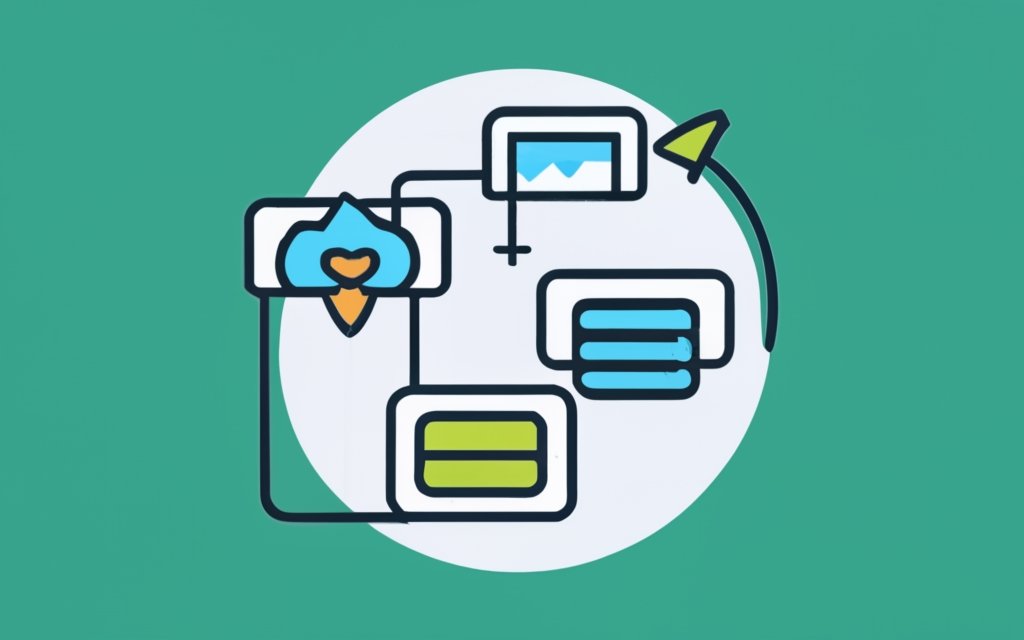
Photo Credits: Www.Uncleb.Tech by Wayne Lopez
Looking to customize your WordPress theme with a page builder? Get ready to discover the best practices that can take your website to the next level. From backing up your website to testing changes in a staging environment, we’ll explore the essential steps for successful customization. Plus, we’ll talk about the importance of keeping themes and plugins updated to ensure optimal performance. So, let’s dive in and unleash the full potential of your WordPress theme!
Backing Up Your Website
1. Create a backup strategy. Determine the frequency (daily, weekly, or monthly) based on your site’s updates or changes.
2. Choose a backup method. Use a plugin, manual backups, or a hosting provider’s backup service.
3. Install a reliable backup plugin compatible with your WordPress theme. Popular options include UpdraftPlus, BackupBuddy, and Duplicator.
4. Configure backup settings to your preferences. Set the frequency, storage location (local or cloud), and exclusions.
5. Perform regular backups. Schedule automated backups or manually create backups before making major changes.
6. Test backups in a test environment or staging area to verify their integrity.
7. Store backups securely. Use external hard drives, cloud storage, or dedicated backup servers. Encrypt backups and protect access.
8. Monitor backup success. Check log files or plugin notifications for errors.
9. Regularly verify backups by restoring them to a test site.
10. Create off-site backups for added security. Use cloud storage or external devices.
By following these steps, you can ensure the safety and availability of your website data.
Testing Changes on Staging Environment
To ensure smooth functionality and appearance of your live website, it is necessary to test changes on a staging environment before implementing them. Here are the steps to follow:
- Set up a staging environment: Create a copy of your website on a separate server or subdomain for testing purposes.
- Install the same theme and plugins: Make sure that the staging environment has the same theme and plugins as your live website.
- Make and preview changes: Customize the theme on the staging environment and preview the changes to see how they will appear on your website.
- Test functionality: Use the staging environment to thoroughly test any new features or changes you have made.
- Solicit feedback: Share the staging environment with colleagues or trusted individuals to gather feedback and identify any issues or improvements.
- Address issues: If any issues are identified during testing, make the necessary adjustments on the staging environment to resolve them.
- Final review: Once you are satisfied with the changes and have addressed any issues, conduct a final review of the staging environment to ensure everything is working correctly.
- Deploy changes to live website: If all tests are successful, confidently apply the changes to your live website.
To avoid potential issues or conflicts that may affect your live website, it is crucial to test changes on a staging environment. By following these steps, you can seamlessly transition your customized theme to the live environment.
Keeping Themes and Plugins Updated
Regularly keeping your WordPress themes and plugins updated is crucial. This practice not only enhances the security and optimizes the performance of your website but also grants access to new features.
Updates include patches, bug fixes, and vulnerability fixes, which are essential for keeping your website safe.
In addition, updates ensure compatibility between themes, plugins, and the WordPress core. As new versions of WordPress are released, themes and plugins may require updates to function seamlessly. Failing to update can lead to compatibility issues and functionality problems.
Updates often introduce new features and improvements that enhance the functionality and user experience of your website. They can also include performance optimizations, improving website speed and responsiveness. Fast-loading websites are preferred by both visitors and search engines, positively impacting user satisfaction and search engine rankings.
Updates frequently address bugs and security vulnerabilities found in previous versions. By keeping your themes and plugins updated, you minimize the risk of website crashes, data breaches, and other security threats.
By regularly updating your WordPress themes and plugins, you ensure the smooth and secure functioning of your website, take advantage of new features, and maintain optimal performance over time. Staying proactive in keeping your website up to date is essential for providing the best possible user experience.
Frequently Asked Questions
How can I customize my WordPress theme using a page builder?
To customize your WordPress theme using a page builder, you can follow these steps:
1. Install a page builder plugin like Elementor or Divi from the official WordPress plugin repository.
2. Activate the plugin and navigate to the page builder interface.
3. Choose a pre-designed layout or start from scratch.
4. Customize the layout by dragging and dropping elements, changing colors, fonts, and other visual appearance settings.
5. Add your own images and content to personalize the website.
6. Preview the changes and publish them to make them live on your site.
What page builder themes are recommended for customizing a WordPress theme?
There are several page builder themes that are recommended for customizing a WordPress theme without coding skills. Some popular options include:
1. Elementor:
– Provides a drag-and-drop interface and a wide range of customization options.
– Offers pre-designed templates and blocks for easy customization.
– Deep integration with WooCommerce for building e-commerce websites.
2. Divi:
– Features a visual builder with a user-friendly interface.
– Offers a wide range of modules and customization options.
– Includes pre-designed layouts and templates for quick customization.
3. Beaver Builder:
– Offers a drag-and-drop interface and ready-made widgets.
– Provides a live preview of changes as you customize the website.
– Works well with any WordPress theme for seamless integration and customization.
Can I modify the layout of my WordPress theme using a page builder?
Yes, you can modify the layout of your WordPress theme using a page builder. With a page builder plugin like Elementor or Divi, you can easily tweak the layout of your website by dragging and dropping elements, rearranging sections, and customizing column widths. This allows you to create a unique look and feel for your website without any coding experience.
Do I need coding skills to customize my WordPress theme with a page builder?
No, you don’t need coding skills to customize your WordPress theme with a page builder. Page builders like Elementor, Divi, and Beaver Builder provide a user-friendly interface that allows you to visually customize your website without any coding knowledge. You can simply drag and drop elements, adjust settings, and preview the changes in real-time.
How can I create a professional-looking website using a page builder?
To create a professional-looking website using a page builder, you can follow these tips:
1. Choose a page builder with a wide range of customization options and professionally designed themes.
2. Use high-quality images and well-written content to enhance the visual appeal of your website.
3. Customize the typography, colors, and layout to align with your brand’s identity.
4. Take advantage of pre-designed templates and blocks for quick customization.
5. Pay attention to responsive design to ensure your website looks great on all devices.
6. Regularly review and update your website’s design to stay up to date with current trends and best practices.
Can I use a page builder to customize a third-party theme?
Yes, you can use a page builder to customize a third-party theme. Page builders like Elementor, Divi, and Beaver Builder work seamlessly with most WordPress themes, including third-party themes. You can install the page builder plugin and then use its drag-and-drop interface to make modifications to your chosen theme, such as changing layouts, adding custom elements, and adjusting the visual appearance.

