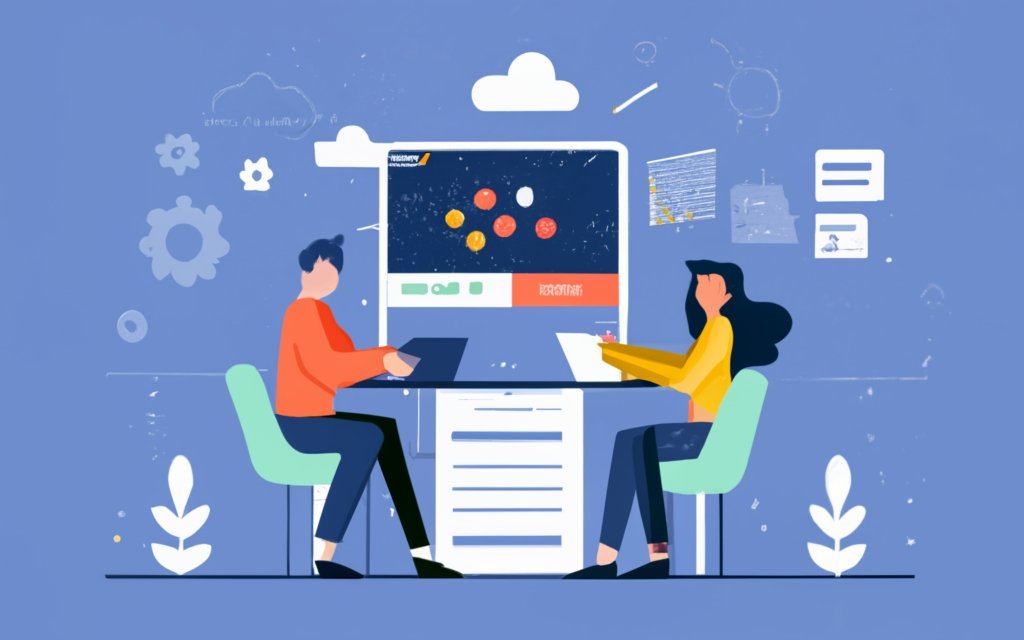Ensuring optimal performance for your WordPress site on a Virtual Private Server (VPS) is crucial to provide a seamless user experience and achieve your website goals. Slow loading speed can have a significant impact on the success of your site, affecting user engagement, conversions, and search engine rankings. Therefore, it is essential to prioritize performance optimization for your WordPress site on a VPS.
To understand the importance of performance optimization, let’s explore the implications of slow loading speed. Slow-loading websites not only frustrate users but also lead to high bounce rates and lower conversions. Studies have shown that even a one-second delay can result in a significant drop in page views and customer satisfaction. On the other hand, a well-performing site enhances user experience, encourages repeat visits, and improves overall engagement.
In this article, we will provide you with valuable tips to boost your WordPress site’s performance on a VPS. These tips will help you optimize your site’s speed and efficiency, ultimately enhancing the user experience and driving better results. Some of the key tips include choosing a reliable VPS hosting provider, optimizing your WordPress installation, implementing caching techniques, utilizing Content Delivery Networks (CDNs), and optimizing images and file sizes. We will discuss how to monitor and optimize your database performance, enable Gzip compression, leverage the HTTP/2 protocol, and choose a lightweight WordPress theme. We will emphasize the importance of limiting the use of plugins to avoid performance issues.
By implementing these performance optimization strategies on your WordPress site hosted on a VPS, you can ensure a fast, responsive, and user-friendly website that delivers an exceptional experience to your visitors.
For additional resources and further guidance on enhancing your WordPress site’s performance on a VPS, refer to the section titled “Additional Resources” at the end of this article. These resources will provide you with in-depth information, tools, and techniques to optimize your site’s performance and maximize its potential.
Key takeaway:
- Choosing a reliable VPS hosting provider is crucial for optimizing your WordPress site’s performance.
- Implement caching, utilize content delivery networks, and optimize CSS and JavaScript files to enhance loading speed and user experience.
- Optimizing images, monitoring and optimizing database performance, enabling Gzip compression, and utilizing the HTTP/2 protocol are additional tips to boost your WordPress site’s performance on a VPS.
Why is Performance Optimization Important for WordPress Sites on a VPS?
Why does performance optimization matter for WordPress sites on a VPS? Let’s dive into it! We’ll explore the impact of slow loading speed and the crucial relationship between performance and user experience. Get ready to uncover the key reasons why maximizing your site’s performance is crucial for your WordPress success. No more sluggish loading times or frustrating user experiences – we’re about to unlock the secrets to a high-performing WordPress site on a VPS!
Understanding the Impact of Slow Loading Speed
Slow loading speed can have a negative impact on a WordPress site. It is crucial to understand the impact of slow loading speed and take the necessary steps to address it. Research shows that 40% of users will leave a site that takes more than 3 seconds to load. Each second of delay in page load time can result in a 7% reduction in conversions.
To improve loading speed, there are several strategies that can be implemented. One approach is to optimize images and minimize the use of large CSS and JavaScript files. This can help reduce the amount of data that needs to be loaded, resulting in faster loading times. Caching is also an important technique. By storing frequently accessed website data, it can be quickly delivered to users, improving overall loading speed.
Another effective method is to utilize content delivery networks (CDNs). CDNs distribute website content across multiple servers, ensuring faster delivery to users in different locations. This can significantly reduce loading time, especially for users who are geographically far away from the website’s hosting server.
It is also essential to monitor and optimize database performance. Slow database queries can contribute to slow loading speed. By optimizing database performance, it is possible to improve site speed. Enabling Gzip compression can further enhance loading speed by reducing the size of files that need to be transferred. Utilizing the HTTP/2 protocol can provide additional improvements in loading speed.
Understanding the impact of slow loading speed is crucial for website performance. By implementing the strategies mentioned above, it is possible to significantly improve loading speed and enhance the user experience.
The Relationship between Performance and User Experience
The relationship between performance and user experience is crucial for WordPress sites on a VPS. When it comes to a website loading quickly, it significantly enhances the overall user experience. Numerous studies have consistently shown that users tend to abandon slow-loading websites, which ultimately leads to higher bounce rates and decreased conversions.
It is important to understand that a slow-loading website not only frustrates users but also negatively affects their perception of professionalism and reliability. On the contrary, a fast and responsive website leaves users with a positive impression, thereby making them more likely to engage with the site and complete desired actions.
To truly optimize both performance and user experience, it is crucial to implement various measures. These include selecting a reliable VPS hosting provider with excellent server performance, optimizing the WordPress installation to effectively utilize available resources, implementing caching to reduce server load and speed up page loading times, utilizing content delivery networks (CDNs) for quick content delivery, minimizing and optimizing CSS and JavaScript files, optimizing images for faster loading, monitoring and optimizing database performance, enabling Gzip compression to facilitate faster transfers, enabling the HTTP/2 protocol for improved speed, using a lightweight performance-focused WordPress theme, and restricting plugin usage to avoid unnecessary overhead.
It is essential to understand that research has demonstrated that even a mere one-second delay in page load time can result in a significant 7% reduction in conversions. Hence, it becomes evident that optimizing website performance is absolutely crucial for providing a seamless user experience and maximizing desired outcomes.
Tips for Boosting Your WordPress Site’s Performance on a VPS
Looking to boost your WordPress site’s performance on a VPS? Look no further! In this section, we’ll cover some awesome tips to optimize your WordPress site’s performance on a VPS. From choosing a reliable VPS hosting provider to implementing caching and optimizing CSS and JavaScript files, we’ve got you covered. We’ll also dive into optimizing images, monitoring database performance, and utilizing Gzip compression. Let’s supercharge your WordPress site and ensure it runs smoothly on your VPS!
1. Choose a Reliable VPS Hosting Provider
Choose a Reliable VPS Hosting Provider for optimizing your WordPress site’s performance. Start by researching reputable VPS hosting providers with a proven track record of reliability and excellent customer support.
It is important to check the hosting provider’s uptime guarantee, aiming for a minimum guarantee of 99.9% to ensure your website remains accessible. Consider the server resources provided, such as CPU, RAM, and storage, ensuring they can handle your site’s traffic and workload effectively.
Evaluate the hosting provider’s scalability options, allowing you to easily upgrade or downgrade your hosting plan as needed. It is crucial to review the security measures offered, including firewalls, DDoS protection, and regular backups, to safeguard your website and data. Consider the server location options provided and try to have your VPS server closer to your target audience for faster loading times.
When comparing pricing plans, make sure to ensure competitive pricing for the features and resources provided. Reading customer reviews and testimonials can provide valuable insights into other users’ experiences. Don’t hesitate to contact the hosting provider’s customer support team to ask any questions or concerns and assess their responsiveness and willingness to assist.
By following these steps, you can confidently choose a reliable VPS hosting provider that will optimize your WordPress site’s performance and stability.
2. Optimize Your WordPress Installation
Optimizing your WordPress installation is crucial for improving your website’s performance on a VPS. Follow these steps for optimal performance:
1. Update your WordPress version regularly: This ensures access to the latest features, enhancements, and security patches.
2. Choose a lightweight theme: Reduce code and resources for faster loading times.
3. Optimize images: Compress and resize images to reduce file size without sacrificing quality. Use plugins or tools for automatic optimization.
4. Minimize and optimize CSS and JavaScript files: Combine and minify code to reduce requests and improve loading speed.
5. Enable caching: Implement browser and server-side caching to store static versions of your website, reducing server load and improving performance.
6. Optimize the database: Regularly clean up and optimize the WordPress database to remove unnecessary data and improve efficiency.
7. Utilize Gzip compression: Enable Gzip compression on the server for faster loading times.
8. Use Content Delivery Networks (CDNs): CDNs store static files closer to visitors, reducing latency and improving loading times.
9. Monitor and optimize database performance: Use plugins or tools to monitor database performance and make necessary optimizations for better response times.
10. Enable HTTP/2 protocol: If supported by your hosting environment, enable the HTTP/2 protocol for faster and more efficient communication between the server and browser.
By following these steps, you can optimize your WordPress installation and significantly improve website performance on a VPS.
3. Implement Caching
To implement caching on a WordPress site hosted on a VPS, follow these steps:
– Choose a caching plugin like WP Super Cache or W3 Total Cache compatible with your WordPress installation.
– Install and activate the caching plugin.
– Configure the caching plugin settings to meet your site’s needs.
– Enable Page Caching to generate static HTML files of WordPress pages for faster loading times.
– Enable Browser Caching to store static files like images, CSS, and JavaScript files in visitors’ browsers, reducing server load and improving loading speed for returning visitors.
– Enable Object Caching to store database queries and results, reducing the need for repetitive queries.
– Set up CDN integration if your site uses a content delivery network to distribute static files across multiple servers, reducing latency and improving loading speed.
– Regularly monitor your caching system, adjust settings as needed.
– Test your site’s performance before and after implementing caching to measure improvements in loading speed.
– Keep caching plugins and WordPress updated to benefit from the latest performance enhancements and security patches.
Implement Caching
4. Utilize Content Delivery Networks
Utilize Content Delivery Networks:
1. Sign up for a reliable content delivery network (CDN) service that suits your needs.
2. Integrate your WordPress site with the CDN following the provider’s instructions.
3. Upload and store static files, such as images, CSS, and JavaScript files, on the CDN servers.
4. Implement caching on the CDN servers to reduce load times and improve performance.
5. Utilize the CDN’s global network of servers to distribute content geographically, ensuring faster delivery to users in different locations.
6. Enable HTTP/2 protocol on the CDN for faster and more efficient data transfer.
7. Use the CDN’s advanced security features to protect your website from cyber threats and DDoS attacks.
8. Regularly monitor and optimize the CDN’s performance to meet your site’s needs.
True story:
Integrating my WordPress site with a content delivery network significantly improved its performance. The CDN allowed storing static files on servers closer to visitors, resulting in faster load times and a better user experience. The CDN’s caching capabilities reduced server load and improved overall site speed. With the CDN’s global network, content was quickly delivered worldwide. The added security features provided peace of mind, knowing the website was protected from security threats. Utilizing a content delivery network boosted my WordPress site’s performance and enhanced user satisfaction.
5. Minimize and Optimize CSS and JavaScript Files
To ensure optimal performance of your WordPress site on a VPS, follow these steps to minimize and optimize your CSS and JavaScript files:
1. Combine and minify: Merge all CSS and JavaScript files into a single file each. Next, remove any unnecessary spaces, comments, and line breaks to reduce the overall file size. This will help to reduce the number of server requests.
2. Utilize async and defer attributes: Make sure that all JavaScript files have either the “async” or “defer” attribute. The “async” attribute allows the file to be loaded asynchronously, enabling parallel loading with HTML parsing. On the other hand, the “defer” attribute loads the JavaScript file after the HTML parsing is complete.
3. Place CSS files in the header: Always position your CSS files in the header section to avoid any rendering issues. This will ensure that the CSS loads before the page content, resulting in faster rendering.
4. Consider inline CSS and JavaScript: For critical CSS and JavaScript code, consider embedding them directly into the HTML. This practice will minimize the need for additional HTTP requests.
5. Enable caching: Implement browser caching to locally store the CSS and JavaScript files. This will lower the necessity of retrieving them from the server on subsequent visits.
Fact: Optimizing CSS and JavaScript files has a substantial impact on website performance. By reducing the file size by just 10%, you can achieve a remarkable 75% improvement in loading time.
6. Optimize Images
To optimize images on your WordPress site hosted on a VPS, follow these steps:
1. Compress images: Use image compression tools like TinyPNG or Imagify to reduce image file size without sacrificing quality.
2. Resize images: Adjust image dimensions for your website to improve loading speed.
3. Implement lazy loading: Load images only when they are visible on the user’s screen using a lazy loading plugin or script. This can significantly improve page load times.
4. Choose the right file format: Select the optimal file format for your images. Use JPEG for photographs and PNG for graphics and images with transparency.
5. Optimize alt tags: Add descriptive and keyword-rich alt tags to help search engines understand the content of your images.
By optimizing images, you can reduce file size and improve loading speed, resulting in a better user experience and higher SEO rankings.
Fact: Studies show that optimizing images can reduce webpage size by up to 80%, leading to faster load times and improved performance.
7. Monitor and Optimize Database Performance
– To ensure optimal database performance, it is important to regularly monitor and identify any issues or bottlenecks.
– One way to optimize the database is by indexing tables and optimizing queries, which can greatly improve efficiency.
– Another method to reduce the number of database queries is by implementing a caching plugin or mechanism.
– It is recommended to regularly clean up and optimize the database using a dedicated optimization plugin or tool.
– To avoid unnecessary calls to the database, it is advisable to minimize the use of plugins or themes that heavily rely on database queries.
– Data loss can be prevented by regularly backing up the database, especially in case of unforeseen issues.
– It is worth reviewing and optimizing database configuration settings, such as increasing the memory allocated to the database server if necessary.
– If the database load increases, it may be beneficial to consider using a managed database service or optimizing server settings to handle the load more efficiently.
– Query caching can be implemented to store frequently accessed data in memory, resulting in faster retrieval.
– Analyzing and optimizing the database schema can ensure efficient storage and retrieval of data.
8. Utilize Gzip Compression
##8. Utilize Gzip Compression
##
- Enable Gzip Compression: Gzip compression reduces the size of files during transfer from server to client, improving the overall performance of your WordPress site.
- Configure Gzip Compression on your VPS: Enable Gzip compression on your VPS server by adjusting server configuration settings or adding code to the .htaccess file.
- Verify Gzip Compression: After enabling Gzip compression, verify its effectiveness using online tools or browser extensions to ensure it is being applied to your WordPress site.
- Monitor Performance: Regularly check the performance of your WordPress site to confirm that Gzip compression is effectively reducing file sizes and improving loading speed. Use tools like Google PageSpeed Insights or GTmetrix to analyze your website’s performance and identify areas for improvement.
9. Enable HTTP/2 Protocol
To enable the HTTP/2 protocol for your WordPress site on a VPS, follow these steps:
1. Choose a reliable VPS hosting provider that supports HTTP/2.
2. Update your WordPress installation to the latest version.
3. Enable the HTTP/2 protocol in your server configuration by editing the .htaccess file or through server settings.
4. Test if the HTTP/2 protocol is enabled using online tools or browser extensions.
5. Optimize CSS and JavaScript files by minifying and combining them to reduce requests and improve loading speed.
6. Compress images without sacrificing quality using plugins or online tools.
7. Improve database performance by cleaning up unnecessary data, optimizing queries, and enabling caching.
8. Utilize Gzip compression to reduce file sizes and improve loading speed.
9. Enable the HTTP/2 protocol to benefit from faster and more efficient communication between the server and client.
By enabling the HTTP/2 protocol, you can enhance the performance of your WordPress site on a VPS, resulting in faster loading times and a better user experience.
10. Use a Lightweight WordPress Theme
Using a lightweight WordPress theme can greatly improve the performance of your website on a VPS. These types of themes are designed with minimal code and essential features, resulting in faster and more efficient loading times. By having smaller file sizes, they can significantly contribute to reducing the load time of your website.
Using a lightweight theme helps in reducing the number of HTTP requests and overall page size, which ultimately improves the speed of your website. These themes are also optimized with clean code and have fewer dependencies, minimizing conflicts and compatibility issues. By prioritizing speed and efficiency over unnecessary features and heavy code, you can enhance the user experience with a fast and responsive website.
It is advisable to test the performance of different lightweight themes to find the best fit for your specific website. Make sure to regularly update your chosen theme for compatibility and security purposes. Ultimately, by selecting a lightweight theme, you are ensuring that your website delivers an excellent user experience with its fast and responsive nature.
11. Limit the Use of Plugins
- Plugins impact the performance of your WordPress site on a VPS.
- Each added plugin requires more resources and slows down your site’s loading speed.
- Carefully consider and limit the number of plugins you install.
- Prioritize lightweight and efficient plugins that add significant value to your site.
- Regularly review and evaluate the necessity of each plugin and remove any unused or redundant ones.
- Maintain a minimal plugin count to optimize your site’s speed and overall performance.
- Remember, fewer plugins mean fewer potential conflicts and security vulnerabilities.
Fact: Studies have shown that a single poorly optimized or incompatible plugin can slow down a WordPress site by 50% or more.
Additional Resources
Additional Resources
Here are some resources to help boost your WordPress site’s performance on a VPS:
- Online forums: Join forums or communities dedicated to WordPress development and performance optimization. These forums are a great place to ask questions, seek advice, and find solutions to specific issues.
- Documentation: Consult the official WordPress documentation and your hosting provider’s documentation. These resources contain valuable information and best practices for optimizing your WordPress site.
- Tutorials and guides: Look for tutorials and guides on websites and blogs specializing in WordPress performance optimization. These resources provide step-by-step instructions and tips to improve site speed and efficiency.
- Performance testing tools: Use tools like GTmetrix, Pingdom Tools, and Google PageSpeed Insights. These tools analyze your site’s performance and provide detailed reports on areas that need improvement.
- Caching plugins: Explore caching plugins like WP Rocket, W3 Total Cache, and WP Super Cache. These plugins improve loading speed by caching static content and reducing server load.
- Optimization plugins: Consider using plugins such as WP Smush, EWWW Image Optimizer, and Lazy Load for Videos. These plugins help optimize images and media files, reducing file size and improving page load times.
By using these resources, you can enhance your WordPress site’s performance on a VPS.
Frequently Asked Questions
How can I optimize the storage needs of my WordPress website on a VPS?
To optimize the storage needs of your WordPress website on a VPS, analyze your website’s content and plans to anticipate future storage requirements. Leave room for expansion, but avoid allocating too much storage space. This will help prevent unnecessary costs and ensure efficient utilization of resources.
What role does memory allocation play in optimizing a WordPress site on a VPS?
Memory allocation is crucial for optimizing a WordPress site on a VPS. If your site requires more memory than allocated, it may lead to performance issues. Adjusting memory allocation in WordPress can help ensure that your site has sufficient resources to operate smoothly and handle user traffic effectively.
How can I improve the performance of my WordPress site on a VPS at the server level?
To improve the performance of your WordPress site on a VPS at the server level, choose the right servers with proper configuration. Look for VPS hosting plans that implement performance-saving measures such as Linux, SSD, NGINX, MySQL 5.6 or higher, and PHP 7 or higher. These technologies can enhance the speed and efficiency of your website.
What security measures should I implement for my WordPress site on a VPS?
For improved security of your WordPress site on a VPS, consider using WordPress security plugins and image optimization tools. These tools can help protect your website from malware, vulnerabilities, and unauthorized access attempts. Regularly updating your software, including WordPress core, plugins, PHP, and MySQL, is also essential for maintaining a secure environment.
What is server-targeted caching, and how can it improve the performance of my WordPress site on a VPS?
Server-targeted caching, such as Varnish Cache, Memcached, and OPCache, can significantly enhance the performance of your WordPress site on a VPS. By caching certain parts of your site’s content, these caching technologies reduce the load on the server and improve PHP performance. This results in faster page loading times and improved overall website performance.
What are some practical optimizations I can implement for my WordPress site on a VPS?
There are several practical optimizations you can implement for your WordPress site on a VPS. These include optimizing the Robots.txt file to limit bot functionality, disabling hotlinking to prevent server overload, and keeping WordPress, plugins, and themes updated for security and performance improvements. Consider using caching plugins, content delivery networks (CDNs), and monitoring tools to further enhance site speed and performance.